Perfect Camera Settings for Concerts on iPhone, Samsung, and More
Music and photography share a common language - emotion. Every live performance has a rhythm, energy, and atmosphere that can be felt even through a still image. However, capturing the magic of a live concert can be challenging - from flashing lights to fast-moving performers, getting the perfect shot takes more than just good timing. Whether you're using an iPhone, Samsung Galaxy, or any other smartphone, the right camera settings can make all the difference. In this guide, we'll reveal the best camera settings for concerts that will help you snap stunning photos and videos.
Part 1. Understanding the Challenge of Concert Photography

Concert photography is one of the most challenging forms of mobile photography. The lighting changes every second, the artists are constantly moving, and the crowd is never still. Unlike a portrait session or a carefully planned shoot, you have no control over the conditions. That's why camera setting plays an essential role in concert photography. By fine-tuning features like ISO, shutter speed, and exposure, you can capture the energy of the performance without losing details. Different phones - such as iPhones, Samsung Galaxy models, and Google Pixels - each handle concert lighting uniquely, requiring tailored settings for the best results.
Part 2. Best Camera Settings for Concerts (General Guide)

Whether you're just starting or trying to level up your game, these are the best camera settings for concert photography that actually work when the lighting's wild and the stage won't stop moving.
- ISO: Start with an ISO between 1600-3200 to brighten low-light scenes without adding too much noise.
- Shutter Speed: Use a shutter speed around 1/125-1/250 to freeze performers' movements while maintaining clarity.
- Aperture: Since most smartphones have a fixed aperture (around f/1.8-f/2.4), focus on adjusting ISO and exposure instead.
- Use Manual or Pro Mode: When it comes tocamera settings for concerts, always switch to manual or Pro mode for full control over your settings.
- Additional Gear: For stability, bring along a tripod, gimbal, or clip-on lens to enhance sharpness and composition.
Part 3. iPhone Camera Settings for Concerts
Looking for iPhone camera settings for concert? You're in the right place! In this section, we'll provide step-by-step instructions on iPhone 16 Pro Max camera settings for concert. Here is how to do it:
1. Enable ProRAW
Navigate to iPhone "Settings" and select the "Camera" option. Choose "Format" and enable the Apple ProRAW. Make sure to use the 48MP ProRAW for maximum detail if you plan to edit.
2. Set Video Resolution & Framerate
In Camera app: top-right > choose 4K and 60fps for smooth, high-quality footage.
3. Disable the flash
Ensure to disable the flash. Tap on the flash icon in the Camera app and set it to Off. Using your iPhone's flash can wash out colors, flatten the subject's features, and ruin the natural concert atmosphere that stage lighting creates.
4. Use Night Mode & Smart HDR when needed
Enable the Night Mode - the phone will use it automatically in darker scenes to reduce noise. Smart HDR helps balance bright lights and dark shadows. Keep it on unless you need full manual control.
Tips for shooting from different distances or crowd spots.
- Always use the main wide or 3x tele lens for tight portraits. Lock exposure on the performer and slightly underexpose to protect highlights.
- Use Burst mode for action shots and ProRAW for editing.
- Record in 4K60 and use optical zoom (tele). Consider recording longer clips to crop in post.
Part 4. Samsung Camera Settings for Concerts
The Samsung Galaxy S23 Ultra has earned the title of the "concert superphone" due to its impressive camera capabilities. Here are the recommended Samsung S23 Ultra camera settings for concert:
- Set to "Pro" mode.
- Adjust resolution as needed, such as "UHD 60" or "UHD 30." The S23 Ultra also supports "8K 30" and "8K 24", but 8K recording requires significant storage space.
- Next, switch the ISO to manual mode and adjust it according to the lighting conditions on-site. Automatic mode can ruin the image quality.
- Set "Speed" and "White Balance" to auto mode.
- Adjust the focus according to your subject. When capturing a single performer, use the "Center" focus mode to keep them sharp and clear. If you're shooting multiple performers on stage, switch to "Multi" focus.
By using these camera setting for concert Samsung, you can effortlessly capture the concert's unique energy and atmosphere - and share stunning shots across your favorite social media platforms.
Part 5. Camera Settings for Concert Videography

When recording concert videos, your camera setup will differ from photography. While photos focus on freezing a single perfect moment, videography requires smooth motion, consistent exposure, and clear audio. Here are the best camera settings for concert videography:
- Try to record concert videos in 4K at 60fps for smooth, high-quality motion. Use 30fps if the lighting is low or the storage space is limited.
- Enable built-in video stabilization or use a gimbal/tripod to prevent shaky footage, especially in crowded areas.
- Always use an external microphone or turn on your phone's wind noise filter to capture clear audio and reduce distortion from loud music.
- During intense stage lighting or color shifts, manually lower exposure or lock white balance to maintain natural skin tones and avoid flickering brightness.
These camera settings for concert video will help you get the most out of your footage, ensuring every moment looks sharp, vibrant, and professional.
Part 6. Extra Tips for Concert Camera Settings
Here are some extra tips for camera settings for concert iPhone or a Samsung.
- Try to adjust the camera setting for concert Samsung or iPhone, based on distance. If you're close to the stage, use the main wide or telephoto lens, and for far seats, stick to optical zoom.
- Keep your phone steady using a tripod or gimbal, and lower your shutter speed slightly to stabilize motion.
- When the artist is under a bright spotlight, reduce exposure to preserve detail and prevent overexposure.
Bonus Tip: Enhance Your Concert Videos with HitPaw VikPea
If you're unable to record clear concert videos or end up with low-quality footage, don't worry - we've got the perfect solution. HitPaw VikPea is an AI-powered video enhancer designed to bring your concert recording to life. With the help of this concert video enhancer, users can easily enhance concert videos without professional help. HitPaw VikPea uses advanced AI algorithms to automatically improve brightness, sharpness, and color accuracy to make your video look vibrant and cinematic.
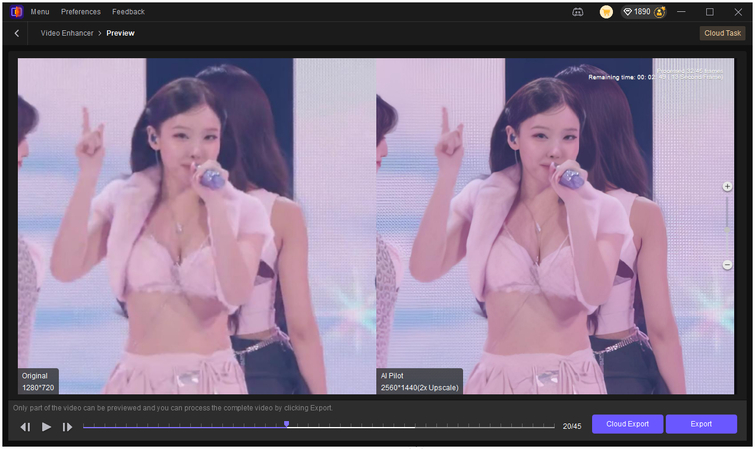
Key Features:
- Upgrade Blurry Concert Video to 4K: HitPaw VikPea automatically detects the blurry parts of your concert video and turns it into 4K with one click.
- AI Lighting Balance: The program intelligently analyzes each frame to automatically correct overexposed or dim footage.
- Natural Color Restoration: This feature helps users bring dull or washed-out concert videos back to life.
- Easy-to-Use Interface: HitPaw VikPea offers an intuitive and user-friendly interface, which is best for non-tech and beginner users.
Conclusion
Whether you're using an iPhone 16 Pro Max or a Samsung S23 Ultra, the right concert camera settings can make a world of difference. And when your footage still needs that final polish, HitPaw VikPea ensures your favorite concert moments shine in 4K perfection.
Leave a Comment
Create your review for HitPaw articles









