Fix Error Code 5004 Amazon Prime
Amazon Prime Video offers an almost unmatched selection of films, TV series, and original creations. On occasion, users may encounter technical difficulties that ruin their viewing pleasure. One such issue that might leave consumers perplexed and upset is the notorious Amazon error code 5004.
This tutorial will explore the details of the amazon prime error code 5004, shedding light on its primary causes and providing valuable tools for troubleshooting the playback problem.
Part 1. What Is Amazon Prime Error Code 5004?
If you use Amazon Prime Video, you may have seen amazon prime video error code 5004, indicating that something went wrong. It shows a broad fault preventing the connection between Amazon Prime Video and its servers. This error code 5004 usually appears when something goes wrong with your account, internet connection, or the Amazon Prime Video app. Several devices, including PCs, tablets, streaming media players, and smartphones, may experience the Amazon Prime error code 5004.
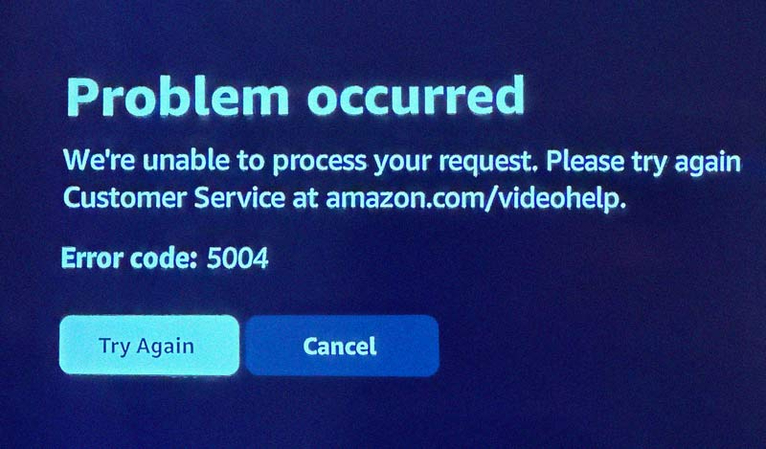
Solving any issue by hastily approaching the fixes for this mistake is unfair. Before implementing any fixes, you must comprehend the root reasons for this problem. All users must know the causes to understand the underlying issues with Amazon Prime video error code 5004. Although there are several reasons for this issue, the following are some of the most typical ones:
- Your internet connection may be harmful.
- If you use a proxy or VPN, you may run into this problem.
- Your machine may have a firewall.
- Your device may run antivirus or other protection applications, and your Amazon Prime account or app may have expired.
- Corrupted info in caches and cookies.
- Are there any issues with the Amazon Prime app's bugs?
Part 2. 4 Tips to Fix Amazon Prime Error Code 5004
The issue with error code 5004 amazon prime video has several fixes. You must carefully review each of the solutions. The following are some commonly used fixes for Amazon Prime error code 5004;
1. Validate Amazon Prime Membership
Ensure that you are still a member of Amazon Prime. You can verify your current membership status on the Amazon website. Occasionally, the 5004 problem can be fixed by refreshing your Amazon account credentials. After logging out of your Amazon Prime Video account, wait a little while before logging back in.
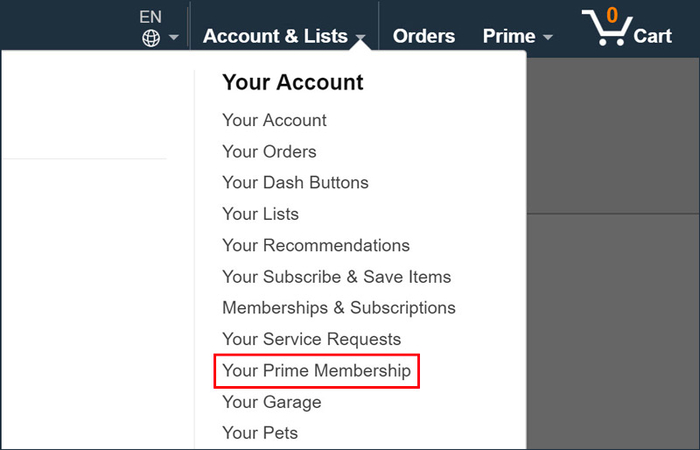
2. Disable VPN or Proxy and Check Firewall or Antivirus Settings
Enabling firewalls, VPNs, and other installed antivirus protection software may impact how well your device network connects. Firewalls and antivirus programs interrupt and prevent connectivity, leading to unsuccessful sign-in attempts, while proxies and VPNs encrypt traffic and create problems connecting to the server.
You can resolve this problem by turning off and removing these apps. Use the instructions below to turn off Proxy.
- Step 1.Click "Settings" from the Start menu. Proceed with "Network & Internet".
- Step 2.Select "Proxy" from the menu in the lower left corner.
- Step 3.Disable "Automatically detect settings" in the automated proxy configuration.
- Step 4.Disable "Use of a proxy server" under manual proxy configuration. Next, give the system a restart.
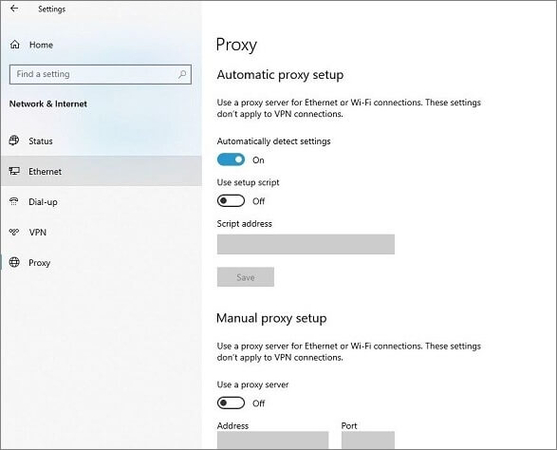
3. Clear Browser Cache and Cookies
Another cause of the Amazon error code 5004 is cookies and cache kept on your computer. When data is damaged, it affects the Amazon Prime Video website and prevents users from signing in.
Error code 5004 can be resolved by automatically deleting faulty data, clearing the cache and cookies, and facilitating a speedy sign-in. Using the provided instructions, clear the error cache and cookies.
Step 1.Click the three dots in your browser's corner.
Step 2.Select "Clear browsing data" after choosing "More tools" from the drop-down menu.

Step 3.Click "Clear data" after selecting the "Cache" and "Cookies" boxes.
Try rerunning the software after deleting the cache and cookies to check if the problem still exists.
4. Sign Out and Sign Back In
Error Code 5004 can occasionally be fixed by logging out of your Amazon Prime account and back in. Log out of all devices by visiting the account settings. Give it a few minutes before entering your login information once more. This can refresh your session and resolve any transient authentication problems.
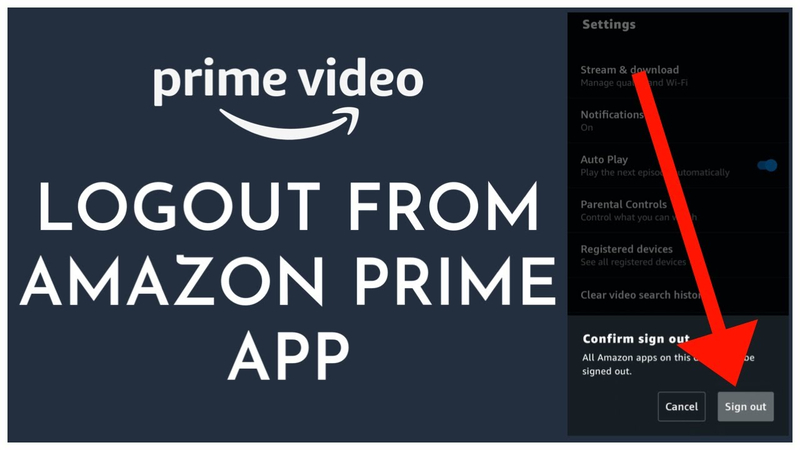
Part 3. How to Fix Corrupted Videos Due to Error
Sometimes, you encounter error code 5004 amazon prime, which results in damaged video files, which prevents you from watching your Amazon Prime content. Fortunately, there are reliable methods for effectively repairing and restoring these damaged films, such as HitPaw VikPea (originally named as HitPaw Video Enhancer).
A vital tool for improving and fixing video quality is HitPaw VikPea. It may assist you in resolving these problems and enhancing your viewing experience regardless of the reason behind the corruption of your videos, whether it is streaming faults, inadequate internet connections, or damaged files.
Why Choose HitPaw VikPea
- HitPaw VikPea ensures that your videos are restored to their original quality by using state-of-the-art algorithms to identify and correct different kinds of video corruption.
- Regardless of technical proficiency, anybody can quickly fix and improve videos.
- With HitPaw's effective batch-processing capability, you may save time by correcting numerous movies simultaneously.
- With its broad support for many video formats, HitPaw VikPea is guaranteed to work with other videos and your Amazon Prime downloads.
- For a better watching experience, convert your videos to high definition, improving clarity and resolution.
Steps to Repair Videos
1.After downloading HitPaw VikPea from its official site, install it on your desktop.
2.On the main interface, choose the Video Repair module. You may either click the "Intelligent Detection and Repair" button or select your preferred choice from this list, such as fixing video sound, fixing screen loss, fixing video correction, etc.

3.To fix corrupted files, click to browse folders and enter damaged files. Batch processing is also supported by the Video Repair feature.

4.Locate the video files in the Complete list with "Repair completed" once they have been successfully fixed. Next, select "Download" from the menu on the right or "Export All" from the menu in the lower-right corner.

Learn More about HitPaw VikPea
Part 4. FAQs of Error Code 5004 Amazon Prime
Q1. Why does Amazon Prime keep saying unable to play video?
A1. The message "unable to play video" may appear on Amazon Prime for several reasons, including problems with network connectivity, out-of-date software or browsers, damaged video files, or authentication failures like Error Code 5004. This problem is usually fixable by ensuring you have a steady internet connection and upgrading your browser or app.
Q2. How do I fix the Amazon Prime video app not working?
A2. Try restarting the app and your device, making sure your app is up to date, checking your internet connection, cleaning the app's cache, and confirming your account details as solutions to solve the broken Amazon Prime video app. Try reinstalling the app or contacting Amazon support if these solutions don't solve the issue.
Final Verdict
Although dealing with error code 5004 amazon prime might be annoying, you can fix the problem and resume watching your favourite episodes by following the correct procedures. If corrupted videos are an issue, consider HitPaw VikPea.
Its sophisticated restoration features and intuitive UI make it an excellent option for improving the quality of videos. By paying attention to these pointers and using trustworthy resources like HitPaw, you can guarantee a flawless and pleasurable streaming experience on Amazon Prime.

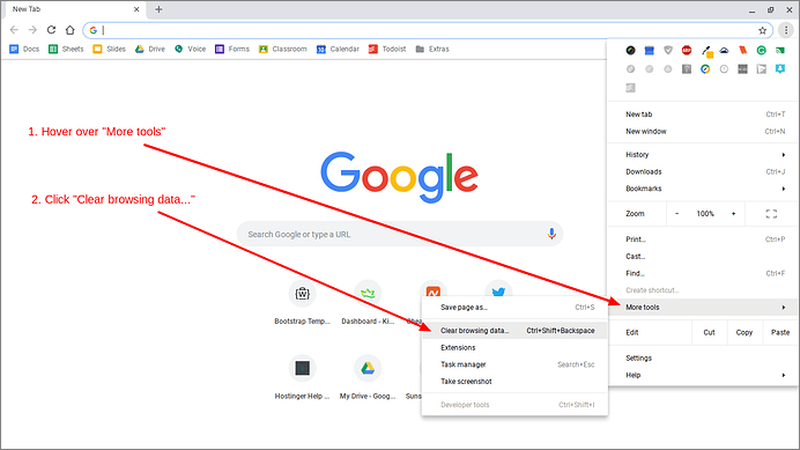








 HitPaw Video Converter
HitPaw Video Converter  HitPaw VoicePea
HitPaw VoicePea  HitPaw FotorPea
HitPaw FotorPea

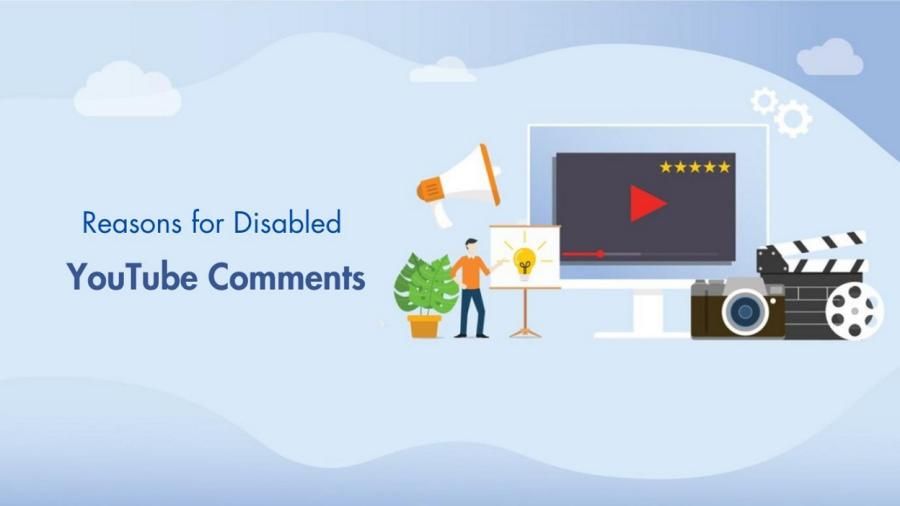

Share this article:
Select the product rating:
Joshua Hill
Editor-in-Chief
I have been working as a freelancer for more than five years. It always impresses me when I find new things and the latest knowledge. I think life is boundless but I know no bounds.
View all ArticlesLeave a Comment
Create your review for HitPaw articles