Why are My Comments Disabled on YouTube Shorts and How to Fix it?
YouTube Shorts have become increasingly popular over the past few years, making it one of those go-to platforms where you can find quick and entertaining videos. These are short vertical videos that are easy to make and consume, hence enabling content creators to reach a large audience. One of the great things about Shorts is how you can comment on the video itself or respond to other viewers.
By learning how to comment on YouTube shorts, it will help build up a community, allow you to interact with creators and make your voice heard. However, at times your comments in Shorts may be turned off without any clarity as to why this had happened. This article tells you why are my comments disabled on YouTube shorts and how you could restore your ability to comment again.
Part 1: What Are YouTube Shorts?
YouTube Shorts are short videos that run up to one minute in length and are vertical. By employing diverse creative tools and effects found on the mobile app of a platform, users can make amusing clips.
Since the year 2020, when they were launched, shorts quickly became one of the most popular formats, with over 5 trillion views, according to YouTube. Many people asked how do you comment on YouTube shorts. They present an alternative channel for creators to express themselves and interact with their audience. Their concise format, coupled with focusing on mobiles, allows for quick production and consumption while in transit.
Shorts have a big advantage when it comes to feedback through comments. Building community through commenting enables viewers to ask questions as well as allows authors to get direct feedback, either positive or negative that makes them improve on what they do. Yet sometimes there could be problems with commenting since, in some cases YouTube shorts comments disabled, so you won't be able to join the conversation if you wanted to.
Part 2: Why are My Comments Disabled on YouTube Shorts?
There are several potential reasons why your YouTube shorts comments not showing:
- 1. Community Guidelines Violation -If you have repeatedly violated YouTube's guidelines against hate speech, harassment, threats, spam, scams, or other harmful content in your comments on Shorts, YouTube may disable your ability to comment as a penalty. This restriction aims to prevent further policy violations.
- 2. Private Video Settings -If the specific Short you commented on was set to private, unlisted, or limited audience by the creator, comments will be disabled by default. Only intended viewers can see and interact with private content.
- 3. Copyright Claims -Videos that receive copyright claims, such as for unauthorized use of copyrighted music, often have comments turned off until the claim is resolved. This prevents potential copyright discussions in comments.
- 4. Spam or Misleading Content -If your comments have been flagged for including spam links/content or spreading misinformation, YouTube may restrict commenting to stop these issues. This applies to both Shorts and regular videos.
- 5. Made for Kids Content -In compliance with COPPA regulations, videos marked "Made for Kids" have comments disabled to protect children. Creators must classify kid-directed content.
- 6. Supervised Account -For supervised accounts (like for children), the account manager can disable comments on Shorts along with other restrictions. This provides parental control.
- 7. Guidelines Violations -Receiving multiple Community Guidelines strikes from violations can prompt YouTube to disable comments as an additional penalty. This aims to prevent repeat offenses.
- 8. Creator Preference -Video creators have the option to turn off comments on their Shorts if they prefer not to have commenting enabled. This may be for personal preference or to avoid potential issues.
Part 3: How to Fix Comments Disabled on YouTube Shorts?
If you find your comments on Shorts have been disabled, here are some troubleshooting tips for how to enable comments on YouTube shorts:
- 1. Double Check and Edit Content -Carefully review your past comments on Shorts to see if any could have been flagged for violating Community Guidelines around hate speech, harassment, spam, scams, etc. Edit or delete any questionable content to prevent further issues.
- 2. Check Audience Settings -For the specific Short you want to comment on, tap the creator's profile picture to check the video settings. See if the creator set it to private, unlisted, or limited audience, which disables public comments by default.
- 3. Review Comment Settings -Open the short film you want to comment on, then tap the share button and choose the advanced settings option. Confirm if the “comments” button was clicked off by the creator for the specific Short.
- 4. Contact YouTube Support -In case you find that it is not justified to disable comments on your account, contact official support channels of YouTube in order that they can review your account status as well as permissions. Give supporting facts and examples.
- 5. Check Internet Connection -Make sure you have a good Wi-Fi signal strength, or keep mobile data turned on; this will help you avoid encountering network problems when loading or posting comments.
- 6. Update YouTube App -Ensure that your Youtube application is up to date by visiting Google store app, and installing its latest version because sometimes updating yours would fix bugs related with commenting.
Bonus Tips: Using HitPaw Univd (HitPaw Video Converter) to Enhance Your YouTube Shorts Experience
It's important to create high-quality shorts that will keep your audience engaged and increase views. However, making professional videos using your phone is not an easy task. That's why you need a strong video converter such as HitPaw.
HitPaw Univd is artificially enhanced editing software that can make even the rawest of Shorts videos extraordinary. Up-scaling, stabilization, and noise reduction, among several others are some of the intuitive tools that HitPaw has made available for polishing and enhancing your Shorts.
Key Features of HitPaw Univd
Here are some of the key features that make HitPaw Univd a great choice for enhancing YouTube Shorts:
HitPaw Univd - All-in-one Video Solutions for Win & Mac
Secure Verified. 254,145 people have downloaded it.
- Enlarging videos to stunning 8K resolution for unparalleled sharpness
- Leveraging AI to intelligently repair issues and improve quality
- Removing watermarks from your Shorts in just one click
- Batch processing multiple videos at blazing fast speed
- Converting and downloading online videos to use in your Shorts
Secure Verified. 254,145 people have downloaded it.
Guide to Download YouTube Shorts Channel with HitPaw Univd
Here is a step-by-step guide on how to use HitPaw Univd to download an entire channel of YouTube Shorts:
Step 1.Download and install HitPaw Univd on your computer.
Step 2.Go to the YouTube channel page you want to download Shorts from. Copy the URL of the channel. Open HitPaw Univd and click on the "Download" tab. Click on "Paste URL" and paste the channel URL.

Step 3.HitPaw will automatically analyze all the Shorts videos on that channel and display them. Select the Shorts you want to download by checking the boxes.

Step 4.Choose your desired output format, resolution, etc. Then click the "Download All" button to start downloading the selected Shorts to your device.

Step 5.The Shorts will be saved to the designated folder on your computer once the download is finished. You can now watch and share them offline!

FAQs about YouTube Shorts Comment
Q1. How to turn on/off comments on YouTube shorts?
A1. To enable or disable comments on a Short, open it in the YouTube app, tap the Share button, select Advanced Settings, and toggle the Comments switch on or off. If you struggle with YouTube shorts comments not working, you can enable them.
Q2. Why is my YouTube comment section restricted?
A2. If your ability to comment on YouTube is restricted, it's likely due to violations of the Community Guidelines around spam, harassment, hate, or other issues. Review your past comments and remove any that break guidelines. If restriction seems incorrect, contact YouTube Support.
Conclusion
One of the reasons why Shorts is such an exciting platform to engage with is its exposure through comments. However, if you have disabled commenting on your video, check out these troubleshooting tips in this guide for help. Furthermore, one can also employ HitPaw Univd to improve their Shorts editing workflow.
This means that its robust AI tools could be used to generate improved quality shorts which are capable of attracting a greater number of views from audiences. By having good content and being active in commenting, you maximize YouTube's favorite short-form video feature.


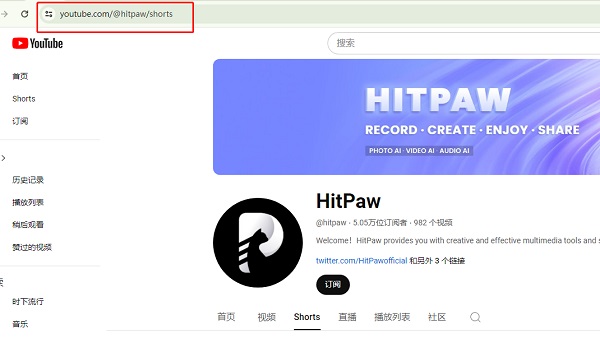
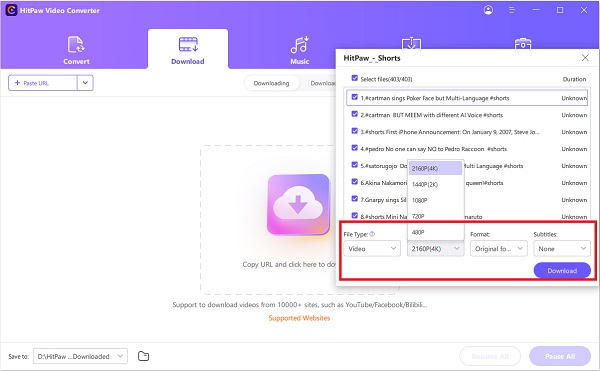

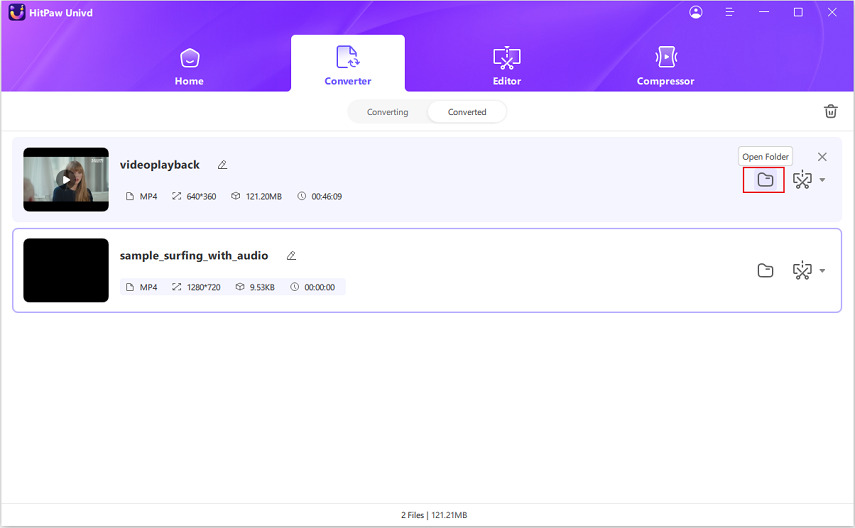





 HitPaw VoicePea
HitPaw VoicePea  HitPaw VikPea (Video Enhancer)
HitPaw VikPea (Video Enhancer) HitPaw FotorPea
HitPaw FotorPea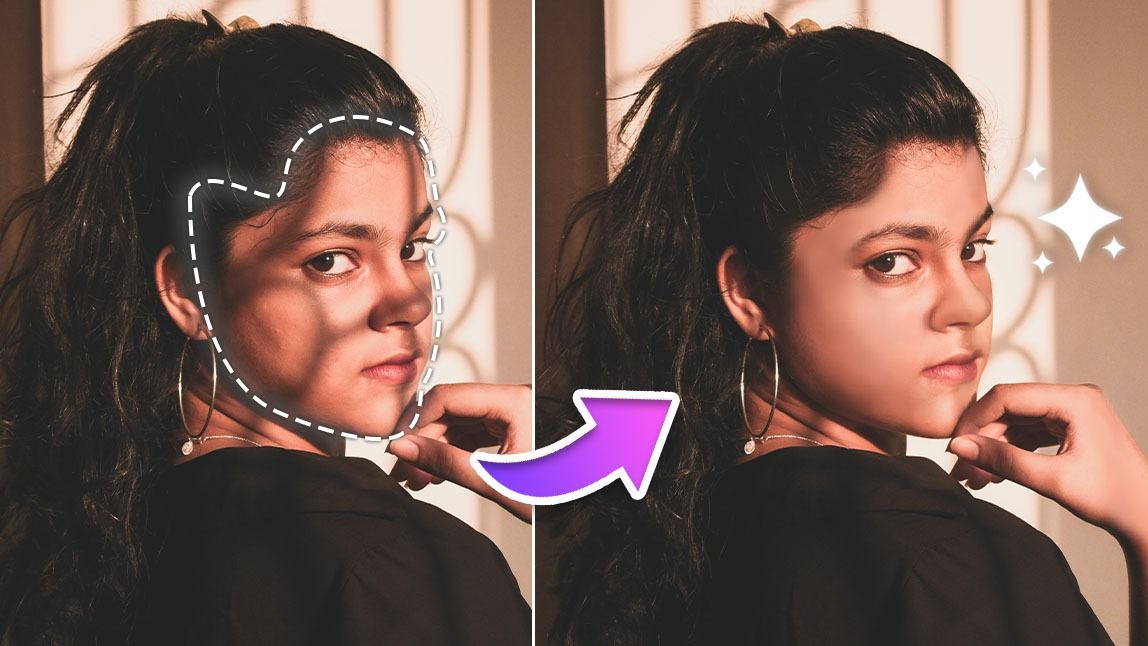
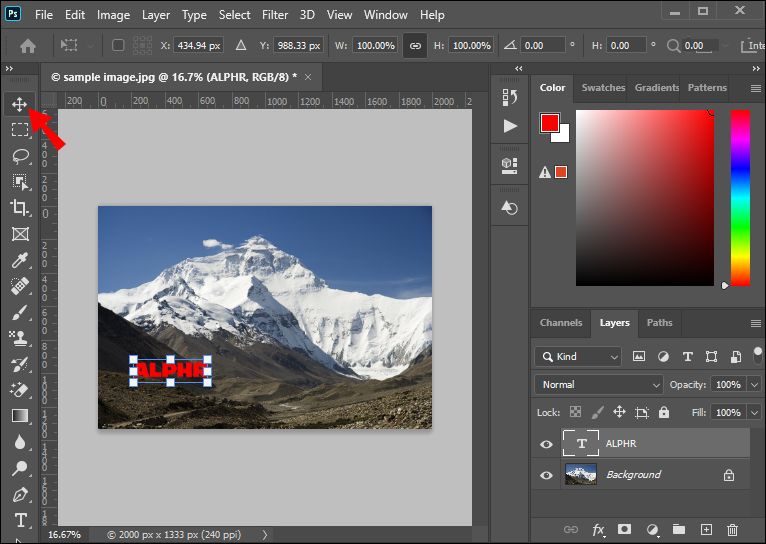
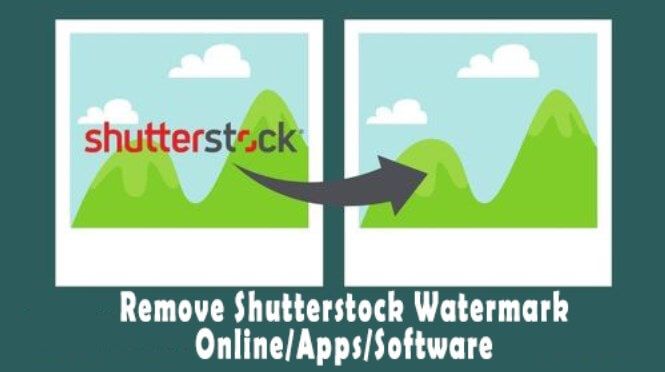

Share this article:
Select the product rating:
Daniel Walker
Editor-in-Chief
My passion lies in bridging the gap between cutting-edge technology and everyday creativity. With years of hands-on experience, I create content that not only informs but inspires our audience to embrace digital tools confidently.
View all ArticlesLeave a Comment
Create your review for HitPaw articles