How to Fix This Video File Cannot be Played Error Code 232011
Have you ever clicked on a video only to see it fail with "This video file cannot be played. (Error Code: 232011)? This frustrating error can appear on streaming websites, media players, or even during video editing. Videos may stop loading, freeze, or fail to play entirely. Understanding why this error occurs and how to fix it is crucial to restoring smooth playback. In this guide, we'll explore the causes, provide detailed troubleshooting steps, and show how to repair videos that might be damaged.
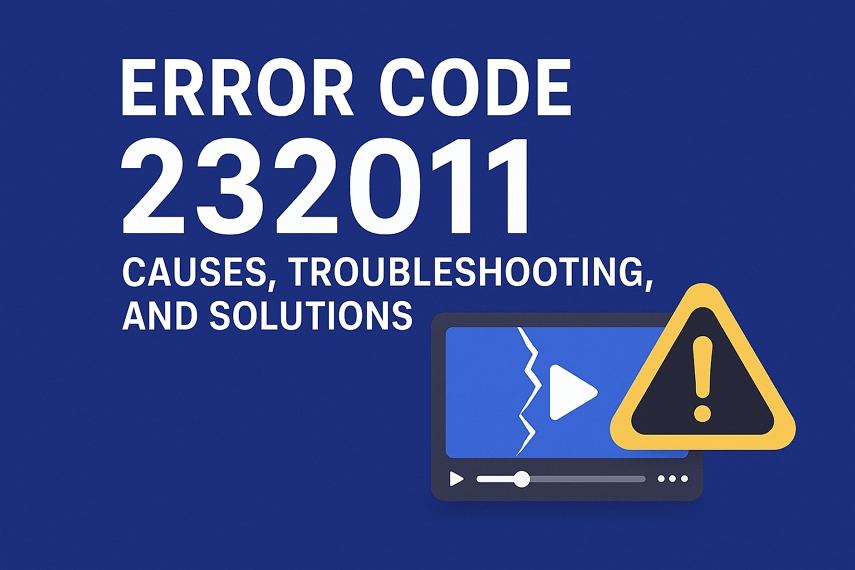
Part 1: What is Error Code 232011 and Why Does It Occur?
Error code 232011 indicates that a video cannot be loaded or played. The problem can stem from several sources:
- Browser or Media Player Issues: An outdated browser or media player may conflict with video playback, causing errors.
- Cache and Cookies Problems: Corrupted cache or cookies can prevent proper video loading.
- Hardware Acceleration Conflicts: Graphics acceleration may interfere with smooth playback.
- Extensions or Add-ons: Certain third-party extensions can block video content.
- Corrupted Video Files: Sometimes the video itself is damaged or incomplete, which causes playback failures.
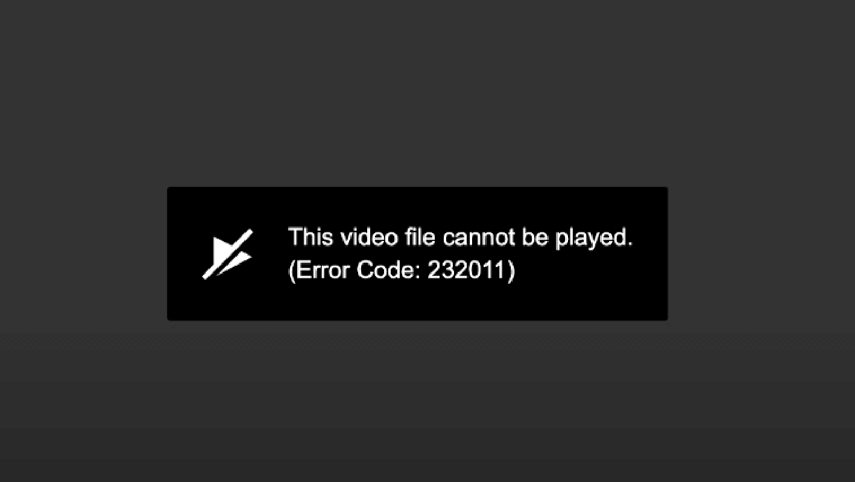
Part 2: How to Resolve Error Code 232011
Before assuming the video is corrupted, it's important to address potential browser- or device-related issues. Below are effective methods, each with an explanation and step-by-step instructions:
1. Clear Cache and Cookies
Sometimes, the cache and cookies saved in your browser can interfere with videos and web pages, leading to error code 232011. This may prevent images from displaying, videos from playing, or web pages from loading properly. In such cases, clearing your cache is often the first step to resolving the issue.
- Step 1.Open your browser. For Chrome users, click the three-dot menu in the top-right corner.
- Step 2.Navigate to More Tools and select Clear browsing data.
- Step 3.Set the time range to All time, check Cookies and cached images, and make sure Browsing history is unchecked. Then, click Clear Data.
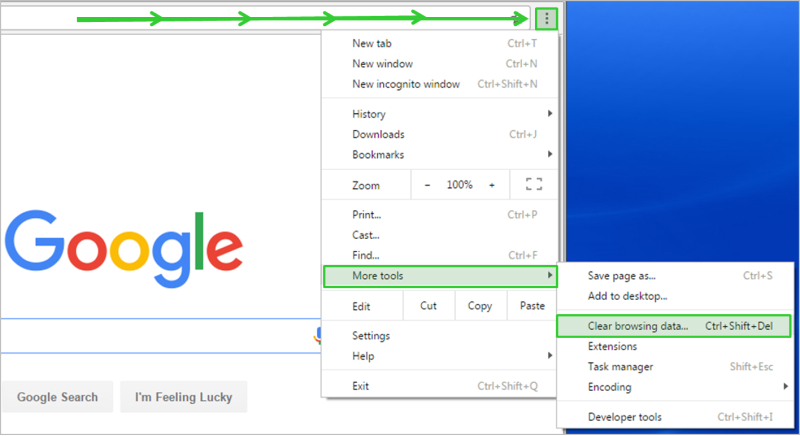
2. Open the Video on Incognito Mode
Incognito mode disables extensions and uses a clean cache, which can bypass conflicts.
- Open a new incognito/private window (Ctrl+Shift+N in Chrome, Ctrl+Shift+P in Firefox), or click the three-dot menu in the top-right corner and select New Incognito window.
- Paste the video URL and try loading it.
- If it works, the issue may be related to extensions or cached data.
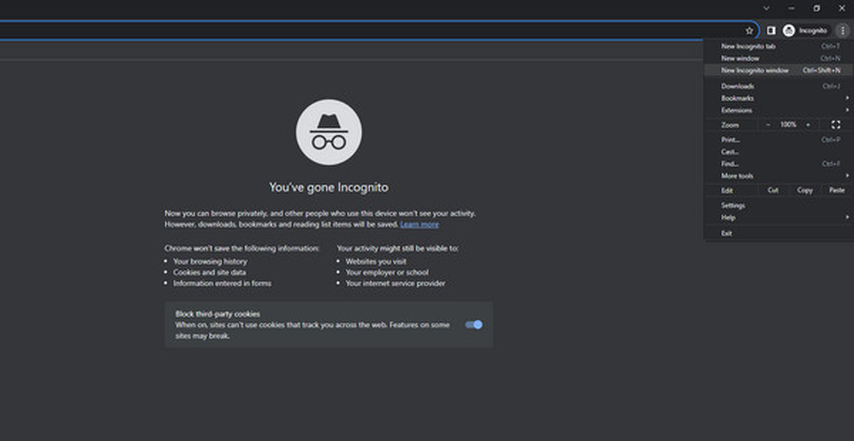
3. Update the Browser
An outdated browser may not support the latest video formats or playback protocols. Therefore, you can try to check for updates for browser and the error 232011 may not occur again.
- Open Chrome and click the three-dot icon.
- Go to Help > AboutGoogle Chrome.
- Check for updates and install if available.
- Restart the browser and reload the video.
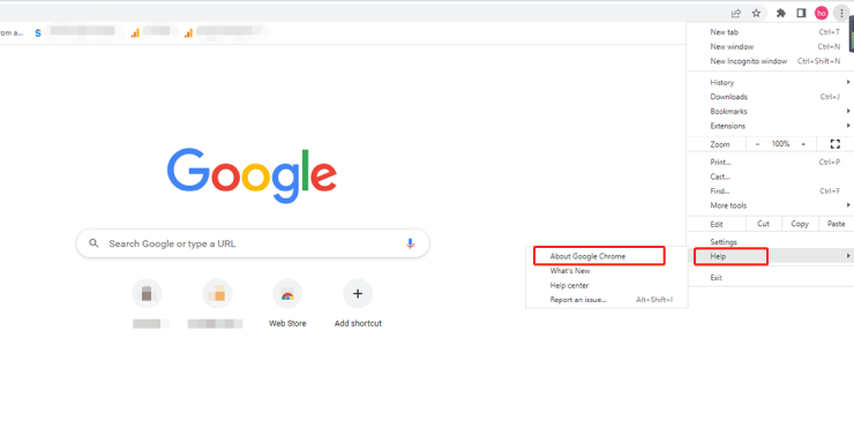
4. Disable Hardware Acceleration
Hardware acceleration sometimes conflicts with video playback, especially on certain GPUs. It's enabled by default, but in some cases, it can trigger error code 232011. To rule this out, try turning it off.
- Chrome: Go to Settings> Advanced > System, Toggle Use hardware acceleration when available off. After this, please restart browser to load video again.
- Firefox: Go to Settings > General > Performance >Uncheck Use recommended performance settings, then uncheck Use hardware acceleration. After this, restart browser.
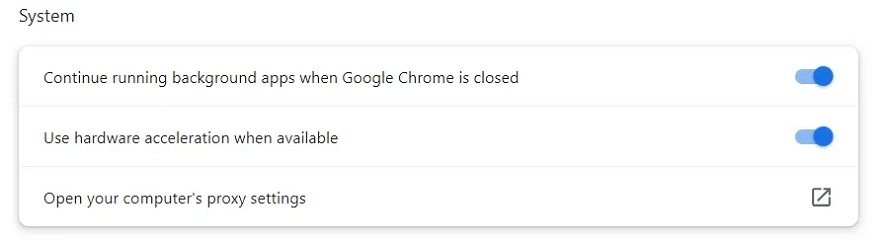
5. Disable Extensions
Some extensions block video scripts or content, and trigger error code 232011. To check if an extension is the culprit, try disabling them all.
- Step 1.Click the three-dot menu in your browser, go to Extensions, and select Manage Extensions.
- Step 2.You'll see a list of all installed extensions. Use the blue toggle switch next to each one to disable it.
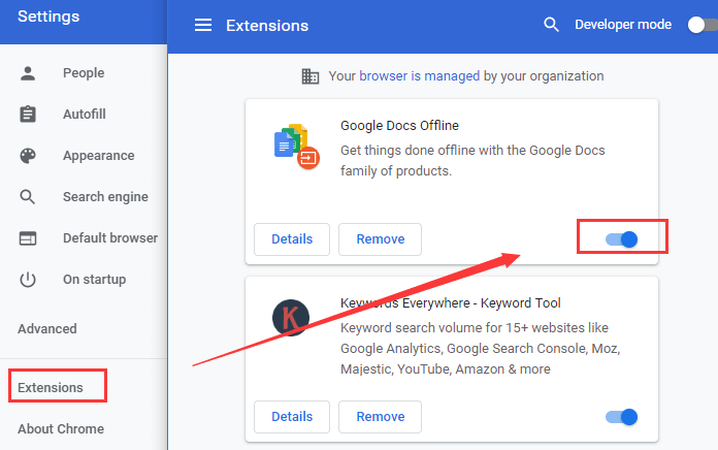
6. Reset Browser Settings
If error code 232011 persists and seems related to your browser settings, you can try resetting the browser to its default state. Keep in mind that doing this may erase saved passwords, preferences, and other stored data, so weigh this risk before proceeding.
Here's how to reset your browser settings:
- Click on the "three dots" on the top right corner of the browser.
- Click on the Settings > Reset Settings > Restore settings to their original defaults.
7. Try Another Browser
Sometimes, the browser does allow the web page to load. You can switch to any other browser you have to fix error code 232011, such as Google Chrome, Edge, Firefox, and Opera.
Part 3: Repair Damaged Video Caused by Error Code 232011
Sometimes, error code 232011 is triggered not by your browser or device but by a corrupted or damaged video file. In such cases, standard troubleshooting won't help, and you'll need video repair software.
HitPaw VikPea's AI Video Repair feature is a professional tool designed to repair corrupted, broken, or partially downloaded videos. Powered by built-in AI technology, it achieves a remarkably high success rate in repairing corrupted videos. It also supports a wide range of video formats, including MP4, MOV, AVI, MST, and more.
Key Features:
- Multi-Format Support: MP4, MOV, AVI, MKV, and more.
- Repair Complex Corruption: Fixes errors caused by interrupted downloads, editing mistakes, or storage issues.
- High Success Rate: Powered by advanced AI algorithms to repair corrupted videos quickly and effectively.
- Batch Repair: Repair multiple files at once for efficiency.
- Additional Capabilities: Enhance blurry video to 4K, colorize black-and-white videos, AI background remover, etc.
Steps to Repair Video and Get Rid of The Error Code 232011
Step 1.Launch HitPaw VikPea and select Repair Video.

Step 2.Drag & drop corrupted videos to the interface.

Step 3.Click Start Repair button to let the AI analyze and fix the error 232011.

Step 4.Once the repair process completes, you can save the repaired video by clicking Export button.

Part 4: People Also Ask About Error Code 232011
Similar to 232011, it usually indicates streaming or browser issues, often due to network problems or cached data.
On Vidstream, this error signals that the video cannot load, caused by browser conflicts, extensions, or corrupted files.
No. It can appear on Windows, macOS, and even mobile devices depending on the media player or streaming platform.
The Bottom Line
Error code 232011 can disrupt video playback, but most cases are solvable. Start with browser-related fixes like clearing cache, using incognito mode, disabling extensions, or switching browsers. If the problem stems from a corrupted video file, HitPaw VikPea provides a robust solution to repair damaged videos quickly and safely. Following these steps ensures uninterrupted video streaming and restores any broken files efficiently.
Leave a Comment
Create your review for HitPaw articles













