4 Ways to Convert 4K Video to 1080P without Quality Loss
Users always tend to convert 4k video to 1080p in order to downscale them and view on compatible devices. This 4k to 1080p conversion is dubbed as downscaling or downgrading since the video resolution is lowered. If you are wish to know how to downscale 4k to 1080p without losing quality, then this is the right place for you to find your answers. Read below to know more about how to convert 4k to 1080p.
Part 1. How to Convert Videos from 4K to 1080p without Losing Quality
The best way to convert videos from 4k to 1080p is using HitPaw Univd (HitPaw Video Converter). This converter is a magical tool and can be used for downscaling videos from 4k to 1080p without losing quality. Not only this, the video convert is full of different features. Here are some features of this tool:
- Easily convert 4K videos to 480p, 720p, 1080p, and vice versa.
- Easily convert 4K videos to optimized preset for devices such as iPad, iPhone, and Huawei phone, among others.
- Supports high speed conversion so that you do not waste time in converting videos.
- Supports batch conversion to save your time.
- Comes with built-in editor so that you not only can convert video but can also edit them.
Below are the steps that you need to follow to know how to convert 4k video to 1080p.
Step 01Download and install HitPaw 4k video converter tool. Run it and click the Add Video to import your video file.

Step 02Select the Convert all to menu from the bottom >> video tab >> choose the 4k video from the list in the left pane >> select 1080p resolution.

Step 03Click Convert to convert the video to desired format. Once the conversion is done, navigate to the Converted section from the top. Users can see the converted files here.

That's how you change a .mp4 video from 4K to 1080p/ 720p using HitPaw 4k video converter. It also offers a batch conversion option so that you can apply settings to multiple files simultaneously.
Part 2. How to Change 4K Video to 1080P in VLC?
Can VLC convert 4K 1080p? Of course, yes! VLC is more than a simple media player and also can serve as a video converter. Below are the steps that you need to follow to know how to convert 4k to 1080p using VLC.
Step 01Open VLC Media Player and select Convert/Save option from Media section.
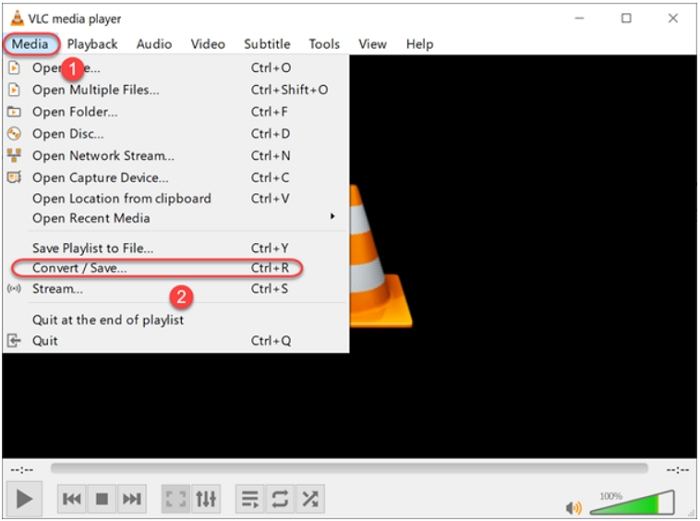
Step 02Upload your 4K video. Go to the Open Media section and click the Add option to load the 4K video. Next, tap Convert / Save option.
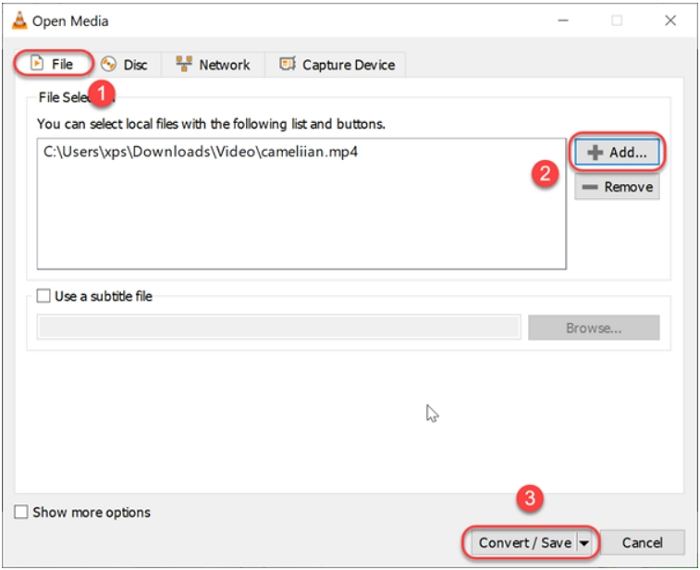
Step 03Choose the video output format from the “Profile” drop-down list. "Video - H.264 + MP3 (MP4)" is recommended.
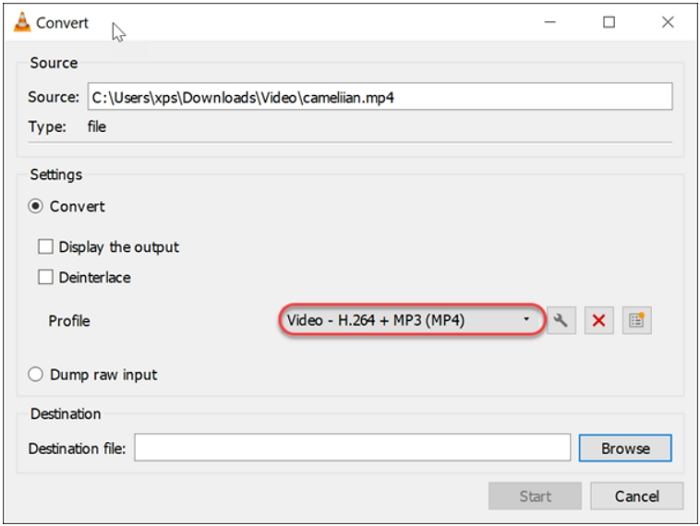
Step 04Click on the wrench icon next to the profile to open the “Profile edition” dialog. Go to the “Video codec” tab, then “Resolution”, after which you need to enter 1920 as width and 1080 as the height. Hit the “Save” button once done.
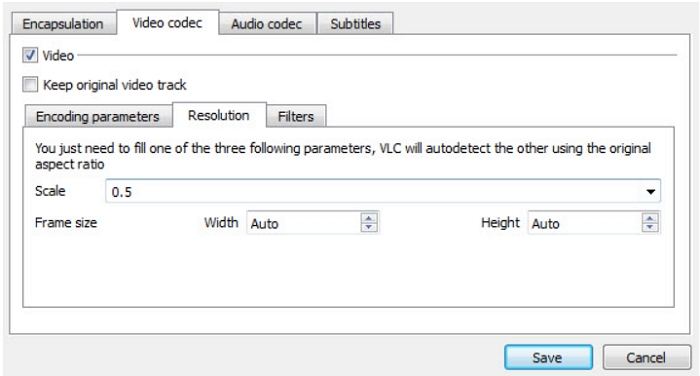
Step 05Name the output file and choose your preferred destination. Finally, click Start option to begin converting 4K to 1080P.
A problem is that VLC Media Player doesn’t support for H265, also known as HEVC, and VP9 codec. But most 4K videos are compressed by H.265 or VP9. Moreover, it doesn't support hardware acceleration, so it has weak performance in speed.
Part 3. How to Compress 4K to 1080p in Adobe Premiere Pro?
Adobe Premiere Pro is a powerful video editing programs used by many professionals. It also can help you change video resolution. Below are the steps that you need to follow to know how to downscale 4k to 1080p using Adobe Premiere Pro.
Step 01Launch Adobe Premiere Pro. Import the 4K video by dragging and dropping it into the media box of your project.
Step 02Next, drag the video clip to the timeline from the media box. The tool will generate a video sequence automatically.
Step 03You can see the newly created video sequence beside your original video clip in the media box right.
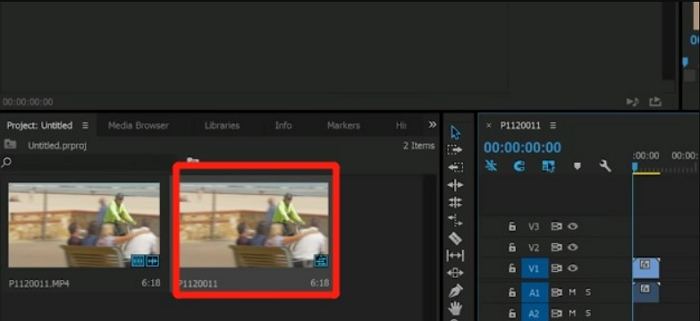
Step 04Ensure you choose the auto generated sequence. Next, in the toolbar, tap on Sequence and select the Sequence Settings option.
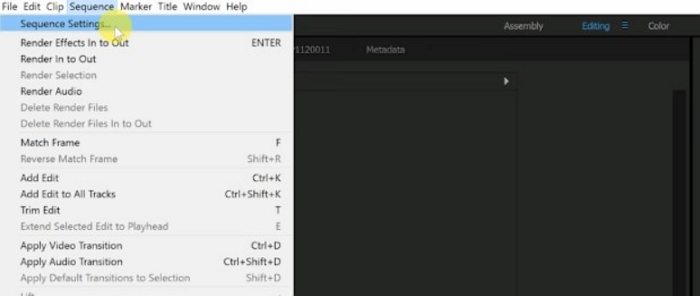
Step 05Now, find the Frame Size option in the Video section. Set the frame size to 1080 vertical and 1920 horizontal. Next, click OK to apply the change.
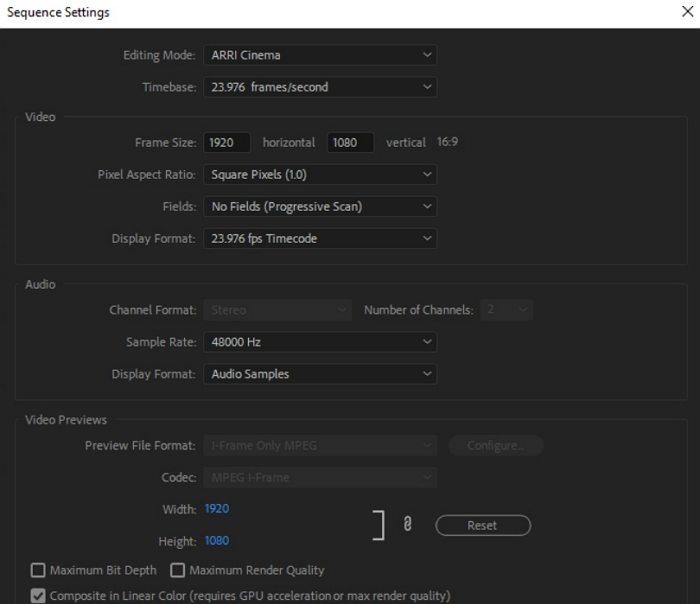
Step 06Now click on File in the toolbar and go to Export and select Media. Now, the output settings window will pop up and you can set parameters for your output project.
Step 07Lastly, tap on Export option to export the video with the parameters that have been set.
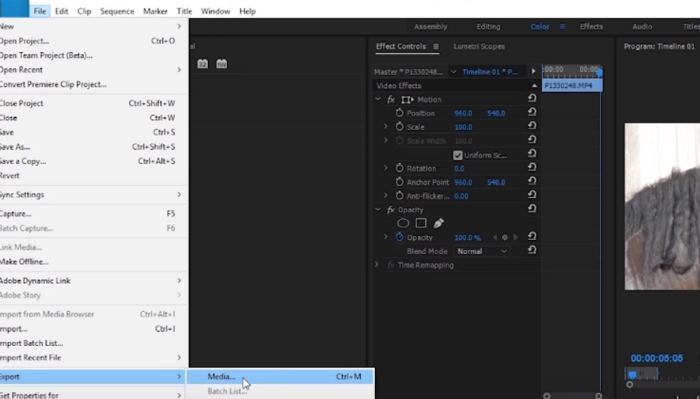
Above you have seen the brief process of converting 4K to 1080P. You may have noticed that it it really complex for a non-technical person. If you need a more straightforward tool, and doesn’t require you to be highly skilled, HitPaw Univd will be a better alternative for you.
Part 4. How to Convert iPhone 4K Video to 1080P Online?
FreeConvert can be used to convert iPhone 4k videos 1080p. The online conversion platform supports over 1500 file conversions. Users can convert images, videos, e-books, and audio files, among others. There are lots of Advanced Options to adjust and change your conversions. The tool is an online file platform and hence it works on Linux, Mac, Windows, or any mobile device. All primary browsers are supported. All you need to do is upload a file and choose a target format. The tool is also aware about the fact that file privacy and security are important to users. For this reason, the files are protected on the platforms with 256-bit SSL encryption and deleted automatically after 2 hours of conversion.
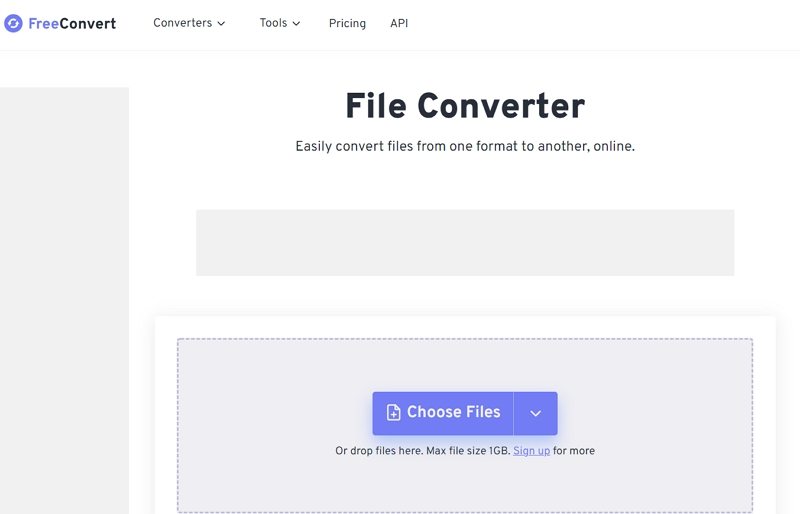
Below are the steps that you need to follow to know how to convert 4k video to 1080p using FreeConvert.
- 1.Click the Choose Files option to upload your 4k video file from iPhone.
- 2.Choose a target video format from the Convert To drop-down list.
- 3.Tap on the blue Convert option to begin the process.
Conclusion
In a nutshell, you just had a look at the top 4 ways that can be used to know how to convert 4k video to 1080p. The best way is to use HitPaw Univd. You also saw that the conversion from 4k to 1080p can be done using VLC, Adobe Premier Pro, as well as FreeConvert.










 HitPaw Watermark Remover
HitPaw Watermark Remover  HitPaw Edimakor
HitPaw Edimakor
Share this article:
Select the product rating:
Daniel Walker
Editor-in-Chief
This post was written by Editor Daniel Walker whose passion lies in bridging the gap between cutting-edge technology and everyday creativity. The content he created inspires audience to embrace digital tools confidently.
View all ArticlesLeave a Comment
Create your review for HitPaw articles