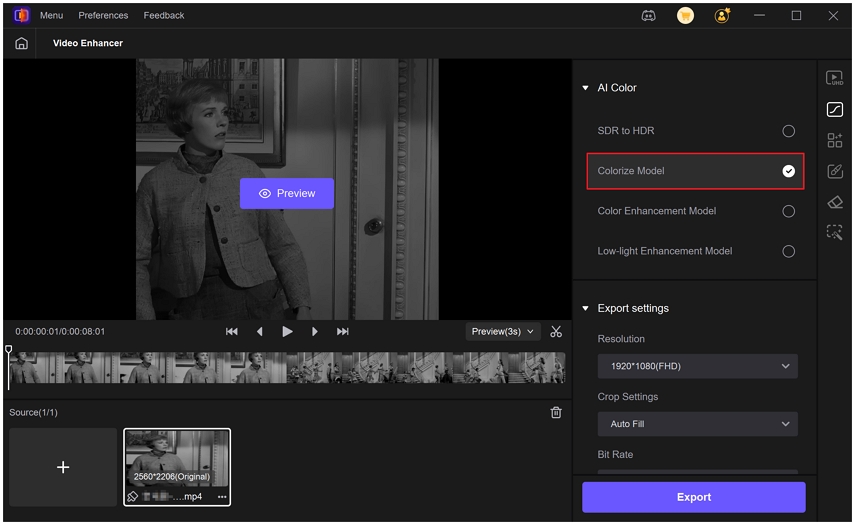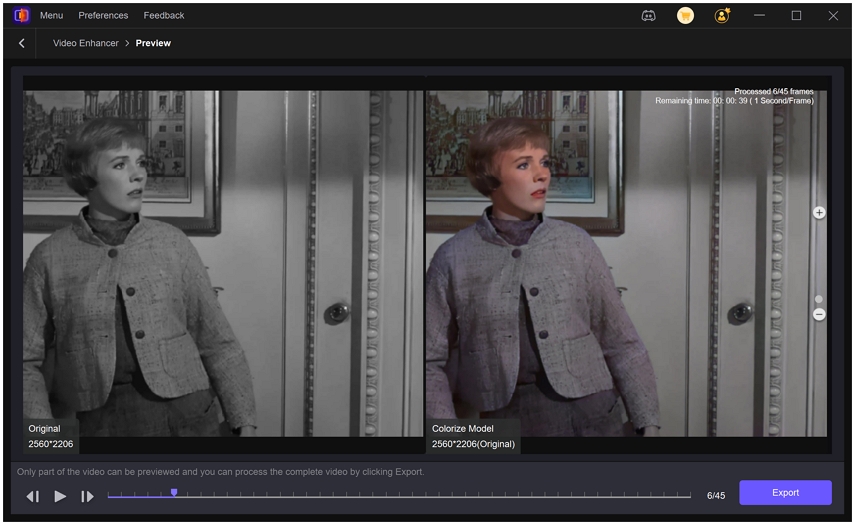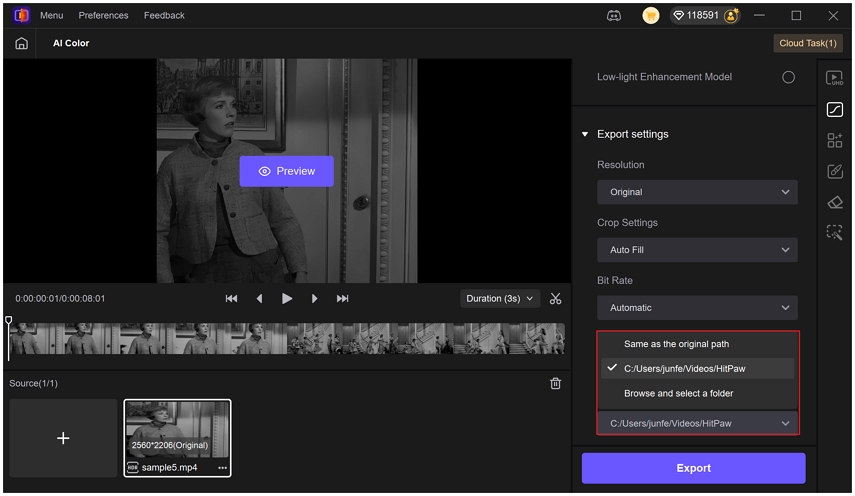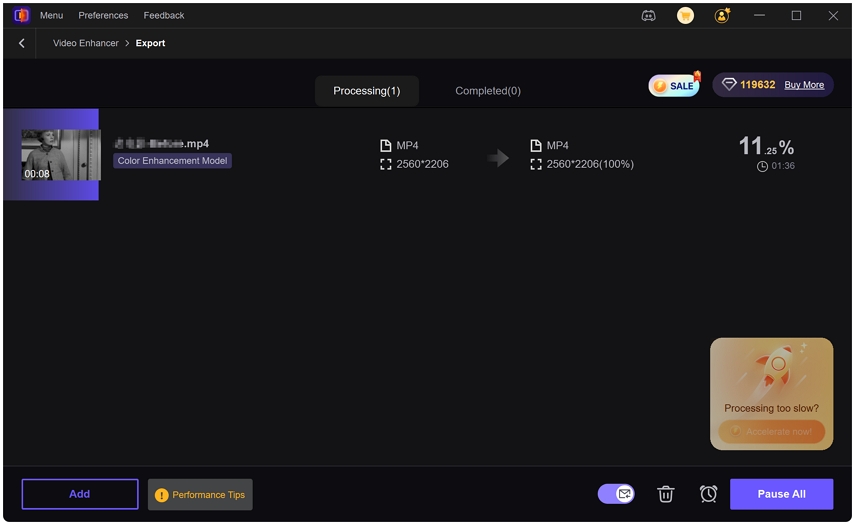The Best Colour Grading Programs and Software for Filmmakers and Creators
Color grading is an important element of video production, making video more professional and visually attractive. Whether you are a filmmaker, YouTuber, or marketing creator, using the right colour grading programs can turn ordinary clips into cinematic-quality videos. As of 2025, there are many options from advanced color grading software used by professionals to color correction software for beginners and AI-powered solutions like HitPaw VikPea. This guide reviews the best color grading programs and explains their features, ease of use and benefits. By following this, creators of all levels can choose the tools that suit their workflow and project needs.
Part 1: Why Traditional Colour Grading Programs Still Lead the Industry
Traditional colour grading programs remain the top choice for professionals because of their advanced tools and full control over video color. This software can precisely adjust shadow, highlight, contrast and saturation, making them ideal for filmmakers and content creators who aim to achieve high quality and professional results.
1. DaVinci Resolve
DaVinci Resolve is a professional color grading software widely recognized for film, television and online content production. Provides advanced color wheels, curves and node-based workflows, enabling editors to precisely control shadows, highlights, midtones and saturation. Beyond grading, DaVinci Resolve combines video editing, audio post-production, and visual effects in a single platform, making it one of the most versatile colour grading programs available.
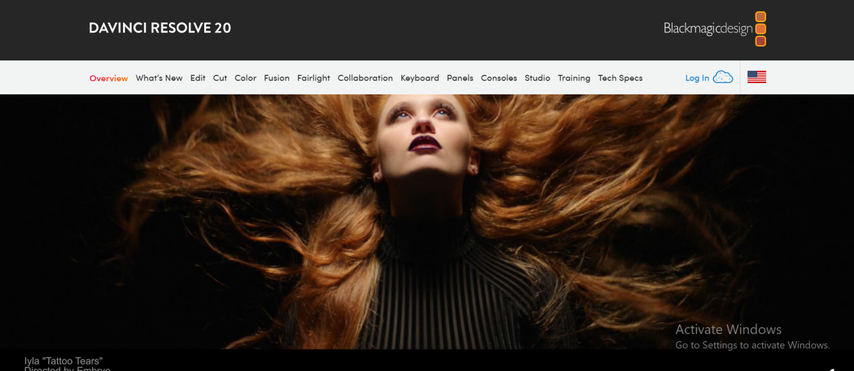
2. Adobe Premiere Pro (Lumetri Color)
Adobe Premiere Pro with Lumetri Color panel is one of the most popular color grading programs for professional editors. It enables precise adjustment of exposure, contrast, saturation and color balance, and supports quick stylization grading with LUT. As part of the Adobe ecosystem, we work seamlessly with Photoshop, After Effects, and Media Encoder to provide a smooth workflow for editors working across multiple applications. Lumetri Color allows you to perform advanced grading without switching programs.
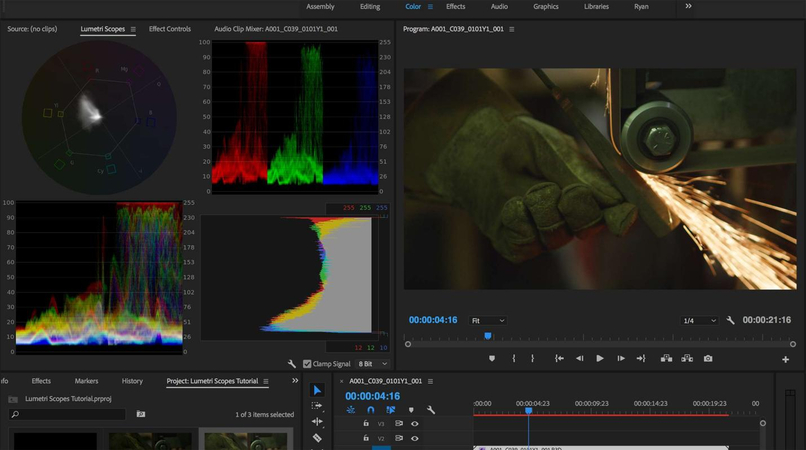
3. Final Cut Pro
Final Cut Pro is Mac optimized color grading software designed for professional and authentic content creators. Provides advanced tools such as color wheels, curves, masks, and selective adjustments to ensure complete creative control over video grading. Its high-performance workflow ensures smooth editing and real-time preview of color changes even in high-resolution materials. Final Cut Pro is widely used in professional filmmaking, television and online content production.

Part 2: How Film Grading Software Delivers a True Cinematic Look
Film grading software is specifically developed to give cinematic styles to video projects. Unlike common color grading programs, these tools provide advanced curve adjustment, LUT (lookup table) support, and precise color control to enable creators to reproduce the look of professional movies. These programs are ideal for filmmakers who want to make their footage look like a movie without taking too much time to manually adjust.
4. FilmConvert Nitrate
FilmConvert Nitrate is a specialized film grading software that enables precise digital color adjustment while reproducing the texture of traditional film stock. Provides realistic film grain, color wheel and LUT support, enabling editors to realize authentic cinematic visuals. The software is flexible and works in most video formats, ranging from indie creators to professional filmmakers. With contrast, saturation and color balance control, FilmConvert Nitrate easily adds a sophisticated cinematic texture to the video.
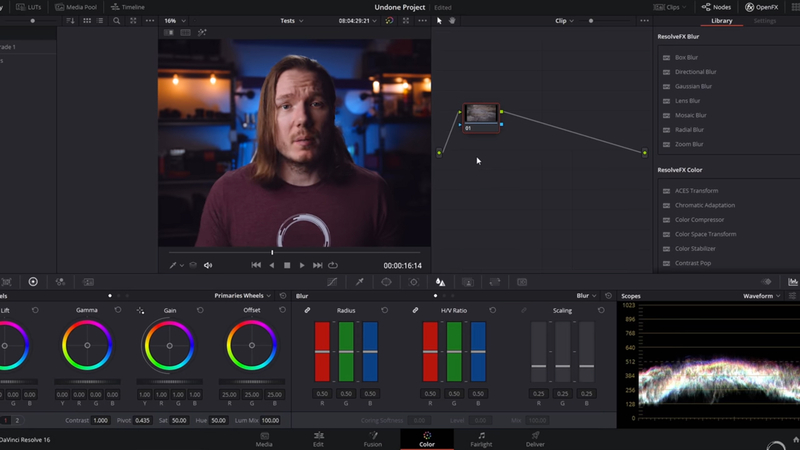
5. Assimilate Scratch
Assimilate Scratch is a professional grade color grading software widely adopted in film and television post-production. With advanced grading tools, precise color adjustment and complete HDR support, it is suitable for high-end movie projects. Scratch is also excellent in complex workflow management, including multi-camera configuration and large-scale production. The intuitive interface allows the color list to focus on creative judgment while maintaining technical accuracy.
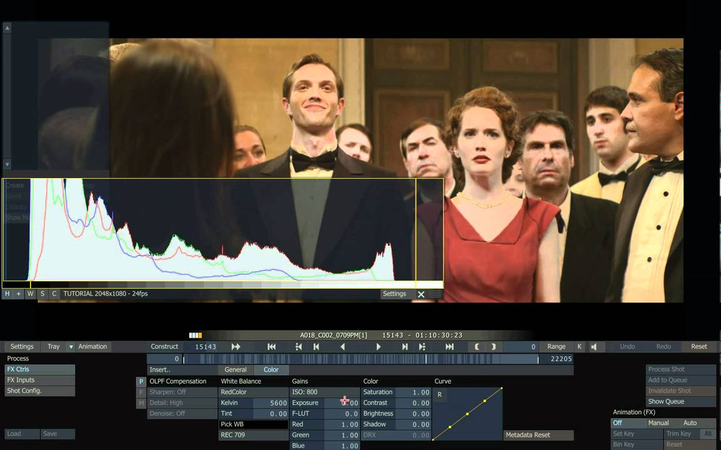
6. Cinelook
Cinelook is a user-friendly video editing software that makes it easy to achieve cinematic color grading, from beginners to experienced creators. Custom adjustment with LUT, curve and basic color control is also possible while providing various cinematic presets. Cinelook provides a simpler workflow compared to traditional colour grading programs, making it easy for creators to achieve professional-quality visuals quickly. The intuitive interface allows you to adjust contrast, saturation, and color balance without having to study complex tools for a long time.
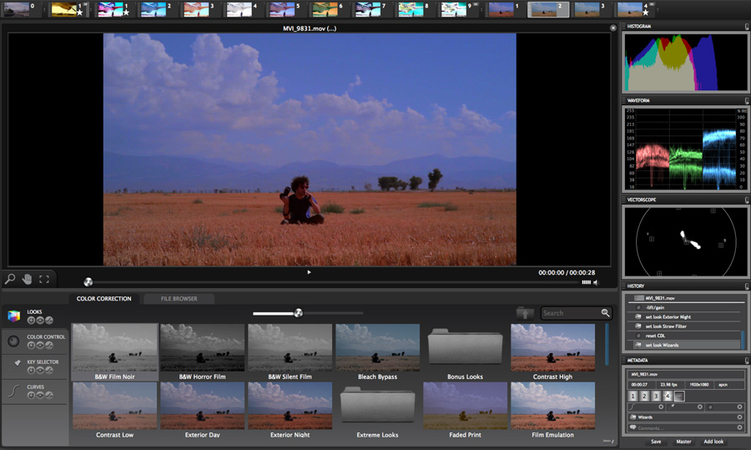
Part 3: Why Beginner-Friendly Colour Correction Software Matters
For beginners and small creators, the use of color correction software for beginners is essential. While professional colour grading programs like DaVinci Resolve or Adobe Premiere Pro offer advanced controls, they can be overwhelming for new users. These tools are ideal for YouTube creators, social media creators, or anyone looking for quick, sophisticated results while working on small projects.
7. Lightworks
Lightworks is a beginner color correction software that balances simplicity and functionality. With an intuitive interface, new creators can operate without overwhelming. Essential grading tools such as color wheels, contrast adjustments, and basic LUT support allow users to quickly improve the visual quality of their videos. Lightworks supports multiple video formats and resolutions to flexibly accommodate various projects.
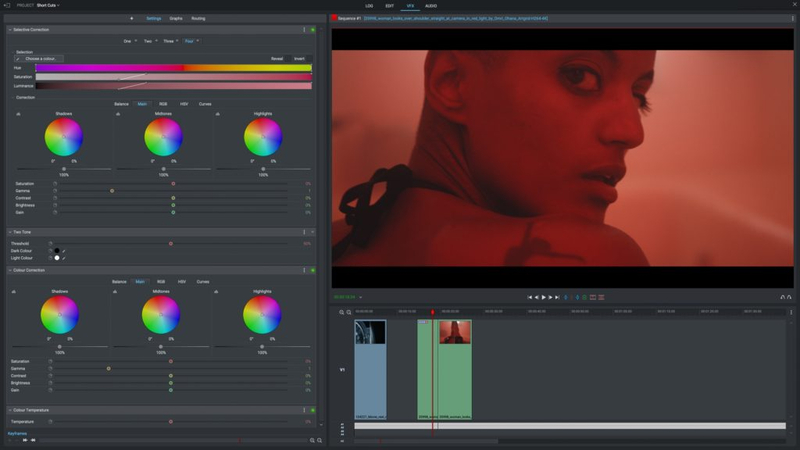
8. Shotcut
Shotcut is a free open-source color grading software designed for beginners who need a practical and cost-effective editing solution. Supports a wide range of video formats, allowing creators to work in different resolutions and file formats. Basic color correction tools such as filter, curve, brightness, contrast adjustment, saturation control, etc. The simple interface allows new users to start editing without a steep learning curve.
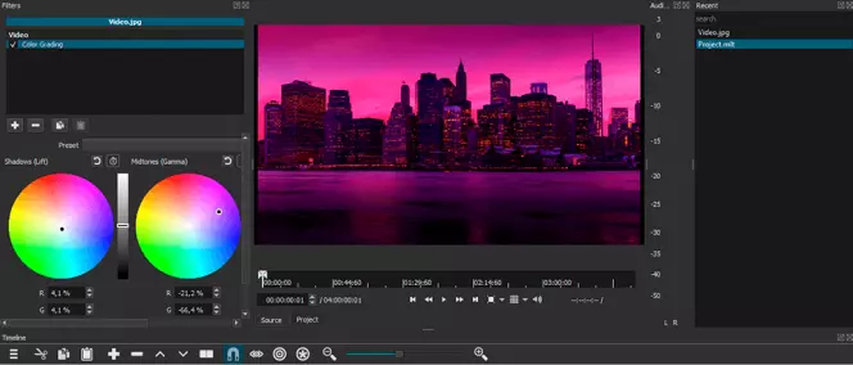
9. iMovie
iMovie is a Mac-only color correction software that provides a way for beginners to easily edit videos and improve image quality. It has an easy-to-use slider that adjusts color tone, exposure, contrast, and brightness to improve the video without advanced technical knowledge. iMovie also supports transitions, titles and basic effects, making it suitable for sophisticated content creation for YouTube, social media and personal projects. Although it is simpler than professional color grading software, it provides enough tools for beginners to get visually attractive results quickly.
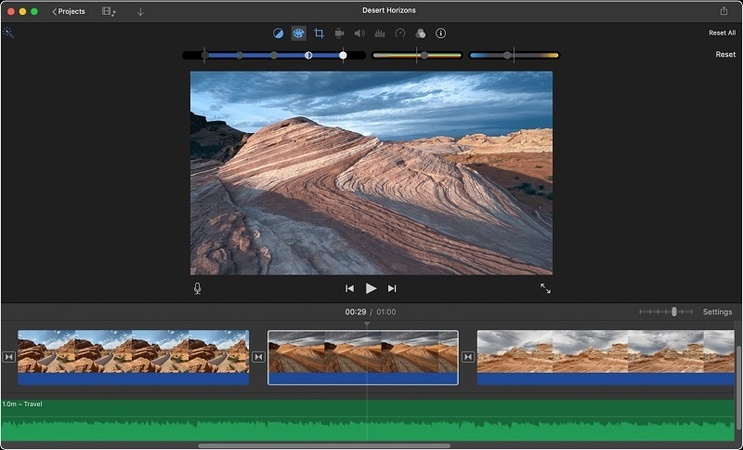
Part 4: How HitPaw VikPea Brings AI-Powered Colour Grading to Everyone
HitPaw VikPea is an AI-based color grading software designed to simplify and accessible video grading. Unlike conventional color grading software, it automatically analyzes each frame and realizes tone adjustment, exposure correction and color balance with one click. This significantly reduces the time and expertise required to achieve a professional finish. From beginners to experienced creators, HitPaw VikPea ensures visual unity and appeal of video. The intuitive interface makes it easy to apply movie-like effects without complex settings or long editing.
Key features of HitPaw VikPea:
- AI Colorist Model: Automatically analyze videos with minimal input and apply professional quality color adjustment.
- One-Click Correction: Instantly modify brightness, contrast, and color balance to significantly reduce manual editing time.
- Multiple Grading Styles: Preset color grading options provide different mood and cinematic appearance for videos.
- Support for Various Formats: Support for major video file formats and available for any project.
- User-Friendly Interface: Designed from beginner to professional, smooth grading without steep learning curve.
Steps to Colorize Video with HitPaw VikPea
Step 1.Download and install HitPaw VikPea from the official website. After installation, open the software on your computer.
Step 2.Import your video by clicking "Choose File" or dragging and dropping it into the main interface. You can upload black-and-white clips, vintage footage, or any monochrome video you want to colorize.

Step 3.Navigate to the AI Color module from the left-side panel and select the Colorize Model. This feature is designed to add lifelike and natural colors to black-and-white videos automatically.

Step 4.For B&W colorization, adjust settings if needed and let the AI detect elements like skin, sky, and background to apply authentic tones without manual editing.

Step 5.Click the Preview button to generate a 3-5 second comparison, so you can check how the colorization looks before processing the entire video.

Step 6.Once satisfied, set your preferred output options such as resolution, format, bit rate, and save location.

Step 7.Finally, click Export to process and save the full colorized video. The AI will transform your footage into a vivid, natural-looking version.

Part 5: FAQs about Colour Grading Programs
Color correction adjusts to natural tones, while color grading adds style and mood to the video. Both are essential elements of the editing process.
Ideal color correction software for beginners such as iMovie, Shotcut, HitPaw VikPea etc. Easy to operate without complex settings and good results.
AI tools like HitPaw VikPea simplify grading and save time, but professional projects still offer unparalleled control over traditional color grading software.
Free software like Shotcut and DaVinci Resolve is enough for many projects, but professionals may prefer paid color grading software for advanced features.
Conclusion
Traditional color grading software such as DaVinci Resolve, Adobe Premiere Pro and Final Cut Pro is still a preferred choice for professional editors with advanced tools and precise control. Film grading software provides a cinematic texture that is not easily realized with general tools, and beginner color correction software like Lightworks and Shotcut helps new creators get started quickly. For faster and simpler solutions, AI-driven tools like HitPaw VikPea are highly recommended. Combining ease of use and professional results, creators of all skill levels can efficiently achieve high quality color grading, saving both time and effort.
Leave a Comment
Create your review for HitPaw articles