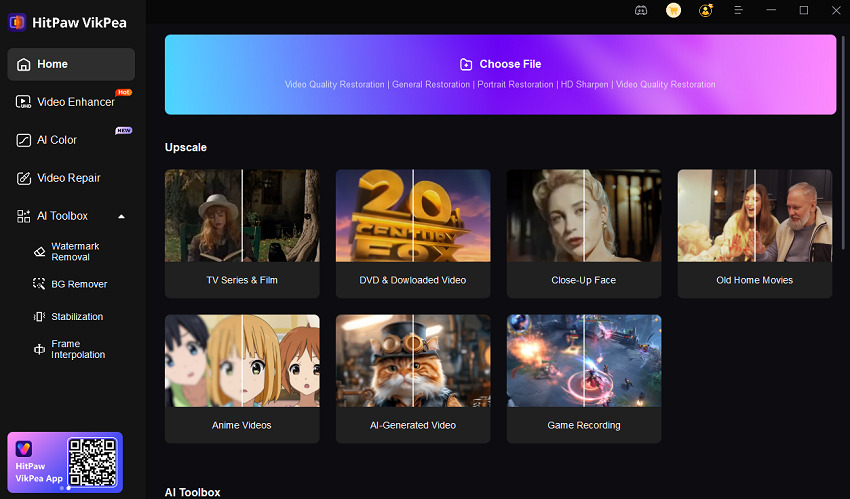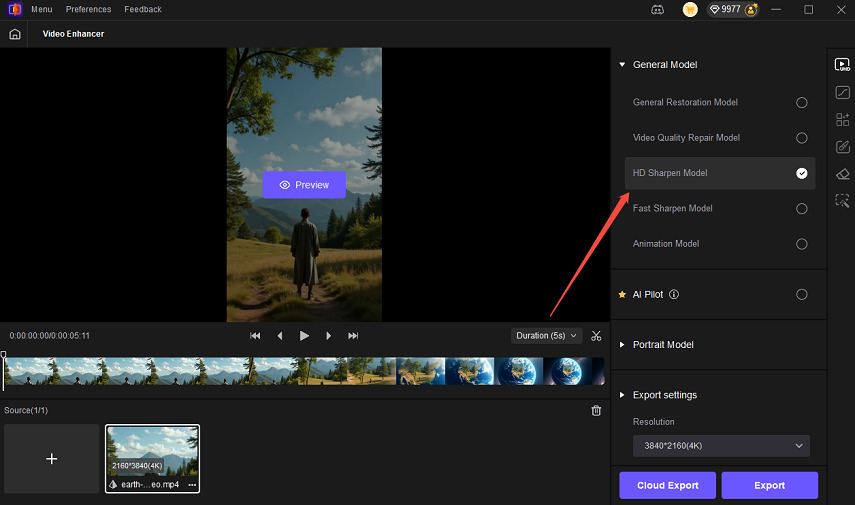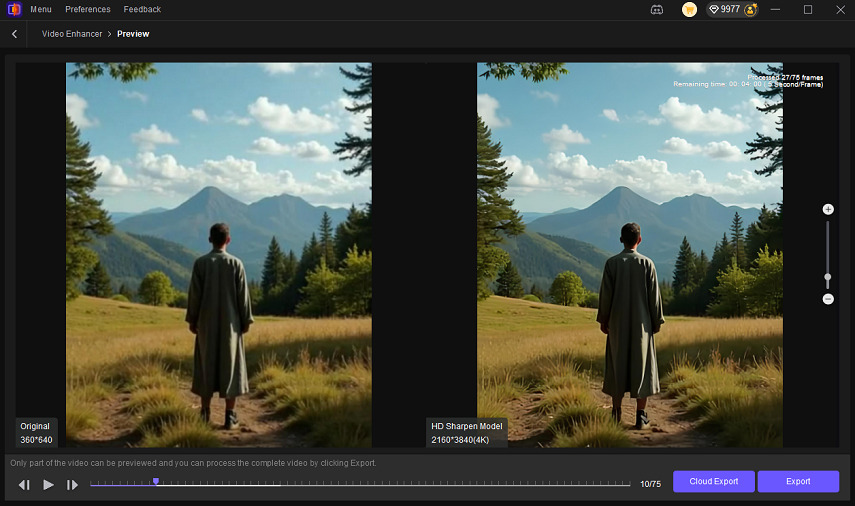Google Vids: AI-Powered Video Creation in Google Workspace
Google has access to the world's biggest repository of videos, thanks to YouTube. With billions of videos stored on its servers, it never had to look elsewhere for training data to feed its generative video AI models. So, it's hardly surprising that Google has been at the forefront of generative video AI development. Even as Veo 3 continues to make ripples across the industry, Google Vids, a much lesser-known offering from the tech giant, is slowly making content creation and team collaboration easy for users worldwide. But what is Google Vids? How is it different from Veo 3? Should you subscribe to it? We'll find answers to these questions and many more in this in-depth review.
Part 1: What is Google Vids?
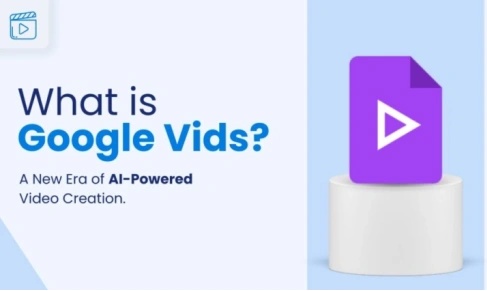
Google Vids is touted to be an AI-powered video creation tool within Google Workspace. And it does create short clips from text prompts. However, it's not a full-fledged video creator or editor.
Essentially, Google Vids is Google Slides on steroids. It appears that Google has powered up Slides with Gemini to expand its capabilities. The result is a quintessential presentation tool, albeit with some basic generative AI capabilities. The animations, transitions, and the entire experience with Google Vids output feel like a presentation that you've set on autoplay.
Although Google Vids does let users import external media, its own capabilities are largely limited. So, it's not suited for creating full-fledged videos, but more suited for purposes such as presentations, training videos, internal communication, team collaboration, explainers, assignments, etc.
Key Features of Google Vids
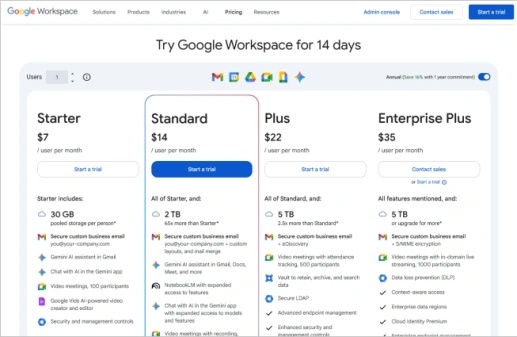
- Familiar UI
- AI-assisted Video Creation
- Project Outline Generation
- Templates
- Workspace Integration
- Veo 3 Integration
Google Vids UI is delightfully similar to that of Google Slides. So, users who've been using Slides will take to Google Vids like fish do to water. No hiccups or learning curve.
AI powers everything you do on Google Vids. Google Vids AI will handle everything from script creation to video editing, based on the text prompts you provide.
Armed with a simple text prompt or instruction, Google Vids will develop a complete project outline for your video, flush with pre-designed slides, placeholder media, and more. You only have to add content to these slides, and the AI can help you with that, too.
Presets and templates give you a quick start to video creation, even if you're not sure what the end product should look like.
Google Vids integrates and works seamlessly with other Google tools like Docs, Slides, Drive, Meet, etc. It makes content readily accessible across your workflows.
Google recently integrated Veo 3 into Google Vids, making it available for users of higher paid plans. It's not available for lower-tier users, though.
Part 2: How to Create a Video With Google Vids
There are multiple ways to create a video on Google Vids. You can do it with text prompts, using Gemini, with built-in templates, camera recordings, footage, and so on. Here's a quick way to create one using text prompts:
- Step 1: Start a New Video Project
- Step 2: Choose a Video Creation Method
- Step 3: Generate the Video
Log on to your Google account, go to Google Vids, and click on the '+' sign under 'Start a new video'.
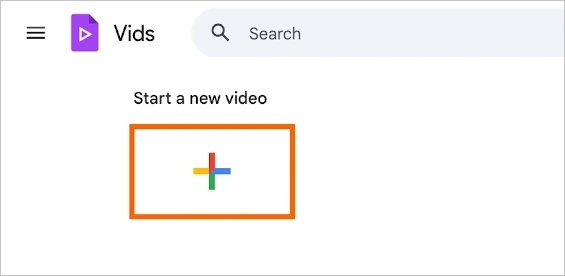
You will be taken to a welcome screen where you can select the video creation method. The easiest option is to go with 'Help Me Create.' You can add the text prompt describing the video you're creating and use the '@mention' feature to pull videos and other files from Docs, Sheets, etc.
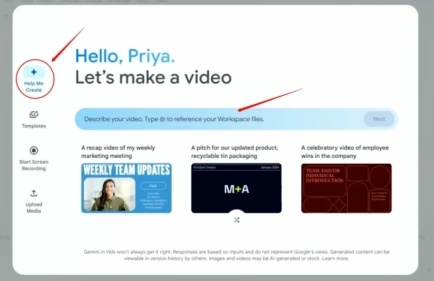
Gemini will automatically create the video for you.
Part 3: Strengths and Weaknesses of Google Vids
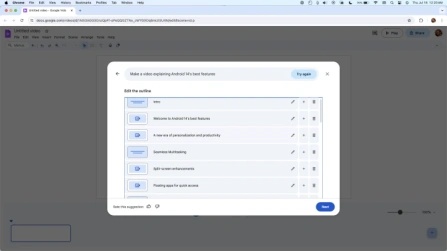
Pros of using Google Vids
- Efficient AI: Built-in AI handles everything from storyboarding to scriptwriting to visuals. It only needs text prompts to get started with generating video outlines.
- Intuitive UI: Beginners will have no difficulty using Google Vids, thanks to its familiar UI, consistent with Google's design principles.
- Robust Collaboration and Security: Integrates seamlessly with Google Workspace apps, and brings version history, autosave, access control, comments, and other features.
- Free Tier: Although limited in features, Google Vids does offer a free tier for casual users.
- Content Library: Users get access to a vast library of royalty-free assets, including stock images, footage, sounds, and more.
Cons of using Google Vids
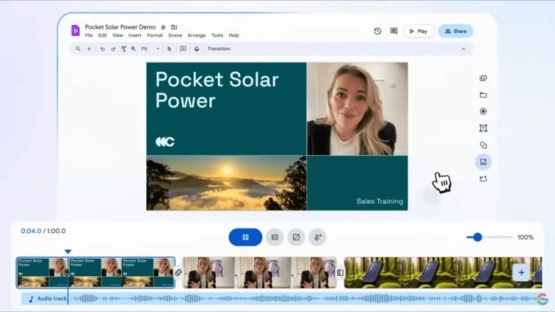
- Not Professional Content: Google Vids outputs videos that look like slideshows rather than actual videos. So, it's not suited for content creation for a wider audience on social platforms.
- Limited Customizations: It's not a full-fledged video editing or creation tool. So, users only get a few customizations, such as basic layout choices. Nothing more.
- Efficient, But Not Accurate: Its heavy reliance on text prompts for everything means that the output is often compromised by ambiguity, vagueness, and imprecise instructions.
- No Custom AI Avatars: Google Vids only supports a few premade AI avatars for onscreen appearance. It does not support custom avatars yet, although that may change in the future.
Google Vids isn't a full-fledged video generation tool like Veo 3 in Gemini. Instead, it's an AI-powered Google Slides at its core. You get all the familiar features, functions, performance, and output that you expect from Slides, albeit with a streamlined workflow, thanks to Google Vids AI. Sure, the Google Vids outputs are significantly more polished than the outputs on Slides. However, they're still a far cry from a smooth video. Nevertheless, Google Vids is an excellent choice for creating internal videos and non-professional videos.
Part 4: Enhance Google Vids Videos with HitPaw VikPea
Google Vids and Veo 3 are capable of generating and exporting videos at a maximum of 720p resolution. However, audiences on modern video platforms and social media platforms demand and engage with much higher-quality content. So, HitPaw VikPea can help upscale your Google Vids videos to superior quality, including 4K and 8K resolutions.
Key Features of HitPaw VikPea for Enhancing Google Vids Videos
- Utilizes different AI models to enhance your videos in specific ways.
- Makes videos look sharper and clearer, be it in 4K or 8K. It also fixes colors and details.
- Removes background noise, watermarks, and blurs. It can also stabilize videos.
- You can enhance multiple videos at the same time with HitPaw VikPea.
- If you're on a low-end device, use cloud acceleration to enhance videos faster.
- Use desktop tools or the online version to enhance videos from any device.
How to Enhance Google Vids Videos with HitPaw VikPea
Step 1:Open HitPaw VikPea on your Windows or Mac computer. Drag your video into the app, or click the 'Choose File' button to import it using the file explorer.

Step 2:On the right side, you'll notice multiple AI models for enhancing your video. Choose the one you like, and VikPea will automatically start enhancing the video.

Step 3:Preview output video quality and if you're happy with the results, Hit 'Export.'

Part 3: FAQs on Google Vids
Yes. You can upload your own videos and images to Google Vids from your device as well as Google's platforms like Drive, YouTube, Photos, etc.
Yes. Veo 3 generates clips of up to 8 seconds in length. Google Vids can then create an outline and generate videos using those clips and the media you provide it, all totaling 10 minutes in length.
Log on to your Google Workspace account, and you'll find an option to create a new video, which should take you to Google Vids.
Conclusion
Google Vids is a promising tool for lightweight video creation, especially for teams, educators, and professionals who already use Google Workspace. It's like a smarter version of Google Slides, with AI helping you write scripts, choose images, and put everything together. However, it's not the best choice if you are looking to create professional or high-quality videos for YouTube or social media. If you want your videos to look sharper or be in 4K, you can use HitPaw VikPea. It helps fix blurry videos, remove noise, and enhance overall image quality. Check out VikPea today!
Leave a Comment
Create your review for HitPaw articles