[Step-by-Step] How to Go Live on Facebook
Since the introduction of live streaming video in 2016, people have preferred using this method to fulfill their social media goals. Since Facebook is considered the best marketing tool, people prefer conducting the live stream on Facebook rather than the other platforms. It is an excellent social media application to connect with a larger audience. Even its algorithm is designed in this way.
Since the introduction of live streaming video in 2016, people have preferred using this method to fulfill their social media goals. Since Facebook is considered the best marketing tool, people prefer conducting the live stream on Facebook rather than the other platforms. It is an excellent social media application to connect with a larger audience. Even its algorithm is designed in this way.
Part 1: Facebook Live Stream: Social Media Trend
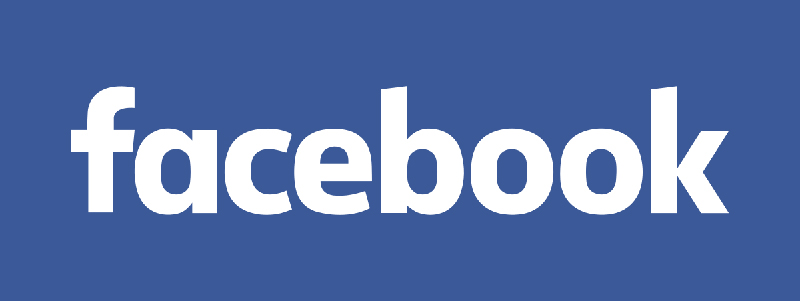
Though the social media platforms were designed for entertainment purposes, they have been turned into full-fledged business/marketing tools with time. Facebook is the largest social network, and real-time video broadcast is its extension. It is best to interact with your followers or group members to increase your brand exposure.
It's remarkable how the Facebook live stream boosts the audience engagement rate and builds authentic relationships interactively. After streaming, its recording gets published on your profile, page, or group for later use. In short, FB streams offer an extensive range of features that marketers can benefit from!
Part 2: How to Go Live on Facebook (Settings and Preparation)
While broadcasting your Facebook live stream, it automatically goes on your news feed, group, page, or event. But the question arises of how to stream live on Facebook; let's explore!
How to Live Stream Facebook on Desktop
Here is the procedure for how to go live on Facebook using a desktop!
Step 01 In the first step, you must open Facebook, log in to your account, go to your home page, and click "Live Video."
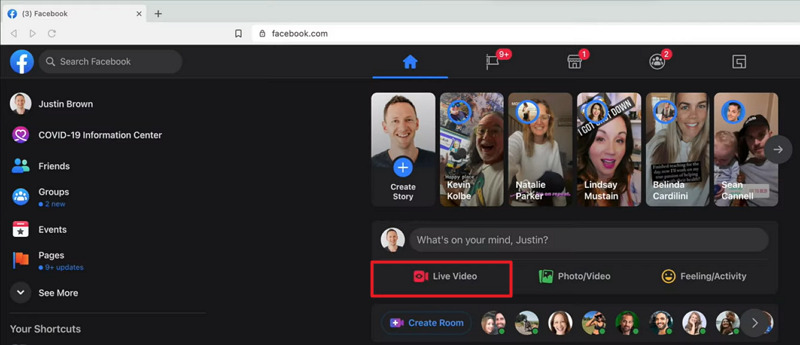
Step 02 Secondly, you can choose from many options like going live with others or scheduling events. Let's say click "Go Live Now" to proceed further. Press "Use Camera" and adjust the settings from the "Setup" and "Stream" options.
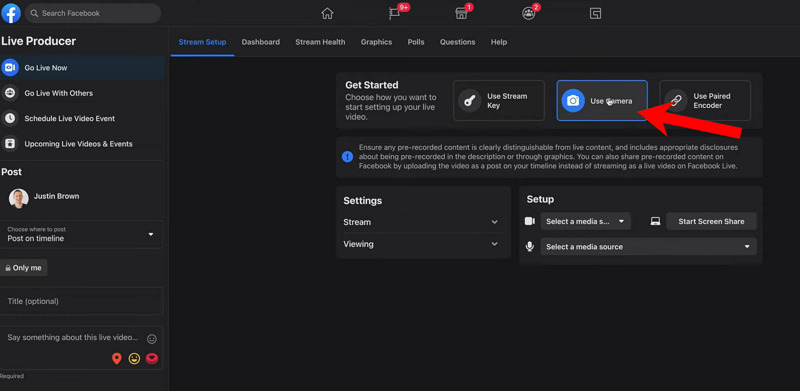
Step 03 Click "Start Screen Share" and choose which screen you will be sharing. Add a title and some info from the left-side post menu options. Now, press the "Go Live" button to start streaming. When you want to end, click End Live Video > End. That's all!
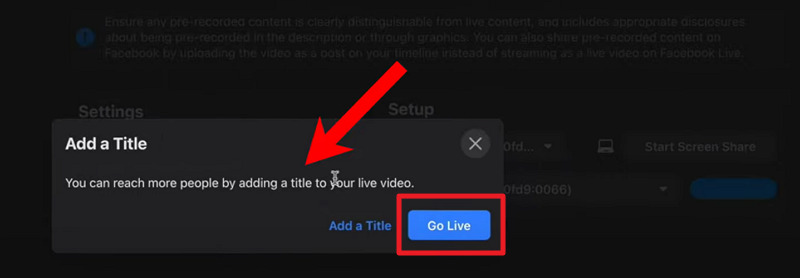
How to Go Live on Facebook on iPhone
Let's know how to go live on Facebook with Android and iPhone!
Step 01 First of all, open your Facebook account on your iPhone and click "Live" from the main interface. Now, adjust the audience settings, camera, location, tagging, and much more.
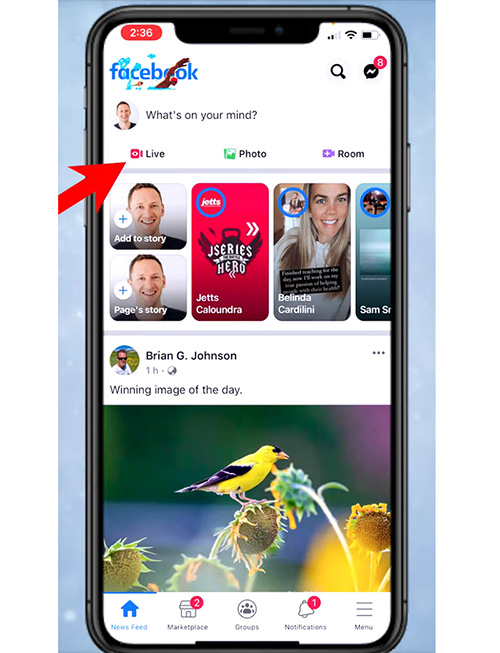
Step 02 Secondly, you need to add a filter and a title to start a Facebook live stream. Next is to click "Start Live Video."
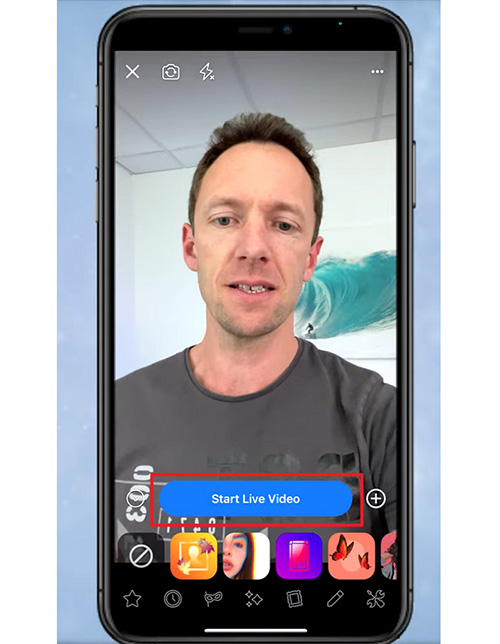
Step 03 While streaming, you can adjust the settings of posting a recorded video on your feed, like "Post in HD." Once you are done, click "Finish," and you are all done!
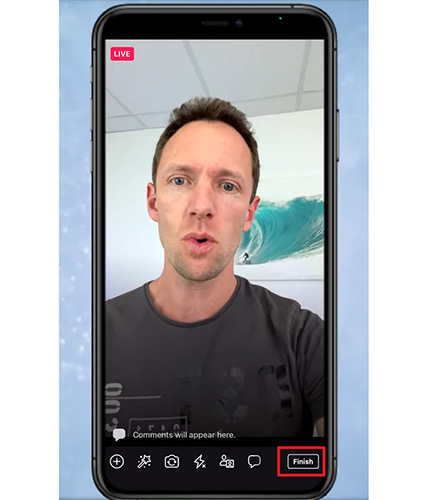
Tips:
People also ask some other questions. These include how to go live on the Facebook page, how to go live on the Facebook business page, and how to go live on the Facebook group. The answer to all questions is the same. You have to open your Facebook page or group and click Create > Live to start; however, all other processes will be the same.

Part 3: Get the Perfect Effect of Facebook Live Stream
Following the above-recommended procedures for either phones or PCs, you can start Facebook Live Stream easily. But how to make it effective enough to fulfill your live streaming goals? Here are some tips to follow that will help you reach your target quickly. Let's start!
1. Live time
First of all, you have to plan your live time before starting a stream. Why are you going live? What's your purpose? Write your goals clearly, fix a time for the Facebook event live stream, and then design a message you want to share with your audience first. Also, decide a specific time duration beforehand. Even you can schedule it easily.
Moreover, you must think about a destination and write some bullet points accordingly to make your streaming smoother.
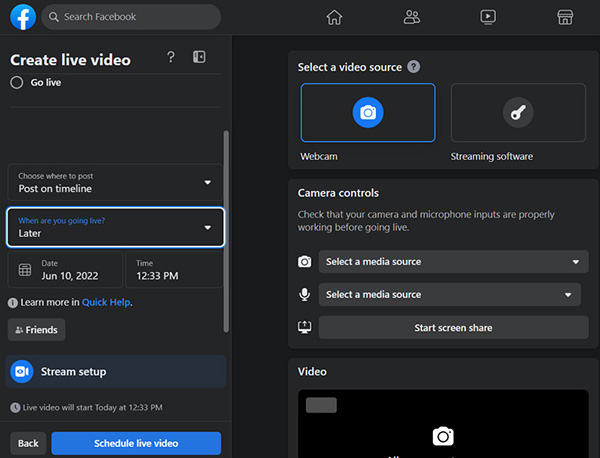
2. Share the Facebook live stream time with your audience
How will you deliver your message to make people aware of your live time? If it will be in the form of a post, video, or by scheduling the event? Choose a way to get you a larger audience in your live stream on Facebook. Also, interactively design the message by keeping your audience demographics in mind.
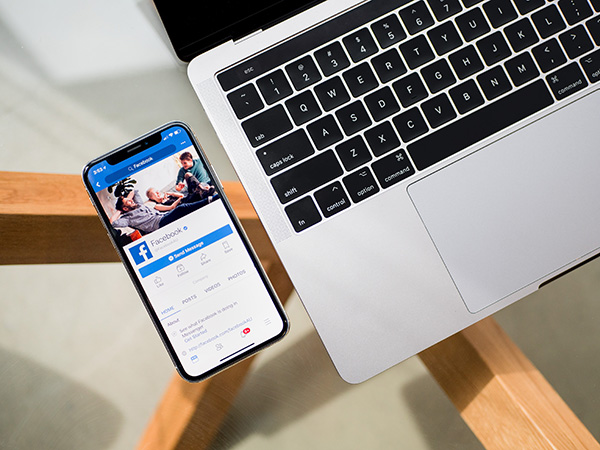
3. Testing broadcast privately
Sometimes you will face issues while streaming live. So overcoming these problems require you to test the broadcast before conducting the actual one. If you are feeling any error like in the camera, audio, or internet connection, you will be able to get it fixed for an easy-going live stream.
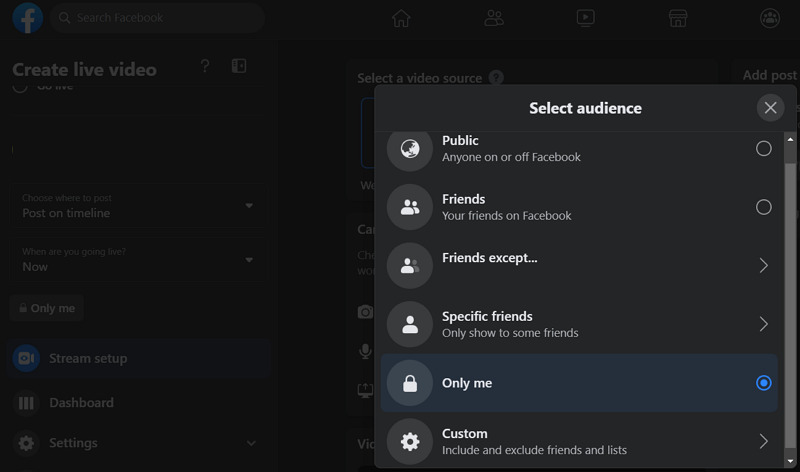
4. Interact with the audience
Interaction is the most crucial aspect of social media platforms, so you must never ignore it. While FB streams, you must always communicate by giving a touch of the interaction. You can include polls, questions, and answers, including a famous personality as a guest, or any other sessions where they can communicate with you easily but in a limited time.
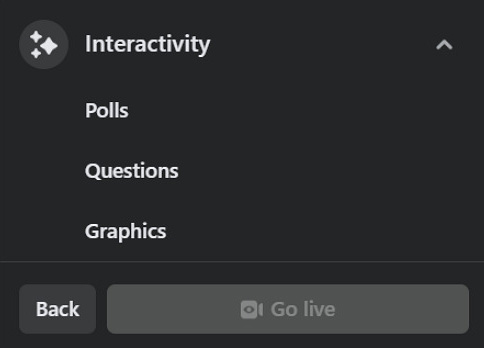
5. Frequency
The frequency is about how many times you will conduct a Facebook event live stream per week or month. For example, you can go for it once or twice a week, and some people also choose once a month. It's all up to you. You must think about your goals, time, and audience before deciding. This way, people will be aware of your timing to ensure their presence while streaming.
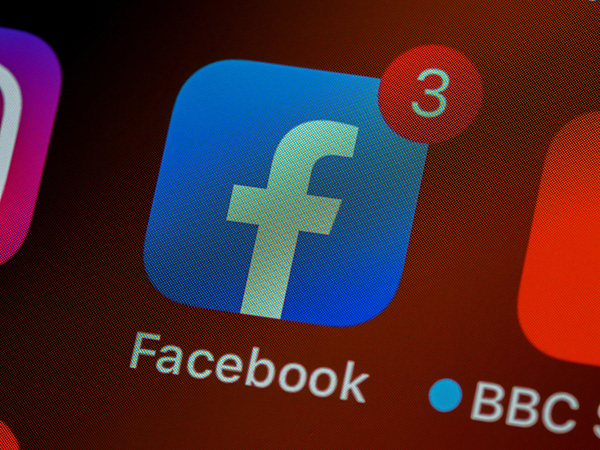
Part 4: Go Live on Facebook with the Best Livestream software
Whether you want to utilize the fantastic features while streaming or record the complete live stream Facebook video, an efficient software like HitPaw Screen Recorder must be your way to go. You can easily use its educational and gaming templates if required. Along with that, it is possible to record screens, games, lectures, and even devices. Even you can perform the streaming function by using the HitPaw Virtual camera. Last but not least, it lets you add text or stickers while streaming to enhance the video effect.

Amazing Features of HitPaw Screen Recorder
- Support the video recording function for later use
- Offer the HitPaw Virtual Camera
- Record devices like Webcam, iPhone, iPad
- Change background during Facebook Live stream
- Capture a screenshot or keystroke anytime
- Save history of all the videos and images related to activities
Here is a step-by-step guide for how to live stream Facebook using HitPaw Screen Recorder:
Step 01 Firstly, download and launch the software on your PC. Now, click Live > Live Streaming to get on to a new interface.

Step 02 Secondly, login to your Facebook account on your PC and then go for the Facebook Live stream option. From the video capture source, choose the "HitPaw Virtual Camera." You can follow the steps from the tutorial down below.
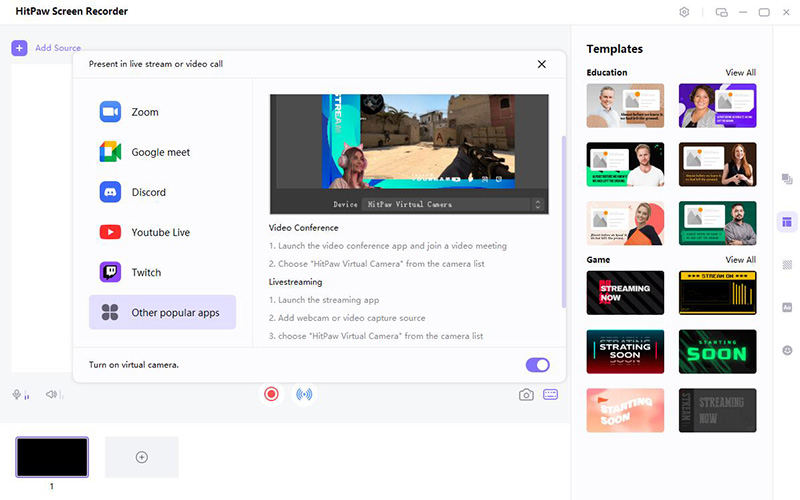
Step 03 Now, you can manage the live streaming from the HitPaw Screen Recorder. You can either remove the background, add elements, and more. Stop the streaming when you are done. That's all!
Conclusion
One must use the Facebook live stream option to get the most out of the Facebook marketing strategy. It will help you get more attention from the viewers, thus leading to more interaction and leads. Though you may feel daunted to use Facebook Live at first, the process becomes easier following the above methods and tips. Moreover, it is good to do streaming with HitPaw Screen Recorder. The recommendation is based on its extra efficiency, recording, and other relevant features.









 HitPaw Screen Recorder
HitPaw Screen Recorder HitPaw Univd (Video Converter)
HitPaw Univd (Video Converter) 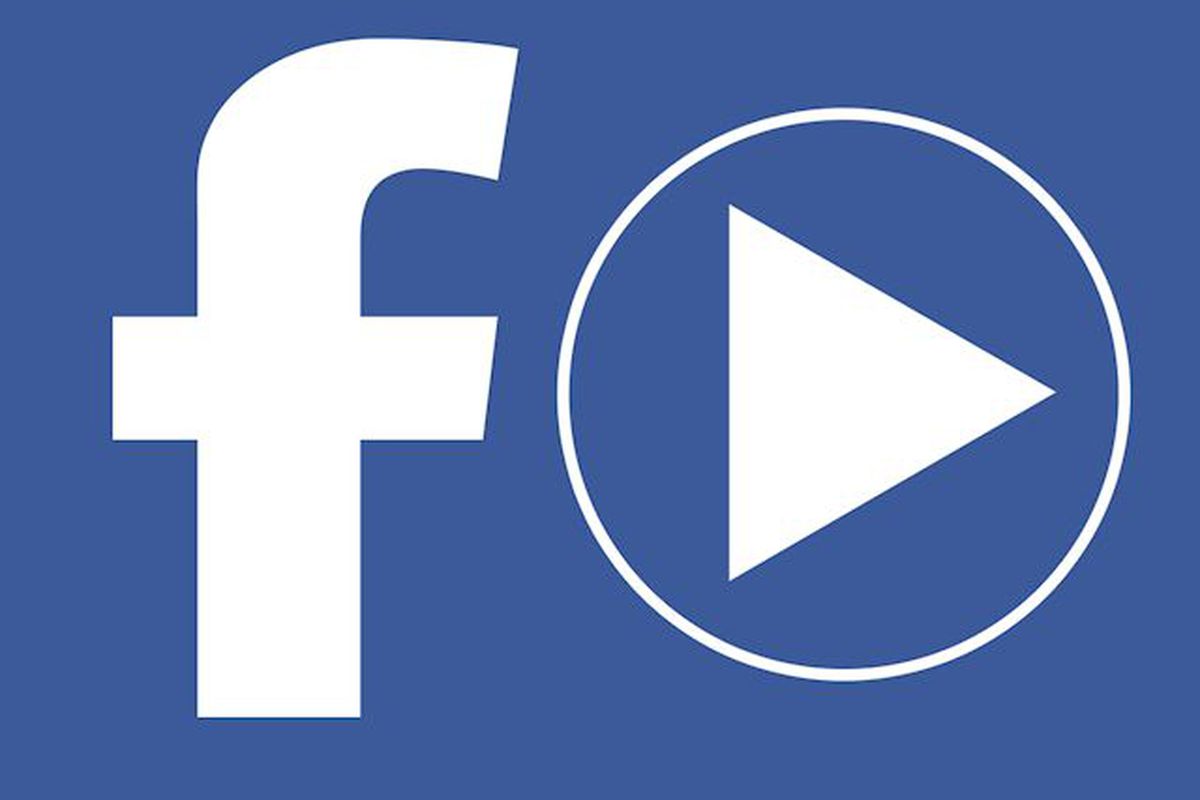

Share this article:
Select the product rating:
Daniel Walker
Editor-in-Chief
This post was written by Editor Daniel Walker whose passion lies in bridging the gap between cutting-edge technology and everyday creativity. The content he created inspires audience to embrace digital tools confidently.
View all ArticlesLeave a Comment
Create your review for HitPaw articles