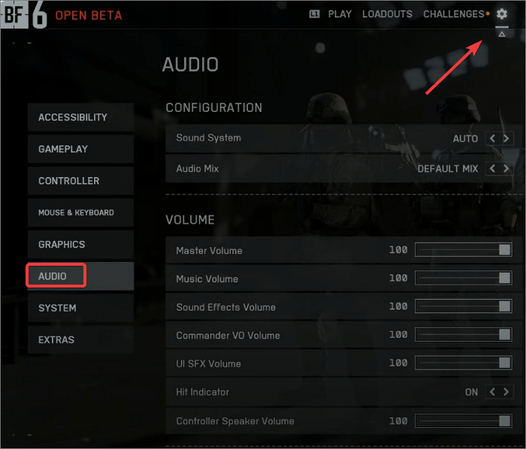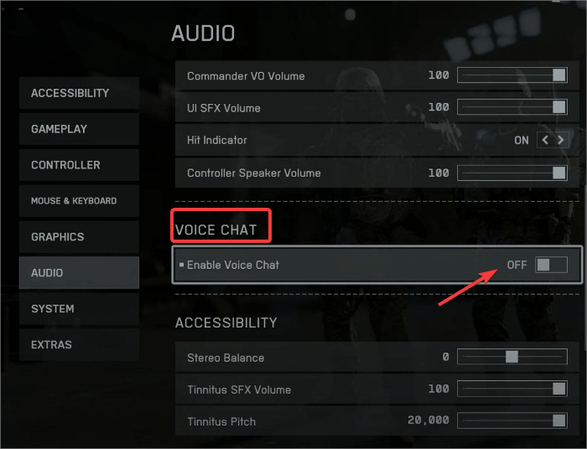Turn On or Off Voice Chat in Battlefield 6: Simple Guide
Voice chat is one of the most important features in Battlefield 6, but some people don't always want to turn it on. Some players value clear teamwork, while others prefer silence to focus on the game. Poisonous comments and background noises can also make communication difficult. Therefore, it is helpful to understand how to quickly turn voice chat on and off. This guide explains why controlling voice chat is useful, how to turn on off voice chat in Battlefield 6, troubleshoot issues, and enhance your experience with real-time voice tools.
Part 1: Why Control Voice Chat in Battlefield 6?
Voice chat is one of the key elements in online play in Battlefield 6, but it is not necessarily necessary. While some players prefer open communication, others prefer to play quietly. Knowing when to turn on off voice chat in Battlefield 6 helps maintain focus, avoid disturbances, and adjust your interaction with teammates.
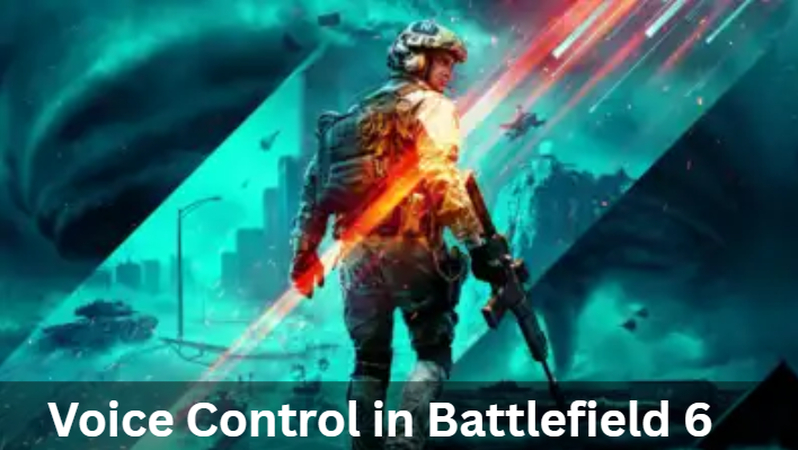
Importance of Clear Communication
Using voice chats properly allows players to share plans, report enemy positions, and assist each other. Clear communication depends on the outcome of the match. Lack of it can confuse teammates or waste time typing instead of reacting.
Avoiding Distractions and Toxic Behavior
Unfortunately, not all players use voice chat for teamwork. Some people play music with loud volume, talk constantly, say rude things. This will confuse you and make the game less fun. By knowing how to turn on off voice chat in Battlefield 6, you can control what you hear and improve your experience.
When to Enable or Disable
There are also situations where voice chat is useful, such as when playing ranked matches or with friends. However, if you want to play casually or enjoy quietly, it is appropriate to turn it off. Learning to turn on off voice chat in Battlefield 6 gives freedom over how you enjoy the game.
Part 2: Step-by-Step Guide to Turn Voice Chat On or Off
Changing voice chat settings in Battlefield 6 is easy if you know the location. Whether you want to talk to a team or enjoy a quiet game, the game offers clear options. This section explains how to find the right menu, turn voice chat on and off, and adjust the basic microphone and volume settings.
Turn on and Off Voice Chat in Battlefield 6
Step 1.Go to the "Settings" menu in Battlefield 6 and click on "Audio".

Step 2.Next, head over to the "Voice Chat" option. From here, you can turn voice chat on or off depending on your choice.

Adjusting Microphone and Volume
If you don't turn your voice chat off completely, you can adjust the volume:
- Microphone volume: Adjust the size of your voice that others can hear.
- Speaker/Chat Volume: Lowers the volume without muting the teammate's sound.
- Push to Talk Key: Sets a custom key for speaking.
This allows for balancing without interrupting communication.
Part 3: Troubleshooting Voice Chat Issues
Battle Field 6 voice chat may not work properly. Players may face issues such as microphones not detected, teammates' voices not heard, and settings not saved correctly. These issues interrupt matches and makes teamwork difficult. Fortunately, most of these problems can be solved with some simple confirmation work.

Fixing microphone not detected
If the microphone is not detected in Battlefield 6, conversations with teammates become impossible. This is mostly due to configuration and hardware configuration. This usually restores functionality and allows you to turn on off voice chat in Battlefield 6 smoothly.
Solving no sound from teammates
You can speak in an audio chat, but you may not hear someone else's voice. This is a very frustrating issue, especially in team battles, because all instructions are important. In most cases, the cause is simple, the volume setting is low, the mute setting is enabled, and the device has problems. You can restore audio with simple confirmation.
Checking system and in-game settings
If voice chat does not work after a basic fix, the cause of the problem may be in the deep part of the system or game settings. Both PC and console users may face this problem. Once resolved, you can turn on off voice chat in Battlefield 6 without problems.
Part 4: Enhance Battlefield 6 Voice Chat with Real-Time Voice Tool
Real-time voice tools are very helpful for Battlefield 6 players who want to enhance their fun experiences and voice control. One reliable option is the HitPaw VoicePea real-time voice changer. This software can be used for humorous effects, different tones, or privacy protection, as it can immediately adjust the voice during play. To work smoothly with Battlefield 6, you can chat with your teammates in your preferred style. Add more freedom to in-game communication with simple settings and various effects.
Key Features
- Enable or disable in-game voice chat with just a few clicks.
- Adjust microphone and speaker settings for clearer communication.
- Mute specific players or turn off all team chat when needed.
- Customize voice chat preferences to match your playstyle.
- Works seamlessly during Battlefield 6 gameplay on PC and console.
Steps to use HitPaw VoicePea in Battlefield 6
Step 1.Open Settings in Battlefield 6 and select your preferred microphone and speaker from the drop-down list to ensure smooth voice chat.

Step 2.Browse the library of voice filters, choose the one that fits your gameplay style, and apply it in real-time for instant voice chat effects.

Step 3.Turn on Voice Changer and Hear Myself to preview your modified voice during chat. If background noise is present, click the speaker icon to enable noise reduction, but keep it moderate to avoid distortion.

Step 4.After selecting a voice effect, adjust tone, pitch, and modulation using the cartoon avatar until your voice is perfectly tuned for Battlefield 6.

FAQs about Turn On Off Voice Chat in BattleField 6
Yes. Open the scoreboard or player list during the match, select the player you want to mute, and turn off the player's voice. This means you don't have to disable everyone's chat.
No. When voice chat is turned off, only voice communication is affected. You can still send and receive text chats in the game.
Yes. Tools like HitPaw VoicePea can be used safely to change only voice input. Because it does not interfere with the game file, it can be used without risk of being banned.
Conclusion
Knowing how to turn on off voice chat in Battlefield 6 lets you control your gaming experience. You can turn on when you need teamwork and turn off when you need a quiet environment. If you encounter a problem, you can most likely solve it with a basic troubleshooting procedure. For players seeking more control and fun, HitPaw VoicePea real-time voice changer is a smart choice. With this tool, you can change your voice instantly, protect your privacy, or simply make matches more enjoyable. With these tips, you can enjoy Battlefield 6 as you like.
Leave a Comment
Create your review for HitPaw articles