8 Must-Have Photo Cleanup Apps for iPhone & Android (2026 Guide)
Tired of scrolling through endless albums filled with duplicates, blurry shots, and unwanted screenshots? You don’t need another mediocre cleanup tool—you need a smart photo detox solution!
This curated guide presents 8 cutting-edge AI-powered cleanup photo Apps that can swiftly eliminate similar, blurry images in just 5 seconds, instantly freeing up to 30GB of storage space, and liberating you from the tedious task of manual photo deletion!
Part 1. 4 Powerful Cleanup Photo Apps for iPhone
1. Clean up Picture App on iPhone — Smart Cleaner
Smart Cleaner will be a good option if you're looking for an app to clean up photos for your iPhone. The app allows you to eliminate duplicate contacts and photos.
Apart from deleting duplicate photos and contacts, this photo clean-up app lets you see the storage status, helping you organize the videos, photos, and contacts.
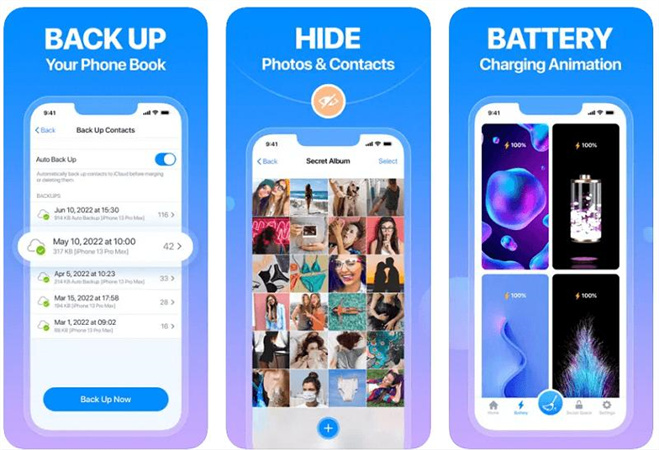
Compatibility: iOS 14.0 or later
Price: Free (Premium version costs you $4.99)
Pros and Cons
- Comes up with a simple user interface
- Allows you to clean up the duplicate photos in one click
- Doesn't remove the data without permission
- Allows you to preview the photos which are getting deleted
- It only supports the iOS devices
2. Photo Clean Up App on iPhone — Cleaner for iPhone
Cleaner for iPhone is another cleanup pictures app that can help you remove contacts, videos, and photos from the iPhone. It comes up with the 'Fast Clean' that empowers you to erase all unwanted photos with a couple of taps.
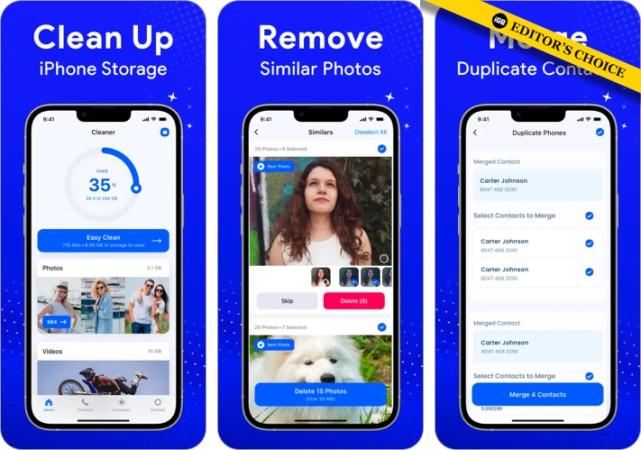
Compatibility: iOS 13.0 or later
Price: Free
Pros and Cons
- Scans and delete the duplicated photos
- It comes up with a fast scanning speed
- Free to use
- Might come up with the unwanted ads
3. Cleanup Pictures App on iPhone — Remove Master for Camera Roll
Cleaning up the iPhone storage has become simple courtesy of the brilliant cleanup photo app, Remove Master for Camera Roll. This reliable cleanup picture app will put unwanted images in the trash bin of an iOS device in a few seconds.
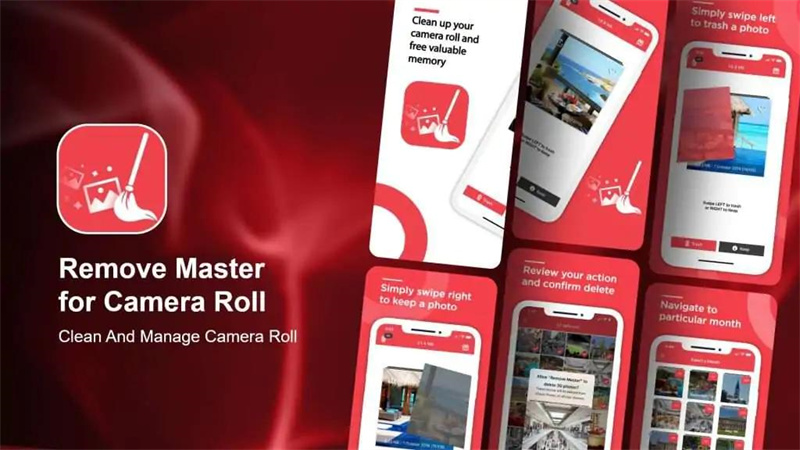
Compatibility: iOS 11.0 or later
Price: Free
Pros and Cons
- Comes up with the brilliant processing speed
- Easy to use
- Offers the remarkable free version
- Unwanted ads
4. Clean Up Photos App on iPhone — Gemini Photos
Gemini Photos helps you scan for blurry pictures, screenshots, and videos before removing them.
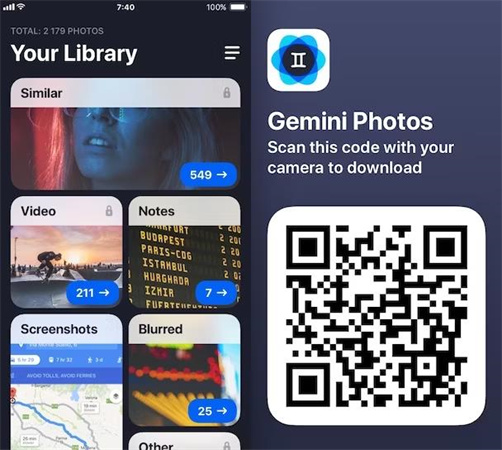
Compatibility: iOS 13.0 or later
Price: Free ($4.99 per month)
Pros and Cons
- Allows you to delete the unwanted photos
- Comes up with the fast scanning speed
- Easy to use
- The free version comes up with limitations
Part 2. 4 Essential Photo Cleanup Apps for Android
1. Cleanup Picture App on Android — CCleaner
Android users seek a cleanup photo app to remove junk like browser history, applications, old call logs, etc.
With a user-friendly interface, this app that cleans up photos doesn't shy away from helping newcomers remove unwanted storage data.
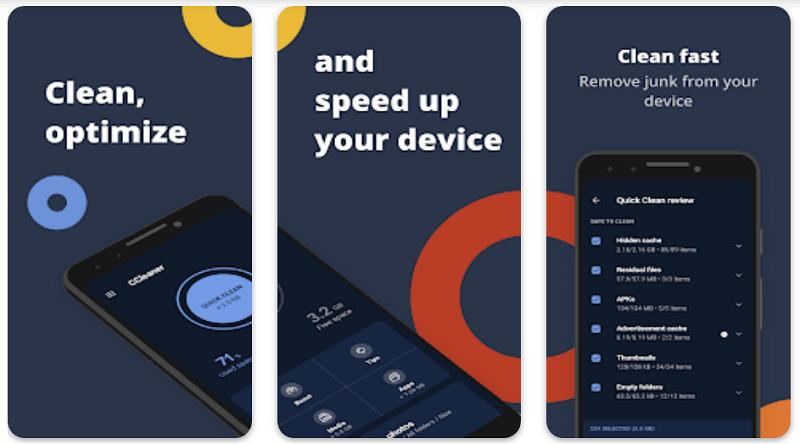
Compatibility: Android
Price: Free (In-App Purchases)
Pros and Cons
- Allows you to delete the browser history and cookies
- Free up some space
- Easy to use
- You can't restore the deleted files without a premium package
2. App to Clear Up Photos on Android— NoxCleaner
Organizing the storage data on Android devices and removing unwanted pictures has become a simple courtesy of the Nox Cleaner. It might become the contender to be the best app to clean up photos as it offers the ability to assess a picture gallery.

Compatibility: Android
Price: Free (In-App Purchases)
Pros and Cons
- Integrated Anti-virus
- Allows you to delete the unwanted images
- Allows you the improve the performance of your device
- Might work slowly
3. App that Cleans Up Photos on Android— Simple Gallery
Another reliable cleanup photo app that can help you arrange gallery photos on an Android device is Simple Gallery.
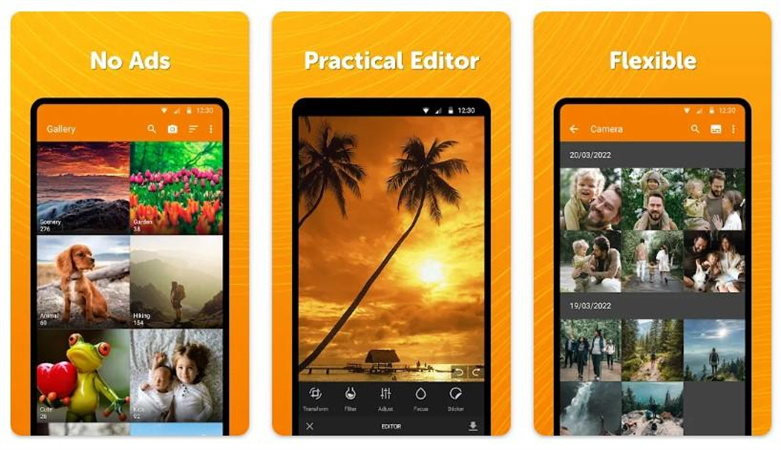
Compatibility: Android
Price: Free ($1.19)
Pros and Cons
- Allows you to remove junk data from Android
- Easy to use
- Edit the gallery photos appropriately
- Outdated user interface
4. Clean Up Picture App on Android— AVG Cleaner
The best thing about the clean-up photos app is that apart from removing the photos on the Android device, it can improve the performance of the Android device. Besides offering brilliant other features, The AVG Cleaner also brings a photo optimization feature to keep your Android device up and running.
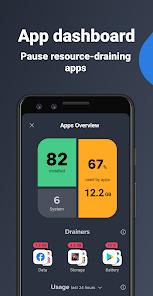
Compatibility: Android
Price: Free (In-App Purchases)
Pros and Cons
- Allows you to analyze the photos before providing the innovative management features
- It helps you to optimize the size of photos
- Allows you to remove the integrated app updates
- It helps your Android device to extend hardware and save battery
- Comes up with the unwanted ads
Part 3. The Ultimate Method to Cleanup Images on PC and Enhance Your Photos
While AI cleanup tools solve your storage woes, what about those precious photos ruined by photobombers or unwanted objects?
Meet HitPaw Photo Object Remover – your surgical tool for photo perfection:
- Erase strangers, trash, or flaws in 3 clicks. (no Photoshop skills needed!)
- Preserve original quality with pixel-level precision.
- Fix 50+ images - ideal for cleaning wedding/event galleries.
More Features of HitPaw Photo Object Remover
- Effortless Object Removal: AI-powered tool that swiftly removes unwanted elements like people, text, or shadows with just a few clicks.
- User-Friendly Interface: Designed for simplicity, making it accessible for both beginners and professionals to edit photos effortlessly.
- Advanced Inpainting Technology: Restores and enhances old or damaged photos by intelligently filling in missing details, preserving original quality.
- AI Neural Networks Integration: Harnesses the power of AI neural networks to ensure precise and high-quality image editing, providing professional-grade results.
How to Remove Unwanted Objects From Photos with HitPaw?
Step 1. Download HitPaw Photo Object Remover
On your Windows computer, download HitPaw Photo Object Remover.
Step 2. Import Photo
To add the picture you want to remove things from, click the picture box in the center. Alternatively, you could just put the picture into the edit box.

Step 3. Locate the Box Selection Tool or Brush Tool
The program's bottom has the Brush or Box Selection tool.

Step 4. Paint the object out or frame it
The object that needs to be removed from your photo can be painted out or framed.


Step 5. Modify Your Selection
After choosing a frame, the chosen area will be highlighted. The remove area, add, and reduce selection can be changed as needed. By using the "Undo" button, you can reselect the object if you're not happy with the current selection zoom.

Additionally, by moving the size bar, you can change the Brush Size.

Step 6. Preview and Export the Photo
To remove an object from the photo, click "Preview". The last photo(s) will then be saved to your computer once you click "Export All" and browse the route for saving.


Conclusion
Now that you've unlocked the ultimate photo cleanup arsenal, don't let lingering photobombers or accidental scratches sabotage your cherished memories!
For those "almost-perfect" shots needing final polish, HitPaw Photo Object Remover acts as your powerful assistant. You deserve more than just cleanup photo Apps – it demands perfection. Try HitPaw Photo Object Remover Free and resurrect those "lost cause" photos in 3 clicks!"








 HitPaw Video Object Remover
HitPaw Video Object Remover HitPaw Univd (Video Converter)
HitPaw Univd (Video Converter)  HitPaw VikPea (Video Enhancer)
HitPaw VikPea (Video Enhancer)
![[2026 Updated!] How to Use Lightroom Noise Reduction](https://images.hitpaw.com/topics/photo-tips/lightroom-noise-reduction-cover.jpg?w=853&h=1280)

Share this article:
Select the product rating:
Daniel Walker
Editor-in-Chief
This post was written by Editor Daniel Walker whose passion lies in bridging the gap between cutting-edge technology and everyday creativity. The content he created inspires audience to embrace digital tools confidently.
View all ArticlesLeave a Comment
Create your review for HitPaw articles