How to Fix and Colorize Memories in Old Tyme Portraits
Portrait photographs of the old age are not just faces, but also memories, family history and cultural meanings. From framed prints on the walls to old albums that have been passed down for generations, these portrait photographs remind us of people and moments that are important to us. Over time, these old-time portraits fade, tear, and lose details. So saving is important. Safely storing these portrait photographs means keeping memories alive. This article explains all necessary things which have to be done.
Part 1: What Is Old Time and Old Tyme Portraits?
The term "old time portrait" is frequently used to refer to classic studio photographs imitating the style of the 1800s and early 1900s. These photographs became popular in western fairs, tourist attractions and historical spots.
These photographs feature sepia tones, soft edges and a timeless atmosphere. In many homes, these photos are included in albums and decorated at home. However, many photos have faded or been damaged over the years.
Origins of Old Tyme Portraits
These portrait photographs were inspired by early 19th century photographs. The style imitates the Victorian and early Edwardian dynasties and features props such as high collar dresses, suits, hats, old books and canes.
These photographs were often taken at fair and photo booths imitating old studios. Some families were photographed as memorabilia for traveling, and it became widespread in Western households in the 1970s and early 2000s.
Key Characteristics
- Sepia tones or black and white
- Classic posing styles
- Costumes from the past (e.g., Victorian, cowboy, saloon)
- Backdrops with old furniture, curtains, or painted landscapes
- Soft contrast and grainy texture
Where You Might See Them
- Family photo albums
- Tourist attraction shops
- Framed in restaurants or museums
- Vintage stores and antique shops
- Online heritage galleries
Part 2: Why Old Time Portraits Fade and Get Damaged
Old photographic works were not made to be preserved permanently. Materials used in early photographic prints were susceptible to the environment, so even if they are stored properly over time, they may be faded, yellowed, or stained. Exposure to light, air quality, moisture and even inappropriate storage conditions can also cause damage to photographs. If left, the damage will be difficult to repair.
Environmental Causes
- Light Exposure: Sunlight and artificial light fade the photo pigment.
- Humidity: High humidity causes the photo to deform and mold.
- Air Quality: dust, smoke, pollutants leave traces and stains.
Common Damage Signs
- Yellowing of white areas
- Blurry or faded faces
- Torn edges and fold lines
- Scratch marks
- Loss of contrast and detail
These issues are especially common in portraits that were stored in attics, basements, or exposed to sunlight.
Part 3: How to Digitally Fix Old Time Portraits
Repairing old photos no longer requires specialized labs. With scanner and AI tools, you can restore lost details at home. This section describes how to prepare photos, how to scan correctly, and how to apply the appropriate tools. While basic editing software can adjust brightness and crop images, AI-based tools can get better results while minimizing manual work.
Step by Step Guide to Fix Old Time Portraits
You can fix your issues with basic apps like Photoshop. Following are the main steps to fix memories old time portraits:
Step 1. Import old photos into Photoshop
Import the scanned image to Photoshop. This image is used as a background layer. Lock this layer and make no adjustments.
Step 2. Create a new layer.
This empty layer is where all adjustments are made. By placing the adjustments on a different layer from the original image, non-destructive editing is possible.
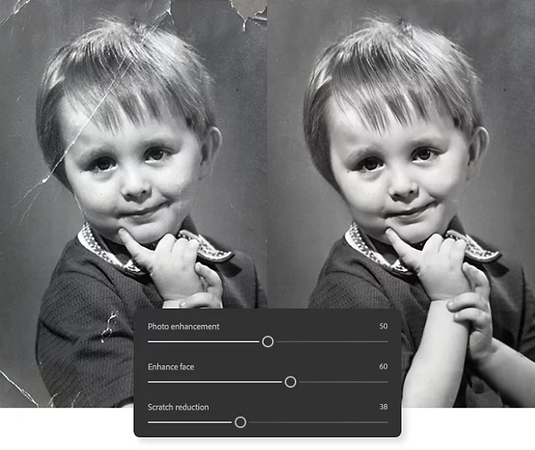
Step 3. Apply Photo Repair Filter.
Select Filter › Neural Filter › Photo Repair. When you download and apply the filter, the clarity of the photo is immediately improved. Adjust the image enhancement, facial enhancement, and scratch reduction sliders to fine-tune the filter strength.
Step 4. Make Additional Fixes with Spot Repair Brush and Clone Stamp Tool.
To fix any remaining damage, click Sampling All Layers from the options on the top toolbar and select Content Wear from the available types. After that, tap the area you want to repair with spot healing brush lightly.
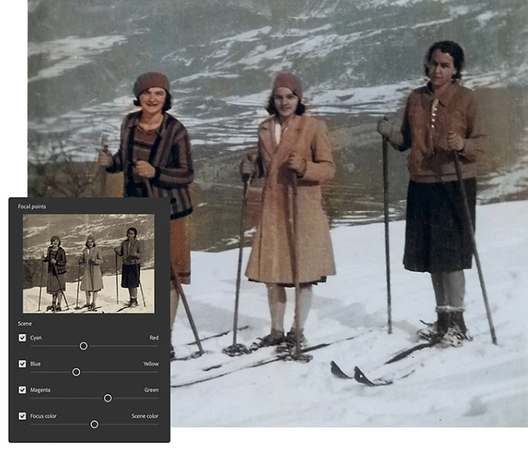
Step 5. Color photos as needed.
If your old photos are black and white or sepia, you can quickly and easily add colors. Press Ctrl + Alt + Shift + E on Windows and Command + Option + Shift + E on Mac to create a new layer containing all previous layers. Next, select Filter - Neural Filter - Color. The blend mode of the new colored layer is set to "color" and non-destructive editing is possible.
Step 6. Export restored photos.
You can save images in JPG, TIFF, PNG, or your favorite image file format.
Part 4: [Bonus Tip] Restore Old Time Portraits with HitPaw FotorPea
HitPaw FotorPea is an online tool that uses AI to repair and improve old portraits. This tool has two main features: Scratch Repair and Colorize Model. By combining these, it is possible to restore the quality of the photo, remove the damage, and even color the black and white image. This tool is especially useful for users who have no editing experience. Complete in a few steps and no installation required. Simply upload the photo, select the part you want to repair, and download the final image.
Key Features of HitPaw FotorPea
- AI-Powered Portrait Restoration
- Facial Detail Enhancement
- Natural Colorization for Black & White Images
- Lighting and Contrast Correction
- User-Friendly One-Click Workflow
Automatically restores damaged old portraits by removing scratches, stains, and creases with advanced AI.
Sharpens facial features in blurry or faded portraits to bring out expressions and fine details with precision.
Transforms black-and-white portraits into naturally colorized versions while preserving historical authenticity.
Balances exposure, removes yellow tint, and adjusts contrast to revive faded tones in aged photographs.
Restoring old portraits is effortless-just upload, select the desired enhancement, and let the AI do the work.
Steps to Restore Old Portraits with HitPaw FotorPea
Step 1:Open HitPaw FotorPea and go to the image restoration section. This mode is designed to fix old or damaged photos. It helps bring out missing details and improves overall quality.

Step 2:Select the Black and White model from the available options. This setting is useful when you're working with vintage or grayscale photos. Then click the remix button to apply the AI processing.

Step 3:Drag and drop your old photo into the tool. Make sure the image is properly loaded so the software can process it accurately. This step prepares the picture for restoration.

Step 4:Click the generate button to begin the restoration. The AI will analyze the image and restore lost details, enhance clarity, and adjust tones. Wait a few seconds for the result to appear.

Step 5:Once the image is ready, click download to save it. You'll get an improved version of your portrait with better quality. The restored photo is now ready to use or share.

FAQs About Old Time Portraits
Q1. Can I restore old tyme portraits without Photoshop?
A1. Yes. With tools like HitPaw FotorPea, you can repair easily with a few clicks. No editing experience or complex software required.
Q2. Will colorizing old portraits ruin their original style?
A2. No. HitPaw's Colorize Model gently adds natural colors while maintaining the original atmosphere and texture of the photo.
Q3. Are AI-enhanced portraits suitable for printing?
A3. Yes. After restoring, you can download the best high-resolution file for printing and framing.
Q4. What if the photo is torn or scratched?
A4. The Scratch Repair tool embeds damaged and damaged parts and intelligently reconstructs missing areas.
Conclusion
Old time portraits are more than just images. It is a reminder of family history, traditions and important moments. As the years go by, you may lose clarity or be damaged. But there is no need to make them disappear. With tools like HitPaw FotorPea, you can repair, clean and color these memories at home. You don't have to be a photo professional. By scanning and uploading images, AI automatically repairs and colors, while maintaining vintage appeal.









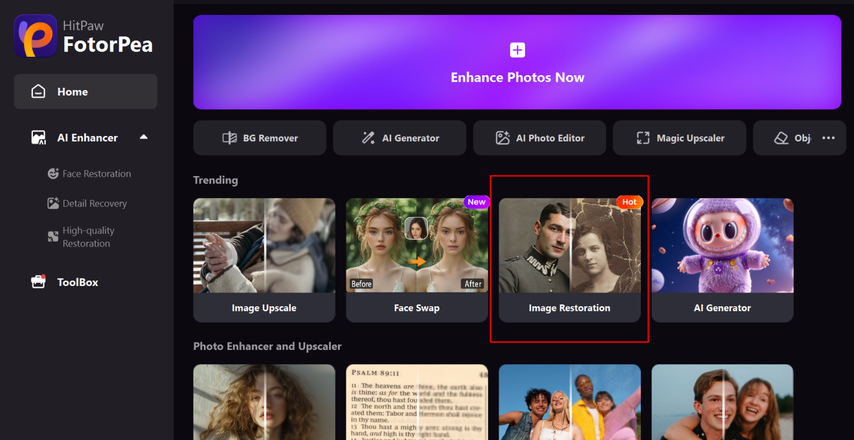
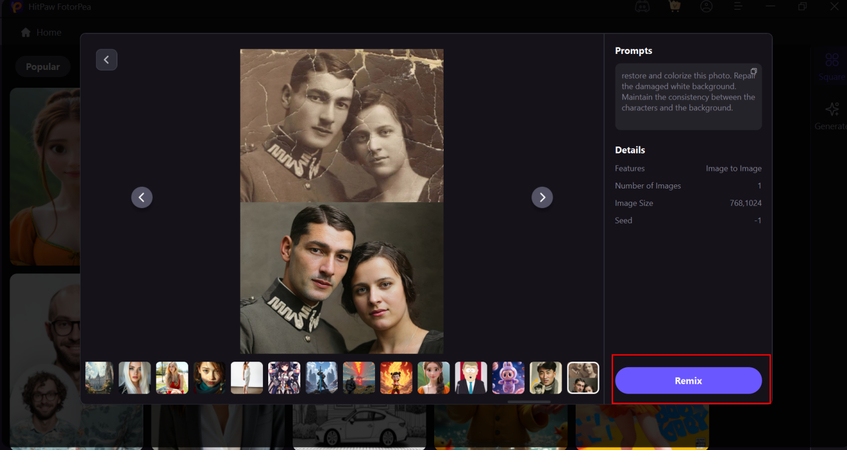
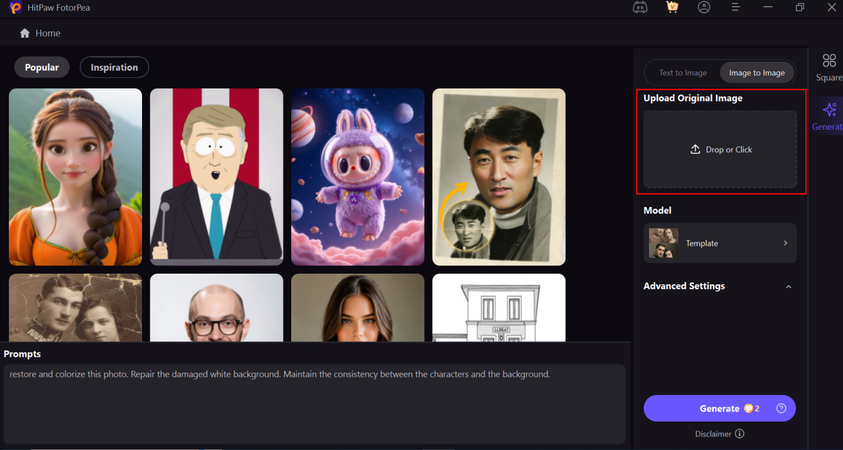
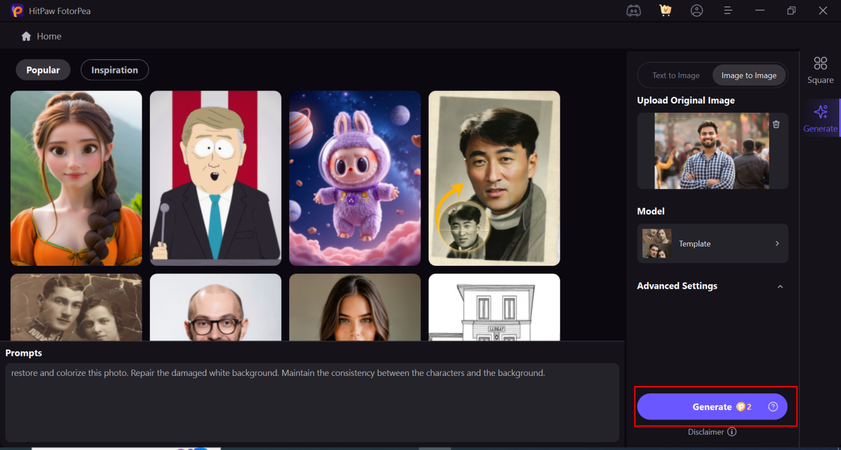
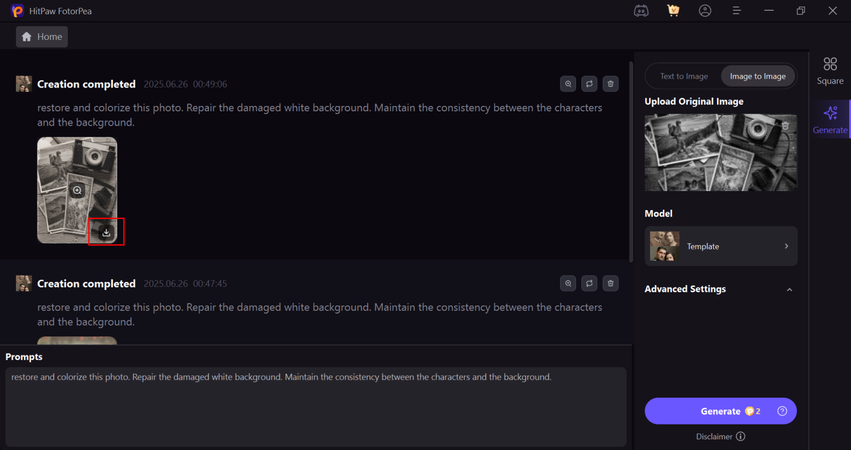

 HitPaw Univd (Video Converter)
HitPaw Univd (Video Converter) HitPaw VoicePea
HitPaw VoicePea  HitPaw VikPea (Video Enhancer)
HitPaw VikPea (Video Enhancer)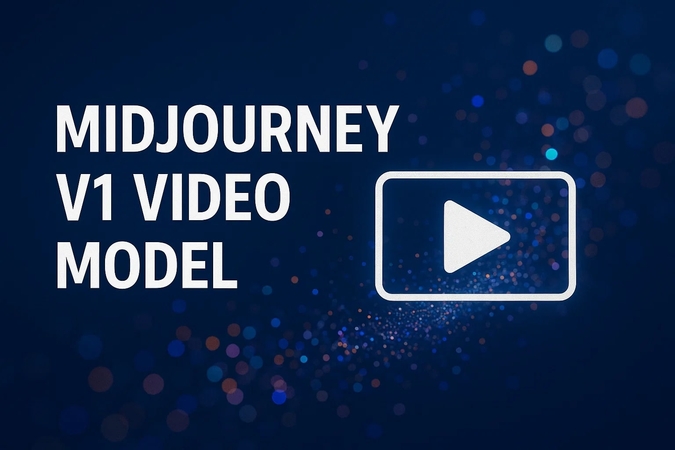



Share this article:
Select the product rating:
Daniel Walker
Editor-in-Chief
This post was written by Editor Daniel Walker whose passion lies in bridging the gap between cutting-edge technology and everyday creativity. The content he created inspires the audience to embrace digital tools confidently.
View all ArticlesLeave a Comment
Create your review for HitPaw articles