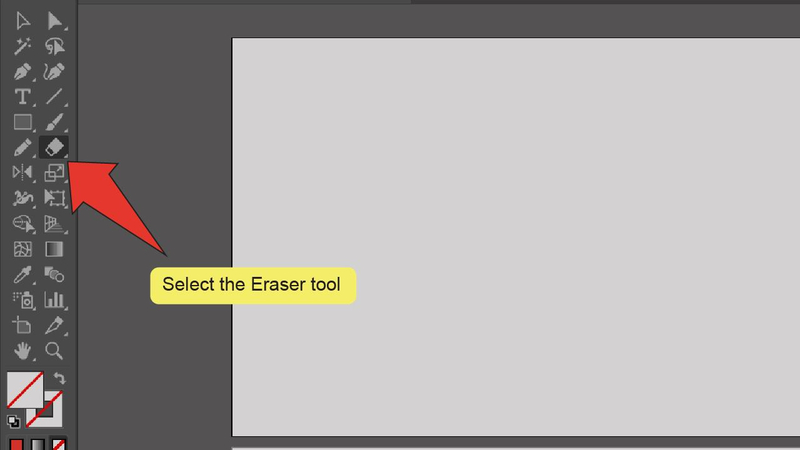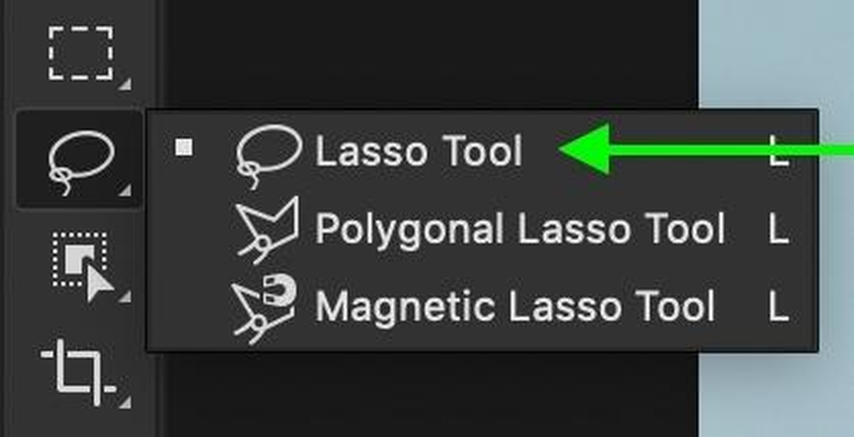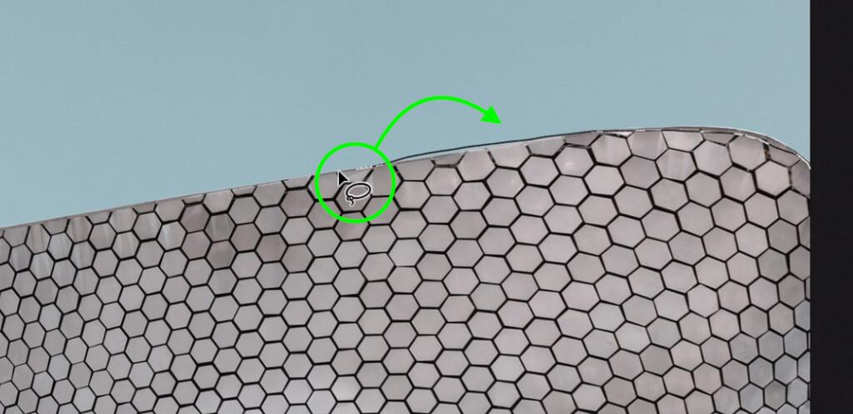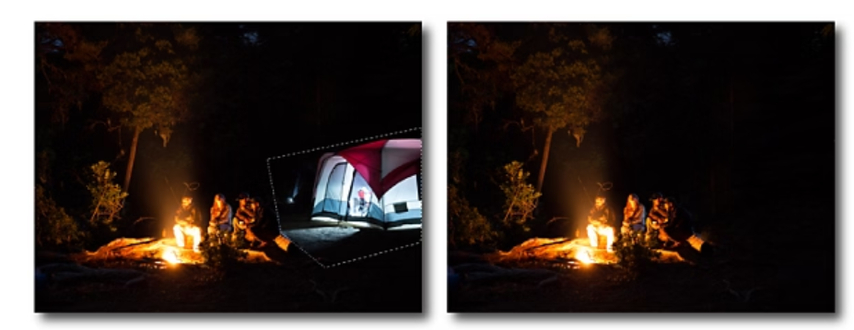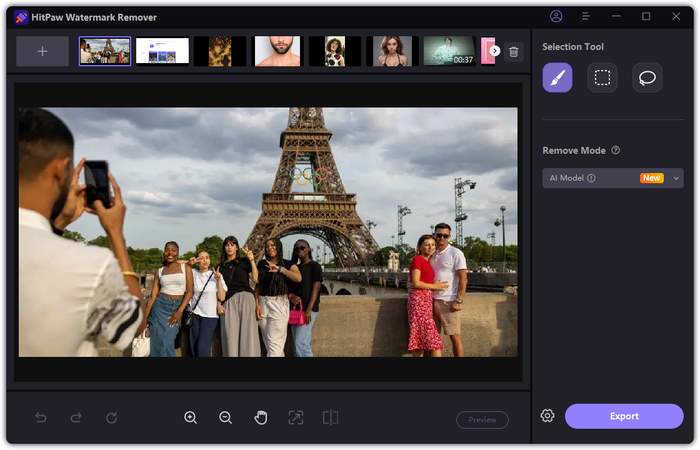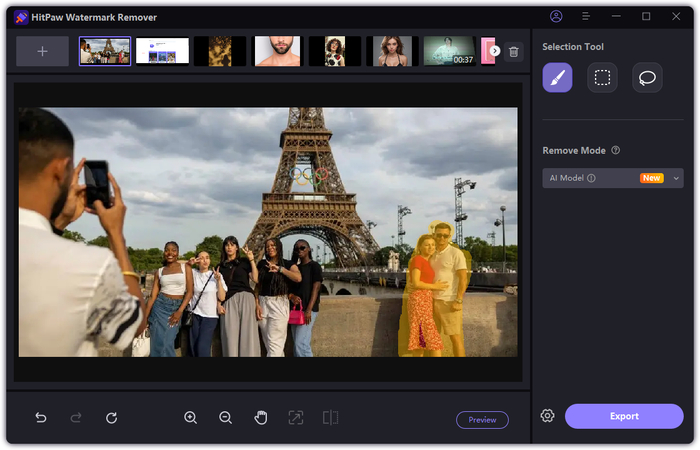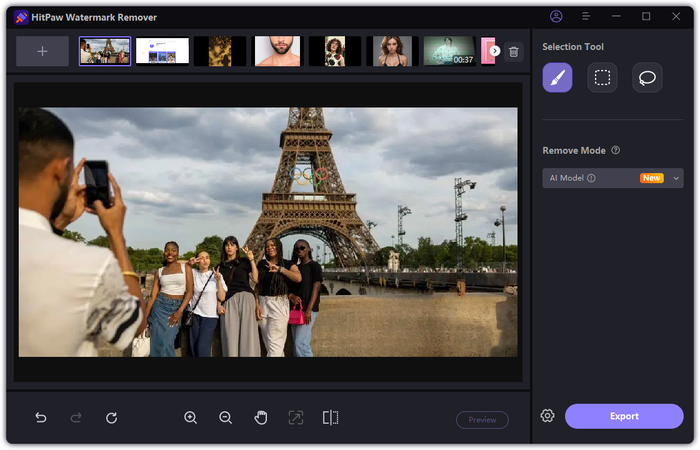The Complete Guide on How to Remove Parts of an Image
Images may contain unnecessary objects, persons, text, or background elements that damage the overall appearance. Learning how to remove part of image can make photos cleaner and more attractive. Whether for social media, product photos, travel memories, or professional projects, knowing how to remove part of image improves clarity and overall quality. This guide describes both manual methods like Photoshop and tools with AI that can simplify the process. You will also learn how to select and remove parts of image online, making it easy for beginners and professionals alike to delete unwanted sections efficiently.
Part 1. Why Remove Parts of an Image?
No matter what work you do, product photos, travel photos, social media content, or professional projects, knowing how to remove part of image can help enhance visual clarity. Deleting some of the images is an essential task to make your photos look better. Here are a few common reasons:
- Product Photo: You can focus on the product by removing unnecessary items.
- Travel Photos: Remove strangers and distracting background elements.
- Social media: Clean images draw more attention and engagement.
- Professional work: Graphic designers and marketers often remove some of their images to improve image quality.
By deleting unnecessary parts of an image, it can be more organized and visually attractive. By learning to remove part of image, your photos will look organized and visually attractive, whether for personal or professional use.
Part 2. How to Remove Part of an Image in Photoshop
Photoshop provides multiple ways to remove part of image, from simple erasing to advanced content-aware fills. You can delete objects, people, text, or background with a tool that suits your request. This section describes three main ways to effectively remove unwanted parts of an image eraser tools, selection tools, and content recognition fill.
Method 1: Using the Eraser Tool
The simple method of eliminating the undesirable elements of the image is through photoshop eraser tools. It functions as an ordinary eraser and can erase some direct areas. Such an approach is perfect in the case of minor edits or a rapid change. You can focus on the small details on a complex piece with the help of the brush size settings, transforming it, significantly as simple editing, to medium editing.
Steps to Remove Part of an image with Eraser Tool:
Step 1.Choose the Eraser Tool (E) from the toolbar.

Step 2.Adjust the settings in the tool options bar, such as Size and Hardness, to achieve the desired effect.
Step 3.Click and drag over the areas of the image you wish to remove.
Method 2: Using the Lasso/Selection Tool
The Russo tool or selection tool helps remove certain areas with higher accuracy than the eraser tool. It is possible to work on the precise shape and object attracting the lines around the place one wants to remove. This technique applies well to objects that have distinct boundaries, e.g. symbols, words and minor backgrounds.
Steps to Remove Part of an image with Lasso/Selection Tool:
Step 1.Press L or select the Lasso Tool from the toolbar.

Step 2.In the Options Bar, choose New Selection. Set the feather radius: 0px for a sharp edge, or 20-30px for a soft edge.

Step 3.Drag along the edge you want to select, looping back to the starting point. The path becomes marching ants.

Step 4.Delete, mask, cut, or copy your selection. Right-click inside the path to see available options.

Method 3: Using Content-Aware Fill
Content Wear Fill is an advanced tool that automatically fills the deleted area with nature in the surrounding background. When deleting objects or people, it is ideal for processing without leaving empty space. When you select the area, you want to delete, Photoshop will analyze the surrounding environment and fill it naturally. Content-away fills provide a smooth, continuous look to the image.
Steps to Remove Part of an image with Content-Aware Fill:
Step 1.Choose the area of the image you want to edit using the Lasso or Marquee selection tools.
Step 2.Go to Edit > Fill Selection.
Step 3.In the Fill Layer dialog, set the Use option to Content-Aware.

Step 4.To remove part of the image: select the area to remove, then apply Content-Aware Fill.
Step 5.If the result isn't satisfactory, go to Edit > Undo and try applying the Content-Aware Fill again.
Part 3. Best Desktop Tool to Remove Parts of an Image
The desktop tool makes it easy to delete unnecessary parts of an image without relying on the online editor. These tools provide more control and options during editing, so they can be helpful from beginner to professional. You can remove part of image or unwanted objects, text, watermarks, and backgrounds accurately.
1. HitPaw Watermark Remover
HitPaw Watermark Remover lets you remove part of image easily using AI. Use the AI technology and remove with one click all the objects, text, watermark or any other area swiftly and thoroughly. One only has to move the picture and click on the area to remove and the software will calculate the rest. This practical instrument suits all types of individuals, including beginners and professionals, as it saves on the duration of editing and the result is clean.
Key Features of HitPaw Watermark Remover
- AI-powered tools detect and remove unwanted parts of an image automatically.
- Remove objects, texts, or marks from photos and videos without leaving blur.
- Easily erase watermarks, stamps, figures, or any unwanted elements.
- Eliminate floating objects from videos quickly and effortlessly.
- Edit images and videos in seconds with a single click.
Steps to Remove Part of an image with HitPaw:
Step 1.Download and open HitPaw Watermark Remover. Once launched, the main screen will appear.

Step 2.Click the center area or drag and drop a file to import it. To work on multiple files, use the Add icon and switch between them through thumbnails.

Step 3.Choose AI removal mode and suitable selection tool to remove unwanted parts or watermarks from your file. Highlight the area to remove it.

Step 4.Check the preview. If you're satisfied, hit Export and then open the saved file from the folder.

2. GIMP
GIMP is a free open-source desktop tool that allows you to remove part of image. You can edit with accuracy the selection tools, erase tools and other functionalities. Initially, there is time consuming learning process but GIMP is adaptable both to basic editing and advanced editing.
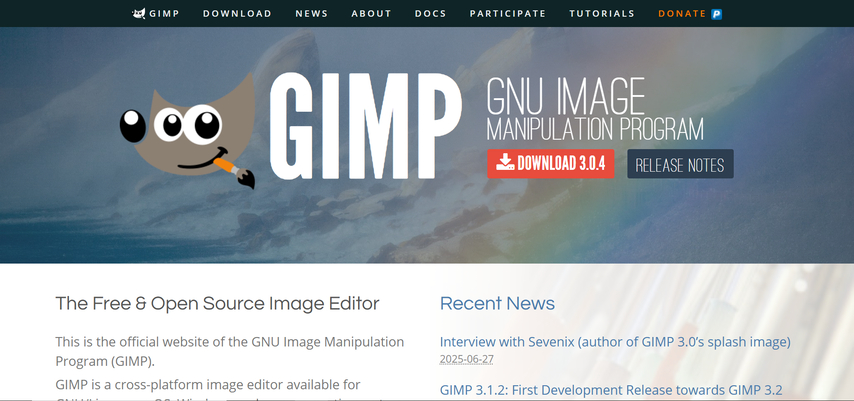
Pros:
- Anyone can use it for free.
- Provides detailed selection and editing tools.
- Supports multiple file formats.
Cons:
- Beginners have a learning curve.
- The interface may initially feel somewhat complex.
- Some advanced features require additional effort.
Inpaint Desktop
Inpaint Desktop is a simple tool for removing unnecessary parts from images. This tool gives you the ability to delete objects, text or the background easily and it fills up the spaces automatically. It is an easy-to-use tool and can have operations with minimum steps, which makes it welcoming to a beginner in the field.
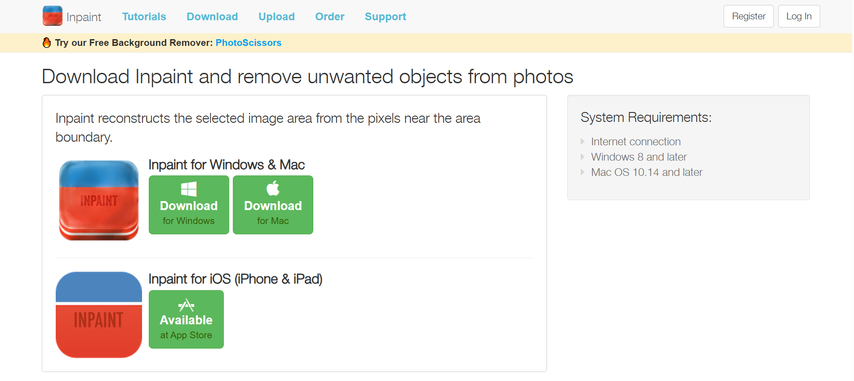
Pros:
- Easy to use even for beginners.
- Automatically complement deleted areas.
- Quick editing process
Cons:
- Advanced features are limited.
- A very complex background may not be perfectly processed.
- Best suited for simple editing.
Part 4. Best Online Tools to Remove Part of an Image
The online tool makes it easy to delete unnecessary parts of the image without installing the software. The web browser allows you to quickly delete objects, text, or background areas. These tools are useful for users who want quick results or who do not have desktop software.
1. HitPaw Online Photo Watermark Remover
HitPaw Online Photo Watermark Remover is a web-based tool to easily remove unwanted parts of an image. It works directly on the browser, so no software installation is required. By merely uploading the picture and clicking where you would like the photo to be cleared, the AI will automatically perform the clean-up.
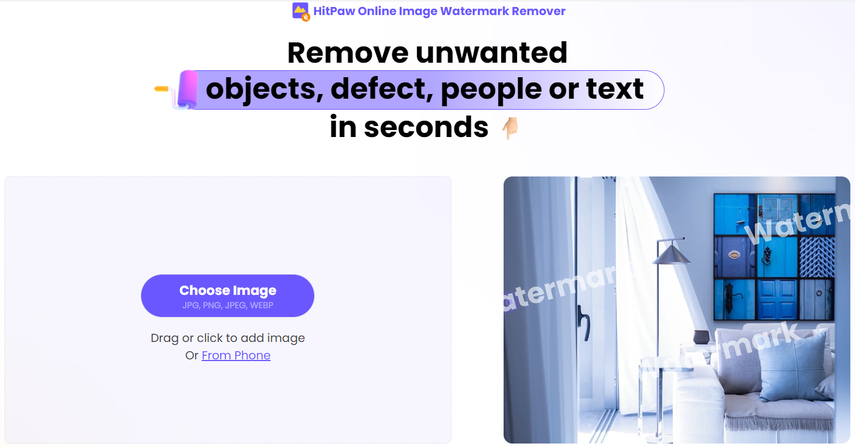
Remove Now!
2. Fotor
Fotor is a web-based editing app, which can enable users to remove unwanted details of an image without much problem. It does not require any installation and operates on the browser, assists the user to sort images in a short time, and makes the process straight forward and not confusing.
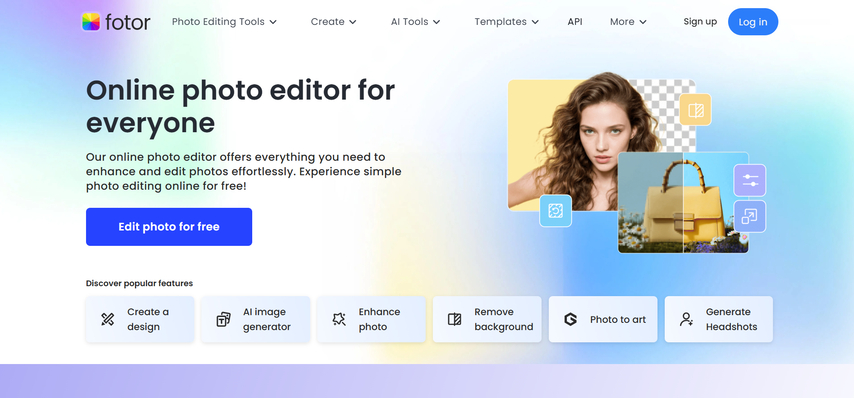
3. Pixlr
Pixlr is a web-based editor which lets you crop objects, text or backgrounds out of a picture. As a user is able to work straight on the browser, he/she can quickly edit it without the installation of the software in order to ensure that the image is clean and clear.
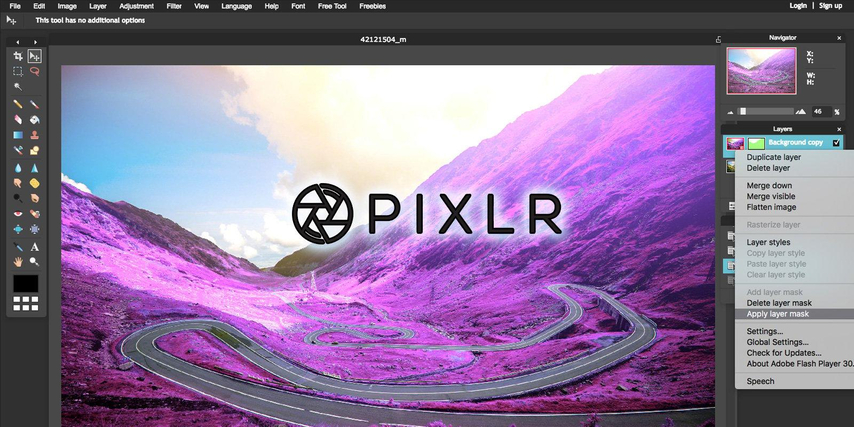
Conclusion
Knowing how to remove part of image is essential for improving photo quality for social media, professional projects, or personal use. Detailed editing can be done manually in Photoshop or can be controlled more finely using desktop tools. The online editor is useful for making quick changes without installing software. For those seeking quick and easy solutions, HitPaw Watermark Remover is a good option. This tool can delete objects, text, or other areas in one click. The tool saves time, is gentle for beginners and produces clean and high-quality results every time.
Leave a Comment
Create your review for HitPaw articles