How to Watch Netflix on Apple CarPlay
Are you looking for ways to watch Netflix on CarPlay during your commute or road trip? While Apple CarPlay doesn't officially support video streaming apps like Netflix, there are some clever workarounds to get Netflix on CarPlay. In this guide, we'll explore several methods to play Netflix on CarPlay, both with and without jailbreaking your device. Whether you're a passenger wanting entertainment or a driver seeking audio content, we've got you covered. From third-party apps to USB solutions, we'll walk you through the steps to watch Netflix on apple CarPlay without jailbreak. So buckle up and get ready to transform your car's infotainment system into a mobile Netflix theater!

Way 1: Use WheelPal to Watch Netflix on CarPlay -Jailbreak Required
WheelPal is a versatile app that bridges the gap between your iPhone and your car's infotainment system. It allows you to access a wide range of iPhone apps, including Netflix, directly through your car's display. While this method requires jailbreaking your device, it offers a seamless way to enjoy your favorite Netflix content on the road.
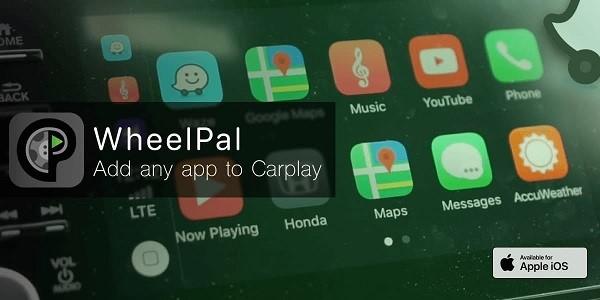
Here's how to use WheelPal to watch Netflix on Apple CarPlay:
- Download WheelPal from the App Store.
- Open WheelPal and allow location access.
- Select "Install Apps" and choose Netflix.
- Follow prompts to add Netflix to WheelPal.
- Launch Netflix from the "My Apps" section in WheelPal.
- Sign in to your Netflix account.
Keep in mind that WheelPal costs $9.99 per year and works best with jailbroken iPhones.
Way 2: Use Siri Shortcuts to Play Netflix on Apple CarPlay - Jailbreak Required
Siri Shortcuts provide a clever workaround to control Netflix using voice commands while driving. This method leverages Apple's built-in automation feature to create custom voice commands for Netflix playback. By setting up a shortcut, you can use Siri to open Netflix and control basic playback functions hands-free. While this approach still requires jailbreaking, it offers a safer way to interact with Netflix while on the road, minimizing distractions and keeping your focus on driving.
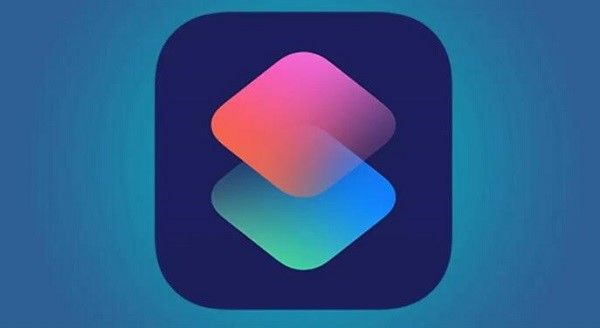
Siri Shortcuts offer a voice-controlled method to play Netflix on CarPlay:
- Open the Shortcuts app on your iPhone.
- Tap "+" to create a new shortcut.
- Select "Add Action" and search for "Open App".
- Choose Netflix from the app list.
- Tap "Done" to save the shortcut.
Now, say "Hey Siri, Open Netflix" to launch the app. Use voice commands like "play", "pause", or "skip forward" to control playback.
Way 3. Play Netflix Videos on CarPlay through an MMB Device from a USB - No Jailbreak
This method offers a solution for those who prefer not to jailbreak their devices. It involves using a third-party MMB (Multimedia Box) device that supports both CarPlay and video playback from USB. By downloading Netflix content to a USB drive and connecting it to the MMB device, you can enjoy your favorite shows and movies through your car's infotainment system. This approach allows for offline viewing, making it perfect for long trips or areas with poor cellular coverage.

This method involves downloading Netflix content and playing it through a USB drive. HitPaw Netflix Downloader is a powerful tool for downloading and converting Netflix videos for offline viewing.
Features of HitPaw Netflix Downloader
HitPaw Univd (HitPaw Video Converter) - All-in-one Video Solutions for Win & Mac
Secure Verified. 254,145 people have downloaded it.
- Downloads movies and TV shows from all Netflix regional sites
- Save Netflix videos to MP4 1080P/4K
- Preserve original audio tracks including 5.1 audio
- Keep multilingual subtitles
- Compatible with H.265 and H.264 codecs
- Fast download speeds and user-friendly interface
Secure Verified. 254,145 people have downloaded it.
Step by Step to Download Netflix Videos to Watch Offline
HitPaw Univd offers an easy way to save Netflix videos for offline viewing. Follow this guide to download your favorite Netflix content quickly and efficiently.
Step 1: Install HitPaw Univd and Open Netflix Video Downloader
Get HitPaw Univd from the official website and install it on your computer. Once installed, open the program and navigate to the Toolbox Tab. Locate and click on the Netflix Video Downloader option.

Step 2: Log into Netflix
In the built-in web player, please log in to your Netflix account. Simply click the Sign In button to enter your Netflix login credentials.

Step 3: Browse Netflix Content and Click The Download Button
Use the search function to find the movies or TV shows you want to download. Once you've found your desired content, click the "Download" button next to it.

Step 4: Customize Download Settings
A download options window will appear. Here, you can adjust various parameters such as video quality, audio language, and subtitle preferences. After configuring these settings to your liking, click the "Download" button to start the process.

Step 5: Netflix Video Downloading Progress
During the download, you have the option to pause, cancel, or resume the task as needed. Keep an eye on the progress bar to see how much time is left.

Step 6: Access Your Downloads
Once the download is complete, you can find your Netflix videos in the designated "Save to" folder on your computer. You're now ready to enjoy your favorite Netflix content offline!

Step 7: Transfer Netflix Videos to USB
Once downloaded, locate the videos in the "Save to folder" section. Drag and drop them onto your USB drive.
Step 8: Watch Netflix Videos on CarPlay
Connect the USB to your car's MMB device and enjoy your Netflix content through CarPlay.
Way 4. Use Cydia Impactor to Play Netflix on Apple CarPlay - No Jailbreak
Cydia Impactor is a powerful tool that allows you to install apps on iOS devices without going through the App Store or jailbreaking. This method involves using Cydia Impactor to install CarBridge, which in turn enables you to use Netflix on your car's infotainment system. While it doesn't require jailbreaking, it does involve some technical steps and requires you to trust third-party software.

Cydia Impactor is a tool that can install apps on iOS devices without jailbreaking:
- Download Cydia Impactor from this website and connect your iOS device to your computer.
- Launch Cydia Impactor, then drag and drop the CarBridge.ipa file onto its interface. Enter your Apple ID when prompted and wait for CarBridge to install.
- Once installed, open the CarBridge app from your home screen.
- Tap the "+" button, select "Add an App," find Netflix in the list, and tap on it.
- Tap "Add to CarBridge" and wait for the app to be added.
- After adding the app, tap "Done" and then "Start Broadcasting." You can now launch Netflix from your car's infotainment system and watch it without any issues.
Way 5. Use CarBridge to Play Netflix on Apple CarPlay - No Jailbreak
CarBridge is a popular tweak that significantly expands the capabilities of Apple CarPlay. It allows you to use virtually any iPhone app on your car's touchscreen, including Netflix. This method doesn't require jailbreaking your device, making it a more accessible option for many users. CarBridge essentially tricks your car's system into displaying iPhone apps as if they were CarPlay-compatible. While it involves installing third-party software, it's a relatively user-friendly way to get Netflix and other unsupported apps working with CarPlay.

Here is how to watch netflix in carplay:
- Install CarBridge on your iPhone.
- Connect your iPhone to your car with a Lightning cable.
- Open CarBridge and tap "Bridge."
- Select Netflix from the app list.
- Launch Netflix on your car's display.
Conclusion
Now you have several ways to watch Netflix on CarPlay with or without jailbreaking your device. From using third-party apps like WheelPal to leveraging Siri Shortcuts or USB solutions, there's a method for every preference. HitPaw Netflix Video Downloader provides an easy solution to download all movies and TV shows from Netflix, so that you can transfer the Netflix videos to play on CarPlay or other devices easily.







 HitPaw VoicePea
HitPaw VoicePea  HitPaw VikPea (Video Enhancer)
HitPaw VikPea (Video Enhancer) HitPaw FotorPea
HitPaw FotorPea
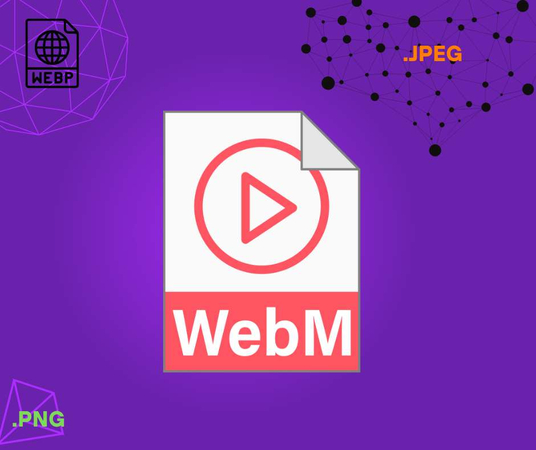


Share this article:
Select the product rating:
Daniel Walker
Editor-in-Chief
My passion lies in bridging the gap between cutting-edge technology and everyday creativity. With years of hands-on experience, I create content that not only informs but inspires our audience to embrace digital tools confidently.
View all ArticlesLeave a Comment
Create your review for HitPaw articles