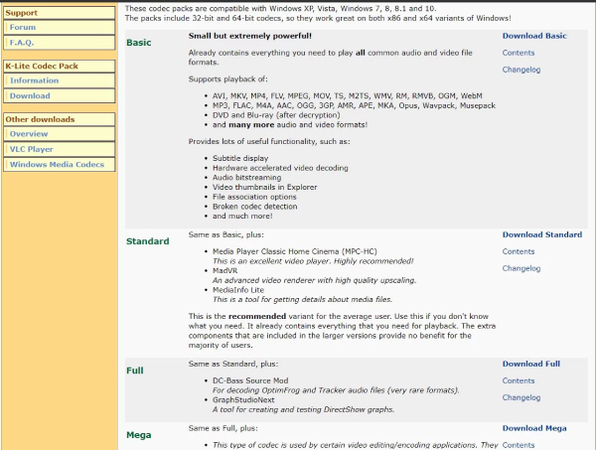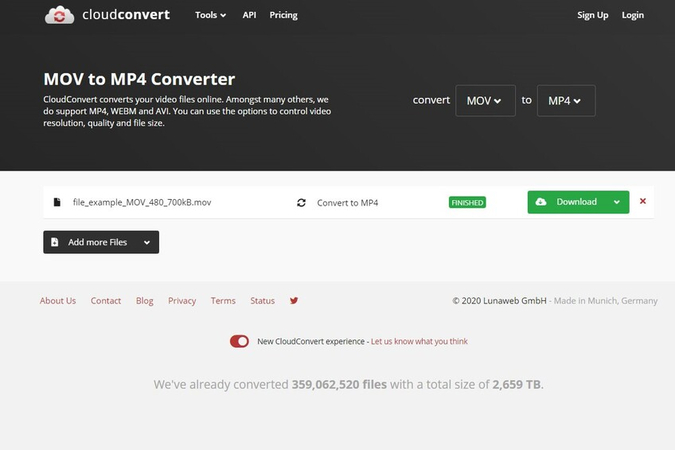MOV File Not Playing - How to Fix It Quickly on Windows and Beyond
Have you ever clicked on a video only to find that your MOV file not playing? This problem is surprisingly common and occurs to both Windows users and Mac users. When you try to open MOV file, it can lead to blank screen, error message, or video freezing. It can be due to a simple compatibility problem or the video file may be corrupted. This tutorial explains why MOV files will not play and gives practical solutions. From player and codec issues to repairing broken videos with professional tools like HitPaw VikPea. By the end of this guide, you will see how simply and safely repair the problem that MOV videos won't play.
Part 1: Why Your MOV File Is Not Playing
Understanding why a MOV file not playing on Windows or Mac is crucial before attempting fixes. Here are the main reasons your MOV file won't play:
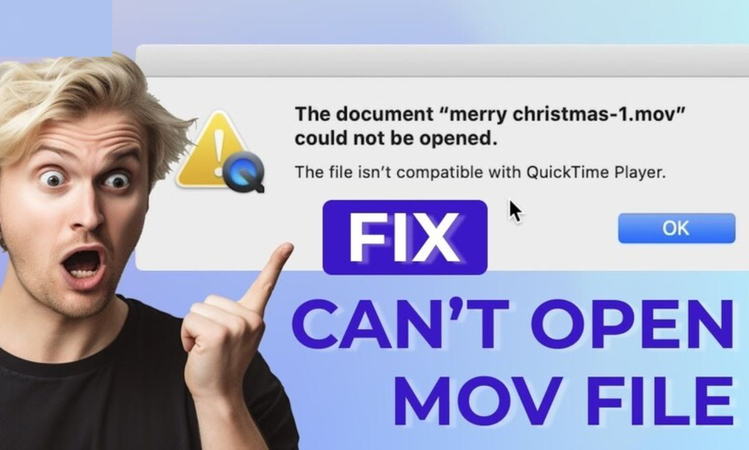
1. Unsupported Codecs or Outdated Media Players
MOV files also depend on specific codecs to play. If your media player does not support the video or audio codec of MOV files, the video won't play. This is one of the most frequent causes of the "Cannot play MOV file" problem. Older versions of Windows Media Player or other default players may not be able to handle new MOV codecs. This is a common reason for seeing cant play MOV file errors.
2. Incorrect Settings or Missing Components
Most of the time, the problem that MOV file won't play on Windows doesn't lie in file corruption or codec but rather in missing system files. Windows and Mac employ different media frameworks to play video. If video/audio settings are inappropriate or required items such as QuickTime are missing, MOV video playback problems still exist. It is a fast initial step to check system settings and confirm all pieces required are available.
3. Operating System Conflicts
OS will disable video playback. Inconsistencies between Windows updates, Mac OS versions, and media platforms can cause errors where MOV files are unable to play. For example, a Windows 10 update may conflict with the ability of Windows Media Player to play MOV files. For smooth playing, it is necessary to keep the operating system up to date and compatible with media software.
4. File Corruption
If your MOV file not playing issue continues after checking codecs and settings, file corruption may be the cause. The following may be the cause of corruption:
- Interrupted downloading
- File transfer error
- Hard disk storage fault and bad sectors
If the MOV file is damaged, freezing of the video, malfunction of the video, or it cannot be opened at all. Professional repair software is normally the best choice in such an instance.
Part 2: Best Way to Repair Damaged MOV Files (HitPaw VikPea)
The use of reliable repair software is normally the best option if the reason why MOV file will not play is damaged. HitPaw VikPea is meant to repair broken, damaged and unplayable videos, including MOV files, to access useful content without any loss in quality. Sophisticated AI repair technology scans and remedies distorted video and audio streams to make unplayable files playable once again. Easy use enables quick repair even for beginners with a few clicks. It is the ideal tool for frequent use of video editing to accommodate various video formats. This solution repairs the playability of MOV videos quickly, safely, and hassle-free.
Key Features of HitPaw VikPea
- Supports MOV video not playing and other formats: Quick repair of major video formats such as MOV files, MP4, AVI, MKV, etc. Comply with any video requirement.
- Easy-to-use interface suitable for beginners: Infrared and intuitive design makes immediate video repair possible without confusion even for individuals with poor technical skills.
- High success rate in repairing corrupted videos: Robust success rate with latest AI technology. It also successfully recovers partially corrupted or heavily corrupted MOV files.
- Works on both Windows and Mac: Compatible with all the major OSs and can freely repair MOV files regardless of device.
- Retains original video and audio quality: Maintains original resolution and audio even after repair, hence quality isn't compromised during processing.
Steps to Repair Video Files with HitPaw VikPea
Step 1.Visit the official HitPaw VikPea website or click the download button provided to get the official installation package. Follow the on-screen instructions to complete the installation.
Step 2.Open HitPaw VikPea and go to the Video Repair module. You'll see several repair options such as video frame drop, video no sound, or video correction. Choose the most suitable option for your video.

Step 3.Click to browse your folders or drag and drop the corrupted video file(s) into the program. The Video Repair feature also supports batch importing for multiple files.

Step 4.After adding your video(s), click the Start Repair button in the lower-right corner to begin the repair process.

Step 5.Once the repair is complete, your fixed videos will appear in the Complete list with the status "Repair completed." From here, you can click Download for individual files or Export All to save them all at once.

Part 3: Other Fixes for MOV Files Not Playing (Non-Corruption Issues)
The failure of the bug to play MOV files in Windows is not always an indication of file corruption. Even if the file is fine, it could fail to play due to software or format problems. The solution is as follows:
1. Update or Reinstall Media Players
Media players may become outdated because MOV files are not played on Windows or Mac. Downloading updates can resolve most common problems in playing video and help resolve the problem where MOV files are not played.
For Windows
Open media player and look for updates in the Help or Settings. Example: In Windows Media Player, Help > Check for updates. Installing the latest version often resolves issues with cant play MOV file errors.
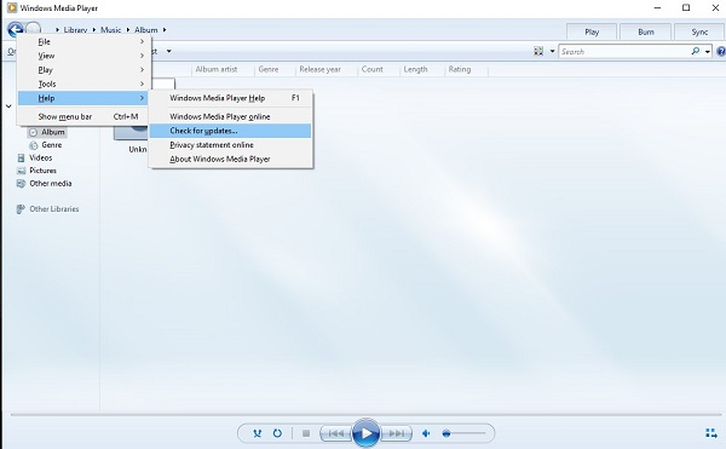
For Mac
QuickTime Player is updated automatically as part of macOS updates. Install the update available in System Preferences > Software Updates. This keeps your operating system up to date so it can play new video codecs and also fixes a bug where MOV videos will not play.
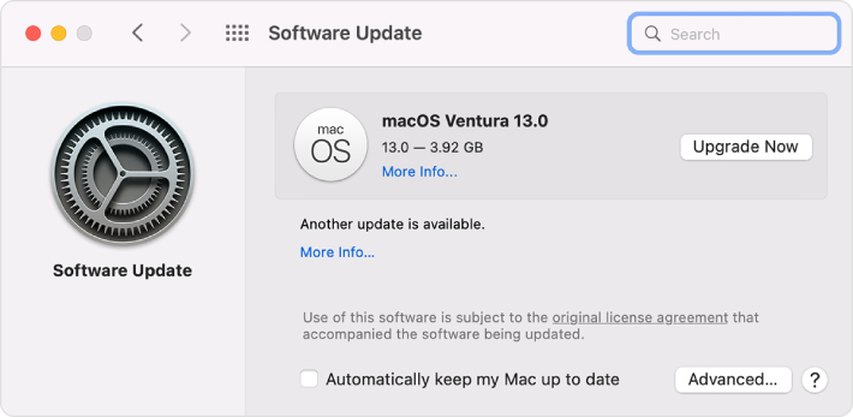
2. Install the Right Codec Packs
There may be a lack of required codecs for the system to be the cause for MOV files not playing back. When you install codec packs such as the K-Lite Codec Pack, the media player provides players with the necessary pieces to decode and play MOV files effectively. The packs contain various codecs that allow players to decode video and audio information efficiently.
For Windows users, follow these steps to install the K-Lite Codec Pack:
Go to K-Lite Codec Pack official site and download Standard version

- Run the downloaded file and follow the installation wizard steps to complete the setup
- Reboot your computer and attempt to open MOV file
The proper codec pack installation resolves the problem of MOV file unplayability and offers smoother playback.
3. Convert MOV to a Different Format
Reshooting the unplayable MOV file while it is being converted into a different format will solve the playback problem. A few operating systems and media players are not compatible with MOV files at all and would be better if they make the switch to a popular format like MP4.
To convert MP4 from MOV via CloudConvert:
Step 1.Open QuickTime and go to Window → Show Movie Inspector to confirm your MOV file format.
Step 2.Visit CloudConvert MOV to MP4 Converter and click on "Select File" to upload the file in MOV format.
Step 3.Click on "Convert" and wait for the process to complete. Then, try to download and play the converted file in MP4 format.

4. Try Another Device or Player
If your current media player does not support playing MOV files, trying another one could be the answer. Changing could be made possible due to differences in codecs and video playback process supported by media players.
Some popular media players are:
- VLC Media Player: A general player who supports a wide range of codecs and plays almost any video file type. Perfect for playing MOV files.
- GOM Player: Renowned for its extensive subtitle support and customisable playback settings.
- PotPlayer: Lightweight, customisable, high codec support and silky smoothness.
Trying out any of these players is typically the answer to a non-playing MOV file without additional software.
FAQs about MOV File Not Playing
The probable causes of MOV files not playing back in Windows are unsupported codecs, media players that are out of date, corrupted files, etc. The fix for the problem is typically in the form of checking the player or codec update. For corrupted files, we recommend using professional repair software such as HitPaw VikPea.
To repair a malfunction in which MOV files will not play, try to update the media player, install the proper codec, or convert the file. In the event these don't work, videos may be recovered by repairing files with program such as HitPaw VikPea.
The free software can be fixed to function for minor playback problems, but no complete restoration of quality is promised. HitPaw VikPea provides a guaranteed solution to severely damaged videos, such that MOV files are able to play without malfunction.
Converting damaged MOV files that are unplayable to MP4 is generally safe and should resolve any issues of compatibility. However, it will not repair the damage. If MOV file is corrupted, please use HitPaw VikPea before converting.
Conclusion
A MOV file not playing can happen due to either file corruption or compatibility problems with your media player or operating system. For damaged MOV files, using professional repairing tools like HitPaw VikPea is the optimal way to repair videos and provide uninterrupted playback. For intact files, the problem is typically solved by simple remedies like updating or re-installing media players, installing appropriate codec packs, converting MOV files into other file formats, and playing it on a different device or player. According to the instructions in this tutorial, you can repair problems such as "MOV file is not played," "MOV file can't be played," and "MOV video is not played".
Leave a Comment
Create your review for HitPaw articles