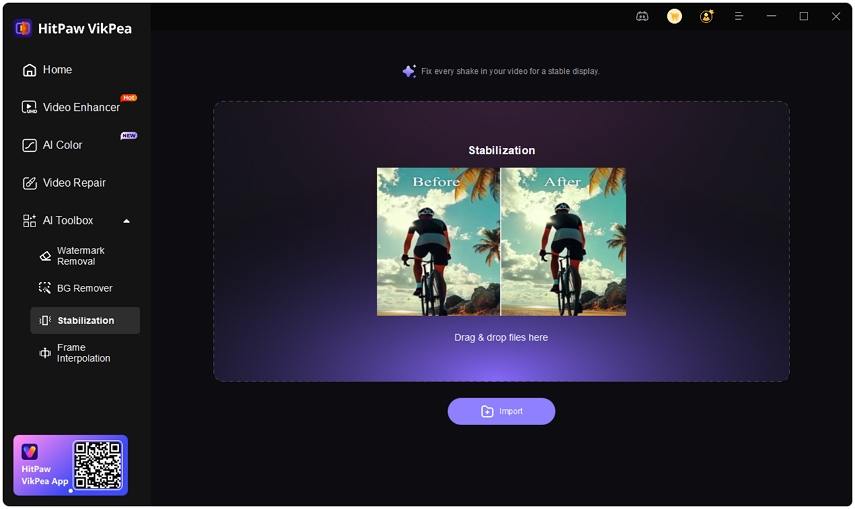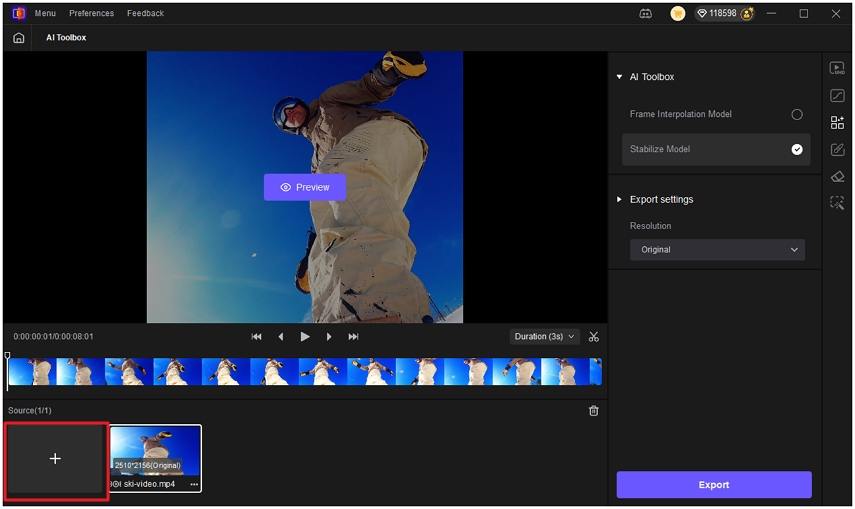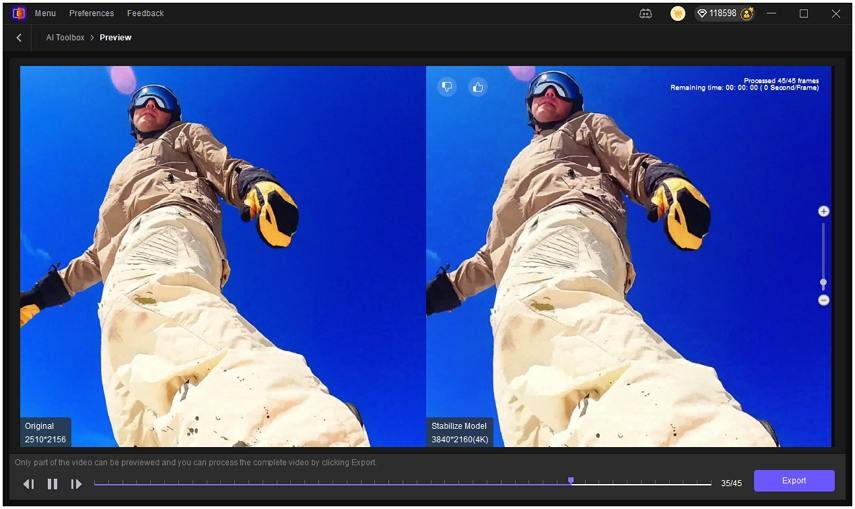Best GoPro Video Stabilizer to Fix Shaky Footage and Improve Clarity
If your GoPro footage looks shaky, you are not alone. Action cameras capture thrilling movement but also magnify small vibrations, sudden turns, and uneven mounts, leaving clips that feel jittery and hard to watch. Whether you are biking, vlogging, or shooting action, small vibrations and fast motion make clips jumpy. This guide explains why GoPro videos shake, practical filming tips to reduce motion, and how to stabilize GoPro video and improve clarity in post with an effective GoPro video stabilizer.
Part 1: Why Is My GoPro Video Shaky?
GoPro cameras capture a lot of motion, but a few common factors make clips look unstable. Understanding these reasons helps you avoid problems during filming and pick the right fix in post.
- High movement and sudden direction changes during recording.
- Hand shake or unstable grip while running or riding.
- Mounting that flexes, bends, or is poorly secured.
- Camera vibration from motors, vehicles, or tools.
- Inappropriate frame rate or shutter settings for fast motion.
- Low light causing motion blur and apparent instability.
- Wide-angle lens exaggerating small shakes and tilt.
- In-camera stabilization turned off or limited on older models.
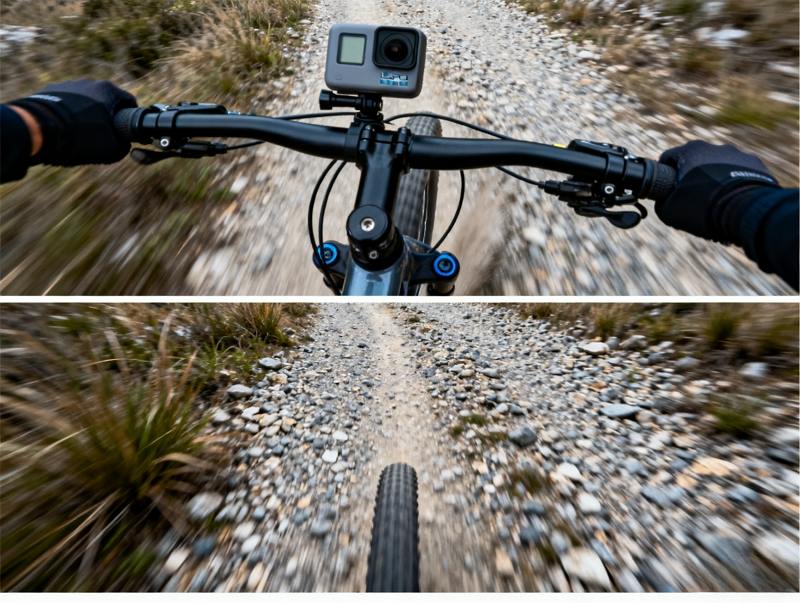
Part 2: How to Stabilize GoPro Video After Shooting?
HitPaw VikPea provides a fast, AI-driven workflow to stabilize GoPro video after you have finished shooting. Using a dedicated GoPro video stabilizer in the AI Toolbox, VikPea removes jitter, smooths sudden pans, and reduces motion blur while preserving important details. Its preview, batch processing, and export options let you test different settings and upscale footage to higher resolutions. If your clips suffer from shake or low-light noise, VikPea combines stabilization with clarity-enhancing tools to deliver polished, shareable results.
- AI stabilization smooths jitter and corrects uneven camera motion in footage.
- Frame interpolation restores smooth movement and improves perceived video fluidity.
- Noise reduction and sharpening enhance clarity for low light GoPro clips.
- Upscaling to 4K or 8K preserves detail while maintaining stabilized framing.
- Batch processing lets you stabilize multiple videos with consistent AI settings.
- Preview mode shows stabilization results before export so you can adjust.
- Custom export options offer control over resolution, codecs, and viddeo conversion.
Steps to stabilize your GoPro footage in HitPaw VikPea
Step 1.Install HitPaw VikPea on your Windows or Mac computer, then open the app and choose AI Toolbox -> Stabilization from the left menu.

Step 2.Click Import or drag and drop to load your shaky video. For multiple clips, use the plus icon to batch import and apply the same AI model to all files.

Step 3.Under Export Settings pick the resolution you want; VikPea supports upscaling up to 4K or 8K. Use Preview to check the stabilized result, then press Export to save the final video.

Part 3: How to Stabilize Footage During Filming?
Preventing shake at capture time reduces the need for heavy post stabilization. Small adjustments to technique and gear yield steadier GoPro footage and cleaner results after processing.
1. Use the built-in GoPro stabilizer
Since the GoPro 5, many models include an internal stabilization option you can enable in settings. It helps reduce shake automatically, though it offers limited control and may not eliminate extreme motion.

2. Use external stabilization equipment
Poles: Mounting the GoPro on the far end of a pole can smooth motion; flipping orientation and using auto recording can reduce bounce.
Mounts: Helmet, chest, or custom chin mounts provide steady platforms that minimize body sway.
Tripods and monopods: These stabilize static shots and reduce handheld jitter during slower motion sequences.
3. Maintain a steady body posture
Keep your body upright, engage your core, and minimize bending while filming. Holding the GoPro close to your head or face also helps because the head moves more smoothly than the arms.
4. Build a DIY rig
A simple rig with PVC, counterweights, or wrist support can keep your camera stable in active situations where typical mounts or posture are insufficient. Custom rigs are often inexpensive and effective for specific use cases.
Part 4: Frequently Asked Questions on GoPro Video Stabilization
Yes. Many GoPro models include in-camera stabilization you can enable in settings, which reduces small shakes but may not fix severe motion.
Open your GoPro settings, find Video or Stabilization options, and enable the stabilization feature. Exact menu names vary by model and firmware.
Newer Hero models include improved stabilization; check your Hero model and firmware. Some older models have limited or no electronic stabilization.
Yes. In-camera stabilization reduces shake during capture; post-production stabilization can smooth remaining jitter and allow stronger correction but may crop or alter framing.
Conclusion
Stabilizing GoPro video starts with smart capture: secure mounts, steady posture, and using the camera's built-in stabilizer where available. For footage already shot, a GoPro video stabilizer like HitPaw VikPea provides powerful AI stabilization, upscaling, and enhancement to turn shaky clips into smooth, clear videos and high quality GIFs. Try a combination of better capture technique and post tools to get the smooth results your footage deserves.
Leave a Comment
Create your review for HitPaw articles