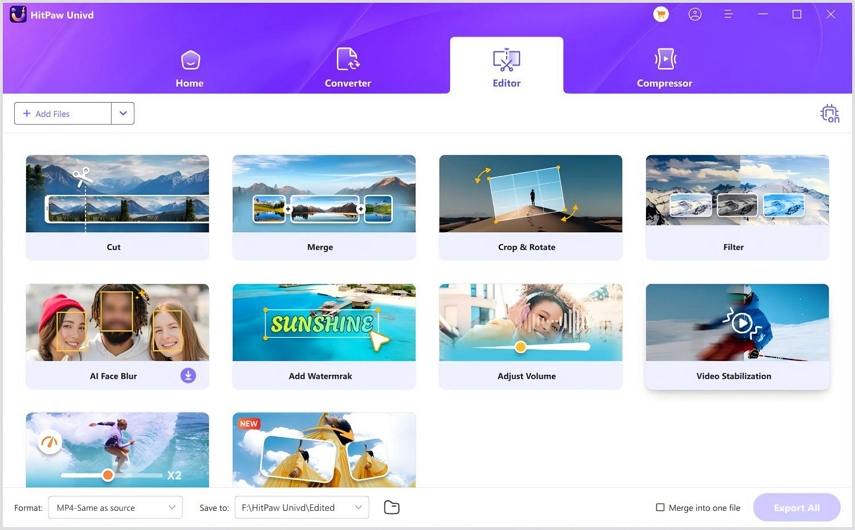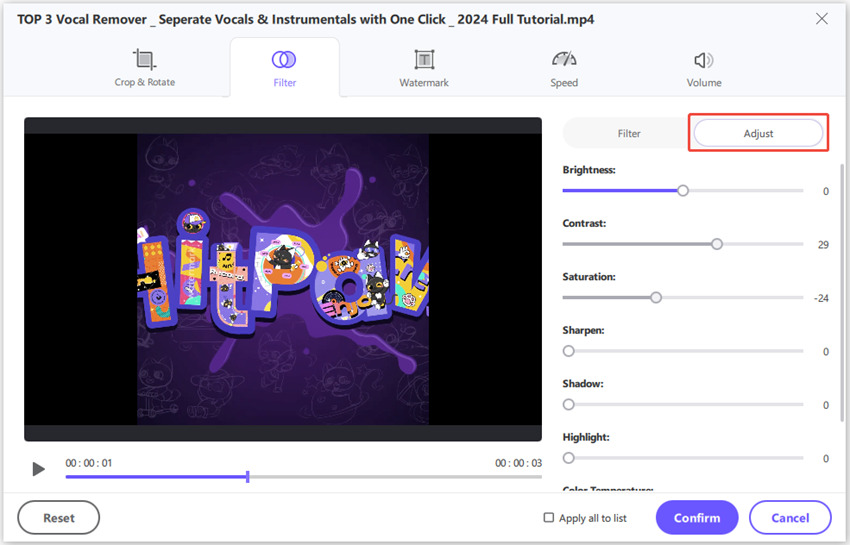GoPro Studio: Your Ultimate Guide to Downloading and Editing GoPro Videos
GoPro Studio has long been a favored tool among adventurers and videographers for editing and enhancing footage from their action cameras. Whether you're a professional or a hobbyist, understanding how to download, install, and edit with GoPro Studio can make your video projects stand out. In this article, we explore everything from GoPro Studio download options for both Windows and Mac to detailed editing instructions, and even a look at the best alternative now that GoPro Studio has been discontinued.
Part 1: How to Download GoPro Studio for Windows and Mac
While GoPro no longer offers official downloads for GoPro Studio, third-party platforms still host legacy versions. You can still obtain the installer package from various software download sites or user forums. Below are the current download links for both platforms:
GoPro Studio for Windows Download Links:
GoPro Studio Windows V2.5.11.5350:
Softonic Download: https://gopro-studio.en.softonic.com/
TechSpot Download: https://www.techspot.com/downloads/6759-gopro-studio.html
GoPro Studio Windows V2.5.9.2658:
FileHorse Download: https://www.filehorse.com/download-gopro-studio/
GoPro Studio for Mac Download Links:
GoPro Studio Mac V2.0:
CNET Download: https://download.cnet.com/gopro-studio/3000-13631_4-75993258.html
GoPro Studio Mac V2.0.1.247.174:
Softonic Mac Download: https://gopro-studio.en.softonic.com/mac
Note: GoPro support center discontinued providing the GoPro Studio download, so you must obtain the installer package from other reliable software download sites or forums.
Part 2: How to Edit GoPro Videos on Windows and Mac
Editing your GoPro footage has never been easier with GoPro Studio. This versatile software enables you to transform raw footage into a compelling story. The process is designed to be intuitive for both beginners and advanced users. Below, you'll find a step-by-step guide to help you edit GoPro videos effectively on both Windows and Mac.
Import Video: Open GoPro Studio, then click the blue button labeled "Import New Files" on the left panel. Select the video files you want to include.

Trim Unnecessary Footage: After importing, if you have a lot of raw footage, choose the video thumbnail and click on the "Play" button. Use the trimming buttons at the bottom left to cut unwanted parts from the front or back of your video.

Change Advanced Settings: Modify settings such as frames per second, video size, format, and playback speed by accessing the advanced settings. These adjustments determine how your raw video files will be converted for editing.

Convert Video Files: To merge your clips, select each clip and add it to the "Conversion List" by clicking "Add Clip to Conversion List". Once all clips are added, click the "Convert All" button. This conversion is crucial before proceeding to the detailed editing phase.

Choose Video Template: In the next screen, decide whether to create a new video from scratch or use one of the available templates.

For a new video, click "Blank" then "Create". Customize your title by clicking the "Title" button and adjusting font size, color, and other features.

Edit the Video: Drag and drop the video onto the timeline. Use the right column to adjust speed, fade time, brightness, volume, add transitions, or even create slow-motion effects.

Add Music: Enhance your video by clicking the "Media" button to import music. Drag the audio file into the timeline where you see "Drag your title" to sync with your video.

Part 3: GoPro Studio Discontinued, What Replaces GoPro Studio?
With the discontinuation of GoPro Studio, many users have been searching for a reliable alternative to continue editing their GoPro videos. HitPaw Univd emerges as an excellent substitute, offering powerful conversion and editing tools that meet and exceed the functionalities of the original software.
It not only supports converting GoPro videos into various formats but also allows users to perform detailed editing tasks, such as trimming, cropping, and applying effects, making it the best alternative for those seeking dependable Mac GoPro software and comprehensive video editing solutions. This new solution provides a seamless experience for both Windows and Mac users.
- High-definition video conversion ensuring crisp output every time.
- Intuitive interface that simplifies both video conversion and editing tasks.
- Multiple output format support, including MP4, MOV, and AVI.
- Robust editing tools to adjust brightness, speed, and transitions seamlessly.
- Advanced audio controls to balance system sound and microphone input accurately.
- Efficient performance with minimal processing delay for smooth editing workflows.
To Convert GoPro Videos:
Step 1.Download and install HitPaw Univd. Launch the software and navigate to the "Converter" tab. Click the "Add Video" button to import your movie.

Step 2.Tap on the "Convert All to" button to choose the desired video format for conversion.

Step 3.Press the "Convert All" icon to begin converting your video files. Once done, access the converted videos from the "Converted" tab.

To Edit GoPro Videos:
Step 1.Install and start HitPaw Univd. Navigate to the "Editor" tab and click on the desired editing feature to import your video.

Step 2.Use the various video editing icons to perform tasks such as:
Cutting out unneeded parts from the start, middle, and end of a GoPro video.
Cropping to remove black bars or unwanted areas from your footage.
Flipping or rotating your GoPro videos by 90, 180, or 270 degrees.
Adding text, image, or timestamp watermarks to protect your video content.
Stabilizing shaky footage recorded by GoPro MAX, HERO11/10/9, and more.
Reducing background noise such as wind interference for clearer audio.
Splitting long videos into small clips for easy sharing or storage.
Converting parts of the video into GIFs for creative social media sharing.
Adjusting speed to create slow-motion or time-lapse effects.

Step 3.After editing, click the "Export All" button to save your final GoPro video.
Frequently Asked Questions About GoPro Studio
While the official GoPro Studio download is no longer available, you can still obtain the installer from reputable third-party websites and forums.
GoPro Quik offers basic editing features focused on quick video creation, whereas GoPro Studio provides more advanced editing tools and customization options.
The older GoPro app has been phased out in favor of newer software, with GoPro Studio being discontinued and replaced by modern alternatives like HitPaw Univd.
Conclusion
Though GoPro Studio is discontinued, this guide helps you download legacy versions for Windows and Mac and master its editing tools. For modern needs, HitPaw UniVideo offers robust conversion and editing features. Whether reviving GoPro Studio or embracing alternatives, you're equipped to craft stunning action videos effortlessly!
Leave a Comment
Create your review for HitPaw articles