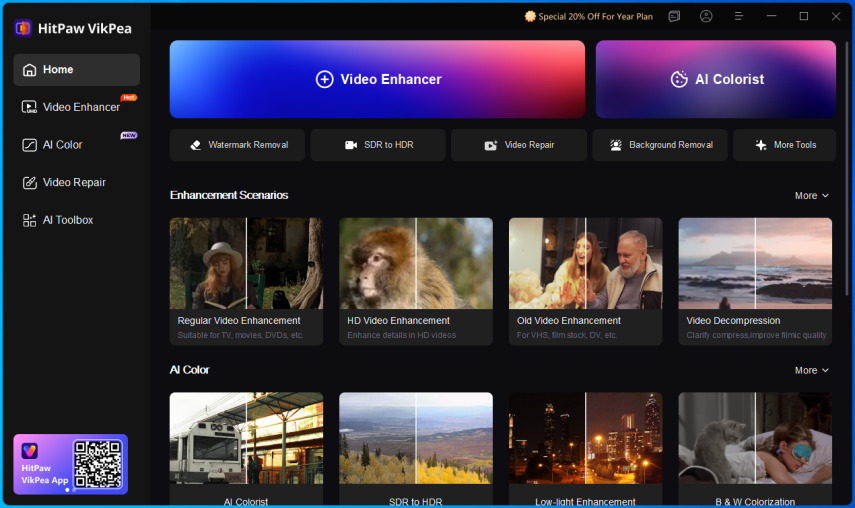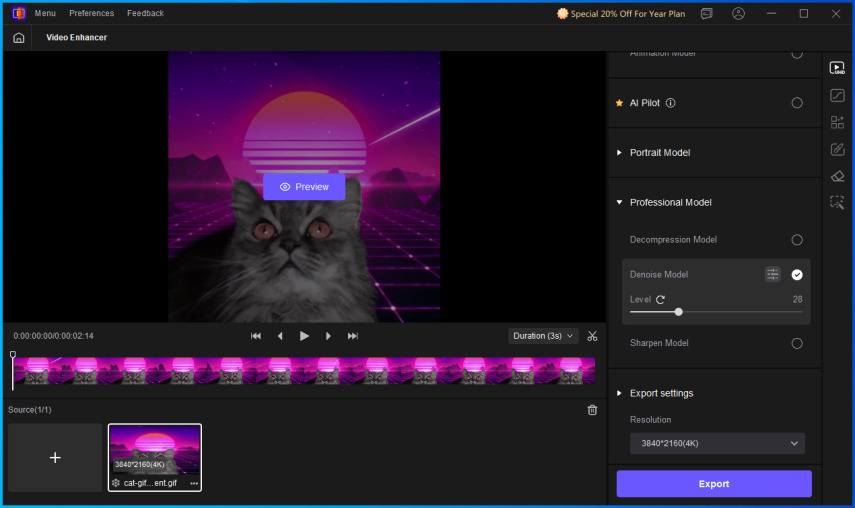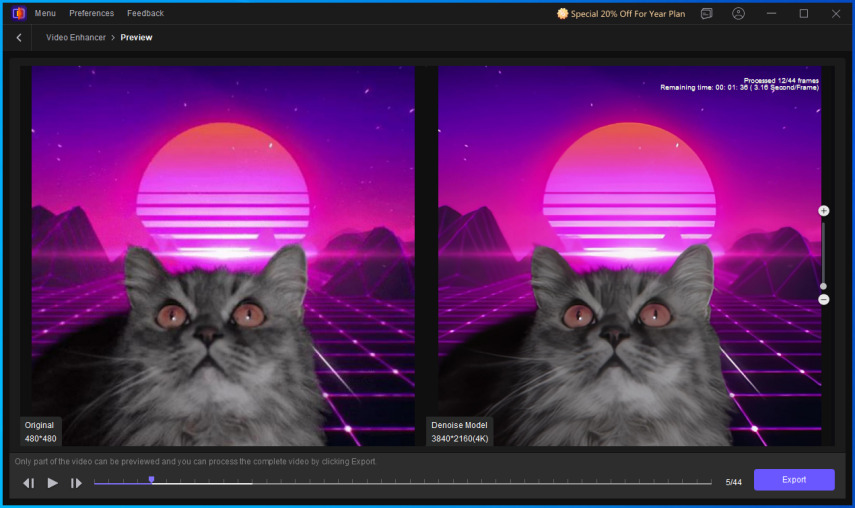How to Create GIFs from Image using GIF Makers
Creating GIFs from videos is easy. You'll find plenty of tools to separate individual frames in a video and save them as images, which can then be stitched together into a sequence of images to create a GIF. It's arguably even easier if you have all the images in sequence rather than a video. But what if you had only one or two images to begin with? How do you create an animated GIF from them? Well, this guide explains how to create GIFs from images, whether you have just one or several. Whether you're turning a still image into an animated GIF or converting a video into a GIF for easy sharing, we've got you covered with this guide on GIF maker from images.
Part 1: Why Create GIFs with GIF Maker from Images?
Well, GIF is the unofficial format of 2025. Like it or not, GIFs are everywhere. Whether you're trying to share memes or videos you found on the web, chances are that you're sharing them in the GIF format. There are many reasons for this. Firstly, GIFs are universally compatible. You can play them with a variety of image viewers as well as video players. It's like they are the bridge between images and videos. So, you can share them with a much broader audience without worrying whether their device or app supports GIFs.
Secondly, everyone engages better with GIFs. Unlike with still images, the animated nature of GIFs is far more engaging. So, when you turn them into GIFs with the GIF Maker from pictures, they perform much better on social platforms. Further, they are lighter than videos. For these reasons and many more, GIFs are the primary language of online meme culture.
Part 2: Creating GIFs with GIF Maker from Pictures in Sequence
GIF creation tools can turn your image sequence into a moving GIF with a single click. As long as your images are in the right sequence, it will look like a video is playing, but it will still be images appearing one after the other on the screen. And, it's not too difficult to do it either. You will find a variety of tools to do it. Whether you are looking for an online tool for ease of access or a desktop app, there are plenty of tools to get the job done. Here are some of the most popular options:
1. EZGIF
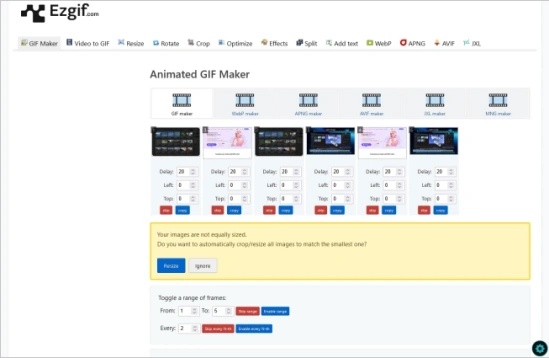
EZGIF is a powerful online file converter and a GIF creator from images and videos. All you need to do is upload images to EZGIF, arrange them in the correct sequence in the tool, and let the tool handle the rest. There are plenty of customizations available, too. For instance, you can input the frame rate, the delay between frames, alignment, looping, and effects. EZGIF is a pretty handy GIF creator from pictures for creators who need to create content quite often. It's fast and free.
2. Adobe Photoshop
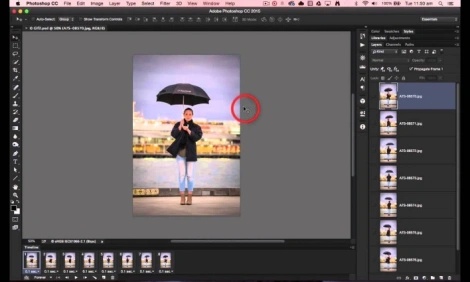
Adobe Photoshop isn't the top choice for creating GIFs because it's one of the more expensive options. Its subscription pricing certainly makes it unsuitable for casual users who aren't looking for much beyond the GIF creation feature. However, if you already use Adobe Photoshop for editing, it's definitely the best GIF generator from pictures. It lets you edit, manipulate, and customize images when converting to GIFs. And that's just the tip of the iceberg. As one of the preeminent tools for image editing, it has all the features you'll ever need to improve the images and GIFs you're creating.
3. GIPHY's GIF Maker
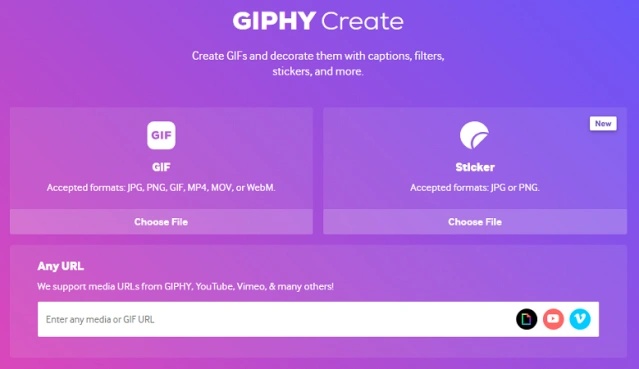
GIPHY is the undisputed king of GIF sharing, and their dedicated creation tool is robust and easy to use, especially for social media content creators.
- Focus on Pictures: The tool has a dedicated "Slideshow" feature, making it incredibly simple to upload a batch of JPG, PNG, or even live photo images from your device or a URL.
- Intuitive Control: Allows precise control over the "Duration" (delay between images) and the "Order" of the pictures, essential for a smooth narrative flow.
- Creative Assets: Once the images are compiled, you can enhance your new GIF with GIPHY's massive library of text, filters, and animated stickers before sharing.
4. Imgflip
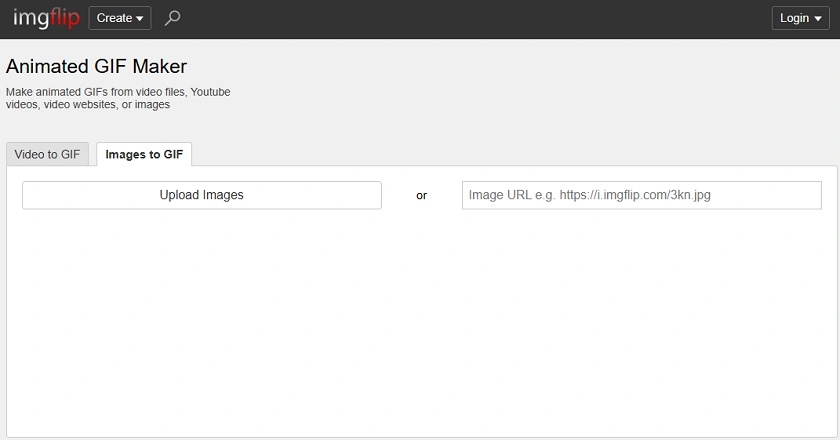
Imgflip is one of the most popular online meme and GIF generators, known for its straightforward interface and efficiency in creating simple, impactful animations.
- Focused on Quick Loops: Ideal for turning a small series of captured pictures into a meme-style GIF or a short, looping reaction.
- Customizable Frame Settings: After uploading your images, you can easily adjust the frame rate (speed) and size, and quickly add top and bottom text captions overlaying your image sequence.
- No Account Needed: You can instantly upload, generate, and download your new GIF without the requirement of creating an account, making it one of the fastest options available.
5. Gifpal
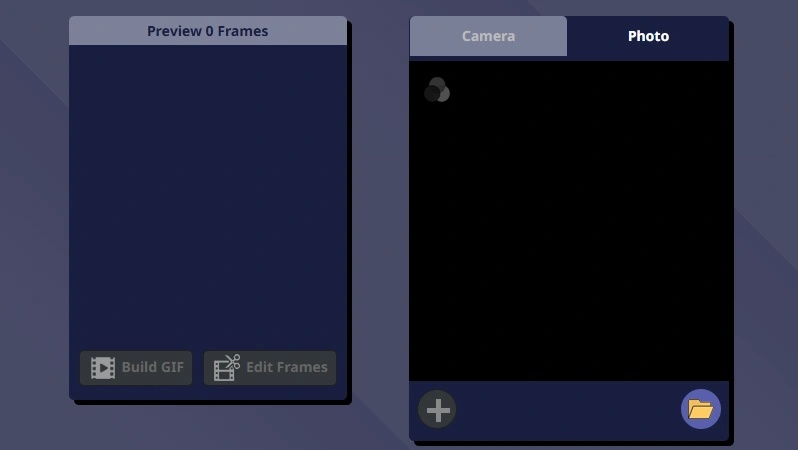
Gifpal is a straightforward and specialized online tool specifically designed for creating GIFs from uploaded pictures or directly from your webcam. It distinguishes itself by offering unique effects and filters that can be applied to each individual frame (picture) before compilation, such as color tints, mirroring, or distortion. This makes Gifpal a fun and effective choice for users who want to add a distinctive, artistic touch to their series of sequential images.
6. PhotoScape X
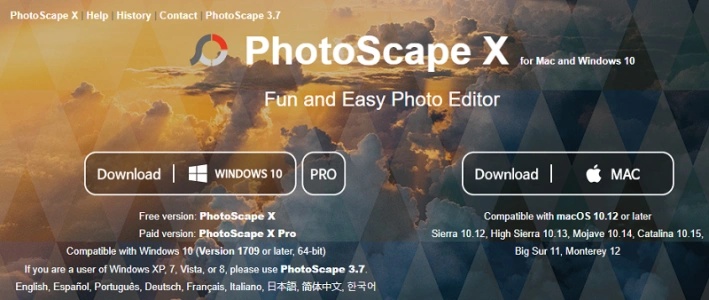
For users who prefer a powerful, dedicated desktop application, PhotoScape X offers an "Animated GIF" tab where you can drag and drop multiple image files. This software gives you maximum control over the editing process, including precise pixel-level adjustments, frame trimming, and the ability to save the final GIF with no watermarks and full quality control. It's a great choice for graphic designers or heavy users who frequently convert high-resolution picture sequences into GIFs offline.
Part 3: Enhance Your GIF With HitPaw VikPea
Whether you use HitPaw Online AI Video Generator, or another AI animated image generator, they create videos and GIFs in HD resolution. If you'd like to create professional-quality, immersive content, you need 4K or 8K resolution. That's where HitPaw VikPea comes into the picture. VikPea enhances standard and AI-generated videos to perfection.
Why Choose HitPaw VikPea to Enhance GIFs
- Sharper Quality: VikPea uses AI to make GIFs super clear, even enhancing them to 4K and 8K.
- Color Correction: VikPea unblurs GIFs, adds colors, and improves how things look using smart tools.
- Better Night Vision: You can make dark or low-light GIFs look brighter and clearer with it.
- Cloud Processing: With VikPea, you can use the cloud to process GIFs faster, even if you have a low-end desktop.
- Make it Realistic: One of VikPea's hidden powers is its ability to turn AI videos and GIFs into realistic content by rebuilding textures and colors.
- Batch Processing: You can enhance a ton of GIFs in a single batch with VikPea. No waiting.
How to Enhance GIFs with HitPaw VikPea
Step 1: Open HitPaw VikPea on desktop and drag your GIF into the tool or click 'Video Enhancer' to import it.

Step 2: From the options available on the right panel, choose an AIenhancement model. VikPea automatically starts fixing your GIF.

Step 3: Compare the original GIF with the enhanced version in split-screen view, and hit 'Export' to save it.

FAQs on GIF Maker from Images
Of course. A number of tools, like HitPaw Univd, let you add watermarks, captions, and other elements into the GIFs you create.
That depends on the tool you're using. For instance, EZGIF lets you upload up to 2,000 images to create a GIF.
Conclusion
Making a GIF from pictures is easy, even if you only have one or two images. Whether you're a casual meme maker or a serious content creator, the right GIF maker can transform your visuals into eye-catching animations. You can use AI tools like HitPaw to turn a photo into a short video, and then into a GIF. You can also make your GIF look better with HitPaw VikPea. Try HitPaw's suite of tools today!
Leave a Comment
Create your review for HitPaw articles