6 Best FLV Converters for Windows, Mac & Online to Convert FLV to MP4 Easily
FLV is a video file that was commonly used across websites such as YouTube and Flash media. Today, not much support is available for FLV from devices and applications, and hence many users are forced to convert FLV to widely used formats such as MP4. Here are the six best FLV converters on Windows, Mac and online. We will explain each function, feature, and best selection method to suit your needs.
Part 1: What Is FLV and Why Should You Convert FLV to MP4?
FLV is short for Flash Video. It's a video file format that was popularly used to stream content, particularly on websites utilizing Adobe Flash Player. Files of old videos and downloaded files from previous years might still be kept in FLV file format. Nevertheless, most current devices, media players and editors don't support FLV files. So, FLV to MP4 conversion is a blessing in disguise. MP4 is a format supported by almost all devices such as smartphones, PCs, smart TV s, and video editors. So, if you want to play or edit old FLV files without any hassle, the best thing would be to convert them into MP4.
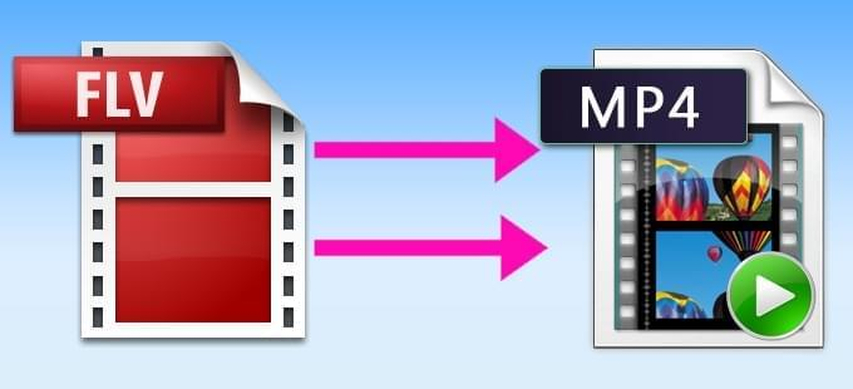
Part 2: 3 Best FLV Converters Without Quality Loss for Windows & Mac
This part introduces the best desktop programs that can convert FLV to MP4 without degrading quality. The programs range from beginners to experts.
1. HitPaw Univd
HitPaw Univd is an excellent and user-friendly Windows and Mac video converter. It supports various formats, including the format conversion from FLV to MP4, and can be converted without degrading quality.
It handles batch processing smoothly in one video or multiple videos. The simple interface is ideal for beginners and is time-efficient with lightning-fast conversion speeds. You can even make changes to the video before you convert it, and have more control over the output. With a simple yet effective FLV converter, HitPaw Univd is the best bet if you need great formatting and reliable results.
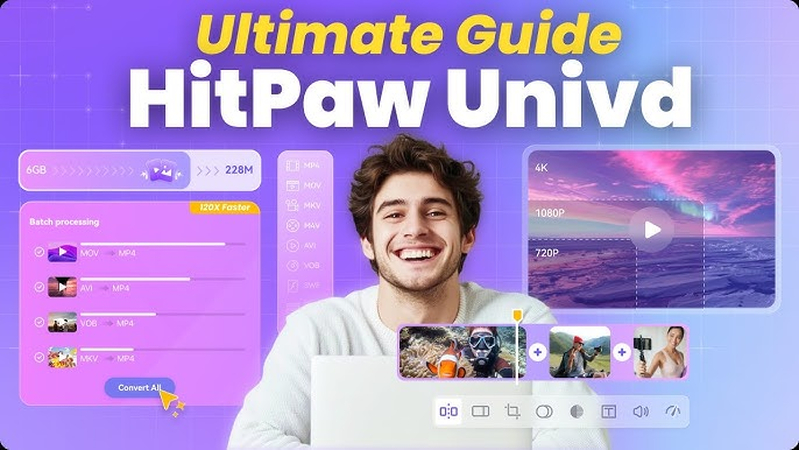
Here are the key features of HitPaw Univd for FLV video conversion without quality loss:
- Effortless FLV to MP4 and More: Easily convert FLV videos to MP4, MOV, AVI, and other widely supported formats for smooth playback across all devices.
- Preserves Original Quality: Delivers lossless conversion while keeping the original resolution, frame rate, and sharpness intact-even after format changes.
- Batch Conversion Mode: Convert multiple FLV files at once to boost productivity and streamline large-scale conversion tasks.
- Optimized for Beginners: The clean and intuitive interface makes it easy to convert videos without needing any technical knowledge.
- Light Editing Before Conversion: Trim, cut, or crop your FLV videos before converting ensuring the final output is clean and customized without needing extra software.
How to Convert FLV to MP4 Using HitPaw Univd
Step 1.Go to the official HitPaw website and download HitPaw Univd for Mac or Windows. Follow the installation prompts to set it up on your computer.
Step 2.Launch HitPaw Univd and open the Converter tab. Click Add Video or drag your video files into the interface. Videos will be queued for processing.

Step 3.Click the file name or the Pen/Info icon to edit metadata such as title, artist, album, genre, and more.

Step 4.Click Add Subtitles to import external subtitle files (SRT, ASS, VTT, or SSA). Only one subtitle file can be added at a time and can be deleted or reordered.

Step 5.Click the dropdown icon beside each video to select an output format. Use Convert All for batch conversion. Click the edit icon to customize video and audio settings.

Step 6.Enable Hardware Acceleration and choose your output folder. Then click Convert or Convert All to begin the conversion.

Step 7.Go to the Converted tab to find your finished files. Click Open Folder to view them or Add to re-edit if needed.

2. HandBrake
HandBrake is an open source free Windows, macOS and Linux video converter. HandBrake converts between a range of formats from FLV to MP4 and can also adjust settings such as video quality, resolution and compression ratio. Power users are fond of HandBrake because it is open and highly configurable. However, with so many technical options, the interface is not user-friendly for beginners.
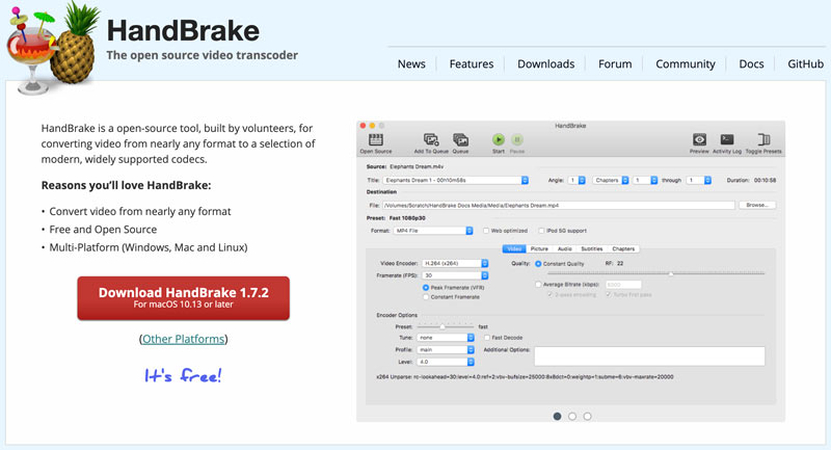
Pros:
- Free
- Multi-platform availability
- Many advanced user configuration parameters
Cons:
- Not user-friendly
- Limited support for formats
Best for: Users with technical knowledge and who would like to handle the conversion parameters in detail.
3. Any Video Converter (AVC)
Any Video Converter (AVC) is a popular video conversion software available for both Windows and Mac. It can convert various video and audio files, such as FLV to MP4 conversion. AVC also provides free and paid versions, and even the free version provides enough features for basic use. AVC is easy to use, and it is easier than complicated softwares like HandBrake, and is the ideal choice if you require fast and easy video conversion for beginners.
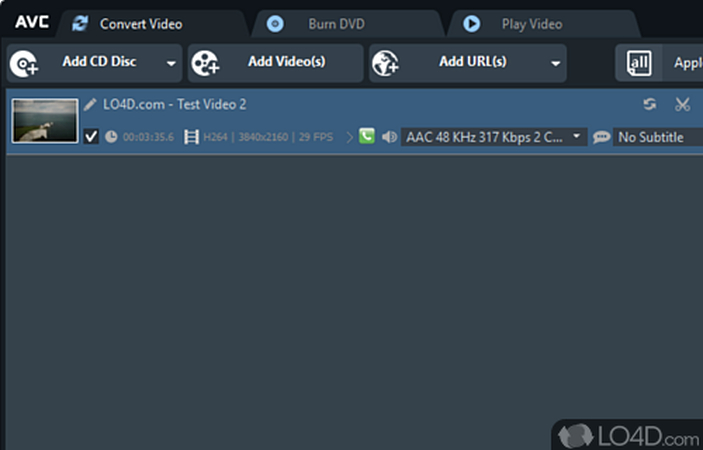
Pros:
- Easy to utilize
- Free input/output formats supported
- Basic editing capabilities offered
Cons:
- Ad-supported for free version
- Optional software may be available during setup
Best for: Customers seeking an easy, no-cost format conversion tool.
Who Should Use Which Tool?
- HitPaw Univd: Ideal for customers seeking simple steps, speedy processing and high-quality images. Ideal for beginners and occasional users.
- HandBrake: Ideal for power users who know how to work with encoding settings.
- Any Video Converter: Ideal for individuals seeking free converters that are less ad-supported and easier to use than HandBrake.
Part 3: 3 Free FLV Converters Online Without Quality Loss
If you do not want the software to be downloaded, an online FLV converter to mp4 will do the job. These converters run from your browser and you are able to import FLV files and directly convert them to MP4.
1. HitPaw Online Video Converter
HitPaw Online Video Converter is a simple web-based converter that changes FLV videos to MP4 at a high speed. No registration account or program to download is needed, which makes it perfect for people looking for instant conversion on any device. Simply open the webpage, upload the FLV file, select the MP4 as an output format, and convert. It supports many different video formats and provides sufficient conversion speed and quality.
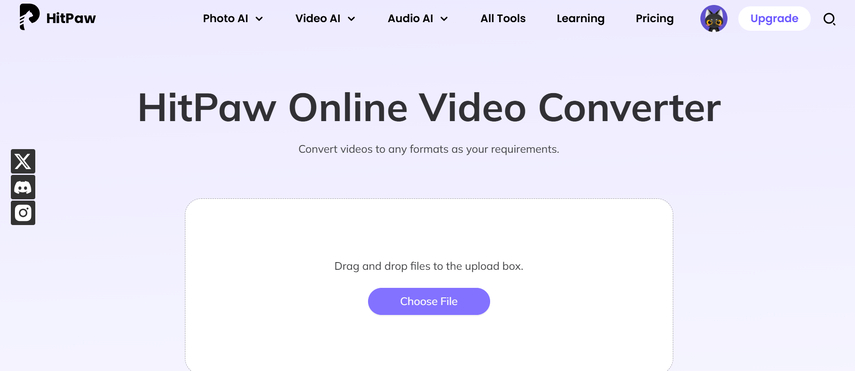
Pros:
- No installation or registration required
- Easy-to-use drag-and-drop interface
- Supports a broad range of video formats
- No watermark or advertisements
Cons:
- Limited file size
- Must have stable internet connection
2. Movavi Online Video Converter
Movavi Online Video Converter is yet another trusted choice to convert FLV to MP4 from a web browser. Known for its desktop application, Movavi also offers neat, simple online converters for several formats. You can upload FLV videos, select MP4 as output format, and download the result in just a few clicks.
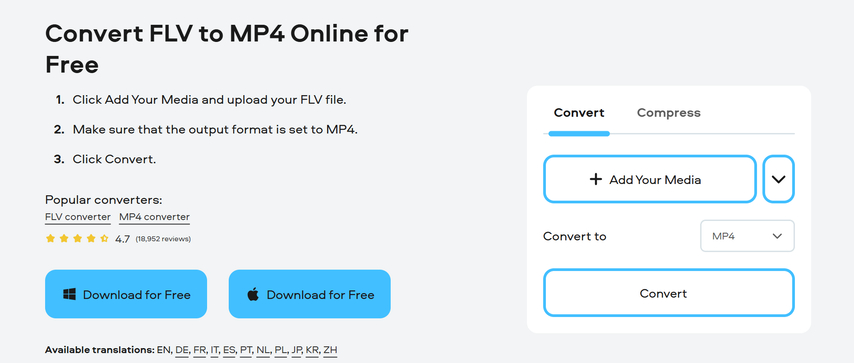
Pros:
- Well-known brand
- Simple and neat interface
- No software download
- Supports many formats
Cons:
- Large file processing is slow
- Free user upload size cap
3. Kapwing FLV to MP4 Converter
Kapwing is a browser-based video editing and converting tool which also simplifies converting FLV into MP4. It is a tool which bundles video conversion and basic editing functionality, designed to make both the features available to the users. Upload FLV videos using Kapwing, trim and resize if needed, and then convert to MP4 at no cost. Kapwing is easy to use and device-compatible like tablets and smartphones. Free members may see watermarks and paid memberships may be required for big files full access.
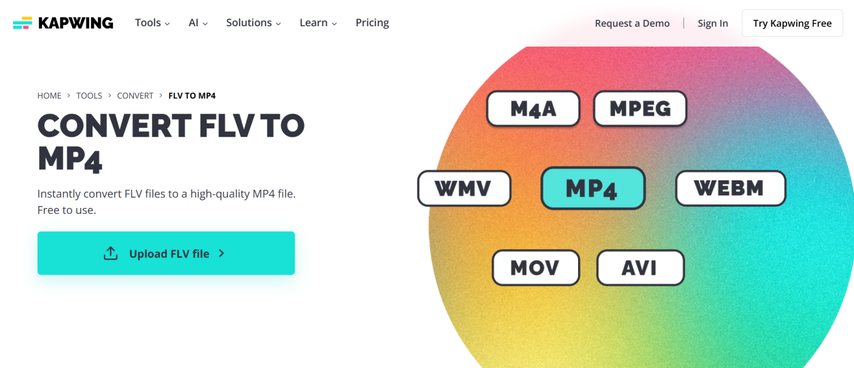
Pros:
- Easy use via drag and drop
- Has editing video before converting
- Available on smartphones, tablets and PCs
- Various video formats supported
Cons:
- Watermark in the free service
- Sophisticated functionality and large files require an account
Who Should Use Which Online Tool?
- HitPaw Online Video Converter: Best for basic and free converting without registration.
- Movavi: Best for those seeking a clean and reliable interface.
- Kapwing: Best for those wanting to edit a section of video before saving.
FAQs About FLV Converters
You can utilize software like HitPaw Univd and HitPaw Online Video Converter. Simply upload your FLV file, select the MP4 format and click "Convert'
Yes, FLV to MP4 conversion is indeed supported by HandBrake. You simply have to set your own settings to get the best output.
HitPaw Univd is both Windows and Mac recommended. Easy to use and preserve video quality.
Yes, HitPaw Online Video Converter, Movavi and Kapwing are good online tools to convert FLV to MP4.
Conclusion
FLV is no longer a trending format, but some users still want to use old FLV videos. MP4 conversion allows for playback and sharing. Among the tools introduced, HitPaw Univd is a simple, clean and speedy converting tool that converts without loss of quality, the most highly recommended being. It supports both Windows and Mac, supports many formats and offers batch conversion with ease. HitPaw Online Video Converter is also an excellent free version if you don't want to install.
Leave a Comment
Create your review for HitPaw articles















