How to Compress Photos on iPhone - Simple and Easy Ways
Are you also tired of the notification telling you that your storage is full, and a lot of it is filled with your images? This can be very frustrating when you want more storage but cannot delete the items. For this, we have the perfect solution for you. You can learn how to compress photos on iPhone and free up a lot of space in your device.
If you are wondering how to compress a photo on iPhone, then this article is just for you. We have mentioned some simple methods that will make it easy for you. So, let's jump right into the article.
Part 1: How to Compress a Photo on iPhone with iPhone Built-in Features?
iPhone has built-in tools that you can use to compress photos on the iPhone. You can use the Photos app on your iPhone to do this, and the best thing about this feature is that it won't destroy the quality of the photo. Following are the steps that you can follow if you want to use this method to compress a photo on iPhone.
- Open the Photos app on your iPhone and click on the image that you want to compress.
- Click on the Edit option at the top right corner of the screen and then choose the crop tool.
- After making the adjustments to your liking and cropping the image, you can reduce the size of the image.
- Click on the Done option at the top right corner of the screen. This will reduce the size of the image while maintaining its quality.
Part 2: How to Compress a Photo on an iPhone with a Compressor?
Now that you know the answer to can I compress photos on iPhone using the built-in feature of the iPhone, below we have mentioned some of the third-party tools that you can use to compress a photo on an iPhone.
1. Shrink Media
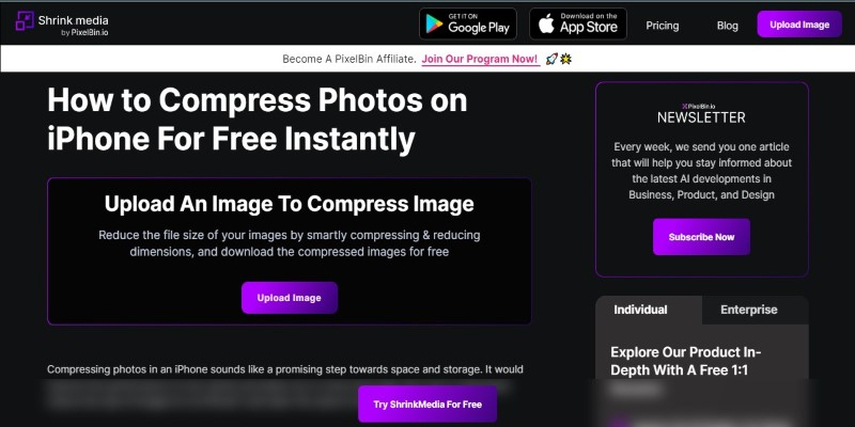
Shrink Media is software that you can use to maintain an image's high resolution while reducing its size. With the help of Shrink Media, you can free up more storage in your iPhone, get compressed images, and use your iPhone at high speed. The following are the steps that you can follow to learn how to compress photo on iPhone using Shrink Media.
- Download the Shrink Media app from the App Store on your iPhone.
- Launch the app and, from the menu, click on the Upload Image option. Your entire photo library will open, and you can choose the image that you want to compress and click on Next.
- Now, you can choose the compressing settings. Choose the quality and other parameters for the image.
- Click on the Compress button, and this will reduce the size of your image.
- When the image is compressed, you can download the image to your camera roll.
2. UPDF
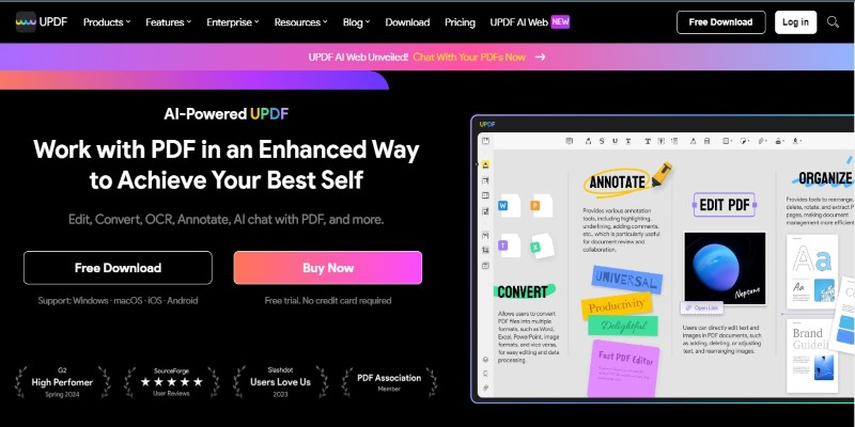
Another app that can help you with learning can you compress photos on iPhone is UPDF. This is one of the most impressive. It is packed with a lot of features and ensures that you can compress your photos quickly without losing the high definition. Following are the steps that you can follow to learn how do you compress a photo on iPhone.
- Install the UPDF app on your iPhone.
- Launch the app, then purchase and register to use all the available features.
- Next, you need to upload the image you want to compress.
- Click on the Next option and let the app process the compression.
- When the entire process is complete, you can click on Download and save the image in your library.
3. Compress Photos & Pictures
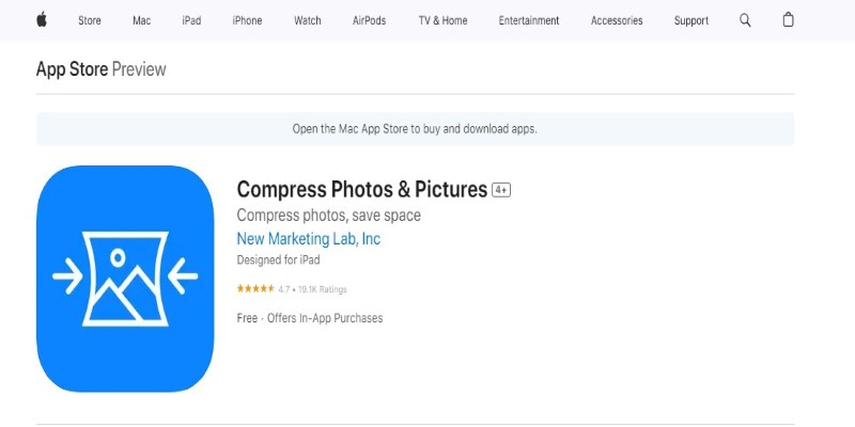
Compress Photos and Pictures is another app on App Store that can help you with how do I compress a photo on my iPhone. This app supports different file formats and ensures that the quality of the image is sharp. Following are the steps that you can follow if you want to learn how to compress photos on iPhone using this tool.
- Download the app from the App Store on your iPhone.
- Click on the app to launch it and upload the image you want to compress.
- Choose the parameters such as the photo quality and photo dimensions. Click on Compress to start the process.
- The images will be compressed and saved in your library saving up the space of your iPhone.
Bonus Tips: How to Compress Photos on Windows and Mac?
Now that you know the different methods through which you can compress photo size on iPhone, we have a bonus tip for you. HitPaw Univd (HitPaw Video Converter) is one of the best software that can help you compress your images on iPhone. This software is packed with a lot of features that make it an impressive software to perform different functions.
Features of HitPaw Univd
- It allows you to compress images in different formats.
- Compresses the images without compromising the quality of the image.
- It makes it easy to compress multiple images at one time with the batch compressing feature.
Steps to Use HitPaw Univd to Compress Photos
Below we have the steps that can help you with using the HitPaw Univd to compress photos on iPhone.
Step 1:Install the HitPaw Univd and click on the Toolbox tab. Find and open Image Compressor.

Step 2:Choose the Add Image option and add images to compress. Click on the gear icon on the screen to customize the compression level of the image.

Step 3:You can choose different formats, such as original, JPG, etc. Then click on the Confirm button.

Step 4:Click on the "Compress All" button to start the compression process on all images at once. When the images are compressed, you can access them in the output folder.

Watch the following video to learn more details:
FAQs
Q1. Can you Compress a Photo on an iPhone?
A1. Yes, you can easily compress a photo on an iPhone. There is a built-in feature in the iPhone that can help you reduce the size; you can also use third-party software to do this job, as well as HitPaw Univd, which is one of the best software online.
Q2. Is Photo Compressor on iPhone Free?
A2. There is a lot of third-party software that you can download from the App Store for free and learn how to compress photos on iPhone.
Conclusion
Photos carry a lot of memories, and even when your storage space is full, you want to keep the pictures because they are important to you. To free some space, you can compress your images and also keep them saved on your iPhone. We hope that with the help of this article, you learned how to compress photos on iPhone. Also, make sure to check out HitPaw Univd, as it is one of the best software available to compress images.










 HitPaw VikPea
HitPaw VikPea HitPaw Watermark Remover
HitPaw Watermark Remover 

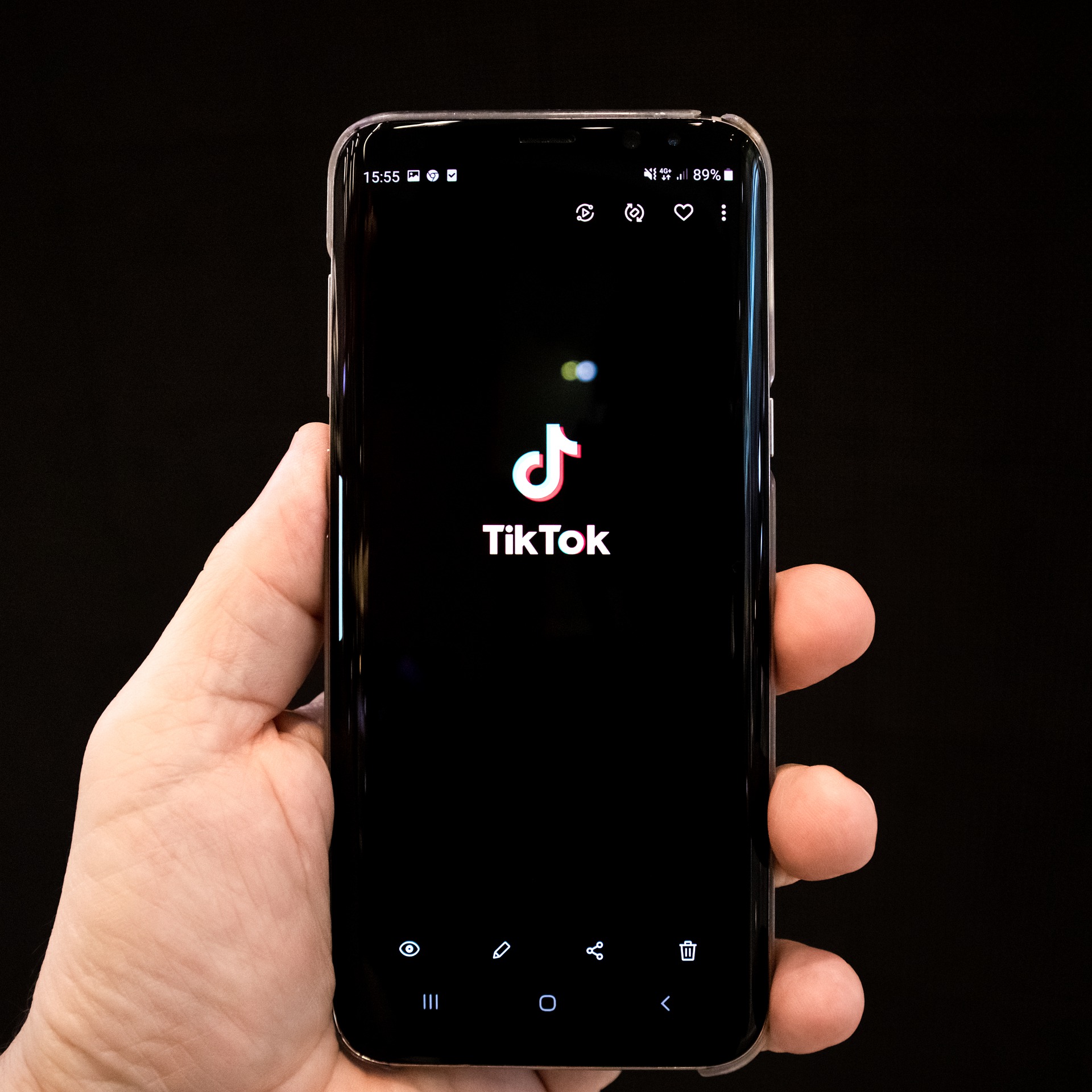

Share this article:
Select the product rating:
Daniel Walker
Editor-in-Chief
My passion lies in bridging the gap between cutting-edge technology and everyday creativity. With years of hands-on experience, I create content that not only informs but inspires our audience to embrace digital tools confidently.
View all ArticlesLeave a Comment
Create your review for HitPaw articles