APE Players: Play and Convert APE Files Effortlessly
The APE music format, known for its lossless audio quality, is popular among audiophiles. However, its limited compatibility demands specialized APE players. Whether you are searching for a reliable APE file player or curious about the APE music format, our guide will walk you through everything-from understanding the APE file format, top APE players and how to play or convert APE audio file with ease.
Part 1: What Is APE File Format?
The APE music format, commonly known as Monkey's Audio, is renowned for its lossless compression capabilities. As an audio aficionado, you might have encountered the term when searching for an efficient APE file player. This format maintains the original quality of audio tracks, making it ideal for music collectors who want to enjoy ultra-high-quality sound without losing fidelity during compression. In this section, we explore what the APE file format is and its distinctive features.
APE Filename Extension
.ape: The primary extension used for audio files encoded in the APE music format.
.apl: The extension used for track metadata related to Monkey's Audio files.
Applications of APE
APE/Monkey's Audio files are often used to record high-quality audio tracks and store ultra-HQ audio files. They are a popular choice for writing audio onto CDs/DVDs and for transferring pristine audio content between devices. Many users opt for this format when quality cannot be compromised.
Advantages and Disadvantages of APE
Advantages:
- Lossless Compression: Maintains original audio quality with reduced file size.
- High Fidelity: Perfect for audiophiles and professional sound engineers.
- Efficient Storage: Saves space without sacrificing audio details.
Disadvantages:
- Limited Software Support: Not every media player supports the APE file player format by default.
- High CPU Usage: Decoding APE files may demand more processing power.
- Compatibility Issues: May require plugins, especially on APE player Windows 10 systems.
Part 2: Best APE Player and Converter to Open or Convert APE Audio with Ease
For users looking for a seamless experience with the APE file player, HitPaw Univd stands out as the premier solution. This versatile software is designed to serve both as an APE player Mac and a robust converter for various audio formats. HitPaw Univd offers a user-friendly interface, efficient performance, and a suite of features that elevate your audio experience to new heights. Whether you want to play, convert, or edit APE music format files, this tool ensures that quality is never compromised, making it a go-to choice for audiophiles and casual listeners alike.

HitPaw Univd - All-in-one Video Solutions for Win & Mac
Secure Verified. 254,145 people have downloaded it.
- Converts APE audio files quickly without compromising quality.
- Designed for effortless navigation and intuitive controls.
- Compatible with a wide range of audio formats and codecs.
- Provides powerful tools for fine-tuning audio details precisely.
- Integrates an efficient built-in player for APE file player.
Secure Verified. 254,145 people have downloaded it.
Step 1.Download and install HitPaw Univd on your computer. Once installed, launch the software and navigate to the "Converter" tab. Click the "Add Audio" button to import your APE audio files.

Step 2.Click on the video icon to play your APE file directly on your computer using Univd's built-in player, ensuring a smooth APE player Mac experience.

Step 3.To convert your APE file to another format, tap the "Convert All to" button and choose your desired audio format.

Step 4.After selecting the audio format, press the "Convert All" icon. Once the conversion process is complete, you can find your new file under the "Converted" tab.

Part 3: Free APE Players to Open an APE Audio File
For those who prefer free solutions to enjoy the high-quality sound of the APE music format, several free APE file player options are available. These options cater to various operating systems and user needs, ensuring you have a wide range of choices.
1. VLC Media Player
VLC Media Player is one of the most popular free media players available, supporting an extensive range of audio and video formats, including the APE music format. Its open-source nature and regular updates make it a reliable option for users across various platforms. VLC's versatility allows it to function as a competent APE file player, ensuring smooth playback on both Mac and Windows 10 systems. Its extensive compatibility and minimal resource usage make it ideal for users seeking a no-cost solution for high-quality audio playback.
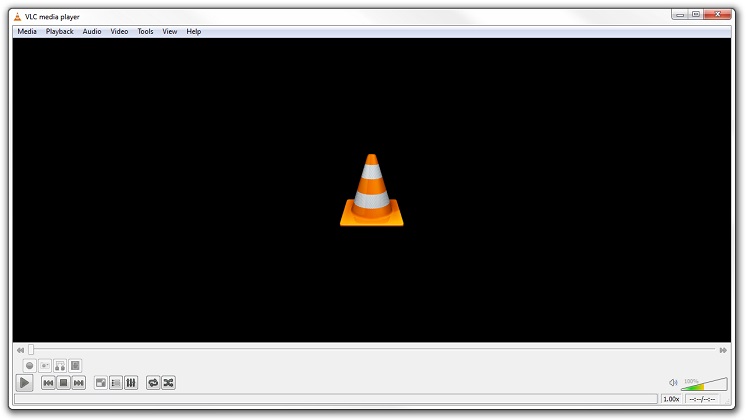
2. APE Player
The APE Player is specifically designed for enthusiasts who appreciate the unique qualities of the APE music format. This dedicated software offers a straightforward interface and reliable performance, making it a go-to choice for anyone who requires an efficient APE file player. The application supports detailed playback controls and integrates well with both APE player Mac and APE player Windows 10 systems. Its lightweight design ensures that even older computers can handle high-fidelity audio without performance issues.
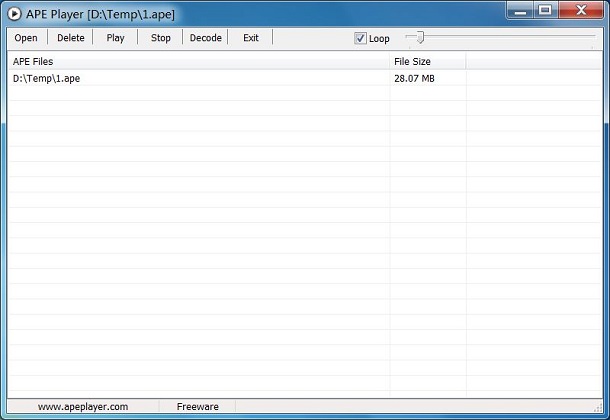
3. Windows Media Player (with plugin)
Windows Media Player, when enhanced with the appropriate plugins, becomes a versatile tool for playing the APE music format. This integration transforms the native media player into a capable APE file player, allowing users to enjoy high-quality audio tracks. With an intuitive interface and widespread familiarity among Windows users, it offers seamless compatibility and convenient access to various media types. The added plugin support further extends its functionality, making it a practical choice for those using APE player Windows 10 systems.
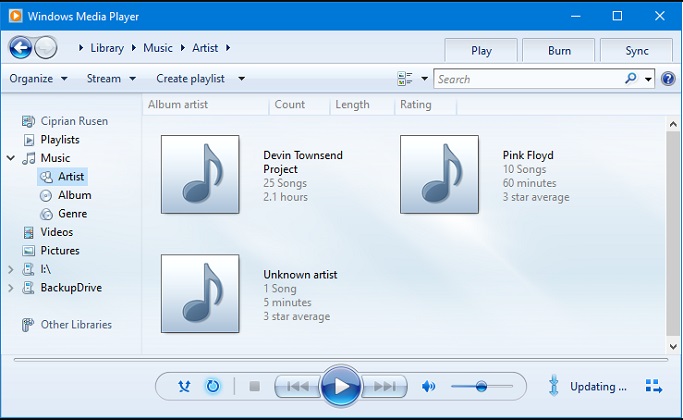
4. Winamp (with plugin)
Winamp is a classic media player that, with the addition of a suitable plugin, can effectively handle the APE music format. Known for its customizable interface and robust performance, Winamp has been a favorite among audiophiles for decades. By integrating plugin support, it transforms into a dedicated APE file player, providing an enhanced listening experience with excellent sound quality. Whether you're using an APE player on Mac or Windows 10, Winamp delivers a familiar yet powerful solution for managing your audio library.
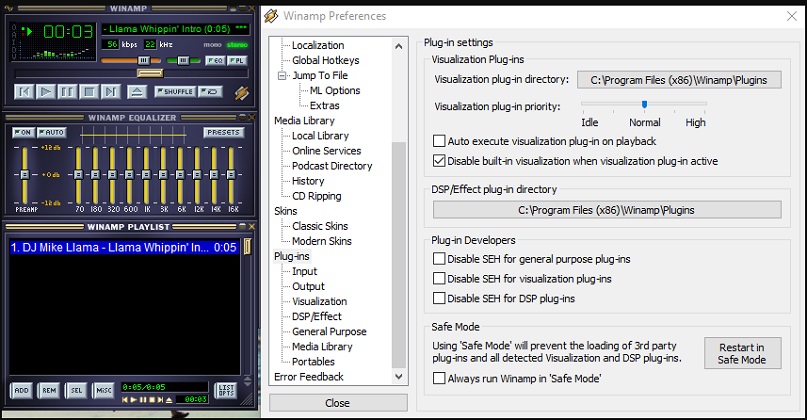
5. AIMP (with plugin)
AIMP stands out as a feature-rich media player that supports a broad spectrum of audio formats, including the APE music format, once the appropriate plugin is installed. Its sleek interface and comprehensive control options make it an attractive choice for users seeking an efficient APE file player. AIMP is optimized for smooth playback and delivers excellent sound performance, ensuring that both APE player Mac and APE player Windows 10 users have a dependable solution. Its customizability and consistent updates have cemented its reputation among free media players.
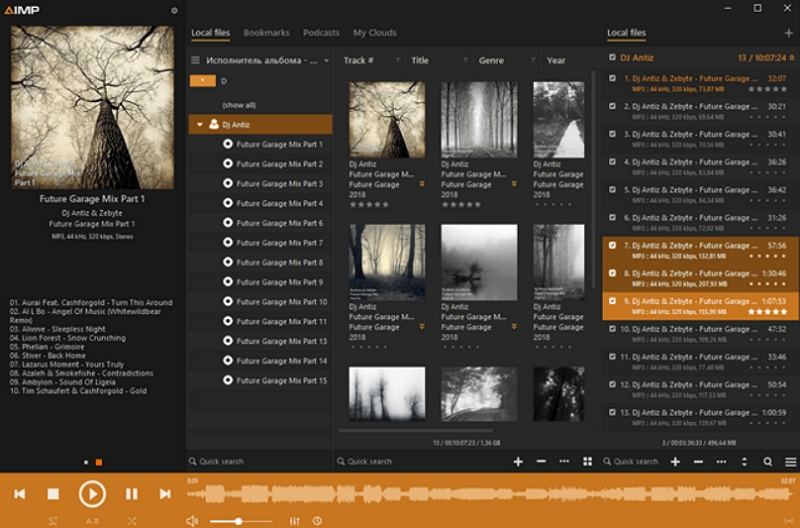
FAQ About APE File and APE Players
Q1. How to Play APE Files?
A1.
To open an APE audio file, you need to install the Monkey's Audio plugin for your preferred media player.
Q2. Is APE Better Than FLAC?
A2. APE and FLAC both offer lossless compression; however, the choice depends on your software compatibility and specific audio needs.
Q3. What Does APE Stand for in Audio?
A3. APE stands for Monkey's Audio, referring to the proprietary format used for lossless audio compression.
Conclusion
In summary, understanding the APE music format and choosing the right APE file player can significantly enhance your audio experience. Whether you prefer a dedicated solution like HitPaw Univd or free alternatives such as VLC Media Player, this guide has provided a comprehensive overview of your options. Embrace the clarity and fidelity of APE files on your APE player Mac or APE player Windows 10 systems and enjoy your music like never before.






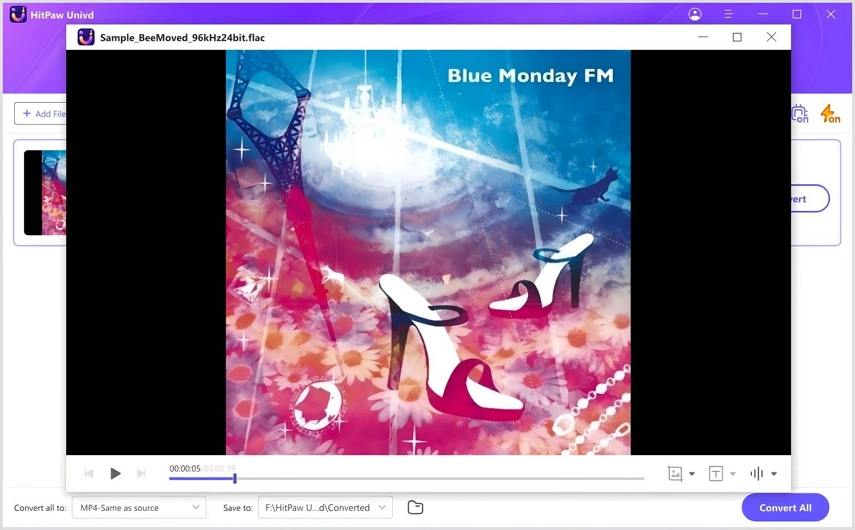







 HitPaw VoicePea
HitPaw VoicePea  HitPaw VikPea (Video Enhancer)
HitPaw VikPea (Video Enhancer) HitPaw FotorPea
HitPaw FotorPea

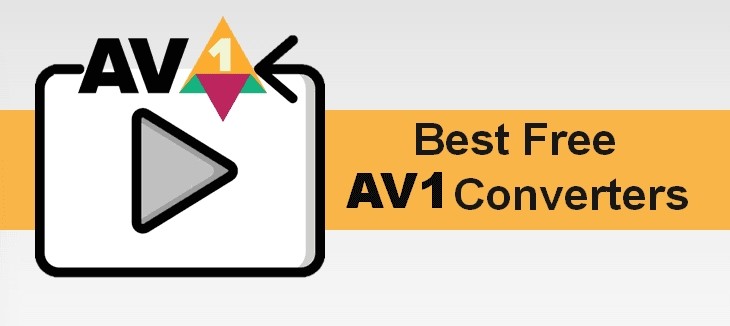

Share this article:
Select the product rating:
Daniel Walker
Editor-in-Chief
This post was written by Editor Daniel Walker whose passion lies in bridging the gap between cutting-edge technology and everyday creativity. The content he created inspires the audience to embrace digital tools confidently.
View all ArticlesLeave a Comment
Create your review for HitPaw articles