Can You Download Audible Books to USB Harddrives? Solved!
Stuck with a problem pertaining to how you can download Audible books to your USB drive? You are not alone; many people advocate that the Audible format is a bit tricky, making it impossible for one to copy their audiobooks directly onto a USB stick.
Worry no more; this guide has everything under control for you. We'll guide you step by step until you can play back your Audible books on any device with a USB port.
At the end of this article, you will have all the tools and knowledge necessary for easy audiobook transfers.
Part 1: Can I Download Audible Books to Handdrive?
No, you can't directly download Audible books to a USB drive. Audible is stored in AAX, AA formats and, besides, is protected by DRM technology.
So this protection does not allow you to just copy it like that. Even if you are successful in the file transfer and move the content into a USB stick, it can't be played on all of the devices just because of this encryption.
That actually gets pretty annoying because most of the users would like to hear the audiobooks offline using another device.
However, there is a fix: converting these files into a more common format, such as MP3.
Part 2: How to Download Audible Books to USB?
You will need to convert Audible books first from their original format, AAX/AA, to an end-user supportable format such as MP3 or M4B. And that is where HitPaw Video Converter comes into play. Despite its major role in converting videos, HitPaw still plays a good role as an Audible converter. Convert your DRM-protected Audible audiobooks to a format that would then transfer to a USB drive and continue to enjoy on different devices.
Features of HitPaw Video Converter
HitPaw Video Converter - All-in-one Video Solutions for Win & Mac
Secure Verified. 254,145 people have downloaded it.
- Converts Audible AAX/AA to MP3, M4B, and many more file formats.
- Accomplished in high-quality output, no matter how hard it has to be.
- Supports batch conversion, so time is saved when the process involves multiple audiobooks.
- A friendly user interface, perfect for beginners and experts alike.
- Fast and efficient conversion speed with very minimal file loss.
Secure Verified. 254,145 people have downloaded it.
Guide to Convert Audible AAX/AA to MP3 or M4B
To convert Audible books using HitPaw Video Converter, follow these steps:
Step 1:First of all, install and launch HitPaw Video Converter on your computer. On the main interface, go to ToolBox, hit Audible Converter button.

Step 2:Now you will have to upload the AAX file that you have downloaded from the main source. If you don't know how to download audible file from the source, here is a guide to help you.

Step 3:Once the audible file is uploaded, adjust the format to MP3, select the location where you want to save the converter file, and hit the Convert All button.

Step 4:The conversion process will begin and you will have to wait for some time. Once the process is completed, you can access the download audible books on your computer.

That's how you can download audible books to MP3.
Part 3: Copy and Transfer the Converted Audible Books to USB Sticks
The transferring of your converted Audible audiobooks into MP3 by HitPaw Video Converter is a piece of cake. Now, from there, it's effortless to walk the files into the USB drive.
Here are the steps:
- 1. Make Your USB Drive:Put your USB stick into your computer's USB port.
- 2. Locate Converted Files:Go to the location/folder where the converted audiobooks are stored.
- 3. Copy the Audiobooks:Select the desired files representing the audiobook, right-click, and choose "Copy".
- 4. Open the folder of the USB drive:Open the directory of the USB drive in File Explorer.
- 5. Paste the files:You can simply right-click inside the folder and select "Paste" or just hit Ctrl + V from your keyboard. Wait for the transfer to be completed.
Your Audible audiobooks are now on your USB stick, so you can now listen to them on any device.
Listen to Audible Books on Different Devices
1.) Listen to Audible Audiobooks on a Smart TV
If you want to listen to audible books on smart TV, here are the steps that will help you:
Would you like to listen to audiobooks on Smart TVs? Read on:
- Step 1.Insert your USB drive into the USB port on your Smart TV.
- Step 2.Open the Media Player or File Manager App on your television.
- Step 3.Go to the USB drive using the file browser, and browse to the locations of audiobook files.
- Step 4.From there, choose the audiobook file, and click on "play." Possibly with pauses, advances, and rewinds using the TV control.
2.) Listen to Audible Audiobooks in the Car
If you want to listen to audible audiobooks in the car, here are the steps that will help you:
- Step 1.Insert your USB stick into your car's USB port.
- Step 2.Turn on to the USB Input Mode with the Audio of your car.
- Step 3.The car's audio interface allows you to quickly scroll through all the files on your USB stick.
- Step 4.Choose the audiobook, play it, and use the car dashboard or steering controls to control playback.
With your audiobooks on a USB drive, you can enjoy them seamlessly on multiple devices while on the go.
FAQs about Audible to USB
Q1. What devices can you use for Audible books?
A1. Audible books can be used on a wide variety of devices, including smartphones, tablets, most computers, some smart speakers like the Amazon Echo, and some smart TVs. Having converted the files, you can always go ahead and listen to them on other USB-supported devices such as car stereos, among many others.
Q2. Can I put Audible books on a USB stick?
A2. Yes, but you can't do it directly with Audible files, as they are in a special format, AAX/AA, one that hardly any device takes on its own natively. So, if you ever copied them over, reformat them using a tool like HitPaw Video Converter, way back when, and then transfer—yes, it can be bad.
Q3. What is the best app to convert Audible books to MP3?
A3. HitPaw Video Converter is one of the great applications as it can convert Audible books to MP3. It is easy to handle Audible's protected audio files and convert them into MP3 or M4B in compatible formats with the original sound quality so that the converted books can be played at will on most devices.
Q4. How do I transfer Audible books to my SanDisk?
A4. Convert the Audible books to MP3 or M4B first, plug in the SanDisk drive, and transfer the converted files into the folder of that drive. Once done, use the audiobooks via USB support.
Conclusion
So, downloading Audible books to a USB does not have to be so complicated with the help of an above guide. With an Audible to USB tool like HitPaw Video Converter, you can now convert Audible files and make your audiobooks useful regardless of which device you currently use.
Try HitPaw Video Converter today and take your Audible library back into your own hands!



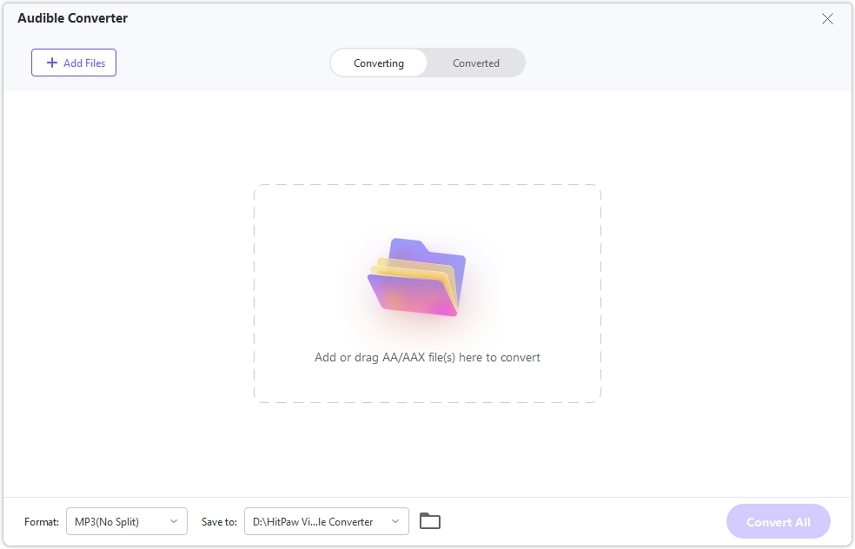







 HitPaw VoicePea
HitPaw VoicePea  HitPaw VikPea (Video Enhancer)
HitPaw VikPea (Video Enhancer) HitPaw FotorPea
HitPaw FotorPea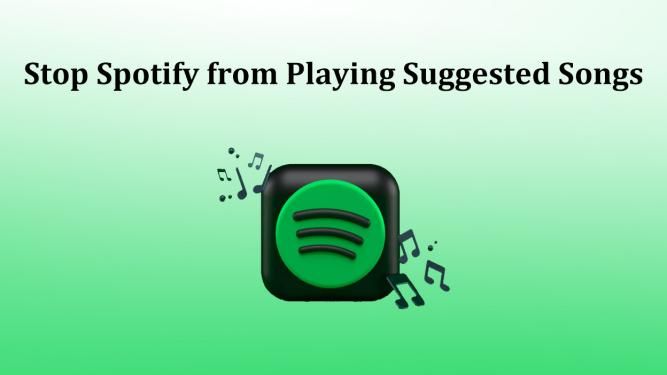
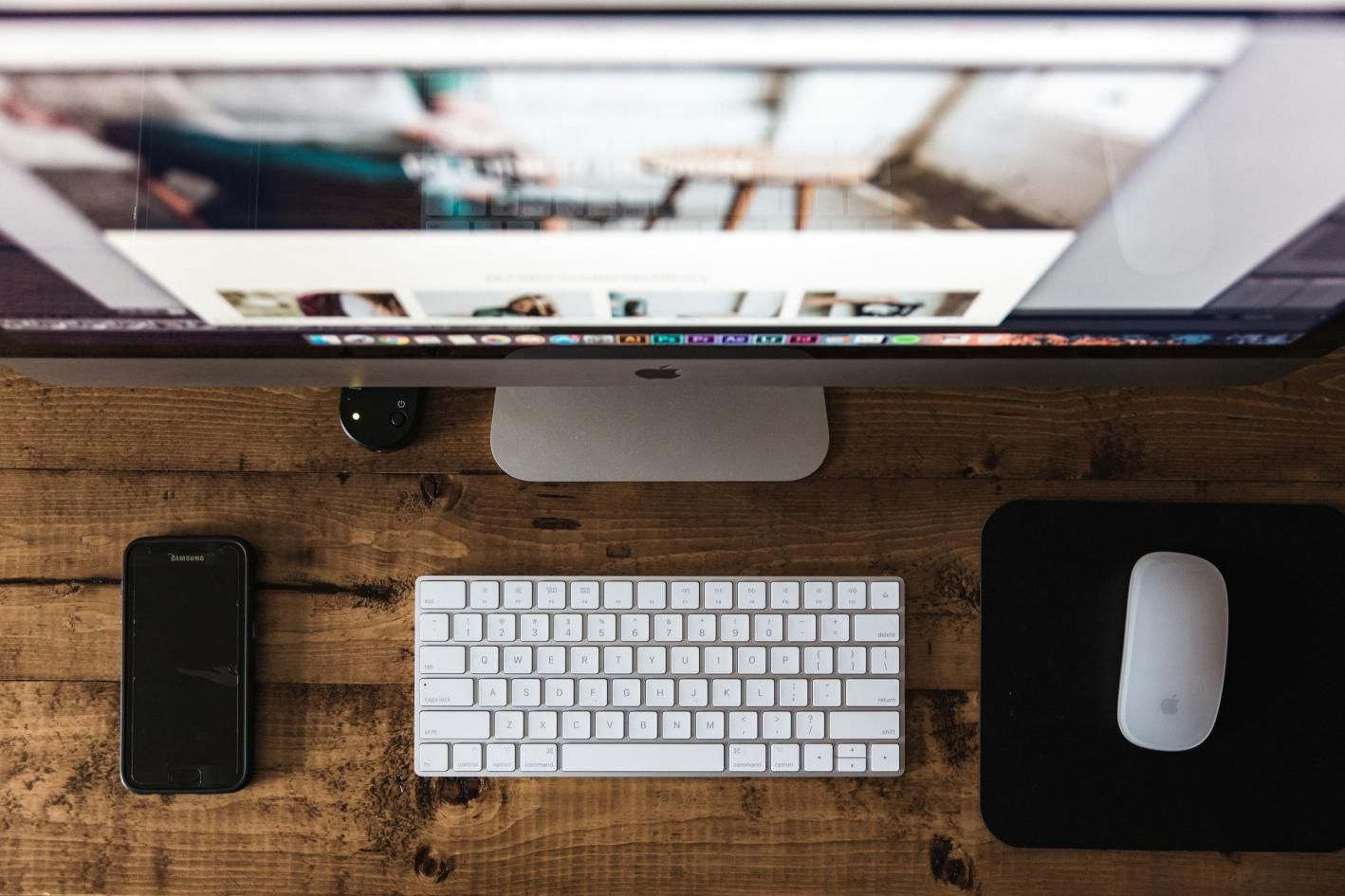


Share this article:
Select the product rating:
Joshua Hill
Editor-in-Chief
I have been working as a freelancer for more than five years. It always impresses me when I find new things and the latest knowledge. I think life is boundless but I know no bounds.
View all ArticlesLeave a Comment
Create your review for HitPaw articles