Best YouTube Enhanced Bitrate Extensions for Superior Streaming Quality
YouTube is the go-to platform for millions of users watching video content every day. As viewing habits shift toward higher-quality visuals, more people are focused on video bitrate and the resulting sharpness and clarity. However, when you switch YouTube to "Enhanced Bitrate," the system often prompts you to upgrade to YouTube Premium. So what can you do if you don't have a Premium subscription?
In this article, we'll recommend five popular YouTube Enhanced Bitrate extensions that aim to let you play videos at higher bitrates-and thus better quality-without paying for Premium.
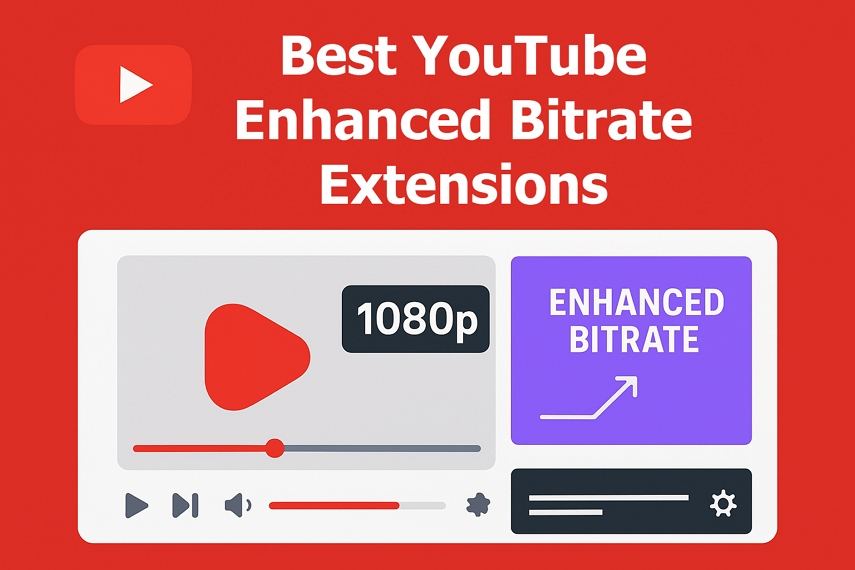
Part 1. What Is YouTube Enhanced Bitrate?
YouTube hosts billions of videos. To efficiently stream such massive volumes, the platform uses compression. When creators upload videos, YouTube compresses them to reduce file size and save bandwidth. During compression, some subtle visual information is discarded, resulting in a lower bitrate-which can mean less sharpness, muted color fidelity, and more motion blur in fast scenes.
The YouTube Enhanced Bitrate feature is offered to Premium subscribers to deliver better streaming quality at the same resolution, such as 1080p. With this enhanced bitrate:
- 1080p video streams appear visibly crisper
- Colors become more accurate and vivid
- Fast movement becomes smoother, with less motion blur
In short, Enhanced Bitrate elevates the viewing experience-so you see more detail, truer colors, and fluid motion-even on standard resolutions.
Part 2. Top 5 YouTube Enhanced Bitrate Extensions
As a regular user, you may encounter prompts to upgrade to Premium when trying to view Enhanced Bitrate content. YouTube might offer a two-month free trial, but for many, paying for Premium afterward may not seem worth it. That's where browser extensions come in: they attempt to force standard YouTube streams to play at higher quality, giving you a Premium-like visual experience at no extra cost.
Below we evaluate five top extensions in 2025 that help raise YouTube streaming bitrate. For each, we've included a detailed description, key features, ideal user profiles, plus pros and cons.
1. Enhancer for YouTube™
Enhancer for YouTube™ is a comprehensive extension that goes beyond simple bitrate tweaks. It grants you fine control over video playback, letting you tweak volume step sizes, autoplay behavior, and importantly, override default resolution and bitrate settings. The extension includes custom CSS themes and playback settings saved per channel.
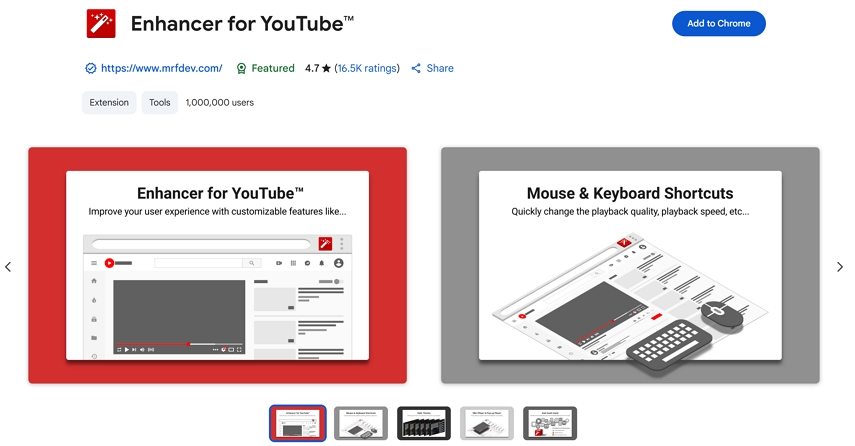
Key Features
- Auto-select highest available resolution (including 1080p, 1440p, or 4K)
- Volume boost and customizable volume increments
- Custom keyboard shortcuts and UI tweaks
- Playback speed presets
- Channel-specific settings
Ideal For:
Users who want a highly customizable YouTube interface while also forcing high-quality playback without needing Premium.
Pros:
- Powerful customization and per-channel profiles
- Automatically selects max resolution and bitrate
- Lightweight and widely compatible
Cons:
- Learning curve for power users
- Does not guarantee true "Premium bitrate" - it depends on the stream YouTube serves
2. Auto High Quality for YouTube™
Auto High Quality for YouTube™ is focused solely on maintaining the highest available video quality. Once installed, it remembers your preferred resolution and bitrate and enforces those each time you open a video-even if YouTube's default suggests a lower quality.
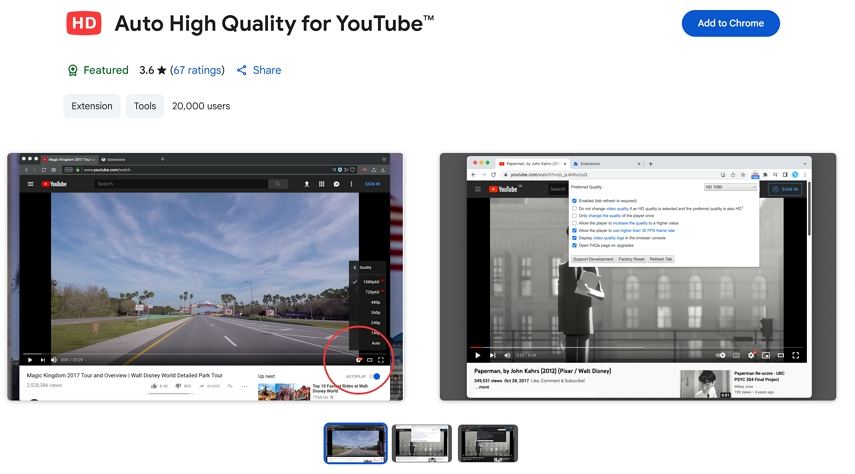
Key Features
- Automatically sets max resolution (e.g., 1080p, 1440p)
- Persistent settings across sessions and channels
- Minimal UI, easy to configure
Ideal For
Viewers who simply want their videos to always play in the best available format, without fussing with extra features.
Pros:
- Straightforward, no frills
- Reliable enforcement of high resolution
- Low memory footprint
Cons:
- Lacks controls beyond resolution
- If YouTube doesn't serve a higher bitrate stream, you'll still see compression artifacts
3. 'Improve YouTube!'
'Improve YouTube!' delivers a suite of enhancements: from UI tweaks and custom themes to forced high-quality playback. It allows skipping recommended tags, hides distractions, and ensures videos default to your chosen quality settings, including bitrate where possible.
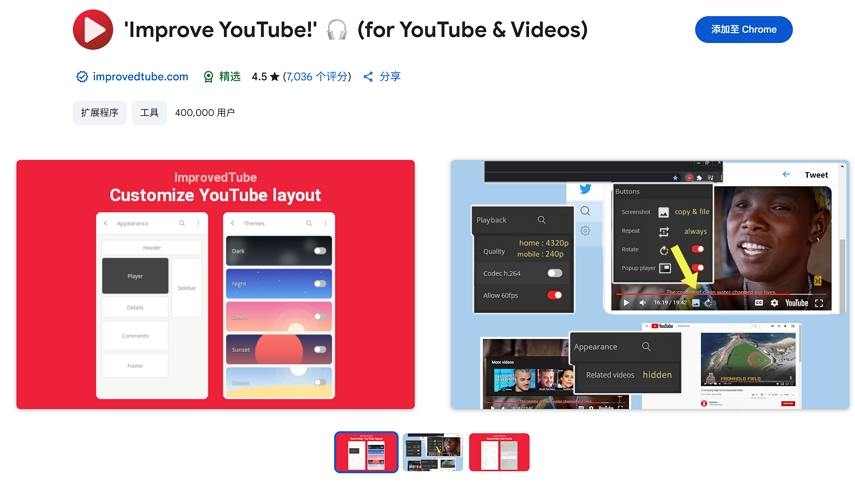
Key Features
- Customizable UI (dark mode, clean view)
- Block comments or sidebars
- Auto-high resolution enforcement
- Auto-HD setting based on internet speed
Ideal For
Users looking to declutter YouTube's interface while also securing higher playback quality.
Pros:
- Combines clean design and forced quality
- Simple toggles for various improvements
- Improves focus on video content
Cons:
- Bundles many features-some users may prefer singularly focused extensions
- Interface changes may break with future YouTube updates
4. Magic Actions for YouTube
Magic Actions for YouTube offers a feature-rich suite, including auto-high quality mode, cinema mode, screenshot capture, and volume gestures. It's designed to upgrade the overall YouTube experience while also locking in higher streaming quality.
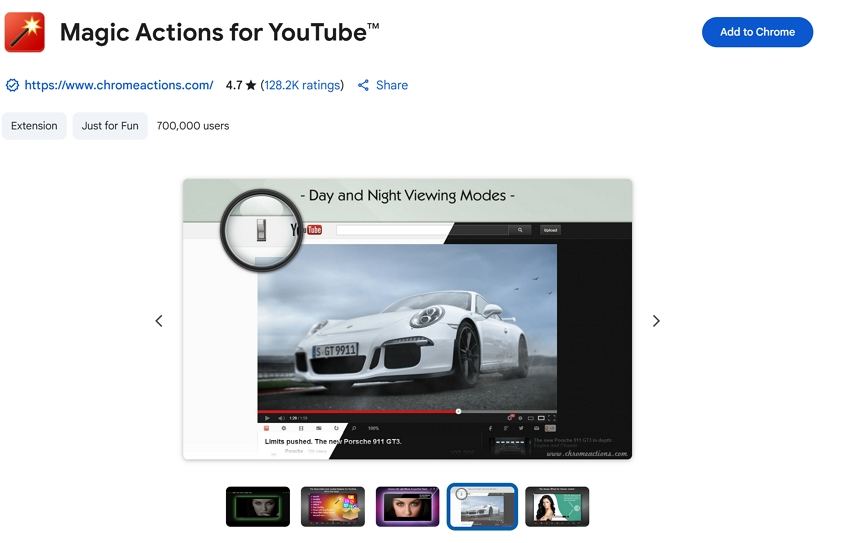
Key Features
- Enforce max resolution and enhanced bitrate
- Cinematic mode (dark background, focused view)
- Mouseover volume control
- Instant screenshot functionality
Ideal For
Users interested in a rich experience that modernizes YouTube's UI and ensures crisp video playback.
Pros:
- Engaging and intuitive UI enhancements
- Flexible controls (gesture-based volume, easy screenshots)
- Retains high-quality playback
Cons:
- More resource usage due to added features
- Some features may conflict with minimalistic workflows
5. h264ify
h264ify forces YouTube to use the older H.264 encoding instead of VP9 or AV1. While this might seem counterintuitive when talking about bitrate, H.264 streams are often served at higher bitrates than VP9 or AV1, meaning larger file sizes but potentially smoother playback and improved visual fidelity-especially on older hardware or in browsers with poor AV1 support.

Key Features
- Forces H.264 codec usage
- Lower CPU load for some devices' playback
- Stability and compatibility across platforms
Ideal For
Viewers on older machines or with compatibility issues who still want the best visual output without prioritizing newer codecs.
Pros:
- Higher served bitrate than newer codecs in many cases
- Improved performance on legacy systems
- Very stable across browser updates
Cons:
- 264 is less efficient; bandwidth usage increases
- May not improve visual quality if the H.264 stream YouTube delivers has low bitrate
Part 3. Best YouTube Video Enhancer for Windows & Mac
While browser extensions can help enforce higher resolutions or override default playback settings on YouTube, they cannot bypass YouTube's compression or allow users to download truly high-bitrate versions of videos. Moreover, they offer no way to repair visual defects like blur, noise, or damaged files-and all enhancements happen only during playback.
To overcome these limitations, a desktop solution like HitPaw VikPea offers a significantly fuller approach. Instead of just tweaking playback, VikPea empowers you to enhance and export videos in genuinely higher quality-using powerful AI to optimize every aspect of your footage.
Key Features:
- AI enhancement to repair compression, reduce noise and sharpen detail
- Automatic upscaling up to 4K or 8K with vivid color restoration
- Multiple AI enhancement model or different video types, such as General Restoration Model for overall quality upscale, Animation Model for anime or cartoon videos, Portrait Model for face details recovery, etc.
- Addscolor to black-and-white footage and simulate richer dynamic range.
- Background Removal & Video Repair tools let you eliminate distractions, repair flicker or corruption, and even restore unplayable files.
- Batch enhancemultiple videos at once
- Simple interface with preview to compare before and after effects
How to Enhance YouTube Videos with VikPea
Step 1. Launch & Upload
Open the software on Windows or Mac, In the Video Enhancer module, import your downloaded ytb videos to the program.

Step 2. Select An AI Model
Choose from General, AI Pilot, or Portrait modules depending on your content. Models adapt to needs like denoising, animation, or face-focused enhancement.

Step 3. Configure Export Settings
You can set output resolution to 2x upscale, 4x upscale or 4K.

Step 4. Preview Enhancement
Use the Preview feature to view 3- to 5-second before-and-after comparisons. This helps assess quality improvements without exporting the entire video.

Step 5. Export
Click "Export" (or "Cloud Export") to process the entire video. Once completed, you can enjoy 4K quality with vivid details.

Part 4. YouTube Enhanced Bitrate Extension FAQs
Install a browser extension that forces higher resolution or better codec playback, such as "Enhancer for YouTube™" or "Magic Actions." If those don't deliver sufficient quality, try HitPaw VikPea AI to enhance video quality directly.
For 1080p videos, YouTube's typical target bitrate ranges between 8-10 Mbps for SDR content. For higher resolutions (1440p or 4K), this can jump to 20-50 Mbps or more. The "best" bitrate depends on your bandwidth and screen resolution-but higher bitrate generally means clearer, more detailed video.
Conclusion
Viewing experience on YouTube can be dramatically improved-even without paying for Premium-by using carefully chosen extensions that enforce higher resolution and bitrate. In 2025, top picks like Enhancer for YouTube™, Auto High Quality, Improve YouTube!, Magic Actions, and h264ify offer various approaches to boost playback quality.
However, if your goal is to actually obtain higher-bitrate files-keep them offline or use them in other projects-a browser extension alone won't suffice. The best solution is to use an AI video enhancer like HitPaw VikPea to enhance YouTube videos with real bitrate control.
Leave a Comment
Create your review for HitPaw articles









