Fixed: HitPaw VikPea Slow Performance
HitPaw VikPea is a powerful AI-powered video enhancer designed to upscale low-resolution videos, restore old footage, and apply various AI models for face detail, color correction, and animation enhancement. Some users encounter unexpected slow performance. This article will help you understand the underlying causes and provide actionable solutions.
Part 1. Why Is HitPaw VikPea Upscaler Slow?
Even though HitPaw VikPea is optimized for AI processing, several factors can significantly affect upscaling speed. Here are the most common reasons:
1. Insufficient Hardware Performance
The speed of AI video enhancement heavily depends on your computer's specifications. If you're using a low-end or outdated GPU, CPU, or have limited RAM, the software might struggle to process videos quickly.
2. Background Resource Hogs
Running memory-intensive software in the background-like Chrome tabs, video players, or antivirus tools-can reduce the available resources for VikPea, leading to slower rendering times.
3. High Resolution and Complex Models
Upscaling 4K or even HD videos using resource-heavy models can drastically slow down processing. For example, the Face Model requires multi-frame data analysis and more GPU power, unlike basic models such as General Denoise.
4. Outdated GPU Drivers or Software
Running an older version of your GPU driver or VikPea software can prevent the program from taking advantage of optimization updates, causing crashes or extended processing times.
Part 3. How to Fix Slow Video Upscaling in HitPaw VikPea
1. Check for Software Updates
Make sure you're using the latest version of HitPaw VikPea. The latest version often includes performance improvements and new features.
Launch the program, and click on the menu icon in the top right corner, choose Update to check for updates automatically.
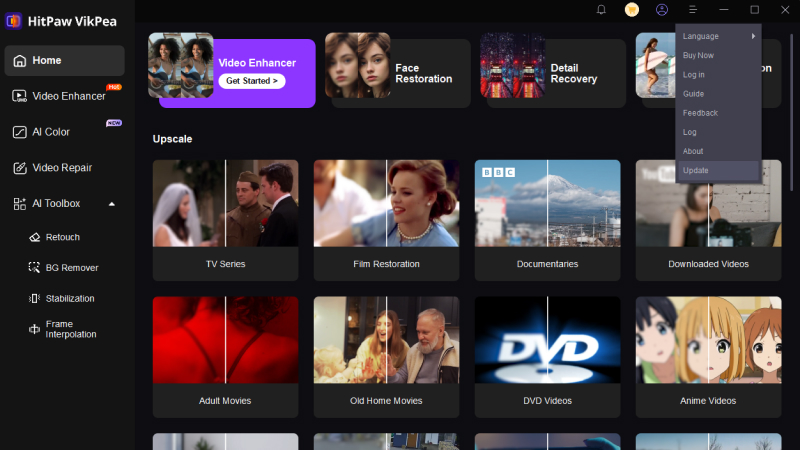
Instead, you can download the latest version according to your computer system directly from the download button.
2. Check System Requirements
Ensure your system meets the minimum requirements. Below is a glance at the basic and recommended requirements to run HitPaw VikPea.
| Minimum Requirements | Recommended Requirements | |
|---|---|---|
| Windows | Win10/11, Intel i3, GTX 1060, 8GB RAM | Win10/11, Intel i5, RTX3060, 16GB RAM |
| macOS | macOS 13+, Intel/AMD GPU (2015+), 8GB RAM | macOS 13+, Apple M-series Pro/Max/Ultra, 16GB RAM |
3. Close Background Applications
Running several programs at once can strain your system's resources. To improve performance and avoid slowdowns, it's best to close resource-intensive apps, especially those related to graphics or video. This gives HitPaw Vikpea more processing power to work efficiently.
Open the Windows Task Manager by pressing Ctrl + Shift + Esc or Win + X. Then, navigate to the Processes tab, select the application you want to close and click the End Task button at the bottom-right of the menu.
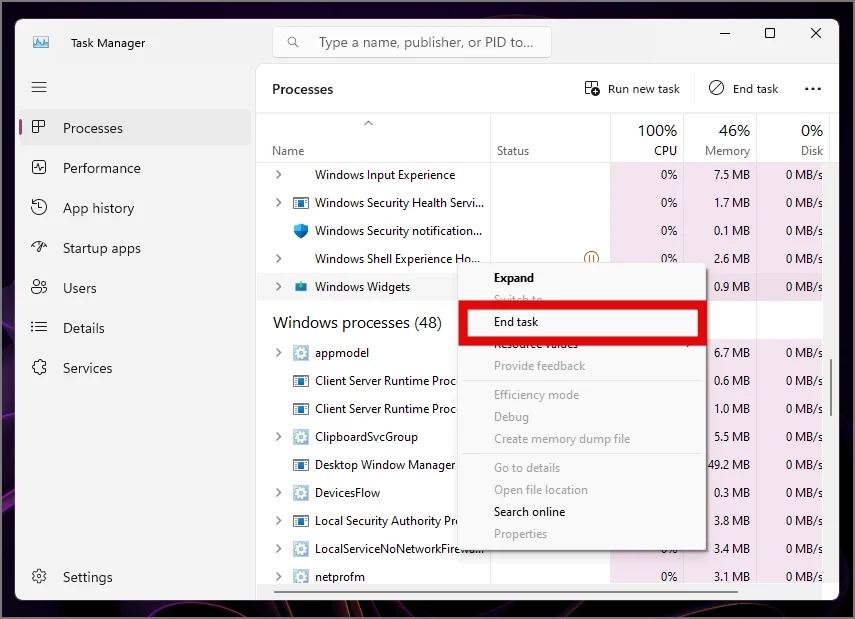
4. Choose the Right Model for Your Needs
Different AI models in HitPaw VikPea require varying levels of computational resources. If your goal is basic quality enhancement, using the General Denoise Model is usually sufficient and far less taxing on your system. In contrast, more advanced models like Face Model or Animation Model analyze multiple frames with complex algorithms, significantly increasing processing time and GPU load. Choosing the right model not only affects the final output quality but also plays a crucial role in how long the upscaling takes.
5. Lower the Output Resolution
Output settings also have a direct impact on processing speed. If you're not preparing videos for professional publishing or large-screen playback, opting for a 2X upscale instead of 4X can dramatically reduce the workload. Likewise, turning off optional features such as frame interpolation can lighten the processing burden.
6. Batch Process vs. Single Process
While batch processing is convenient, it can slow down your system significantly, especially if you're working with large files or high-resolution videos. Each file added to the batch queue consumes additional CPU and GPU resources, which can lead to performance bottlenecks. For smoother performance, it's often better to upscale videos one at a time, particularly when using more demanding models or when your computer's hardware is below the recommended specifications.
Part 3. Cloud Acceleration Processing: Speed Up to 10X
HitPaw VikPea's V4.3.0 introduces a breakthrough: full cloud-based acceleration, offering up to 10x faster processing without relying on local GPU or CPU performance. Unlike previous versions where cloud acceleration still required partial use of your system's hardware, the new cloud export feature allows you to complete the entire AI processing pipeline on HitPaw's high-performance cloud servers. This means that even users with lower-end devices can now enjoy fast, high-quality AI video upscaling with minimal resource consumption.
When to Use Cloud Acceleration?
- Large Video Files:Cloud rendering is ideal for high-resolution videos and large files. It speeds up processing for demanding tasks like Super Focus while keeping quality high.
- Limited Local Hardware:If your computer isn't powerful enough, cloud rendering shifts the workload to faster servers. This avoids lag and long wait times.
- Need for Better Performance:Cloud rendering uses top-level servers to deliver faster and more accurate results, especially with advanced tools like Super Focus.
Supported Models:
Currently not all AI models supports Cloud Acceleration.
- Windows: General Restoration Model, Video Quality Repair Model, HD Sharpen Model, Fast Sharpen Model, Animation Model
- Mac: General Restoration Model, Video Quality Repair Model, HD Sharpen Model, Fast Sharpen Model, Animation Model
How to Use Cloud Acceleration in HitPaw VikPea
The Cloud Acceleration is a separately feature in HitPaw VikPea. Users can purchase the service from the Cloud Acceleration Credits Purchase page. Once the purchase is completed, the points will be automatically added to your logged-in account.
When using features that support cloud acceleration, the acceleration option will become available in the export settings, allowing you to process videos directly on high-performance cloud servers.
Below is a step-by-step guide to enhance video with cloud acceleration.
Step 1.Import the video you want to enhance.

Step 2.Select your preferred AI model (e.g., Face Model, Animation Model).

Step 3.Under Export Settings, you can set up the resolution up to 4k.

Step 4.Click the Preview button to see a side-by-side before-and-after effects.

Step 5.Click the Cloud Export button, and you will see the cloud acceleration points that will be deducted to process this task. In the processing page, you'll see the expected time to complete the task.

The Bottom Line
HitPaw VikPea is one of the most advanced AI video enhancers on the market, but like any high-performance software, it requires the right setup to run efficiently. If you're experiencing slow video upscaling, it's likely due to system limitation or incorrect settings. You can also take advantage of the latest cloud acceleration feature to speed up the process.










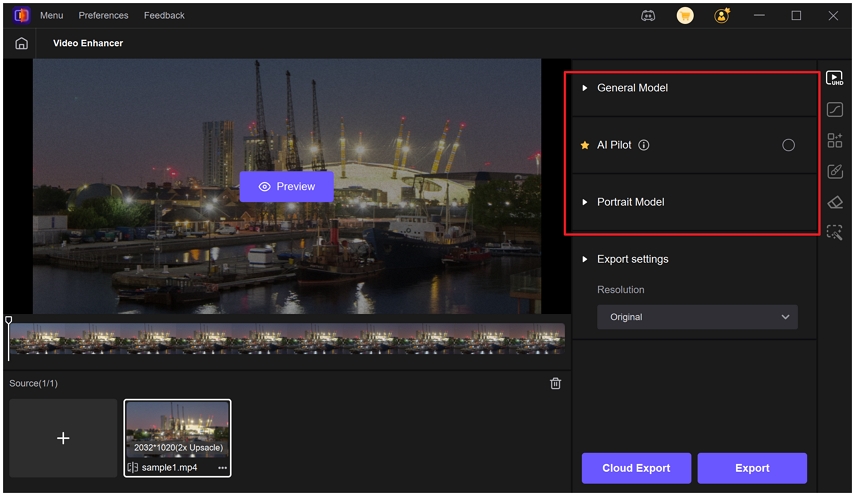


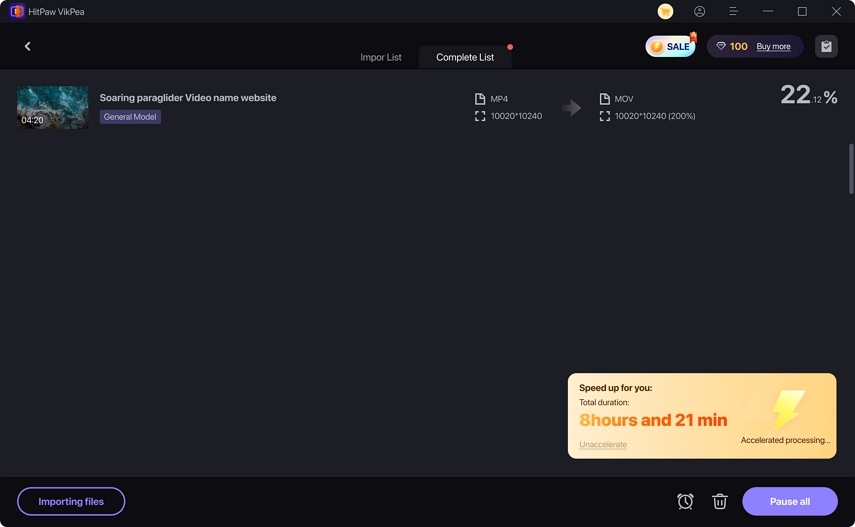

 HitPaw Univd (Video Converter)
HitPaw Univd (Video Converter) HitPaw VoicePea
HitPaw VoicePea  HitPaw FotorPea
HitPaw FotorPea



Share this article:
Select the product rating:
Daniel Walker
Editor-in-Chief
This post was written by Editor Daniel Walker whose passion lies in bridging the gap between cutting-edge technology and everyday creativity. The content he created inspires the audience to embrace digital tools confidently.
View all ArticlesLeave a Comment
Create your review for HitPaw articles