Video Enhance AI - An New Way to One-Click Renew Your Old Video
Looking at your old videos and keenly want to restore them to high quality? Undoubtedly, there are moments in our lives that we want to save forever in the best quality possible. But due to bad camera quality, the blur effect still appears in videos.
With the passage of time, such videos start looking unappealing due to blurry and unclear effects. However, with the advent of technology, you can now use AI-based video enhancement tools, which make it super easy to upscale your videos. In this article, we will explain the video enhance AI and the tools you must try.
Part 1. What Is AI Video Enhancement?
Upscaling a video simply means converting a video/image from a lower resolution to a higher and better quality. Together with Artificial intelligence your manual work decreases and the software does the thing on its own. AI video enhancer can also resize your image from 640x480 to 1280x960.
Moreover, you get access to choose a specific image resizing algorithm depending on your preferences. Apart from this, video enhancer AI uses built-in models trained with artificial intelligence to process your image and improve its display and quality.
Interestingly, you can also choose the same AI model for different types of content or use different models for different content. It all depends on you. You will see that some models seem similar but they are designed with different specializations.

Part 2. Fix Your Video with Video Enhance AI Tool
After reading the above pat you might be stressed over the pricing of these software. Don't worry about it since we have another inexpensive AI video Enhancer that can serve you excellently in a pocket-friendly way.
HitPaw VikPea (formerly HitPaw Video Enhancer) is a reliable and effective tool to AI enhance old videos in just one click. Doesn't it sound unbelievable? Yes, it does. Its user-friendly interface is designed while keeping in mind the people who know nothing about video editing.
Based on AI technology, this software offers you various models to upscale your videos in the best possible way. You don't need to look for the right brightness, sharpness, etc, since it adjusts each and everything automatically.
- Auto-enhancement so no need to edit manually
- AI Upscale all types of videos with different Powerful models
- High processing efficiency with cloud acceleration
- Batch processing to enhance multiple videos at once
Here is how you can use it to enhance grainy videos.
Step 01 Download and Intsall HitPaw VikPea by clicking the button below
Step 02 Launch HitPaw VikPea and import your video file into its main interface.
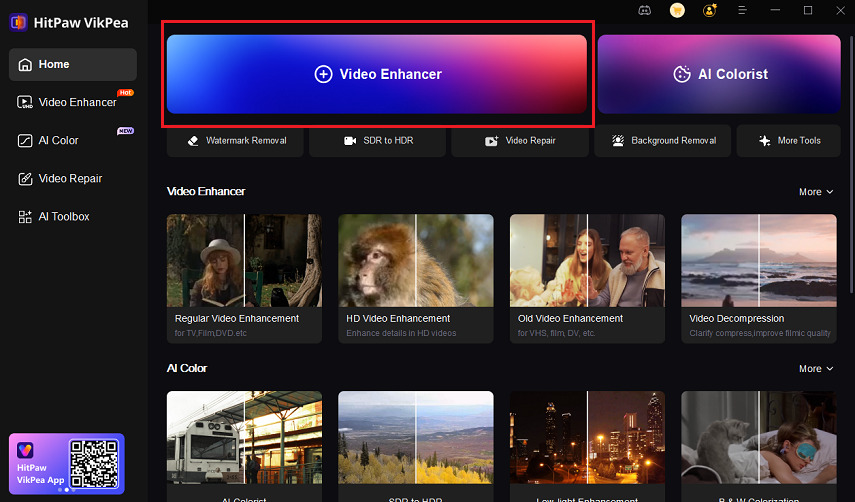
Step 03 After importing your file, select the AI model according to the nature of the video and your preferences

Step 04 Preview the video after applying the effect by clicking on the “Preview” option

Step 04 Once satisfied, click on the export option and export the final file. You are done here
Part 3. Other Popular Video Enhance AI Software Introduction
As technology is continuing to do wonders, video enhancement tools with integrated artificial intelligence are making their way to the market. Here are two popular video enhancers you can use for the purpose of AI enhance video.
Topazlabs Video Enhancer
Topazlabs Video Enhancer offers a range of products to assist you in upscaling your video and photos when they are soft or too noisy. For the purpose to enhance AI video, you can use its Enhance Video AI upscaler which has additional functions to help you in upscaling your videos and photos in an effortless way. You can expect denoising, deinterlacing, and frame rate conversion functions from this upscaler.
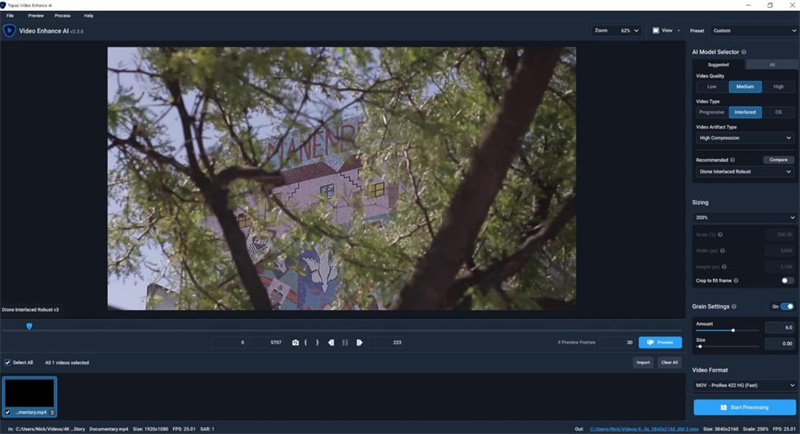
System requirements: It’s a standalone app that can run on Windows and Mac. It supports M1 chips as well. Other system requirements include 2GB VRAM, 8GB RAM, and an Intel processor. It’s one of the hardware-intensive programs you can run on your laptop.
Price: Talking about its price, then it comes with a 30-day free trial. However, to use it for an extended period of time, you need to pay $299.99. For additional year updates, it requires you to pay $99. However, if you are not interested in buying then still you can use it. However, at some point later in many years, you may need to buy these updates for ai enhanced video.
- Sometimes works slowly
- Images can have a waxy appearance
AVClabs Video Enhancer
AVCLabs Video Enhancer is best known because of its ability to upscale blurry and low-resolution AI video enhancement. With the use of the latest AI technologies to upscale videos from SD to HD, HD to 4K and 4K to Moreover, it automatically adjusts the brightness, shakiness, contrast, blurriness, and overlay noise to give you a higher better-looking video.
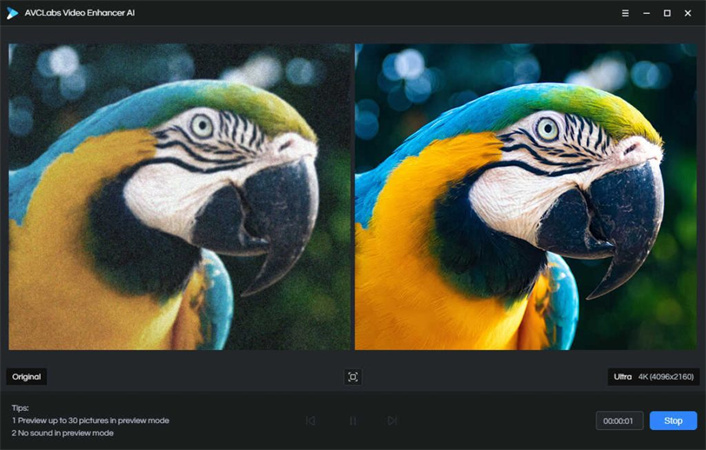
System requirements: This software works on Windows and Mac computers. You need a minimum of 8GB RAM and a graphics card of 2GB memory to start using this software. It is compatible with Windows 10 (64-bit), Windows 11, and macOS (10.15 and later). For a high processing speed, 4GHz Intel/AMD processor or above is ideal
Price: You can use it for free, however, that option isn’t suitable in case you want to actually upscale your video. So, it’s better to invest in this, it comes with three packages starting from $39.95 for one month, $199.95 for a one-year subscription, and $499.95 for lifetime use.
- Many complicated algorithms and trAIning models
- High requirement for computer’s hardware to perform best
Conclusion
After discussing all the avAIlable best options for video enhance AI, we hope you must have decided on the right pick for you. For our final words, we would be recommending using HitPaw VikPea since it doesn’t cost you much and offers the best AI-based video editing experience.










 HitPaw Edimakor
HitPaw Edimakor HitPaw Univd (Video Converter)
HitPaw Univd (Video Converter) 

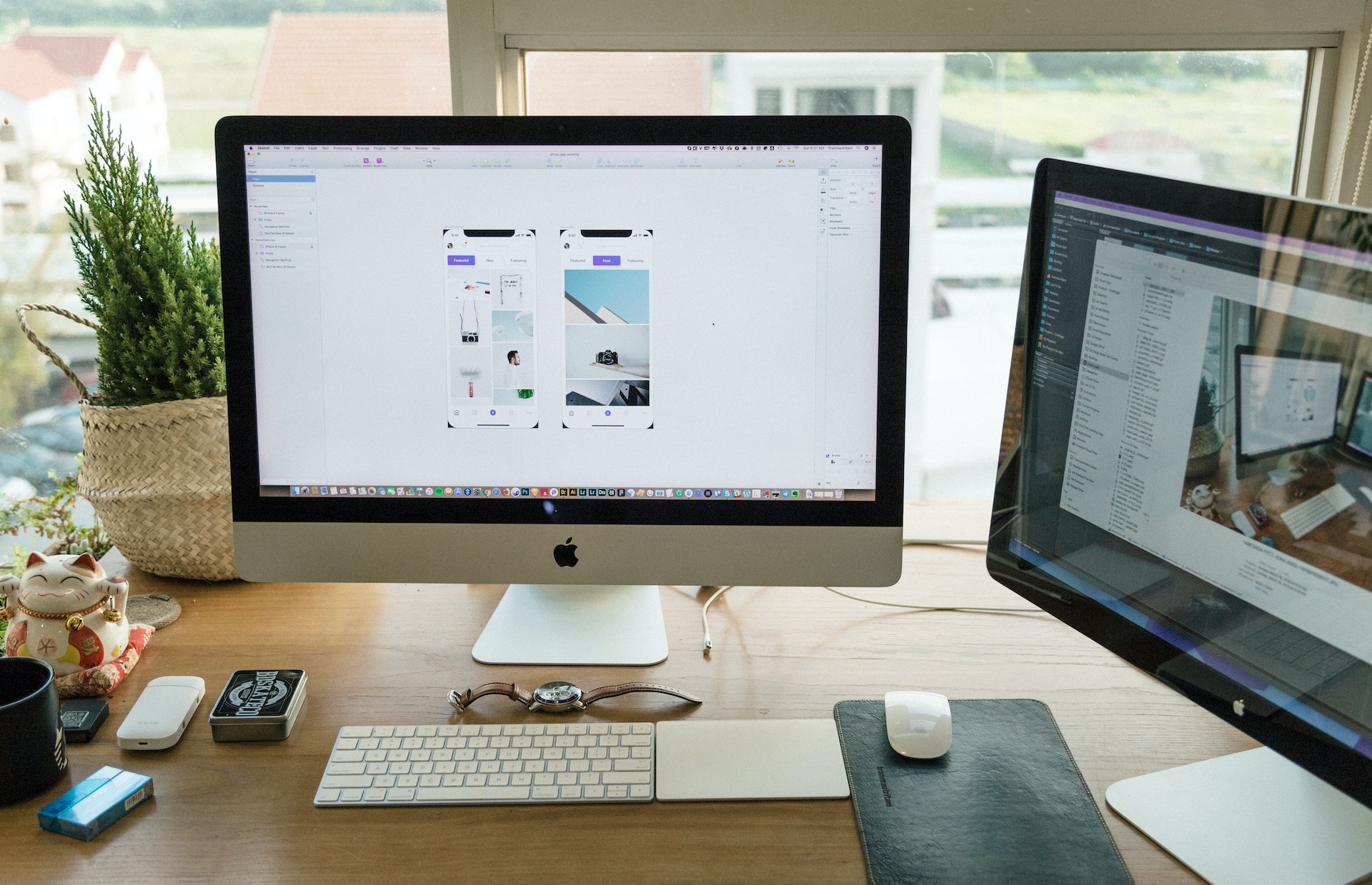

Share this article:
Select the product rating:
Daniel Walker
Editor-in-Chief
This post was written by Editor Daniel Walker whose passion lies in bridging the gap between cutting-edge technology and everyday creativity. The content he created inspires audience to embrace digital tools confidently.
View all ArticlesLeave a Comment
Create your review for HitPaw articles