How to Fix Movie Recording Has Been Stopped Automatically
Over the last several years, smartphones with all-in-one packages have replaced digital handy cameras, sweeping the smartphone market. However, professional photographers and other users require cameras to capture high-definition images and films that smartphones are unable to capture.
You've spent a lot of money on a top-notch camera so you can capture and edit high-definition footage. It is normal to expect things to function as intended. If things don't work out the way you had planned, though, it stops recording after a while. It can be really annoying, particularly if it has to work longer.
If your camera is having a similar problem, this post will explain how to fix movie recording has been stopped automatically very quickly at home. Now, let's get going!
Part 1. The Frustration of Automatic Movie Recording Stoppage
In situations where a recording session is cut short, the message displayed on the canon movie recording has been stopped automatically. This interruption may be due to a number of conditions, including system crashes, storage space running out, and bugs in the software. Besides preventing the recording, it can cause the loss of recorded material, which is very frustrating during critical moments of the recording.
Filmmakers and content creators must solve this issue movie recording has been stopped automatically in canon dslr for the sake of their work ethic and the smooth operation of the production. Stoppages result in time loss, increased editing time, and low project productivity.
Several technologies, from consumer recording devices to professional cameras, may be affected by this problem. Among the often-mentioned gadgets that have this problem, Canon cameras, which are famous for their excellent video quality, are also included.
Part 2. Common Causes of Automatic Movie Recording Stoppage
The following are explained in detail regarding the common causes of automatic movie recording stoppage.
A. Slow Card Write Speed: Understanding the Impact
The issue regarding movie recording has been stopped automatically slow card write speed is usually responsible for that. Data is written in real-time on the memory card when a camera records a video. If the card's write speed is low, the camera might not be able to capture the data, or it might freeze, lag, or, in some cases, stop working owing to errors. Higher data transfer rates are required for high-definition recordings, and thus, this is very common.
Tips for Identifying and Resolving Slow Card Write Speed Issues
- Check on the memory card to analyse characteristics such as write rates against those required by the recording settings in order to diagnose sluggish card write speed issues.
- If you believe that your current card is slow, it is better to use a high-speed one that corresponds to your camera's recommended writing speed.
- Moreover, check for error-free and proper formatting of the card, as they can also influence speed.
Canon Camera Specifics: The Canon 5D Mark IV and Others
The issue also arises of canon 5d mark iv movie recording has been stopped automatically. However, it is a popular DSLR that has already proven itself as a tremendous video-shooting device. However, issues such as slow card write speed or a large file size make individuals report that the canon camera movie recording has been stopped automatically. This model can also have disruptions if the camera is overheated during the recording period for a long time.
Overview of Other Canon Models Experiencing Similar Issues
The same has happened to the Canon EOS R and the Canon 6D Mark II, where recording stops were also an issue. These are almost always the specific reasons that the drive is overheating and slowing down its write speed.
Part 3. Troubleshooting Steps for Canon Cameras
The camera might indicate that the recording has been stopped with an error message or alert. It's also possible to notice sudden breaks in the video or discover that the camera has stopped recording for no apparent reason. Early diagnosis and treatment of these symptoms can help prevent the loss of important videos.
B. Step-by-Step Guide to Resolve the Issue
1. Checking Memory Card Compatibility And Speed
Make sure the memory card you're using fits your Canon camera and has the write speed necessary to shoot high-quality videos. Compare the card's specifications with the advice provided by the camera. Upgrading to a high-speed card, ideally one rated UHS-I or UHS-II, can help fix speed difficulties because it can manage faster data transfers and lower the chance of recording interruptions.
2. Updating Camera Firmware
One of the many problems that outdated firmware can cause is movie recording has been stopped automatically canon camera faces. To see the most recent firmware upgrades for the camera model you own, visit Canon's official website for details on how to download and install the update; refer to the manufacturer. Bug fixes and performance enhancements are frequently included in firmware updates, which can correct recording issues and improve camera operation overall.
3. Adjusting Camera Settings for Optimal Performance
Make sure your camera settings are optimised to avoid automatic recording stops. If you're getting frequent interruptions, consider lowering the frame rate or video resolution. Moreover, activate any settings intended to control overheating or minimise file sizes. The user manual that came with your camera provides advice on how to maintain consistent recording performance and suggested settings.
Part 4. Recommended Solutions: Using HitPaw VikPea
Problems such as the occasional movie recording has been stopped automatically error can seriously harm video integrity and quality. HitPaw VikPea (formerly HitPaw Video Enhancer) is an all-inclusive solution efficiently addresses these issues.
This cutting-edge program uses smart AI algorithms to improve the quality of video files in addition to fixing corrupted or unplayable ones. HitPaw VikPea can repair and enhance your films, including ones with interrupted or broken footage, so they are both aesthetically pleasing and totally functional.
Key Features
- Upscaling to a higher resolution can help with video quality and detail.
- Automatically repairs unplayable or corrupted videos.
- Use state-of-the-art algorithms to repair and enhance videos accurately.
- Utilize the app with ease thanks to its user-friendly design.
- Watch improved videos without annoying watermarks.
Specific Steps for Using HitPaw VikPea to Repair Videos
Step 1. To fix your videos, download and install HitPaw VikPea from the official website.
Step 2. Find the Video Repair module on the main interface. This is a collection of distorted video scenes. You can either click "Intelligent detection and repair" or choose the option that would make fixing it the easiest for you.

Step 3. Click to explore folders to correct damaged videos. Batch processing is also supported by the Video Repair function.

Step 4. After selecting every video that has to be fixed, press the "Start Repair" button.

Step 5. Find the video files in the "Repair completed" Complete list once they have been successfully corrected. Choose "Export All" or "Download" next. Once you've done that, review the edited video.

Learn More about HitPaw VikPea
Part 5. FAQs of Movie Recording Has Been Stopped Automatically
Q1. Why does my camera say "movie recording has been stopped automatically"?
A1. This message usually arises from problems such as full storage capacity, overheating, or inadequate memory card speed. You can fix this problem by making sure your memory card is high-speed and by looking for overheating in your camera.
Q2. How can I prevent my camera from stopping recording automatically?
A2. Use a high-speed memory card, keep your camera cold, and ensure you have enough storage space to avoid involuntary stoppages. Also, update the firmware on your camera to address any known problems.
Q3. Can a slow memory card cause recording stoppages?
A3. Yes, because a slow memory card might not be able to maintain the high data transfer rate needed for high-quality video recording, recording stoppages may result. Changing to a faster card can fix the problem.
Bottom Line
Over time, cameras may experience problems for a variety of reasons. Nevertheless, there are easy workarounds for these. This tutorial covers the best solutions to the movie recording has been stopped automatically problem. In addition, HitPaw VikPea is a solid and great option if this issue has damaged your recorded movies.






 HitPaw Edimakor
HitPaw Edimakor HitPaw VoicePea
HitPaw VoicePea  HitPaw FotorPea
HitPaw FotorPea
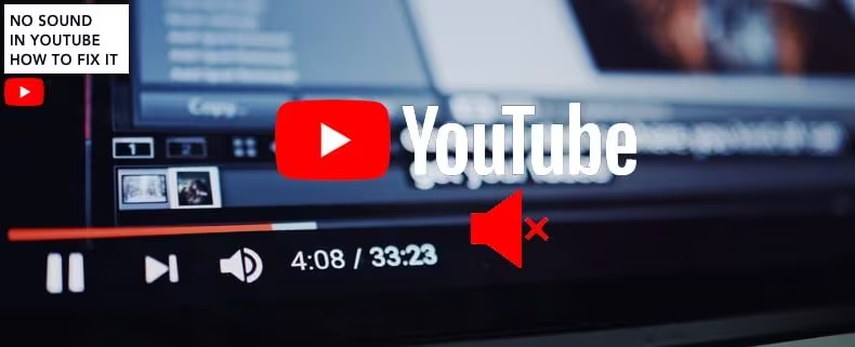

Share this article:
Select the product rating:
Daniel Walker
Editor-in-Chief
My passion lies in bridging the gap between cutting-edge technology and everyday creativity. With years of hands-on experience, I create content that not only informs but inspires our audience to embrace digital tools confidently.
View all ArticlesLeave a Comment
Create your review for HitPaw articles