What is M4V File and How to Open or Convert M4V File
M4V is a file format closely associated with Apple Inc., predominantly recognized for its role in encoding movies and TV shows available through the iTunes Store. In this comprehensive exploration, we delve into the essence of M4V files, their characteristics, functionalities, and how they integrate into the digital landscape.
Part 1: What is M4V?
M4V stands as a digital video file format, developed by Apple, utilizing the MPEG-4 video codec. Its primary purpose is to encode multimedia content, specifically movies and television shows distributed through the iTunes platform. The "M" in M4V signifies the MPEG-4 video codec, while the "V" denotes video.
1. Functionality and Features of M4V File:
1. DRM Protection:
A distinctive feature of M4V files lies in their association with Digital Rights Management (DRM). Apple employs DRM to safeguard copyrighted content, preventing unauthorized distribution or reproduction of purchased media.
2. iTunes Compatibility:
M4V files are intricately linked with the iTunes ecosystem. They are the default format for video content purchased or rented through iTunes, ensuring seamless integration with Apple devices.
3. Video Compression:
M4V files utilize advanced video compression technologies within the MPEG-4 standard, striking a balance between file size and video quality. This compression is vital for efficient streaming and storage.
4. Support for Metadata:
M4V files often support metadata, providing additional information about the content, such as title, artist, album, and more. This metadata enhances the user experience and aids in content organization.
2. How Does M4V Work?
1. Compression and Encoding:
M4V files employ the H.264 video codec, a widely adopted standard for video compression. This allows for efficient storage and transmission of multimedia content while maintaining a high level of visual quality.
2. DRM Implementation:
For content purchased or rented through iTunes, M4V files are equipped with DRM protection. This encryption ensures that the media can only be played on authorized devices linked to the purchaser's iTunes account.
3. Playback Compatibility:
While M4V files are designed to work seamlessly within the Apple ecosystem, their compatibility extends to various media players, both on Windows and macOS, as long as they lack DRM protection.
3. M4V VS MP4: Is M4V better than MP4?
Choosing between M4V and MP4 depends on your specific requirements. If you're within the Apple ecosystem and require DRM protection for purchased or rented content, M4V is the suitable choice. Its compatibility with iTunes and authorized devices makes it a secure option. However, for a more versatile and universally supported format, MP4 is often the better choice.
MP4 offers broader compatibility across various platforms, devices, and media players, making it ideal for general-purpose video distribution, streaming, and sharing. Consider your intended use, platform preferences, and the need for DRM protection when deciding between M4V and MP4.
Part 2: Which Players Play M4V Files and How to Open It?
M4V files are primarily associated with Apple devices and platforms, but they can also be played on various other media players with the right software or codecs installed. Here are some players that can play M4V files:
1. iTunes (Windows/Mac):
iTunes is the official media player for Apple devices and is designed to handle various Apple formats, including M4V. It provides a comprehensive platform for managing and playing video content.
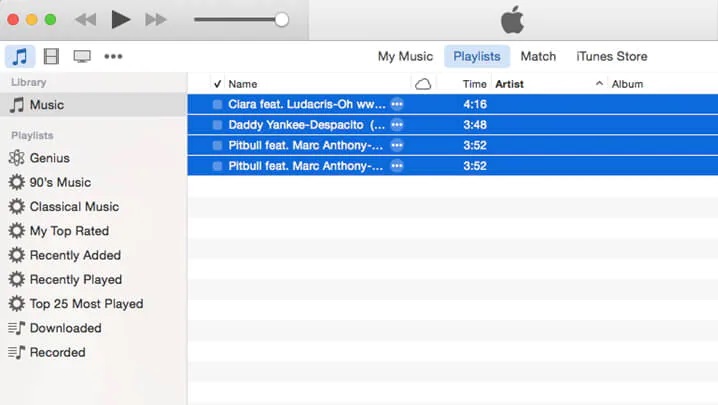
2. QuickTime Player (Windows/Mac):
QuickTime Player, developed by Apple, is optimized for handling M4V files. It offers a clean interface and is available for both Windows and macOS platforms.
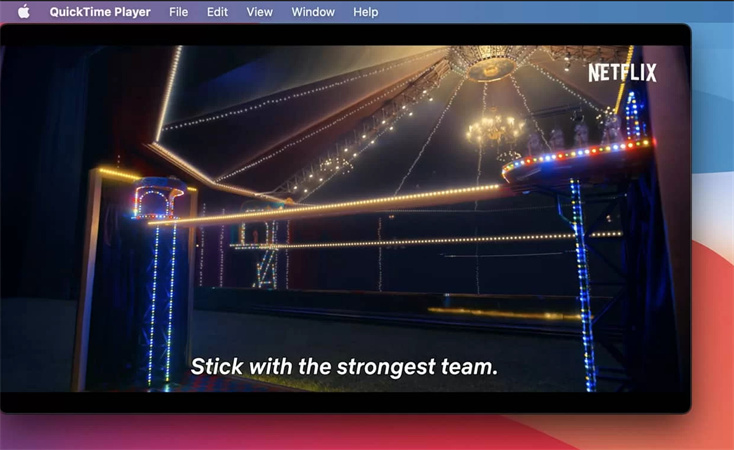
3. VLC Media Player (Windows/Mac/Linux):
VLC is a highly versatile and widely-used media player that supports M4V playback. It's known for its broad format compatibility and is available on multiple operating systems.

4. Windows Media Player (Windows):
Windows Media Player, the default media player for Windows, supports M4V files. It provides a simple interface for video playback and is widely used on Windows operating systems.
5. Elmedia Player (Mac):
Elmedia Player is a media player for Mac that supports various formats, including M4V. It offers additional features like AirPlay support and the ability to stream content.
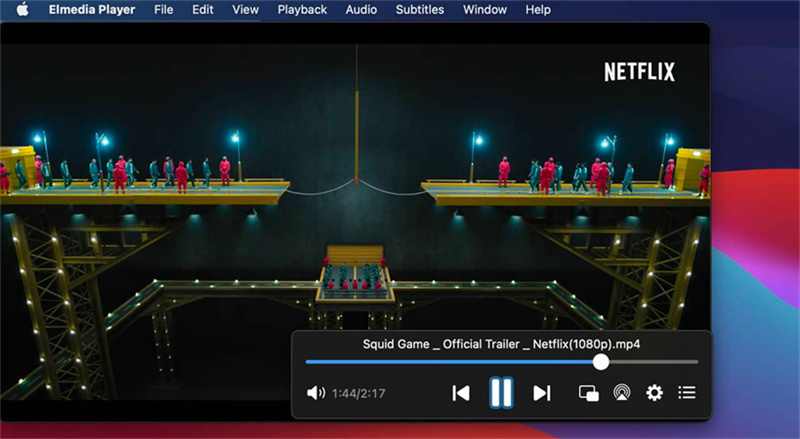
6. 5KPlayer (Windows/Mac):
5KPlayer is a multimedia player that supports M4V playback. It also includes features for streaming online content and supports high-quality video playback.
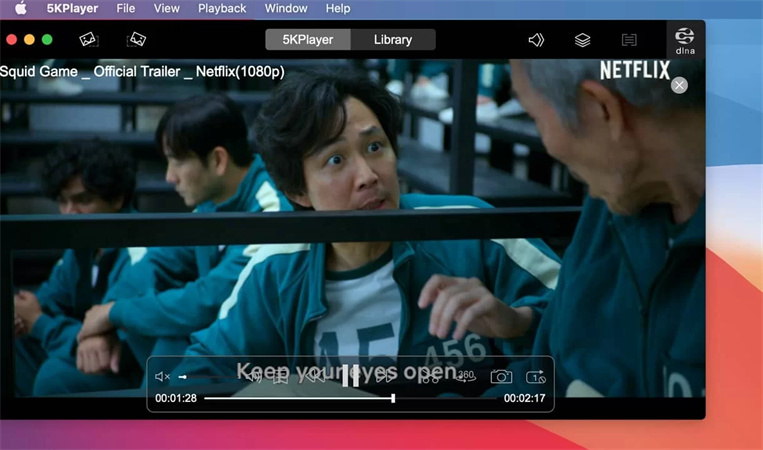
7. PotPlayer (Windows):
PotPlayer is a feature-rich media player for Windows that supports M4V files. It offers a customizable interface and supports various codecs for optimal playback.
8. MPC-HC (Windows):
Media Player Classic - Home Cinema (MPC-HC) is a lightweight media player for Windows that supports M4V playback. It's known for its simplicity and resource efficiency.
To open an M4V file, you can simply double-click on it, and if you have a compatible media player installed on your device, it should open automatically. Alternatively, you can open your media player first and then navigate to the location of the M4V file to play it directly within the player. If you encounter any playback issues, ensure that your media player is up to date and supports the M4V format, or consider using a different player with broader compatibility.
Part 3: How to Convert M4V Files without Quality Loss?
Unlocking the potential of your M4V files is effortless with HitPaw Video Converter. This user-friendly tool simplifies the conversion process, supporting various formats without compromising quality. After that you can use the files acocridng to your needs.
Its intuitive interface, coupled with accelerated conversion speed, ensures a smooth experience. Whether you're a novice or an experienced user, HitPaw Video Converter provides a hassle-free solution, making it the go-to choice for anyone seeking a reliable and efficient way to convert M4V files.
Step 1:Launch the program and select "Add Video" to import your M4A files. You can either click to add files or drag them directly into the program.

Step 2:Choose an output format for each file by clicking the inverted triangle icon. For a unified format, select "Convert all to" in the lower-left corner. Customize parameters using the edit icon.

Step 3:Enable hardware acceleration by clicking on the Hardware Acceleration Detection and Lossless Conversion tab. Choose a target folder and click "Convert" to start the process.

Step 4:Once the conversion is complete, go to the Converted tab to find your files. Click "Open Folder" to view them or click "Add" to further edit your video.
Conclusion
M4V files play a pivotal role in the Apple ecosystem, providing a standardized format for purchased and rented video content. Understanding the nuances of DRM protection and the intricacies of video compression within M4V files is essential for users looking to navigate through compatibility challenges and conversion processes. Try HitPaw Video Converter to convert M4V files and use it according to your needs.









 HitPaw VikPea
HitPaw VikPea HitPaw Watermark Remover
HitPaw Watermark Remover 



Share this article:
Select the product rating:
Joshua Hill
Editor-in-Chief
I have been working as a freelancer for more than five years. It always impresses me when I find new things and the latest knowledge. I think life is boundless but I know no bounds.
View all ArticlesLeave a Comment
Create your review for HitPaw articles