Skype Shutting Down? Switch to Teams Guide and Best Skype Alternatives
When online communication services arrived, Skype was a popular name with video calling, instant messaging, and VIP services for years. The latest news of Skype shutting down left everyone wondering whether it should be shut down. What follows is the story of why Skype is shutting down, step-by-step guide from experts on how to move to Microsoft Teams, and also the best top alternatives present in the market.

Part 1: Why Is Skype Shutting Down? - Everything You Should Know
Skype, which came to the scene in 2003, transformed internet communications by making free voice and video calls a possibility for all those with access to the internet. It made a huge leap in popularity from the 2000s to the 2010s and became the method of personal communication as well as professional communication. Skype was then acquired by Microsoft in 2011, and the platform evolved year by year with features such as instant messaging, screen sharing, etc.
Official Announcement: Is Skype Really Closing?
At the end of 2023, Microsoft made it an official announcement that Skype would eventually be discontinued and replaced by Microsoft Teams. Even though Skype is not shutting down right now, Microsoft is going to scale back its usage in business environments and choose to use Teams instead. This decision is being made primarily on the basis of changing business needs and growing demand for a single communication platform.
Why Microsoft Is Replacing Skype with Microsoft Teams
There are a number of reasons Microsoft is replacing Skype with Microsoft Teams:
Integration with Office 365 and Business Tools
Microsoft Teams is designed to work seamlessly with Office 365, the same productivity software suite employed by millions of organizations globally. Unlike Skype, which was largely focused on communications, Teams is an end-to-end workplace that combines chat, video calls, file sharing, and collaboration tools in one place.
Focus on Unified Communications
Teams are meant to be an in-office workplace communications one-stop-shop, going beyond voice and video calls. It combines task management, project tracking, and a set of apps to enable users to be more productive and collaborate more efficiently. As businesses look for more streamlined processes, Teams offers an end-to-end platform for internal communications.
When Is Skype Shutting Down?
Microsoft has now officially announced that Skype will fully retire on May 5th, 2025. This implies that all video calls, messaging, and file transfer through Skype will be unavailable thereafter. To help ensure a smooth transition, Microsoft encourages businesses and individuals to begin migrating to Microsoft Teams ahead of time, even before Skype retirement. Early migration will prevent interruption and allow continuous communication without hassle.
Part 2: What Is Microsoft Teams and Why You Should Switch
Microsoft Teams is a shared environment where chat, video calls, file sharing, and app integration are all consolidated in one place. Originally developed as a Slack killer, it has evolved into a platform that is the default communication mode for most companies on Microsoft's Office 365 suite.
What is Microsoft Teams?
Microsoft Teams is not only a video calling service but a communication service overall. In its overall capacity as a solution, Teams enables teams to collaborate on files, video call, share screens, and even install third-party applications within. There is a desktop and mobile version, which is handy and flexible use for business and teams.
Microsoft Teams Key Features:
- Chat: Teams includes live chat, threaded conversations, and one-on-one direct messages to make it easy to communicate.
- Video Calls: Video calling is simple to initiate with large meeting functionality, screen sharing, and even live event broadcasting.
- Collaboration Tools: Teams also includes Microsoft Office tools such as Word, Excel, and PowerPoint, where you can co-author documents with coworkers in real time.
- Task Management: Teams has the capabilities for task management and integrates with products like Planner and To-Do to ensure projects are completed.
- App Integrations: Integrate third-party apps to tailor your workflow, from graphic design software to project management tools.
Microsoft Teams Free Version
Those not yet upgraded to the paid tier, Microsoft Teams also offers a free version with most of its essential features.
What's Included in the Free Plan?
- Endless chat and search
- 1:1 and group conversations
- Audio and video calls
- Screen sharing and file sharing
- 10GB of team file storage
Differences between Microsoft Teams Free and Paid Plans
The free plan is ideal for small teams, but the paid plan removes some limitations, which are:
- Large meeting features (up to 300 people)
- Additional storage (up to 1TB per organization)
- Advanced security features
- Meeting recording and transcription
- More Office 365 app access
Why Microsoft Teams Is a Good Skype Replacement
- Better for Work Collaboration: Teams boasts a more mature feature set for team collaboration, such as task management, document sharing, and native integration with Office 365.
- Modern User Experience: With a cleaner and better-organized interface, Teams offers a modern user experience with a focus on user productivity.
- Security and Reliability: Since it is a part of the Microsoft network, Teams boasts cutting-edge security features, such as encryption of data and industry-standard compliance.
Part 3: How to Move Skype Chats and Contacts to Microsoft Teams
You can make the shift from Skype to Teams if you plan ahead. Take this simple step-by-step transition guide to enable you to make the transition:
Step 1:Open Microsoft Teams and sign in using the same account you previously used for Skype.

Step 2:Navigate to the Teams tab and click on the Contacts tab on the left side of the screen.

Step 3:Click the Import Contacts button located at the top right corner of the screen.

Step 4:From the available options, select Skype as the source for importing contacts.
Step 5:Choose the contacts you wish to migrate and click Import to complete the process.
Part 4: Best Skype Alternatives for Different Needs (Besides Microsoft Teams)
In case Microsoft Teams is not to your requirement to a T, there are many other good alternatives that will serve as alternatives for Skype depending on your own requirement. These are some of the best Skype alternatives on different requirements:
Zoom
Zoom is currently among the most used video conferencing software out there, especially in the business sector. With its simple, elegant interface and well-featured video and audio output, Zoom is appropriate for large meetings, webinars, and events conducted online. Zoom provides screen sharing, simultaneous co-working on documents, and conducting meetings with hundreds (thousands) of participants.
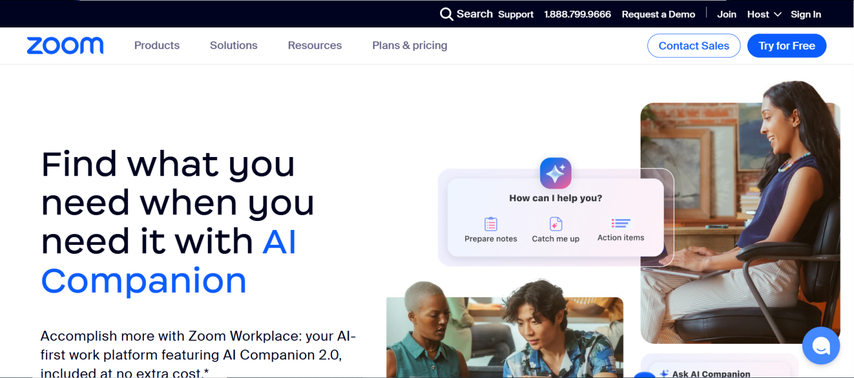
Google Meet
Google Meet is a great video conferencing application, particularly if you already have a Google Workspace (formerly G Suite) subscription for email, document collaboration, and cloud storage. Like it or not, Meet integrates well with apps such as Gmail, Google Calendar, and Google Drive, and it's easy to schedule and organize meetings.
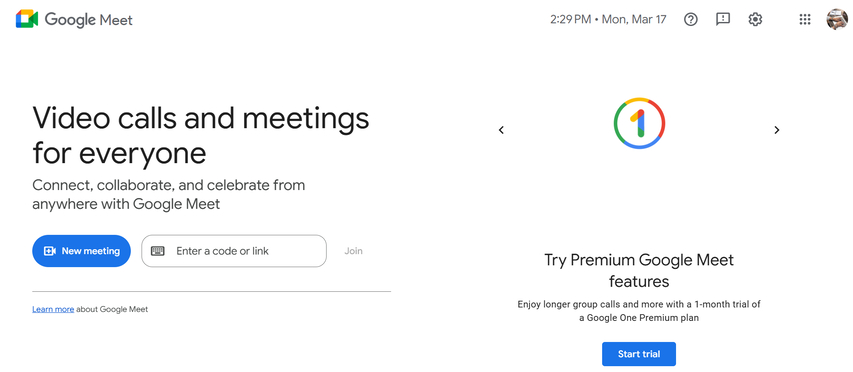
Slack
Slack is a great team collaboration and communication tool that streamlines workflows and makes work more productive. In contrast to Skype, which is video call and instant messaging-focused, Slack sets the bar higher by not just communicating but also providing a full-fledged platform for organizing conversations into channels, integrating with other tools, and sharing files easily.
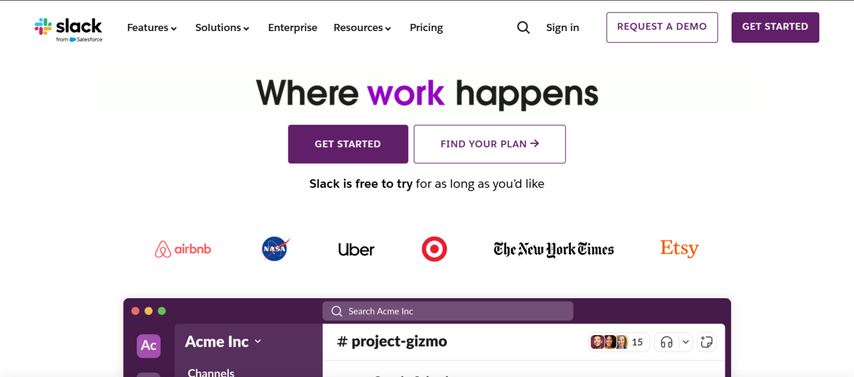
Discord
Discord was originally created for gamers, but it has turned out to be a communication forum of choice for any kind of community. Voice, video, and text chat are provided along with strong features that make the site perfect for everyday conversations, group discussions, and even live streaming. Discord also has the feature of creating "servers" for topics of interest and inviting individuals into them where people can communicate on different channels aimed at different interests.
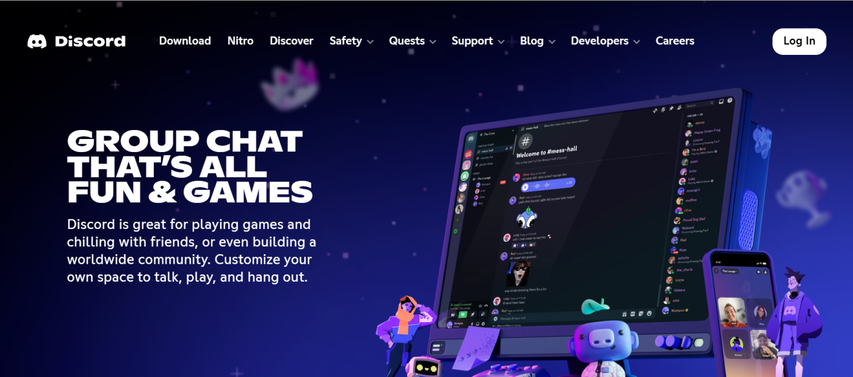
WhatsApp and Telegram
For plain no-frills communication for voice and video calls, WhatsApp and Telegram are great options. WhatsApp is normally utilized for personal conversations and limited numbers of conversations with voice and video calling, messaging, and sharing file abilities. It is a simple application that ties your phone number to the act of talking to your loved ones. Telegram boasts about how private and secure it is.
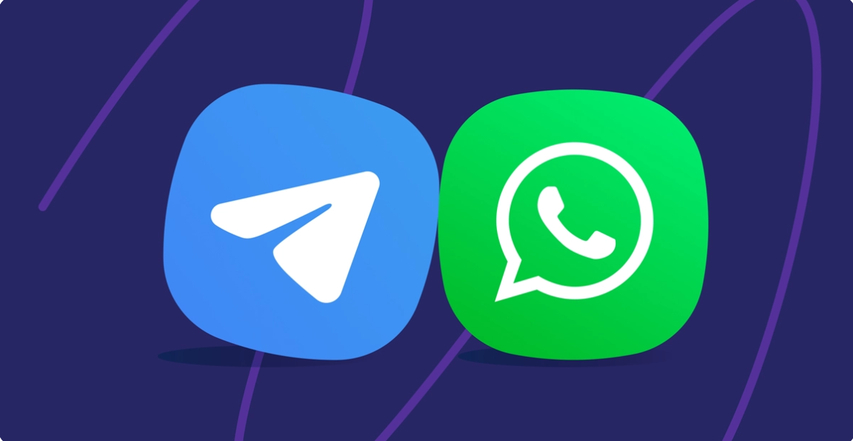
Part 5: [Bonus Tip] How to Make Your Voice Stand Out in Microsoft Teams or Skype Alternatives
To be different in your voice, you may attempt to add flavor to your voice with the help of HitPaw VoicePea. It is an extremely helpful application where you get to edit and change your voice while on a call and turn it into an interesting and professional one. If you'd like to add a personal tone, change voices for fun, or improve clarity for a professional-sounding voice, HitPaw VoicePea offers different levels of personalization. With its easy-to-use interface and compatibility with Microsoft Teams, Zoom, and more, it's easy to put your own stamp on your calls.
Key Features to Change Voice in Skype Alternatives:
- Instantly transform your voice with a variety of real-time voice-changing effects, adding creativity and fun to calls and streams.
- Seamlessly integrate with all major games and communication apps, ensuring a smooth and hassle-free experience across platforms.
- The perfect voice modifier for gamers, content creators, VTubers, or live streamers looking to enhance engagement with unique voice effects.
- Effortlessly change your voice while maintaining high-quality sound, making every conversation, recording, or stream more dynamic and professional.
Simple Steps to Change Voice in Skype Alternatives
Step 1:After launching the software, click the Settings button and choose the Microphone and Speaker sources from their drop-down menus. If you manually connected a device, click the Refresh icon to update the list.

If the source does not appear, press the blue Detect button to locate it.

Both the Choose your Microphone and Choose your Speaker options should turn green, indicating they are ready for use.

Step 2:Open the Real-time Voice effects section and explore the available voice filters. Click on the desired effect to apply it instantly.

Step 3:At the bottom of the window, toggle the switches for hear myself, Voice changer, and Noise reduction based on your preferences. Adjust these settings to customize how the voice effect is applied.

Step 4:Once the voice effect is activated, a control panel will appear on the right side. Use the sliders to modify the Pitch, Timbre, and Volume to achieve the desired sound. Finally, open Skype settings and select HitPaw as the microphone to enjoy a seamless voice-changing experience.

Conclusion
Skype's failure is the sign of an evolving digital communication landscape, and the time is right to begin transitioning to a newer platform like Microsoft Teams. Employing Teams or testing new platforms like Zoom, Slack, or Discord permits you to bring your level of collaboration and communications to the next level. Do not let pass the opportunity to even better improve your calls through the likes of HitPaw VoicePea for an exceedingly magnificent experience. Having the top status in the group as the user of a device like such will not just maximize your work, but communications personal as well.





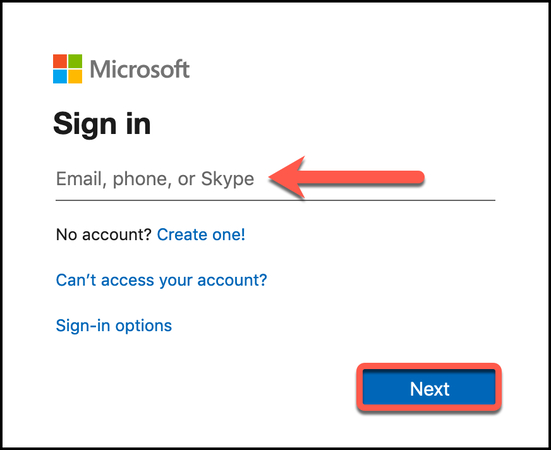
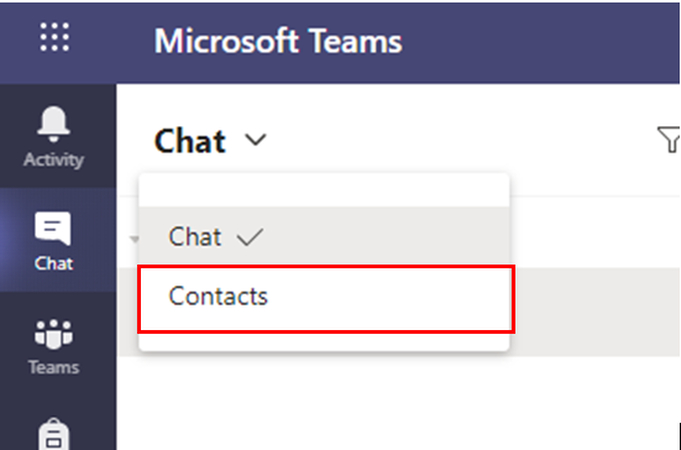
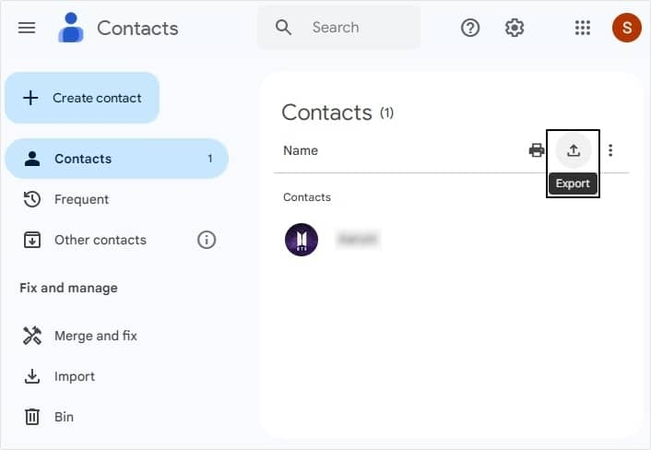




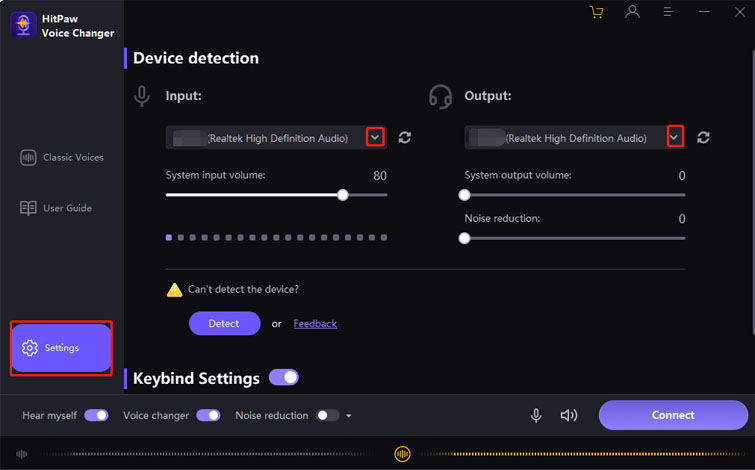






 HitPaw Univd (Video Converter)
HitPaw Univd (Video Converter) HitPaw VikPea (Video Enhancer)
HitPaw VikPea (Video Enhancer) HitPaw FotorPea
HitPaw FotorPea


Share this article:
Select the product rating:
Daniel Walker
Editor-in-Chief
This post was written by Editor Daniel Walker whose passion lies in bridging the gap between cutting-edge technology and everyday creativity. The content he created inspires the audience to embrace digital tools confidently.
View all ArticlesLeave a Comment
Create your review for HitPaw articles