How to Turn Photo Into Line Drawing: Step by Step Guide
Want to Turn Photo Into Line Drawing without hiring an expensive illustrator? This guide solves your biggest hurdles – no art background, tight budgets, and time constraints – with 3 proven methods: online tools, desktop software, and AI-powered generators.
Learn how to effortlessly "Turn Photo Into Line Drawing" in minutes, whether you’re an e-commerce seller, content creator, or hobbyist. Say goodbye to complex workflows and hello to professional-grade line art today!
Part 1.Turn Pictures Into Line Drawing with Photoshop on Desktop
If you are a graphic designer, your client may ask you for simple illustration-style designs. Don't worry if you don't know how to draw.
In fact, you don't need to sketch when you can Photoshop. Photoshop can turn photo into line drawing quickly and provide better results. When you could save time for yourself, why not? Follow these simple 8 steps to turn a picture into a drawing:
1. To turn photo to sketch, open your desired picture in photoshop. Go to File and click Open.
2. Open the Layers Panel and right-click the picture layer. Then, make a copy of your photo by choosing Duplicate Layer. The other way is to use select the Layer and then click Ctrl (for windows) +J which is a keyboard shortcut Command to make a duplicate copy of the layer.
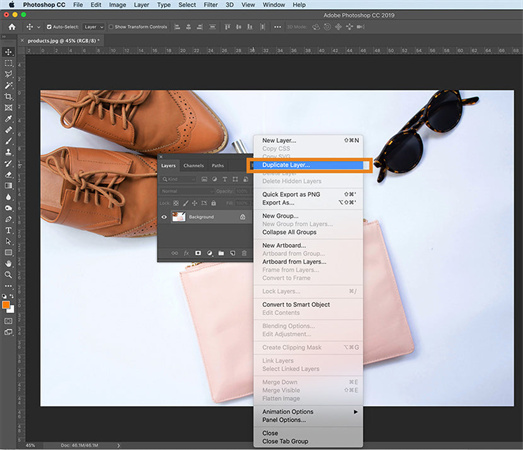
3. Choose the new layer and desaturate your image with the help of shortcut keys of the keyboard i.e. Shift + Ctrl (in case of Windows) + U.
4. After that, copy your desaturated image. There are various ways to duplicate the layer and implement your preferred method to convert a photo to a sketch.
5. Choose the duplicated layer which is on top and invert the image either by clicking Command / Ctrl + I or using the overheard menu to do so. In this menu, tap Image and then choose Adjustments > Invert.
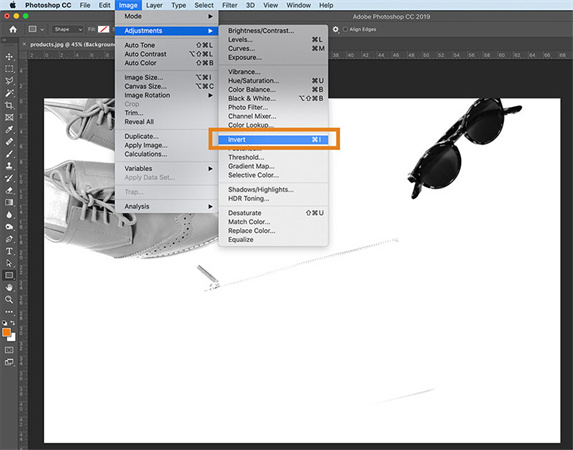
6. Then select Color Dodge (Blend mode) on the same inverted image in the drop-down menu of the Layers panel. Note: You will notice, your photo has turned white.
7. Again go to the overheard menu and click the Filter key. Then, go to Blur > Gaussian Blur while keeping the top layer of the photo selected. A pop-up window will appear.
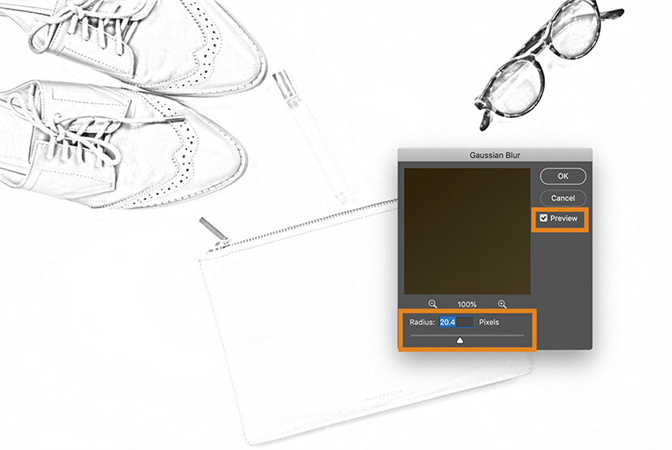
8. Select the Pixels in the Radius slider and generate your desirable pencil effect. Then tap OK to turn picture into drawing.

Bonus Tips: If your image background is still too noisy or the result is not satisfactory after using the above methods, don't worry! You can also perfect your drawing by following the steps below.
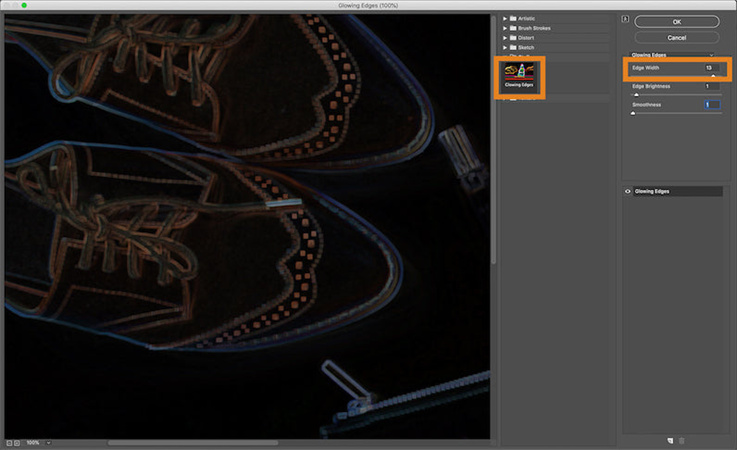
1. Darken the pencil marks with the help of the Burn tool while lightening them using the Dodge tool.
2. Create new fill/adjustment layer > Levels. Now move the radius slider to obtain the preferred pencil drawing effect. To get a heavier pencil mark, choose multiply blend mode.
3. Simply clicking the Adjustments Panel. For instance, adjust the curves of the image to give it an additional sketch style and turn picture into line drawing.
Part 2.Turn Photo into Line Drawing Online Free
Apart from Photoshop, you can also turn photo into drawing with photo to sketch converter tools available online. There are multiple programs available online to turn photo into line drawing online free effectively. Here are the two most efficient of them with their converting steps:
VansPortrait
An AI-powered tool that quickly converts photos to anime-style sketches in just 5 seconds.
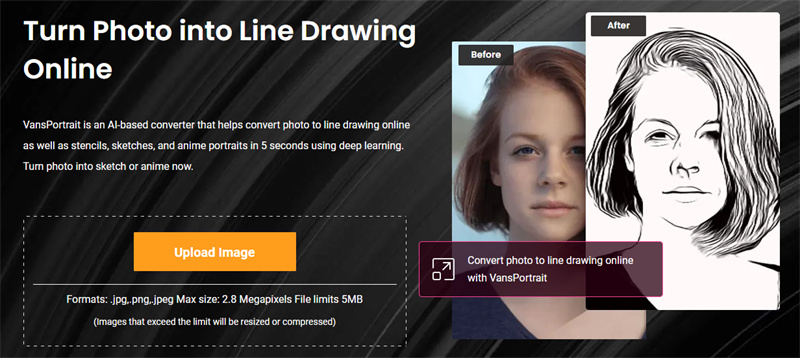
Features:
- Rapid conversion: Transforms photos to anime sketches in 5 seconds
- Smart line recognition: Automatically identifies image lines
- Anime animation: Equipped with AnimeGANv2 for image animation
- Free to use: No cost for basic functions
Steps:
1. Go to the homepage, click “Product > Creativity > VansPortrait”, and upload the image
2. Choose a sketch style (two options available), then click “Start”
3. After conversion, click “Download Image” to save your sketch
Free Picture Stencil Maker
Free Picture Stencil Make is a free online tool to convert photos to line drawings, ideal for various art projects.

Features:
- Versatile applications: Perfect for woodworking, stained glass, and painting
- Adjustable parameters: Adjust density and contrast with sliders
- Multiple formats: Supports various image formats for output
- Completely free: No cost and no functional limitations
Steps:
1. Click “Upload Image” to select your photo
2. Adjust the design using the density and contrast sliders
3. Click “Save” and choose your desired format to download the sketch
Part 3. Convert Photo to Sketch Drawing with HitPaw FotorPea
Within the AI self-portrait editing software genre, HitPaw FotorPea has a user-friendly interface and impressive capabilities. Users may edit photos, remove background pictures, and transform words into artwork. Among the greatest portrait AI apps is this one.
AI neural networks process alterations quite accurately and efficiently when it comes to their internal workings. This allows you to achieve excellent AI portrait results with a few clicks.
Key Highlights- AI-powered painting generation with diverse styles-DIY your limitless creativity
- AI photo enhancer delivering ultra-high-quality 8K resolution
- Seamless background and object removal-erase unwanted people and items naturally, leaving no trace
- Anime model for vivid, lifelike animation effects
- Comprehensive powerful features including deblurring, denoising, color correction, and low-light enhancement
-
Step 1:Download and install HitPaw FotorPea. Open the program once installed.
-
Step 2:Go to the AI Portrait tool and enter the style page.

-
Step 3:Choose the art style and click "Generate" to upload at least 3 pictures of yourself.

-
Step 4:Then click "Generate My Portrait" to have the AI create portraits based on your pictures.

-
Step 5:Preview the two AI-generated options side by side. Click to enlarge each portrait and examine the details closely.

-
Step 6:Select your favorite AI portrait, then click the download icon to save the high-quality image file to your computer.
Part 4. FAQ of Turn Photo into Line Art
Q1. How to create a line drawing from a photo?
A1. Photoshop ’s "Minimum" filter with "Color Dodge" blending works well. Tools like Pintr generate single-line SVG illustrations locally, ideal for privacy-focused users.
Q2. How to convert a photo into a sketch outline?
A2.
Use a powerful AI tool like HitPaw FotorPea:
Q3. How to get photo to outline drawing free?
A3.
Use VectorDad’s Line Art Generator:
Q4. How to convert a photo to a pencil sketch online for free?
A4. Use free online platforms like Canva: upload your photo, apply a "pencil sketch" filter, adjust intensity, and download the free result.
Conclusion
You may need to convert images to line drawing during your graphic designing career. You can use the turn photo into line drawing online free we recommended in the article. However, the images converted might be noisy or blurry. You may need to enhance the image. Go for HitPaw FotorPea to achieve the desired results without quality loss.









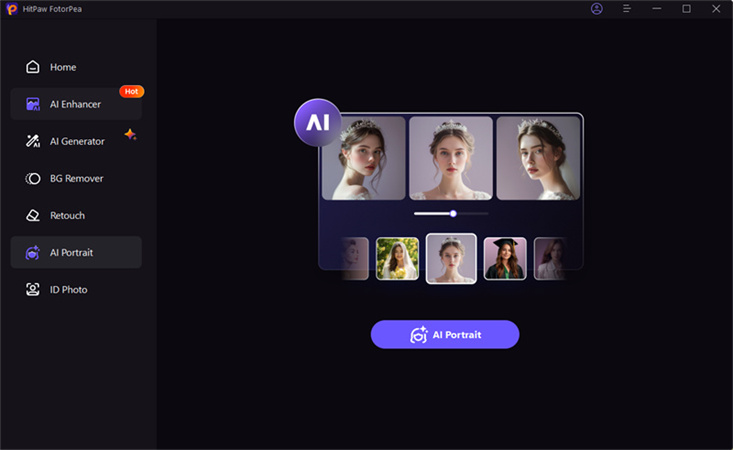
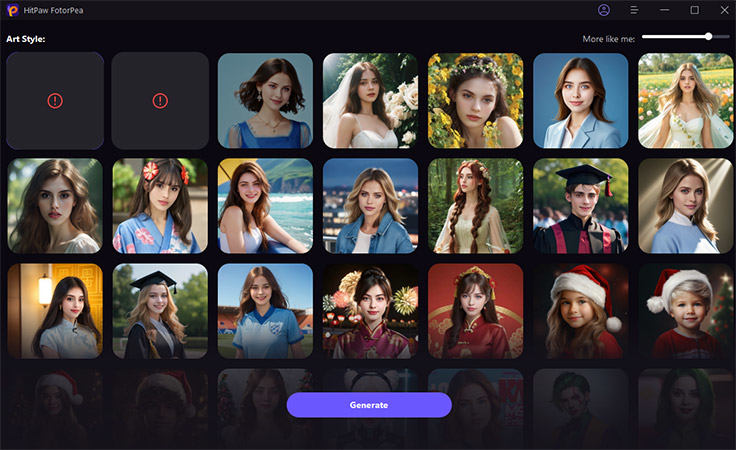
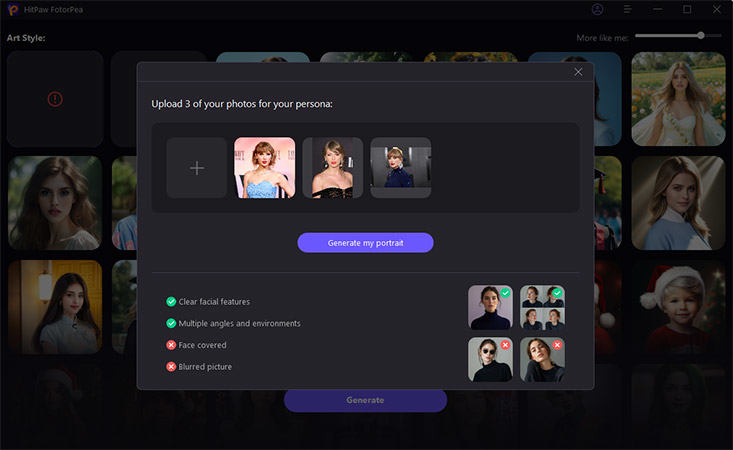
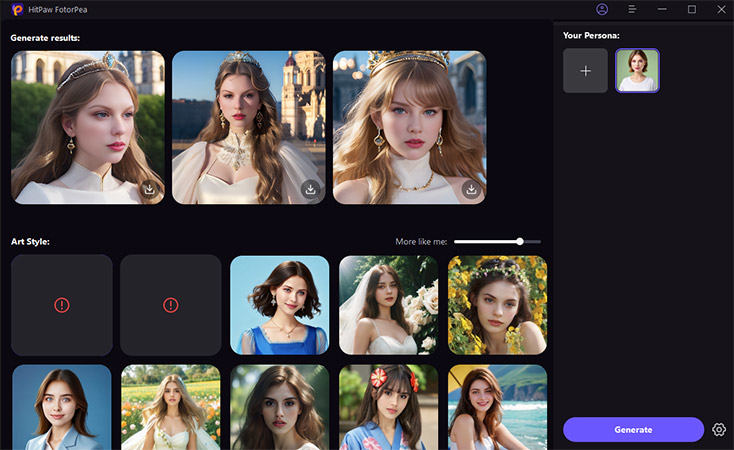

 HitPaw Watermark Remover
HitPaw Watermark Remover  HitPaw Edimakor
HitPaw Edimakor HitPaw VikPea (Video Enhancer)
HitPaw VikPea (Video Enhancer)



Share this article:
Select the product rating:
Daniel Walker
Editor-in-Chief
This post was written by Editor Daniel Walker whose passion lies in bridging the gap between cutting-edge technology and everyday creativity. The content he created inspires audience to embrace digital tools confidently.
View all ArticlesLeave a Comment
Create your review for HitPaw articles