[Must-know] 2 Ways of Removing Redeye and How to Prevent It
Red eye can easily ruin your amazing pictures, just because of very minor mistakes. But Do not worry, we are here to provide you with methods for easily removing redeye from your images and making them look amazing.
1. What is Redeye Effect
In photography, red eye is a prevalent issue. It's the effect in which a person's eyes appear to radiate a bright red glow, and it may spoil a perfectly good photograph.

Red eye happens when you use your camera's flash in a dimly lit location, such as a dark room, nightclub, or at night outdoors.
If your camera's flash is close to the lens, the majority of the reflected light returns to the lens and is captured in the final image, creating the appearance that it's flashing out of the person's eyes in a spooky fashion.
The blood in the tissues at the back of the eye causes the red color.
2. How to Prevent Redeye Effect
You can easily prevent the redeye effect, just by taking these very simple precautions, while clicking your pictures:

Turn on more lights
When a person's pupils are wide open, the red eye effect is most noticeable. Turn on a couple of additional lights if you're filming inside to brighten the space and cause their pupils to contract.
Use an external flash
You can use an external flash held or positioned as far away from the lens as you can instead of your camera's built-in flash. This is significantly less likely to induce red eye since the light reflected off the retina won't be transmitted toward the lens.
Bounce your flash
Some flash units fitted on cameras allow rotation. You can aim it at a white wall or ceiling to direct the light away from the lens and at your subject's eyes from where it will not be reflected.
Soften your flash
Flashes generally emit a bright, sharp light. By covering the front with tissue paper or installing a store-bought flash diffuser, you can soften this. As a result, there will be less red eye and softer, nicer light. But be careful not to stand too far from your subject because doing so will shorten the flash's useful range.
3. How to Do Red Eye Removal On Your Computer and iPhone
If you are not a pro at photography and do not want to do any complicated processing, you can use the following ways for red eye removal on your Computer and iPhone.
For Your PC
You can use Photoshop for red eye removal on your Computer. It is a comprehensive software, which can you help you to fix the red eye in your pictures easily.
You can follow these steps to remove red eye free using Photoshop:
- Load the image on Photoshop.
- Select the red eye tool from the toolbar.
- Zoom in to the eyes you want to fix.
- Select the red portion and simply let photoshop do the rest of the work.
- Click on 'ok' when you're satisfied with the result and directly export your image to your computer.
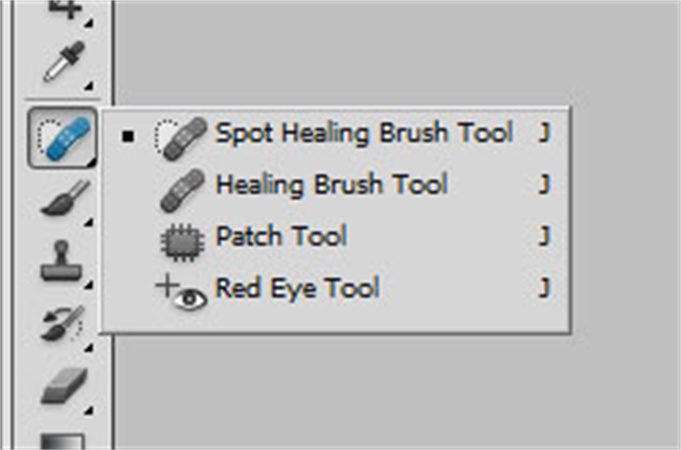
For Your iOS Device
Sometimes, when you want to upload your pictures on social media, the red eye can be very irritating, let's see how to red eye fix free on your iOS Device, so that you can edit your pictures on the go.
You can use the following steps to fix the red eye in your pictures:
- Open the picture you want to edit in your photo gallery.
Click on the edit option visible in the top right corner of your screen.
Click on the eye with a slash in the top left corner.
- Now click on all the red eyes you want to fix.
- Simply make the adjustments and save the final picture.
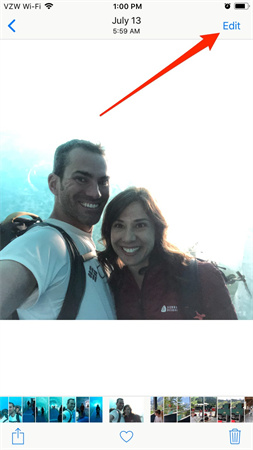
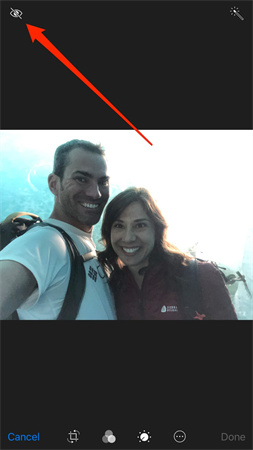
4. Best AI Photo Enhancer to Fix Any Imperfection on Your Face
One of the best ways today for fixing any imperfection on your face is by using the HitPaw FotorPea, it is an AI-powered software, which uses its advanced power-packed technology to automatically enhance your images and fix any imperfections.
You can use the HitPaw FotorPea as your red eye editor and fix your photos easily and quickly.

The following are the most significant advantages of using The HitPaw FotorPea:
- HitPaw offers AI enhancement with a single click, eliminating the need for difficult methods or techniques and making your job faster, and simpler.
- It has four AI models to choose from, ensuring that you have a variety to choose from.
- Unlike nearly all other tools, The HitPaw FotorPea supports batch enhancing, which saves time and makes your work more efficient and fast.
- You may also change the size of your photographs by upscaling and modifying their dimensions according to your preferences.
Using The HitPaw FotorPea, execute the following steps to eliminate redeye from your images:
-
Step 1.Download and install HitPaw on your Windows or Mac computer.
-
Step 2.In the Photo Enhancing box, select the image you want to work on.

-
Step 3.Select one of the four AI models for image improvement.

-
Step 4.To finish the procedure, select the export option and save the final result on your device.
Conclusion
There are numerous methods of removing red eye from your pictures, ranging from taking precautions while clicking pictures to fixing the pictures on your computer/phone. One of the best ways of removing redeye from your pictures is by using the HitPaw FotorPea, to make sure that your work is extremely smooth and effortless.












 HitPaw Univd (Video Converter)
HitPaw Univd (Video Converter)  HitPaw Watermark Remover
HitPaw Watermark Remover  HitPaw VikPea (Video Enhancer)
HitPaw VikPea (Video Enhancer)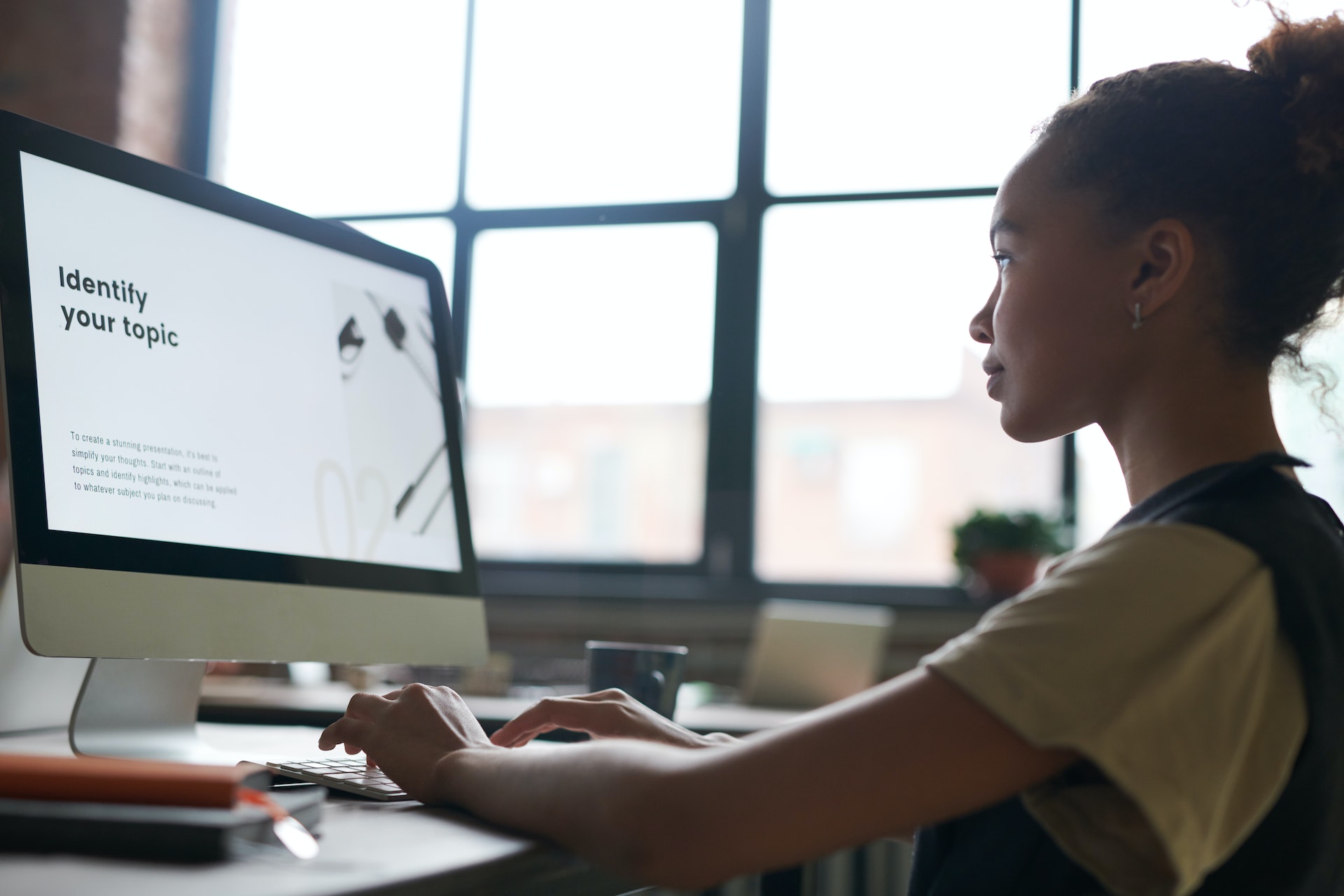



Share this article:
Select the product rating:
Daniel Walker
Editor-in-Chief
This post was written by Editor Daniel Walker whose passion lies in bridging the gap between cutting-edge technology and everyday creativity. The content he created inspires audience to embrace digital tools confidently.
View all ArticlesLeave a Comment
Create your review for HitPaw articles