[Detailed Guide] How to Add Pixels to a Photo Easily and Fast
Struggling with low-resolution images upon clicking the photos while traveling with your family or friends could be annoying and unacceptable.
It won't be encouraging when you know the photos you've clicked don't print in high resolution, preventing you from hanging your memorable pictures on your wall.
Can you add pixels to a photo to make it relevant and top-notch? If yes, how to add pixels to a photo? Several software has been introduced to help you add more to a photo, and we'll reveal those tools in this guide.
Part 1: How to Add Pixels to a Photo in Photoshop
Photoshop could be a reliable way to know how to add pixels to a photo. It is one of the most professional software that assists you in improving the quality of your photos immensely.
Although Adobe Photoshop's interface could be tricky to many people's liking, it is still worth a try.
Here's how to add more pixels to a photo via Photoshop.
- Launch Adobe Photoshop and import the photo you'd like to increase the pixels off. Next, click on the Image icon and select the Image Size. The window will appear, indicating that now you can change the photo's resolution.
- After visiting the Dimensions option, you can select from Pixels, Percent, Picas, Points, Millimeters, and Inches. Since we're looking to increase the pixels, you must select the Pixels icon.
- Now, you can click the Height or Width icon to decide the number of pixels you want to add to your photos. That's all you need to do to add the pixels to a photo.

Part 2: How to Add Pixels to a Photo without Photoshop
Apart from using Photoshop to learn how to add a pixel to a photo, you can opt for the following tools for the same purpose.
[Best AI Solution] HitPaw FotorPea
Adding pixels to a photo and maintaining the original quality of pictures has become possible courtesy of the HitPaw FotorPea. It is an AI-powered photo quality enhancer that can automatically turn a low-resolution photo into a high resolution.
This remarkable tool aims to eliminate the noise and blur from your photo and enlarge your image to up to 8x.
While increasing the resolution of the photos, HitPaw FotorPea doesn't tinker with the quality of photos, and every piece of information in images will remain intact.

- Allows you to increase the pixels of photos automatically
- Supports sharpening of the images in batch
- Offers the user-friendly interface
- Available for Mac and Windows
- Comes up with an AI enhancement technique
GIMP
If you intend to try out a few more options to learn how to add a pixel to a photo, you shouldn't ignore GIMP. GIMP is an excellent photo editor with a smooth user interface and mind-blowing features to add pixels to lower-resolution photos.
While enhancing the photos' pixels, GIMP maintains all the details of the pictures. To learn how to add pixels to a photo, you only need to import the image to the main interface of GIMP and apply the required editing operations.
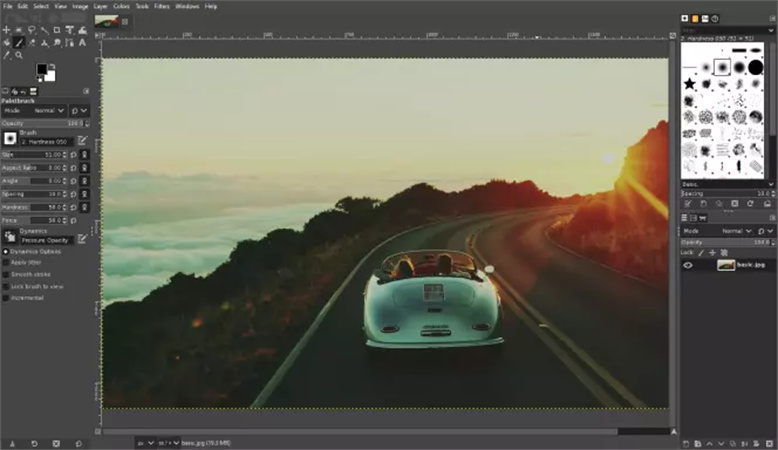
Preview
If you're a Mac user and want to avoid installing software to learn how to add pixels to a photo, Preview could be your answer. Preview comes built-in on MacOS and helps you increase the pixels or resolution of your photos with minimal effort.
The interface of Preview could be tricky for those who don't know how to use Preview, but you must opt for it to increase the pixels of your photos without affecting the photo quality.
Apart from adjusting the resolution of your photos, Preview also empowers you to adjust the various other parameters of the images.
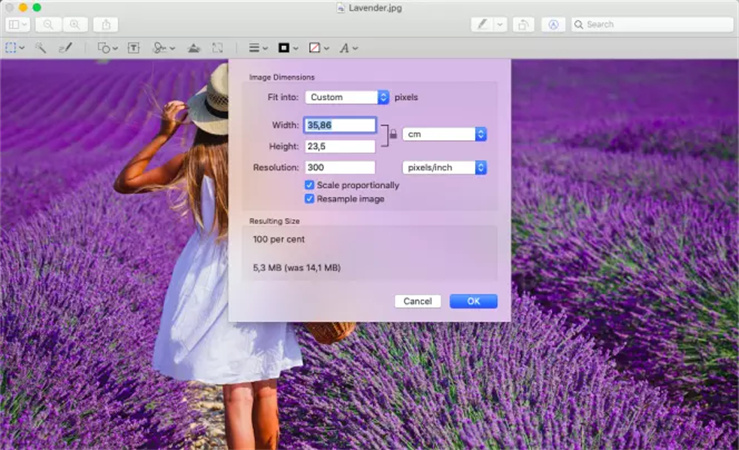
Part 3: How to Add Pixels to a Photo Online
You have the luxury of knowing how to add more pixels to a photo online. A couple of reliable online photo quality enhancers are mentioned below to increase the resolution of your photos.
Let'sEnhance.io
Finding a more reliable and stylish online image quality enhancer than Let'sEnhance.io won't be easy. It is picture-perfect online photo quality with the credentials to take the image quality to the next level.
There are various things to ponder, but this online offering the professional features, despite being a free online tool, is one of the best. You don't need to put in the hard yards to increase the pixels on your photos.
Instead, all you need to do is visit the official website of the Let's Enhance online tool and let the tool do the rest.
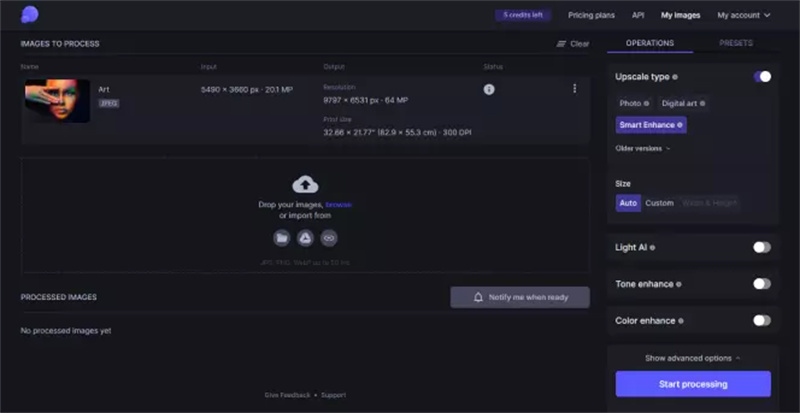
ImageUpscaler
You can also look at the Image Upscaler to increase the pixels on your photos. Image Upscaler is one of the best online tools you'll ever find when offering a user-friendly interface.
It offers various photo editing features, and one thing is sure you'll be able to generate top-notch and high-quality images. Thus, whenever you intend to upscale the photo quality, you must look at the Image Upscaler at least once.
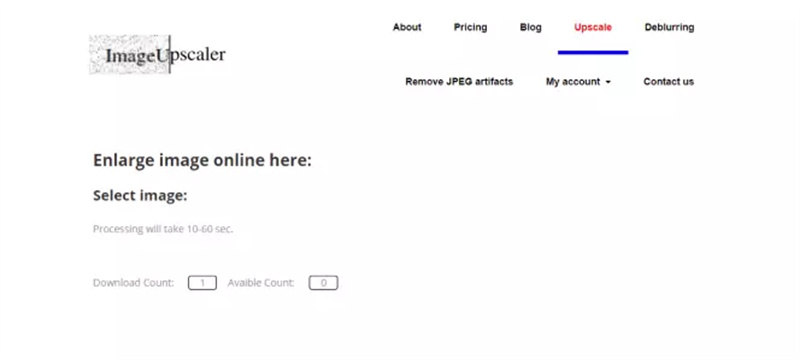
Part 4: How to Increase a Picture Resolution on Your Mobile Phone
The emergence of the HitPaw FotorPea mobile app has made it simple for mobile users to enhance the quality of photos automatically.
It is an excellent photo quality enhancer app that stimulates increasing the photo's resolution without affecting the overall quality of the pictures.
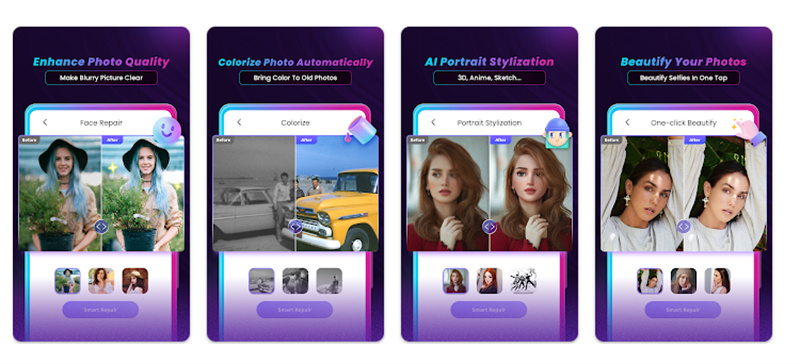
With a simple user interface and various AI models to improve photo quality, HitPaw FotorPea is the best photo quality enhancer app.
- Enhance the quality of your face in the image through the face repair feature
- Colorize the black-and-white photos
- It helps you to animate the images to 3D style
- Offers the brilliant Japanese anime style
Conclusion
Knowing how to add more pixels to a photo is now only a matter of a few seconds, courtesy of this insightful post.
Of all the tools we've listed in this post, opting for the HitPaw FotorPea is the best idea. It allows you to upscale the photos automatically, making them a treat to watch.










 HitPaw VikPea (Video Enhancer)
HitPaw VikPea (Video Enhancer) HitPaw Video Object Remover
HitPaw Video Object Remover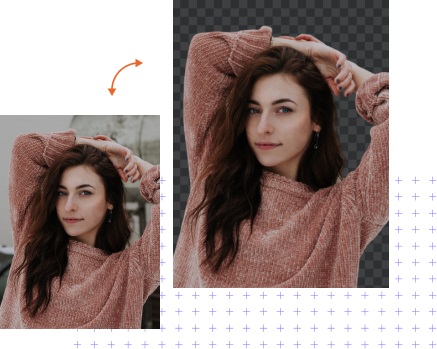


Share this article:
Select the product rating:
Daniel Walker
Editor-in-Chief
This post was written by Editor Daniel Walker whose passion lies in bridging the gap between cutting-edge technology and everyday creativity. The content he created inspires audience to embrace digital tools confidently.
View all ArticlesLeave a Comment
Create your review for HitPaw articles