How to Connect and Play Tidal on Tesla
Can I play TIDAL in Tesla? Tidal had made efforts to bring its music to more speakers and smart devices. And to add more to this, users can now use the Tidal Tesla app. With this integration, users can enjoy Tidal HiFi lossless quality in their Tesla cars while driving. If you want to know how to get Tidal on Tesla, this article will show you how to connect Tidal to Tesla with or without HiFi/HiFi Plus.
Part 1. What Is Tidal on Tesla?
What is Tidal in Tesla, Tesla offers a new option of listen to Tidal in their cars apart from Spotify. This mean Tesla users all over the world can now enjoy high-quality music in their vehicles directly. You can enjoy over 70 million lossless songs on the Tidal Tesla app while driving, which greatly improves your driving experience.
Part 2. Is Tidal Free on Tesla?
Tidal is integrated into Tesla's electric vehicle systems. You can use Tidal's free trial to listen to music on this car for a period. After the free trial, you need a Tidal HiFi or HiFi Plus subscription to access Tidal through the official method in a Tesla. Or you can use HitPaw Tidal Music Converter to download Tidal music to a USB flash drive for playing Tidal music on Tesla via USB port.
Part 3. How to Use Tidal in Tesla with HiFi/HiFi Plus Subscription?
Tesla Tidal app is specially designed to use Tidal on Tesla. Follow the below steps to use this app to connect Tidal on Tesla with the HiFi Plus or HiFi subscription.
- 1.Make sure Tesla car is connected to the internet. To link to a Wi-Fi network, go to Controls >> Wi-Fi icon.
- 2.Next, connect to the available Wi-Fi network with the password.
- 3.Make sure the Tesla software is updated to latest version for the Tidal in Tesla integration. You can update their Tesla software by going to Software >> Software Update.
- 4.In your Tesla in the infotainment system, click the car icon on the touchscreen display at the bottom.
5.Click the Media option. Users will see the Tidal app Tesla here. Click the Tidal icon.

- 6.Now users will get a QR code. All you need to do is scan the QR code with your phone to sign in to your Tidal HiFi Plus or HiFi account.
- 7.After logging in, users will see the Tidal UI on the touchscreen.
8.You can play any Tidal playlists, tracks, artists, or albums you wish to listen on Tesla.

Part 3. How to Download Tidal on Tesla with HiFi/HiFi Plus Subscription?
Tidal allows users to download music via Wi-Fi to play them offline on your Tesla. Follow the below steps to know how to use the Tidal for Tesla app for downloading music.
- 1.Launch the Tesla Tidal app on your Tesla touchscreen.
- 2.Users can now browse the tracks they like and start listening.
- 3.To download a track, navigate to My Collection and then find the music you wish to download.
- 4.Click the down arrow to download music from Tidal below the album name.
- 5.Next, users can click downloaded option to listen to Tidal music offline.
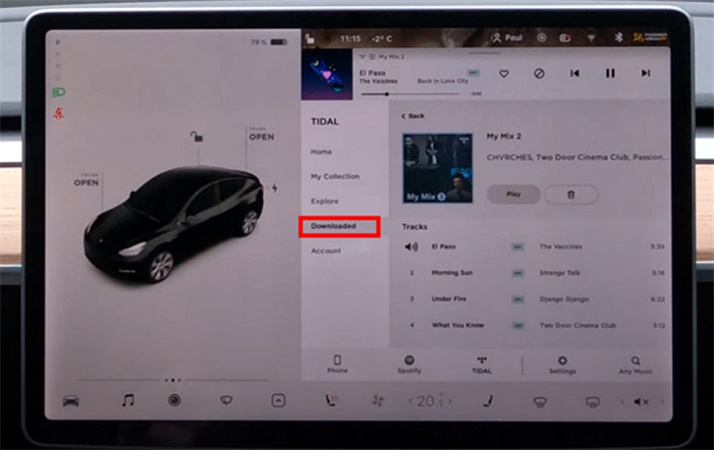
Part 4. How to Play Tidal on Tesla without HiFi/HiFi Plus Subscription?
Besides using Tidal Tesla app, you can also play Tidal music on a Tesla with the help of a USB flash drive. With this method, users do not require a Tidal HiFi Plus or HiFi subscription. All you need here is HitPaw Univd (HitPaw Video Converter). It is a great Tidal music downloader and converter that enables users to download Tidal music without paid plans.
- Convert Tidal music to FLAC, MP3, WAV, and M4A.
- Work with Tidal HiFi Plus and HiFi plans and Free accounts.
- Keep the top-notch HiFi/Master audio quality and original ID3 tags
- 120X faster speed to make the conversion process efficient and quick
- Play Tidal music offline on your Tesla car via the USB port
With HitPaw, you do not require to install the Tesla Tidal app on the car. You can transfer offline music to a USB flash drive and then listen to Tidal on Tesla easily. Follow the below steps to know how to use this tool.
Step 1:Launch HitPaw and select TIDAL Converter on the main page.

Step 2:Open TIDAL on a browser and sign in with your account. Copy the link of the song, playlist, or album.

Step 3:Paste the TIDAL link in the HitPaw search box and tap Analysis option.

Step 4:Once the analysis is done, all songs are listed on the screen. You can select to convert the tracks to FLAC, MP3, WAV, and M4A.

Step 5:Lastly, tap Convert All to begin converting music from Tidal to computer.

Conclusion
Having said that, we just had a look at what is Tidal on Tesla and ways to know how to install the app and download music in-app. We also saw that users can transfer offline music to a USB flash drive and then listen to Tidal on Tesla easily. Conversion can be easily done using HitPaw Univd that enables users to download Tidal music without paid plans. Users can use it convert Tidal music to formats such as FLAC, MP3, WAV, and M4A.

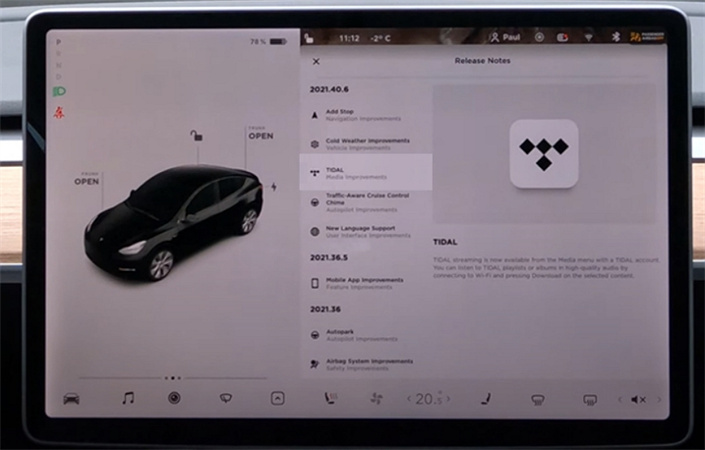











 HitPaw Watermark Remover
HitPaw Watermark Remover  HitPaw VikPea (Video Enhancer)
HitPaw VikPea (Video Enhancer)



Share this article:
Select the product rating:
Daniel Walker
Editor-in-Chief
My passion lies in bridging the gap between cutting-edge technology and everyday creativity. With years of hands-on experience, I create content that not only informs but inspires our audience to embrace digital tools confidently.
View all ArticlesLeave a Comment
Create your review for HitPaw articles