Easy Ways to Listen to Tidal Offline on PC/Mac/Android/iPhone
Being one of the most popular music streaming platforms, Tidal is loved and used by millions of people to enjoy countless number of videos and songs along with customized playlists. Apart from the free trial and free plan, Tidal also provides paid plans for users to select from such as HiFi Plus and HiFi. These paid plans allows users to use Tidal offline mode with unlimited skips. This article helps you know how to use Tidal offline mode on different devices.
Part 1. Listen to Tidal Offline on Android and iPhone Using Tidal Offline Mode
Tidal provides app for you to listen and download to Tidal songs on their device via the Tidal offline mode. You do not require to use the internet connectivity to listen to the songs. However, as mentioned earlier, you will require either Tidal HiFi Plus or HiFi plan to use this feature.
1. How to Access Tidal Offline Mode on Android Devices
Follow the below steps to know how to Tidal.listen offline on Android devices.
- 1.Open the Tidal music app on your devices.
- 2.Sign into your Tidal HiFi or HiFi Plus account. Look for the tracks you wish to download offline.
3.Next, tap the Download option to begin downloading Tidal music to Android.

- 4.Now, go to My Collection section and find the Downloaded option.
5.Here, users can turn on the Offline Mode under the Settings tab and begin to listen to Tidal offline on the Android devices.

2. How to Use Tidal Offline Mode on iOS Devices
Follow the below steps to know how to play Tidal offline on iOS devices.
- 1.Launch the Tidal app on your iPhone or iPad. Go to My Collection section on the screen at the bottom right.
- 2.Choose the albums or playlists from Tidal you wish to download. Tap the three-dots icon next to the song title.
- 3.Scroll down and tap download option to download the song to your iPhone or iPad.
- 4.Tap the setting icon on the screen present on the upper right corner.
- 5.Look for the Offline Mode and enable the Offline switch. Next, you can play Tidal offline on the iOS Tidal app.
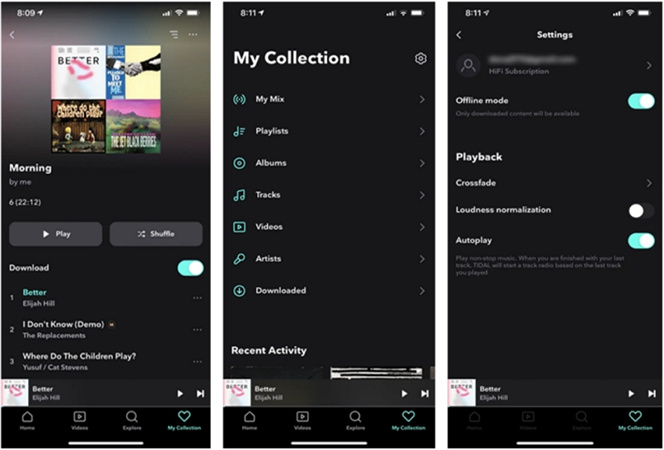
Part 2. How to Get Tidal Offline Mode on Computer to Play Tidal Music
How to enable Tidal offline mode on computer? There is no official way to get offline mode on Tidal desktop app but you can use an alternative tool to Tidal Mac or desktop app that will offer you to download songs for offline listening. HitPaw Video Converter is the answer that you must look for. The tool can download any Tidal playlist, song, or album to your computer and you can listen to Tidal offline music without any restrictions.
- Download any Tidal songs, albums, playlists, and artists
- Convert Tidal songs to FLAC, MP3, WAV, and M4A
- Keep ID3 tags and preserve lossless Hi-Fi audio quality
- Keep Tidal songs on computer forever without subscription
- Listen to Tidal music offline on both Windows and Mac devices
And once users download all the songs with this Tidal PC app alternative, you are all set to listen to Tidal tracks on desktop anytime and anywhere they like. Follow the below steps to know how to use this Tidal PC alternative.
Step 1:Launch HitPaw and select TIDAL Converter on the main page.

Step 2:Open TIDAL on a browser and sign in with your account. Copy the link of the song, playlist, or album. Paste the TIDAL link in the HitPaw search box and tap Analysis option.

Step 3:Once the analysis is done, all songs are listed on the screen.

Step 4:Users can select to convert the tracks to FLAC, MP3, WAV, and M4A. Lastly, tap Convert All to begin converting music from Tidal to computer.

Part 3. How to Fix Tidal Offline Mode Not Working
Why can't I listen to Tidal offline? This section will provide different solutions if your Tidal offline mode is not working.
Method 1. Restart your device
Restarting the device might solve your issue. You can directly turn off your phone and try to restart it again. Then go to listen to Tidal offline. Follow the below steps to know how to restart your Android device.
- 1.Press and hold the power button on your Android device.
- 2.After some time, users will see the power menu.
- 3.Tap the Restart option and wait for the device to restart.
- 4.Open the Tidal app to check if the issue is solved.
Method 2. Clear cache in Tidal
Clearing cache can also do wonders and solve the issue. Follow the below steps to know how. Follow the below steps to know how to clear cache on your Android device.
- 1.Long press the Tidal app.
- 2.This will launch a new menu.
- 3.Tap the i icon to open the Tidal settings.
- 4.Go to Storage >> Clear cache to clear the Tidal cache on your Android.
Method 3. Update the Tidal app
Updating the Tidal app can solve your issue as well. Follow the below steps to know how.
- 1.Lauch the App Store on iPhone or Google Play Store on Android. Or, App Store on your Mac or launch Microsoft Store on Windows device.
- 2.Search for Tidal on the search bar and check whether it has a new update.
- 3.If there is an update, tap on Update to install the latest version on your device.
- 4.Launch the new version of the Tidal app to check if the issue is solved.
Method 4. Delete and reinstall Tidal
Deleting and reinstalling the app can also have a chance at solving the issue. Follow the below steps to know how.
- 1.Delete the app from your Android, iOS, Window, or Mac device.
- 2.Now, launch the App Store on iPhone or Google Play Store on Android. Or, App Store on your Mac or launch Microsoft Store on Windows device.
- 3.Search for Tidal on the search bar. Tap Install to install the app on your device.
- 4.Launch the app to check if the issue is solved.
Frequently Asked Questions about Tidal Offline Mode
Q1. Does Tidal have offline mode for PC?
A1. Sadly, Tidal offline mode is only available on its iOS and Android app.
Q2. Where does Tidal store offline music?
A2. To access Tidal offline music, you can visit the Download section within the Tidal app.
Q3. What does offline mean on Tidal?
A3. Tidal offline mode enable users to download music from Tidal to supported devices for offline listening.
Q4. Can I listen to Tidal offline on PC?
A4. Yes! With the help of HitPaw Video Converter, you can download any Tidal playlist, song, or album to your computer to listen to Tidal music offline without any restrictions.
Conclusion
To conclude this post, we just had a look at different methods to access Tidal Offline Mode. We also saw how to solve Tidal offline mode not working with few solutions. Lastly, we also saw that HitPaw Video Converter can be used to download any Tidal playlist, song, or album to your computer to listen to Tidal music offline without any restrictions. It allows users to convert their Tidal songs to different audio formats such as FLAC, MP3, WAV, and M4A.

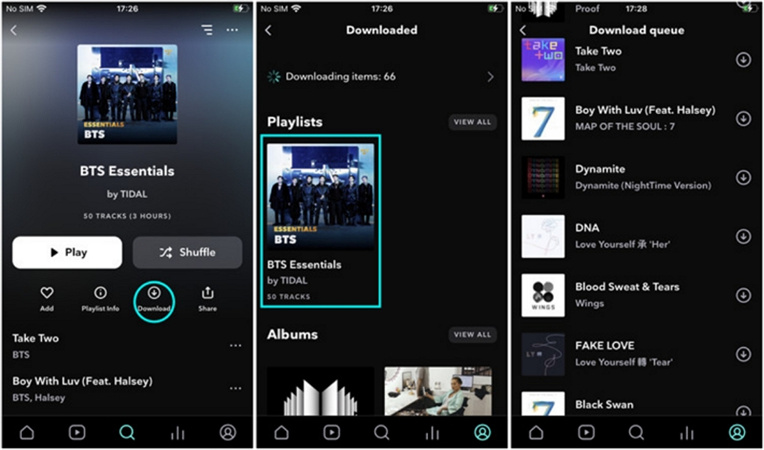
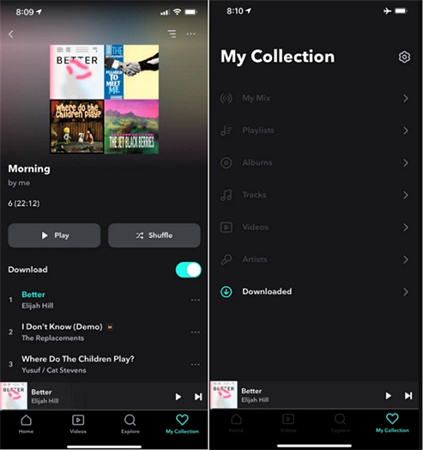






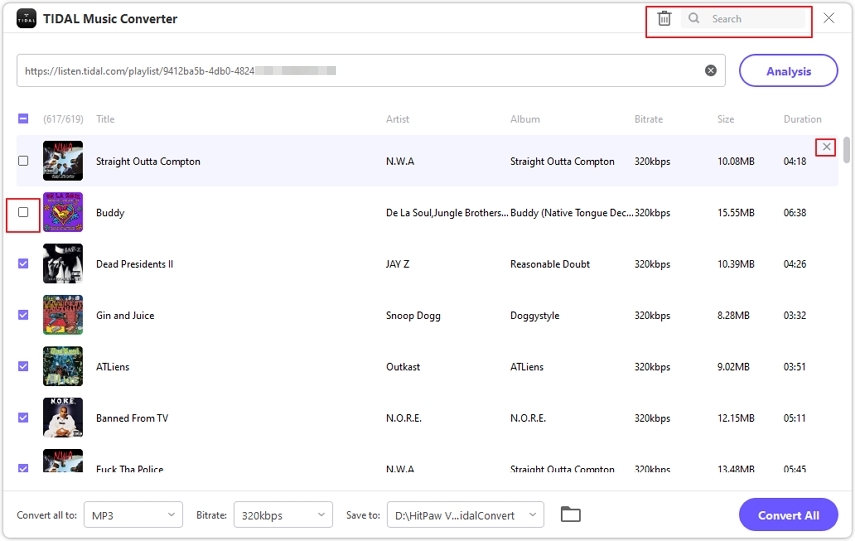


 HitPaw Edimakor
HitPaw Edimakor HitPaw Watermark Remover
HitPaw Watermark Remover  HitPaw VikPea (Video Enhancer)
HitPaw VikPea (Video Enhancer)


Share this article:
Select the product rating:
Joshua Hill
Editor-in-Chief
I have been working as a freelancer for more than five years. It always impresses me when I find new things and the latest knowledge. I think life is boundless but I know no bounds.
View all ArticlesLeave a Comment
Create your review for HitPaw articles