How to Convert MSWMM File to MP4 Online Free
MSWMM is a project file from Windows Movie Maker(a video editing program made by Microsoft) that saves your video editing work, like the clips you use, any music, and the special effects you add. It doesn't hold the actual videos or music, just the instructions on putting everything together. To work on your project, you need to open the MSWMM file in Windows Movie Maker.
MSWMM files are not shareable nor playable as it is not a video file. You can neither publish them nor play these files on other devices. You may wonder how to convert MSWMM files to MP4 which is the most widely used format on all devices so, that you will be able to play MSWMM files on various media players and devices. To do this save it as a video file in Windows Movie Maker, and then use the best Video Converter to perform MSWMM to MP4 conversion. Then you will be able to enjoy your MSWMM files on MP4 players.

Convert MSWMM File Into MP4 Online Free
We have listed some websites with detailed step-by-step procedures to convert MSWMM files to MP4 online for free.
1. Online-Convert.com
- Step 1: Go to Online-Convert.com.
- Step 2: Click on Video Converter and then select Convert to MP4.
- Step 3: Convert MSWMM to WMV format in Windows Movie Maker then upload the WMV file to online-convert.com for conversion.
- Step 4: Click Start Conversion.
- Step 5: Download the converted MP4 file.
2. Convertio.co
- Step 1: Go to Convertio.co.
- Step 2: Click on Choose Files and upload your WMV file.
- Step 3: In output format select MP4.
- Step 4: Click Convert.
- Step 5: Download the converted MP4 file.
3. Zamzar.com
- Step 1: Go to Zamzar.com.
- Step 2: Click on Add Files and upload your WMV file.
- Step 3: Choose MP4 as the output format.
- Step 4: Click Convert Now.
- Step 5: Download the converted MP4 file.
Feature
Online-Convert.com
Convertio.co
Zamzar.com
Supported Formats
Multiple, including MP4
Multiple, including MP4
Multiple, including MP4
File Size Limit
Up to 100MB (free users)
Up to 100MB (free users)
Up to 50MB (free users)
Conversion Speed
Fast
Fast
Moderate
Batch Conversion
Yes
Yes
Yes
Registration Required
No
No
No
Ads
Minimal
Minimal
Minimal
Additional Features
Basic editing tools
OCR for documents
Email notification
User Interface
Simple and clean
Simple and clean
Simple and clean
Bonus Tips: Convert other Files to MP4 with Best Converter
HitPaw Video Converter is an amazing tool that can convert files to MP4 format. This application can convert any media file to different video formats, including MP4, MKV, MOV, M4V, WMV, AVI, and others with high output quality. Furthermore, it comes with powerful video editing features that will help you trim the length of videos, crop the size of the video frame, insert a watermark, and do a lot more.
Watch the following video to learn more details:
Features of HitPaw Video Converter
HitPaw Video Converter - All-in-one Video Solutions for Win & Mac
Secure Verified. 254,145 people have downloaded it.
- Many Format Support: Convert videos into many formats including MP4.
- High-Speed Conversion: Provide high-speed conversion in no time.
- Batch Conversion: This feature allows you to convert multiple files to MP4 at once.
- Availability: It can be used on both platforms Windows and Mac.
- High Quality Output: Maintains the original quality during the conversion process.
- User-Friendly Interface: Easy to use for beginners.
- Video Editing Tools: Includes basic video editing tools such as trimming, cropping, and adding effects, enhancing your video before conversion.
- No File Size Limitations: Supports large files, eliminating the restrictions often found in online converters.
Secure Verified. 254,145 people have downloaded it.
Steps Of Convert M4V to MP4 In HitPaw Video Converter
To convert M4V FILES to MP4 downloads, install the HitPaw Video Converter to convert videos on Windows and Mac between 1000 formats.
Step 1: Open HitPaw Video Converter and Click Add Files
Click on Add Video to import your M4V video files or you can simply drag video(s) directly to the program.

The selected videos will be imported into the queue in HitPaw Video Converter for batch converting.

Step 2: Add subtitles to the Videos
When you add a video to HitPaw Video Converter, check the subtitle status, if by default it is “No subtitles” the video will be embedded with hardware subtitles or closed subtitles. You can add external subtitles in Hitpaw Video Converter by clicking “Add subtitles. You can add these subtitles SRT, ASS, VTT, and SSA in HitPaw Video Converter. Add one subtitle file each time.

Step 3: Select an Output Format
Select the output format for the selected M4V file by clicking the inverted triangle icon on the lower right side of each file. Now click "Convert all to" in the lower left corner to select a unified output format MP4, MOV, MKV, M4V, AVI, and WMV for all imported files. You have to select MP4 format.

In HitPaw Video Converter you can customize the parameters for the output format by clicking the edit icon to open the format preferences window where you can choose the quality, video, and audio codec for this format.

Step 4: Convert the Video
Select the Hardware Acceleration Detection and Lossless Conversion tab at the top right corner.

Click Convert (or Convert All in case of multiple files) to convert the video to the format MP4 you selected.

Step 5: Access the Converted Files
Open the Converted tab from the top when the conversion is completed you will see all converted files here. You can click Open Folder to check the finished files or click Add to edit the list to edit your video if you need to.

Conclusion
This is about converting MSWMM file to MP4 online for free. It summarizes online converters offering easy solutions for converting MSWMM files to MP4 with detailed steps. For Video conversion into MP4 or any other format, you can use HitPaw Video Converter.
FAQs
Q1. Why do I need to convert the MSWMM file to MP4?
A1. Ans. Converting the MSWMM file to MP4 creates a video file that is shareable and playable on all devices. MP4 is a widely supported and versatile format.
Q2. Can I convert .mswmm files directly to MP4?
A2. First, save the project as a video file, typically in the WMV format in Windows Movie Maker. Then, you can convert the WMV file to MP4 using a HitPaw Video Converter tool.
Q3. Can I edit my video before converting it to MP4?
A3. ANS. Most Video Converters include basic video editing tools such as trimming, cropping, and adding effects.
Q4. Are there any file size limits when using HitPaw Video Converter?
A4. Ans. HitPaw Video Converter does not have file size limitations, allowing you to convert large video files without any issues.
Q5. Is the HitPaw Video Converter available for both Windows and Mac?
A5. Ans. HitPaw Video Converter is available for both Windows and Mac operating systems.







 HitPaw VoicePea
HitPaw VoicePea  HitPaw FotorPea
HitPaw FotorPea HitPaw VikPea (Video Enhancer)
HitPaw VikPea (Video Enhancer)
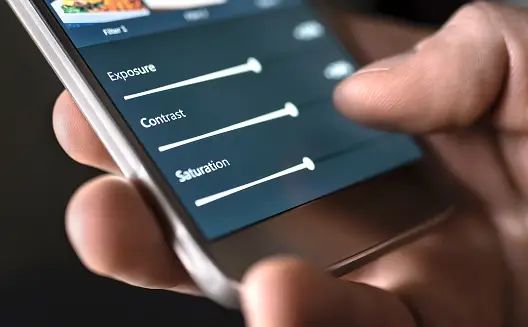


Share this article:
Select the product rating:
Joshua Hill
Editor-in-Chief
I have been working as a freelancer for more than five years. It always impresses me when I find new things and the latest knowledge. I think life is boundless but I know no bounds.
View all ArticlesLeave a Comment
Create your review for HitPaw articles