Guide to Extract Audio from Video Using Audacity
Audacity is a free and open-source audio editor with powerful capabilities that have made it the industry standard among audio professionals. Everyone from established musicians to upcoming artists to sound engineers uses Audacity for audio editing. But the big question is: can Audacity extract audio from video?
The short answer is yes. However, it's not a straightforward process and you'll have to follow every step of the tutorial we've created accurately to do it. You'll also learn how to extract audio from video using a variety of convenient, easy, and user-friendly methods. So, let's get started.
Part 1: How to Extract Audio from Video With Audacity
Audacity does not natively support video file formats. So, you cannot import them, which means that you cannot extract audio from them. Thankfully, there's a workaround-FFmpeg.
FFmpeg is a suite of libraries and a standalone command-line tool for video editing, video conversion, and video compression, among other tasks. When Audacity is loaded with FFmpeg libraries, it supports video formats and can be used to extract audio from videos.
How to Use Audacity to Extract Audio from Video
Using Audacity for the extraction of audio from a video is a two-part process. The first part is installing FFmpeg and the second part is the actual audio extraction. Steps 1 - 5 below describe the first part, while Steps 6 and 7 explain the second. If you've already loaded FFmpeg libraries on your Audacity app, you can directly skip to Step 11.
Step 1:Launch Audacity >> Go to 'Edit' >> Select 'Preferences.'

Step 2:Click on 'Libraries' in the left pane >> Hit the 'Download' button for 'FFmpeg Library.'

Step 3:Once you're redirected to the Audacity webpage for FFmpeg installation, look for 'Installing the FFmpeg Import / Export Library' and click on it >> Follow the instructions on subsequent pages to download FFmpeg Library.

Step 4:Install the downloaded FFmpeg installation file >> Make sure the library is installed in the 'C:\Program Files\FFmpeg for Audacity' folder.

Step 5:Now, repeat Steps 1 and 2 >> You should be able to see the FFmpeg Library version here. If so, then move on to the next step.

If you do not see the FFmpeg Library here or it says that the library is not found, click on 'Locate' >> Browse to the folder where you installed the library, i.e., 'C:\Program Files\FFmpeg for Audacity' or any other folder where you have installed the 'avformat-55.dll' file >> Click 'OK.'

Step 6:Click 'File' >> Choose 'Open' to select and import the video into Audacity.

Step 7:Click 'File' >> Head over to 'Export Audio' >> Choose 'Export to computer' >> Choose your output settings >> Hit 'Export.'

Part 2: Top Audacity Alternatives to Extract Audio from Video
1. HitPaw Univd
The steps described above for the Audacity-FFmpeg combo are not convenient for everyone, especially for users with beginner-level knowledge of audio and video editors. HitPaw Univd offers a streamlined audio extraction experience for users. For beginners and experienced users, Univd is an all-round high-productivity tool for extracting audio from video.

HitPaw Univd - All-in-one Video Solutions for Win & Mac
Secure Verified. 254,145 people have downloaded it.
- 1000+ Formats: Univd can extract audio from videos in any format.
- Audio Isolation: Unlike other audio extractors, Univd separates voices and instrumentals.
- Quality Control: Get complete control over the quality of the extracted audio.
- 120X Faster: Whether it's a minute-long clip or several hours-long footage, extract audio in no time.
- Powerful AI: Built-in AI accurately identifies and separates vocals, instrumentals, and noise.
Secure Verified. 254,145 people have downloaded it.
How to Use HitPaw Univd to Extract Audio from Video
Step 1: Activate Vocal RemoverLaunch HitPaw Univd >> Head over to 'Audio' in the 'Home' module >> Choose 'Vocal Remover.'

Step 2: Import Video
Drag videos directly into the tool or use the 'Add' button to do it.

Step 3: Preview and Export Extracted Audio
The AI automatically analyzes the imported video and separates vocals and instrumentals into two different tacks >> Preview the two tracks >> Click on 'Export.'

2. VLC Media Player
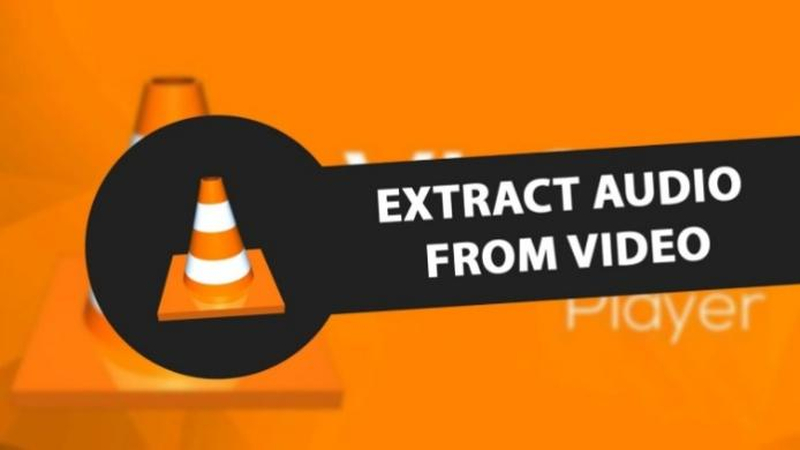
VLC Media Player, one of the most popular media players, is capable of extracting audio from your videos. While it does not have advanced features like HitPaw Univd or Audacity, VLC makes up for it with its free and open-source origin. The audio extract from videos is fast, dependable, and works like a charm. Although the steps involved are fairly easy to execute, they will require some getting used to.
Pros
- Free and open-source
- Available for Windows, Mac, and Linux
- Fast
Cons
- No audio editing
- Limited format choices
3. Kapwing
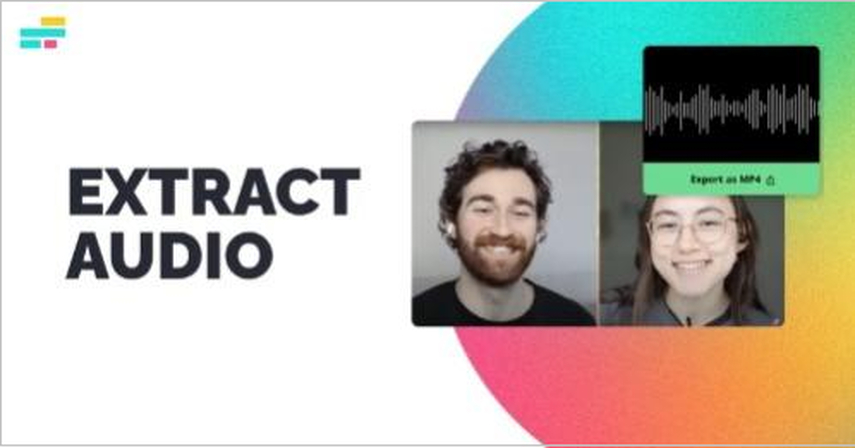
Kapwing is a powerful online video editor with outstanding audio extraction capabilities. For one, Kapwing makes it easy for users to upload videos into the tool from their devices or use the direct URL for the video. Secondly, Kapwing also offers editing features for the extracted audio. While the free plan does the job, its premium plans are worth exploring.
Pros
- Free plan available
- Accessible from any browser-friendly device
- User-friendly
Cons
- Watermarks on the free plan
- Limited export options for audio
FAQs on How to Extract Audio from Video With Audacity
Q1. What is FFmpeg, and why do I need it?
A1. FFmpeg is a plugin that lets Audacity work with video files, among other types of media. Once FFmpeg is installed, you can use Audacity to extract audio from videos.
Q2. Will the audio lose quality during extraction from video?
A2. That depends on the tool and output format. Professional tools like Audacity and HitPaw Univd let you extract audio from video in their original quality. However, if you export the audio to a lossy format like MP3, then you may lose sound quality depending on the output quality settings you choose.
Q3. Is it legal to extract audio from any video?
A3. It depends on the content. If you're using the extracted audio for personal projects without distributing it, then it's legal in most contexts and jurisdictions. For commercial purposes, it could be illegal to use audio from copyright-protected videos.
Conclusion
Audacity is a powerful tool that can help you extract audio from your video files, but it needs a little extra setup using something called FFmpeg. Once it's loaded into Audacity, you can use it to open video files and save just the audio. If this feels too tricky, don't worry! Other tools like HitPaw Univd are easier to use, especially for beginners. With Univd, AI performs the audio extraction so you can rest easy and enjoy high-quality output. Give it a try today.



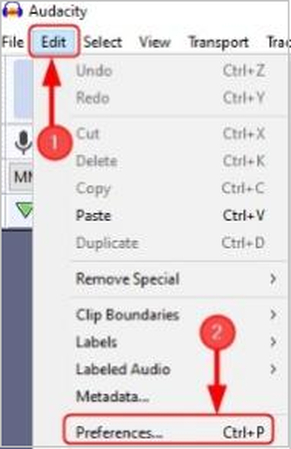
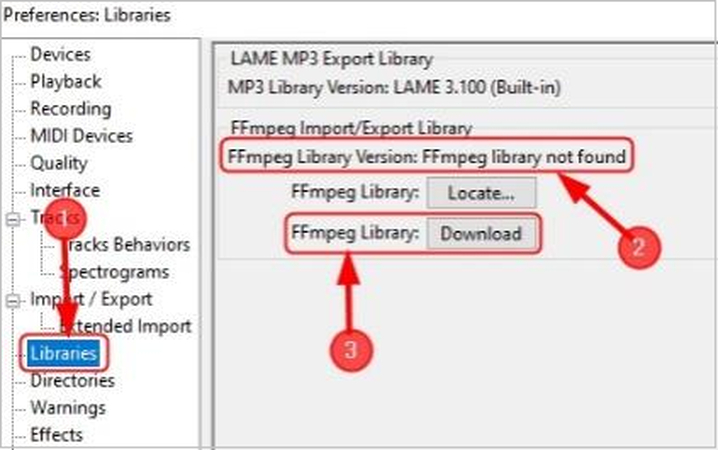
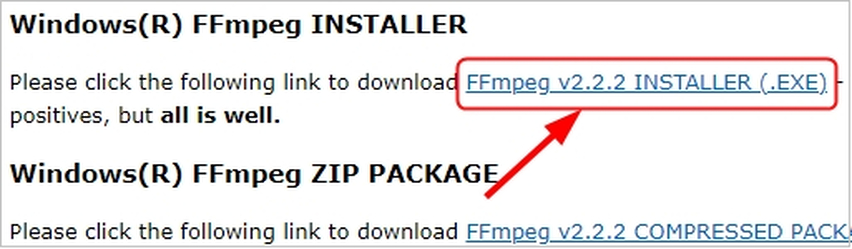
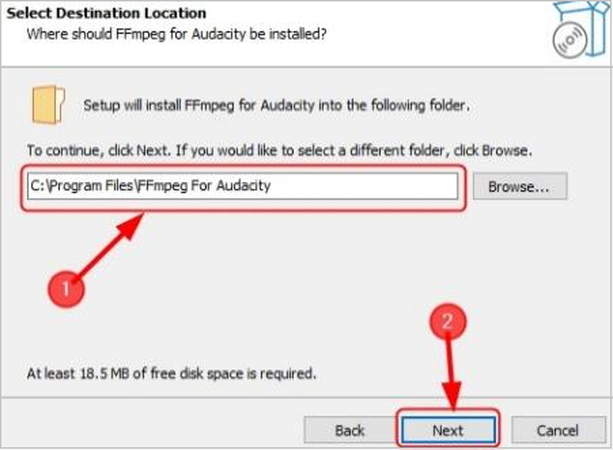
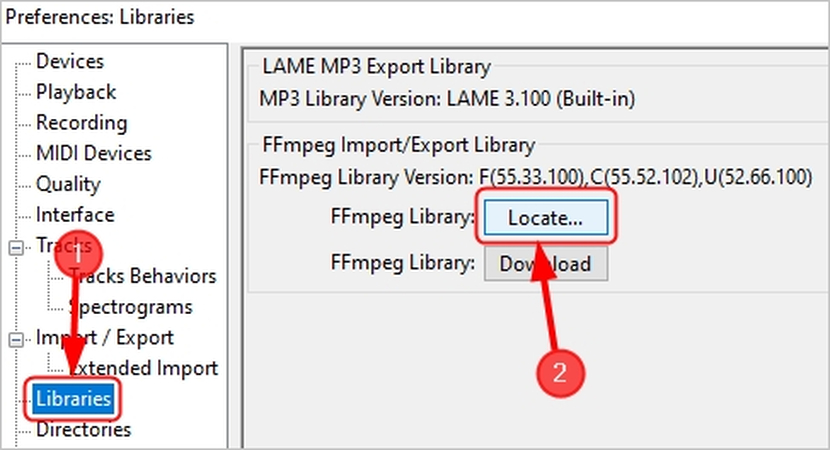
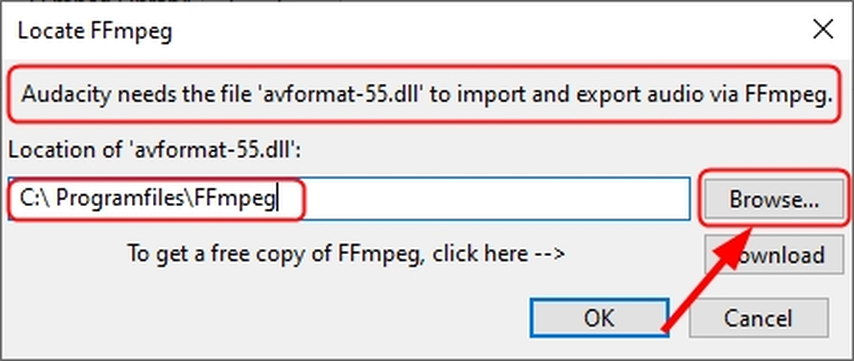
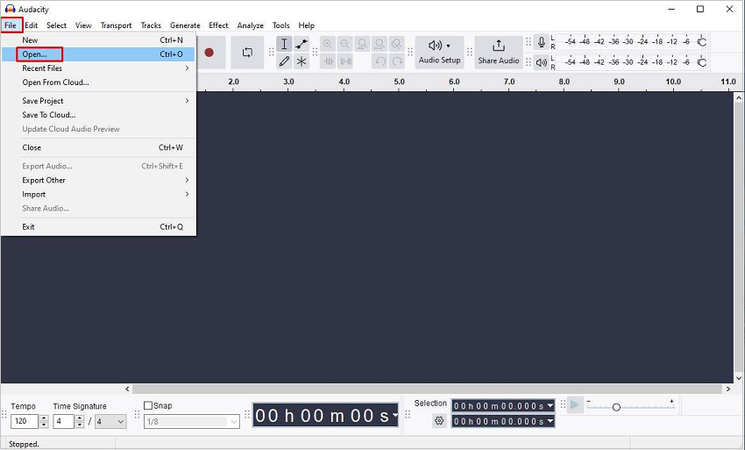






 HitPaw VoicePea
HitPaw VoicePea  HitPaw VikPea (Video Enhancer)
HitPaw VikPea (Video Enhancer) HitPaw FotorPea
HitPaw FotorPea

Share this article:
Select the product rating:
Daniel Walker
Editor-in-Chief
This post was written by Editor Daniel Walker whose passion lies in bridging the gap between cutting-edge technology and everyday creativity. The content he created inspires the audience to embrace digital tools confidently.
View all ArticlesLeave a Comment
Create your review for HitPaw articles