What is an SF2 File and How to Open It?
SoundFont 2 (SF2) files are essential tools in the world of music production, especially when it comes to MIDI-based projects. These files are commonly used by musicians, sound designers, and producers to enhance the quality and customization of their digital audio workstations (DAWs). Understanding what an SF2 file is and how to properly open and edit it is crucial for anyone looking to expand their music production capabilities. In this blog post, we will dive deep into the SF2 file format, explore the best tools for opening it on different platforms, recommend the top SF2 file editors and converters, and address common issues you may encounter. Let's get started!
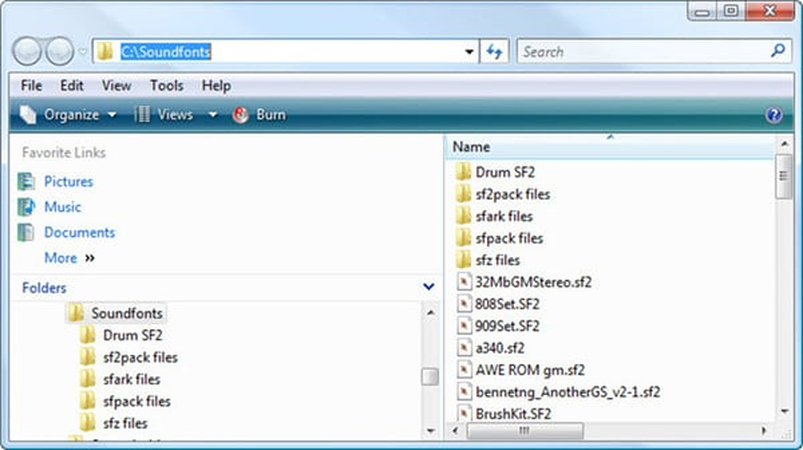
Part 1: What is an SF2 File?
An SF2 file is a type of audio file format used primarily for storing audio samples and sound patches for MIDI instruments. It functions as a SoundFont that allows users to load a wide variety of sounds, from pianos and strings to drums and synthesizers, into digital audio workstations (DAWs) and MIDI players. The SF2 format enhances MIDI playback quality, providing a more authentic sound experience by replacing the default synthesized tones with high-quality samples.
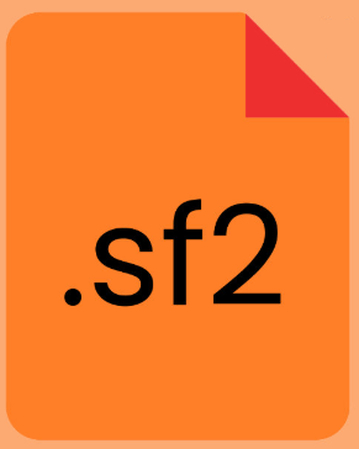
The SoundFont format was developed by Creative Labs in the early 1990s. Originally designed for use with Sound Blaster sound cards, SoundFont became a standard for musicians working with MIDI and computer-based music production. Over time, SF2 files gained popularity for their ability to deliver professional-level sound in a compact format. Today, SoundFonts are widely used in various music production software and virtual instruments.
The SF2 format is ideal for a variety of tasks in music production, such as:
- Sound design: Crafting unique sounds and instruments.
- Virtual instrument creation: Offering customizable patches for MIDI instruments.
- MIDI playback quality enhancement: Boosting the realism of MIDI-based compositions.
SF2 files come with several key features that make them highly versatile for music creators:
- High-quality audio sample storage: SF2 files store audio in high-fidelity formats, delivering superior sound.
- Flexible instrument customization: Users can tweak instruments and sounds to fit their specific needs.
- Compatibility with various DAWs and music production software: SF2 files are supported by multiple platforms, making them a flexible option for producers.
Part 2: How to Open SF2 Files on Different Platforms
1. Open SF2 File On Windows
Windows users have several powerful tools for opening and editing SF2 files. Here are some recommended tools and the steps to open and manage SF2 files:
- 1. FL Studio:A popular DAW that allows users to load SoundFonts directly into their projects.
- 2. Audacity:A free, open-source audio editor that can open SF2 files when combined with the necessary plugins.
- 3. CoolSoft VirtualMIDISynth:It is a virtual MIDI synthesizer that allows you to load SoundFont (SF2) files to enhance MIDI playback quality on Windows. It integrates with system MIDI settings, enabling applications (e.g., media players, DAWs) to use your SF2 files for audio output.
Steps to Open an SF2 File with VirtualMIDISynth:
Step 1. Download and InstallVisit the official website and download the installer and run it. Follow the setup prompts.
Step 2. Configure VirtualMIDISynthLaunch VirtualMIDISynth Configuration from the Start menu. Click Add under the SoundFonts section. Browse to your SF2 file and select it.
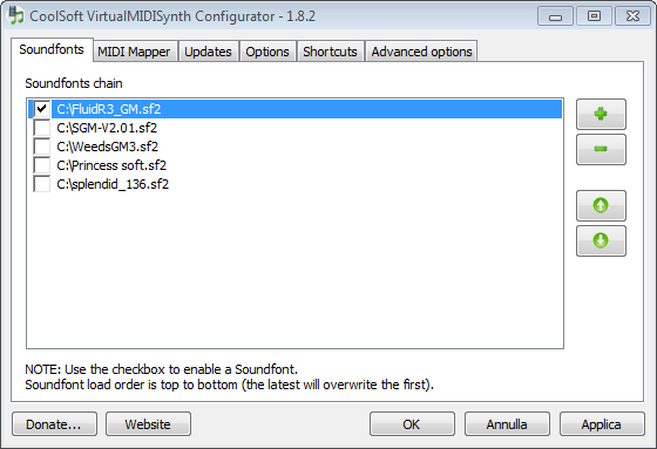
Step 3. Set as Default MIDI Device
Open Windows Settings (Win + I) > System > Sound. Under Related settings, click Sound Control Panel > Go to the Playback tab, right-click VirtualMIDISynth , and select Set as Default Device .
Step 4. Test the SF2 FilePlay a MIDI file using any media player (e.g., Windows Media Player). The MIDI playback will now use the loaded SF2 soundbank.
Note: Restart applications or your system if MIDI playback doesn't update immediately.
2. Open and Play SF2 File On Mac
For Mac users, here are the top tools to work with SF2 files:
- 1.GarageBand (with SoundFont plugin support).
- 2.Logic Pro X: A more advanced DAW that supports SF2 files.
- 3.Sforzando: A free, lightweight sampler plugin developed by Plogue. It supports SF2 files and allows you to load, edit, and play SoundFonts directly on macOS. It works as a standalone application or as a plugin within DAWs (Digital Audio Workstations).
Steps to Open and Play an SF2 File with Sforzando:
Step 1. Install and Launch SforzandoGo to the official website and download the macOS version and install it by dragging the app to your Applications folder. Open Sforzando from your Applications folder. When prompted, select Standalone Mode to use it without a DAW.
Step 2. Load the SF2 FileClick the "Load SFZ or SF2" button in the top-left corner. Browse to your SF2 file and select it. The interface will display the loaded SoundFont's instruments and settings.
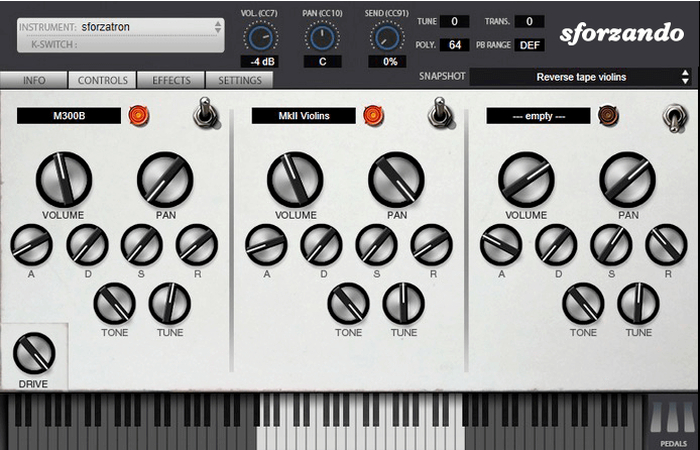
Step 3. Play the SF2 File
Use a MIDI keyboard connected to your Mac, or enable the Virtual Keyboard in Sforzando: Go to View > Show Virtual Keyboard. Click the keys on the virtual keyboard to trigger sounds from the SF2 file. Open a DAW , load Sforzando as a plugin, and import a MIDI file to use the SF2 soundbank.
Step 4. Adjust Settings (Optional)Modify effects, reverb, or EQ using the controls in the Sforzando interface.
Note: For MIDI file playback, ensure your DAW is configured to route MIDI output to Sforzando.

HitPaw Univd - All-in-one Video Solutions for Win & Mac
Secure Verified. 254,145 people have downloaded it.
- Supports multiple audio formats: It can convert any audio to MP3, WAV, FLAC, and more.
- Lossless audio conversion: Maintain the original audio quality while converting audio
- Batch conversion for efficiency: Process multiple audio and video files at once.
- Easy-to-use interface: No technical knowledge is needed to operate the software.
- High-speed conversion process: Get your files converted quicklyusing 120X faster speed.
- Built-in AI Audio tools: Speech to Text, Vocal Remover, Video Enhancer, and Noise Remover.
Secure Verified. 254,145 people have downloaded it.
Part 3: Convert SF2 Audio to MP3/WAV using FluidSynth

FluidSynth is a command-line-based SoundFont synthesizer that can render MIDI files using SF2 soundbanks and export the output as WAV. While it requires basic terminal usage, it's free, open-source, and highly efficient for batch conversions. Steps to Convert SF2 to WAV/MP3:
Step 1. Install FluidSynth and Upload SF2 FileDownload the prebuilt binaries from website. Prepare the SF2 file and a MIDI file to render using the SF2 soundbank.
Step 2. Convert MIDI + SF2 to WAVRun this command in the terminal, you can replace /path/to/univd.sf2 and /path/to/song.mid with your file paths.

Note: SF2 files are not standalone audio -they define instrument sounds. To create audio files, you must pair them with a MIDI file that triggers the sounds. For batch processing, write a script to automate FluidSynth and FFmpeg commands.
FAQs About SF2 Files
Q1. What is an SF2 file used for?
A1. SF2 files are used to store audio samples and sound patches for MIDI instruments, enhancing MIDI playback quality.
Q2. Can I convert SF2 to WAV or MP3?
A2. Yes, using tools like Univd Audio Converter, you can easily convert SF2 files to WAV or MP3.
Q3. Which DAWs support SF2 files?
A3. Popular DAWs like FL Studio, Logic Pro X, and LMMS support SF2 files.
Q4. How do I create custom SoundFonts?
A4. Custom SoundFonts can be created using specialized tools like Polyphone SoundFont Editor or by converting your own audio samples into the SF2 format.
Conclusion
In summary, SF2 files play a significant role in sound design and enhancing the quality of MIDI-based audio projects. Whether you're a beginner or an experienced producer, understanding how to open, edit, and convert SF2 files is essential. Tools like Univd Audio Converter offer seamless ways to convert audio files to more accessible formats like MP3 and WAV, ensuring compatibility across different platforms.So, why not give a try for your audio file management needs? It's time to enhance your music production experience with the right tools!










 HitPaw VoicePea
HitPaw VoicePea  HitPaw VikPea (Video Enhancer)
HitPaw VikPea (Video Enhancer) HitPaw FotorPea
HitPaw FotorPea



Share this article:
Select the product rating:
Daniel Walker
Editor-in-Chief
This post was written by Editor Daniel Walker whose passion lies in bridging the gap between cutting-edge technology and everyday creativity. The content he created inspires the audience to embrace digital tools confidently.
View all ArticlesLeave a Comment
Create your review for HitPaw articles