How to Make a Video Clearer on iPhone(Full Guide)
People who want to improve their visual content still prioritize seeing crisper videos on their iPhones. Technology and software developments have made it easier to optimize video clarity on iPhones. The below article will provide you with a detailed knowledge of how to make iphone video clearer on a sg7.
Part 1: Why Are Videos Sent to Me Blurry on iPhone?
There are several reasons why videos you receive may look grainy on your iPhone, such as platform and device incompatibilities and compression during transmission. Videos are frequently compressed to save file size and enable faster internet transmission when shared via messaging apps or email.
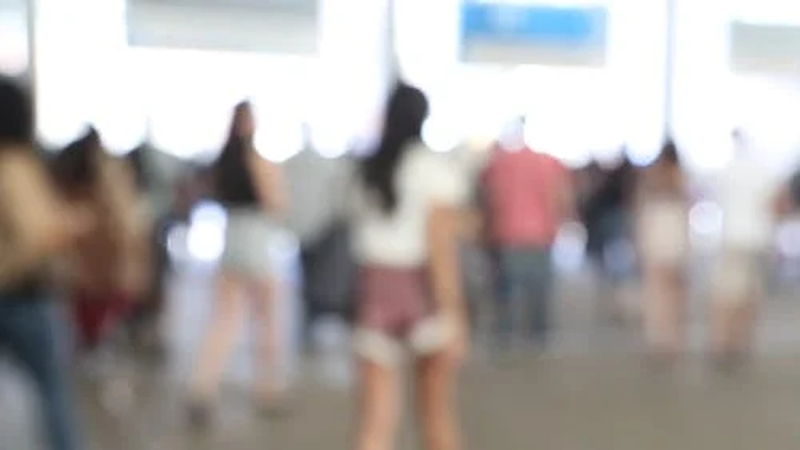
Especially in videos with fine features or high resolution, this compression may cause a loss of clarity and detail. The device and platform compatibility problems can also cause the issue of why are videos sent to me blurry on iphone. Consequently, if the compression parameters are chosen to maximize speed above quality, the recipient can receive a pixelated or fuzzy version of the original video.
Part 2: How to Make a Video Clearer on iPhone
If you are an iPhone user and want to use it to get cleared videos and get the answer of how to fix blurry videos sent to me. Then some of the steps are provided below that will be beneficial for you.
Step 1: Clean Your Lens
To achieve the best clarity possible, start with a clean lens. The camera lens on your iPhone may get accumulate with dust, fingerprints, and smudges over time, causing photographs to become fuzzy or unclear.

Step 2: Optimize Lighting
Optimize lighting settings to increase the clarity of your videos. To create bright, clear films on your iPhone, you need enough lighting. Select areas with good lighting or make use of natural light whenever you can to reduce shadows and bring out the details.
Step 3: Adjust Focus and Exposure
Take charge of the camera settings on your iPhone to guarantee exact exposure and focus. To manually focus and make sure the most significant aspects are crisp and in focus, tap the subject's focal point. These type of steps help in resolving the issue of how to improve the quality of a video that was sent to you on iphone.
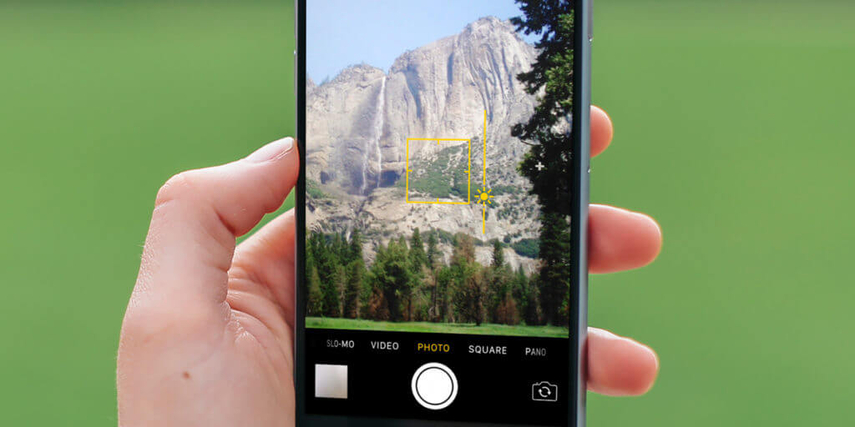
Step 4: Use HDR Mode
Turning on your iPhone's High Dynamic Range (HDR) mode will improve the clarity and dynamic range of your videos. To capture a greater variety of highlights and shadows, the HDR mode combines multiple exposures, producing photographs that are more balanced and realistic.

Step 5: Stabilize Your iPhone
Stabilize your iPhone to reduce camera wobble and motion blur when filming videos. Unsteady hands or motion might reduce the sharpness of the video, producing shaky or fuzzy footage. To guarantee more stable and fluid video recordings, make use of the software-based stabilization options available in your iPhone's camera settings.
Step 6: Edit with Third-Party Apps
Use third-party applications to edit your footage to further improve the clarity and quality of your videos. Discover the range of editing tools and features that are available on the App Store to enhance the overall visual appeal of your films, tweak their color, add filters, and more.
Part 3: Tips for Enhancing Video Clarity on iPhone
To enhance video clarity on your iPhone there are some factors to consider. Some of them are discussed below.
-
Common Mistakes to Avoid
Not cleaning the camera lens before recording is a typical error to avoid when using your iPhone to create videos. Film may become cloudy or unclear as a result of dust, fingerprints, and smudges building up on the lens over time.
-
Ignoring Lighting Conditions
Taking note of the lighting is one of the most important things you can do to get bright, clear videos on your iPhone. A film that is too dark, washed out, or grainy can be the result of poor illumination. Choose well-lit spaces with gentle, diffused artificial lighting or natural light to improve clarity.

-
Neglecting Lens Cleaning
Ignoring to clean the iPhone's camera lens is another typical error that can cause video clarity to be compromised. The blurriness can be removed by iphone to android video quality fix process. Images may become fuzzy or unclear as a result of dust, fingerprints, and smudges building up on the lens over time.
-
Overlooking Editing Tools
Enhancing the clarity and overall quality of a video is mostly dependent on editing. The Photos app that comes pre-installed on the iPhone is a sophisticated editing tool that many people fail to take advantage of. Use these tools to enhance visual appeal, apply filters, change colours, and fine-tune your films.
Bonus Tip: How to Make a Video on PC & Mac
You can follow the given steps to make a stunning video on PC and Mac:
Step 1: Select the right video editing device
For optimum performance and system compatibility, choose Edimakor, a dependable recording tool that works with both Mac and PC.

Step 2: Open Ediamkor
To improve the quality and sharpness of your videos, use Edimakor's integrated editing tools or go with other editing programs that work with both PCs and Macs.
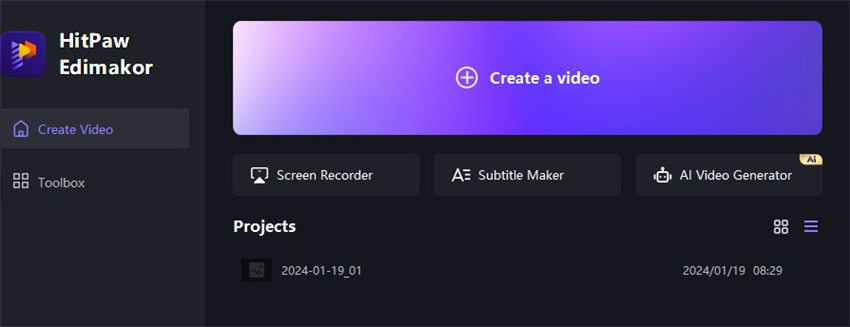
Step 3: Optimize video settings
To ensure the best possible clarity and quality in your recordings, use Edimakor's user-friendly interface to tweak camera settings like focus, brightness, exposure, and white balance.
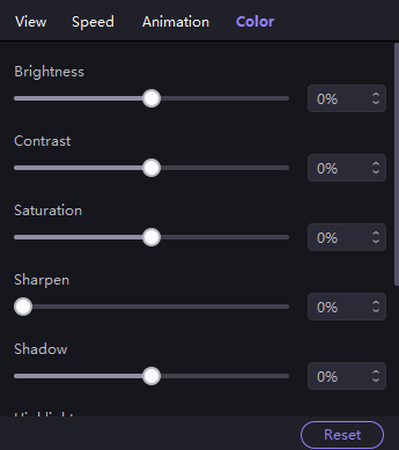
Step 4: Add video and move to the timeline
Click 'Import'under the 'Media' to add videos. Drag and move the video to the timeline at the bottom of the software interface.
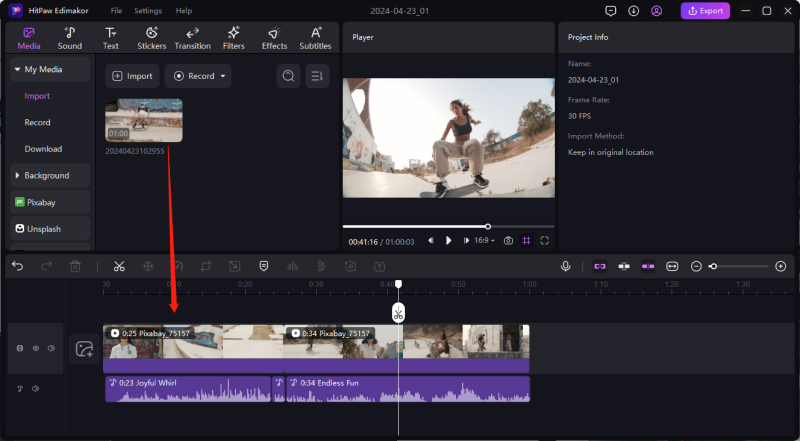
Step 5: Apply Filters and Effects with Edimakor
Further improve your videos by using Edimakor's filters and effects, which give them a polished appearance and increase their overall visual appeal.
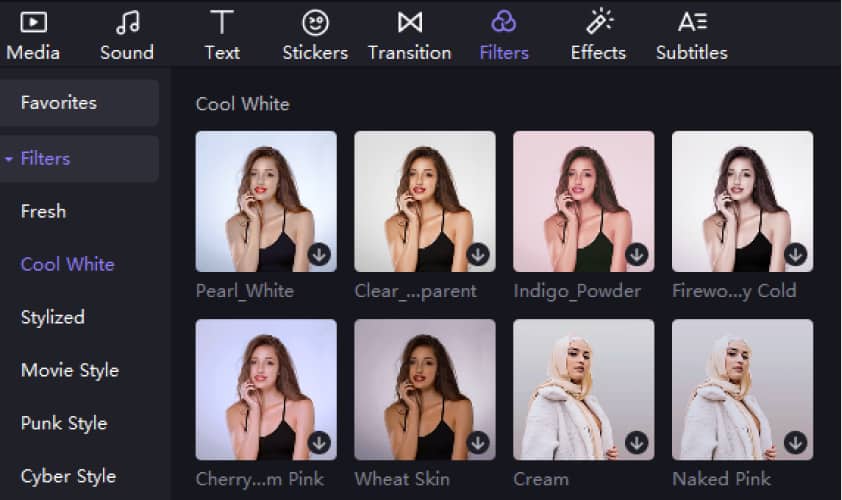
Step 6: Export and save video
Click 'Export' on the top-right panel and slect the desired format. Then, export it finally!

Conclusion
The use of advanced recording and editing tools, and camera settings optimization help in knowing how to make a video clearer on iphone. Users may greatly improve the clarity and quality of their videos by choosing the best recording device, maximizing lighting, altering focus and exposure settings, and using some third-party software like Edimakor(Video Editor)
FAQs About How to Make a Video Clearer on iPhone
Q1. Can I Improve Video Clarity after Recording?
A1. Indeed, by utilizing a variety of editing tools and software after filming, you can improve the clarity of your videos. The overall quality of a video can be enhanced by post-processing techniques include sharpening, altering brightness and contrast, removing noise, and applying filters.
Q2. Does HDR Mode Make a Difference?
A2. Indeed, using HDR mode to capture a larger spectrum of colors and contrasts will significantly improve the quality of your videos. To preserve details in both bright and dark areas, the HDR mode combines multiple exposures, producing photographs that are more colorful and lifelike.
Q3. Can iPhone to Android Video Quality Fix?
A3. There are several reasons why transferring videos from an iPhone to an Android smartphone can be difficult: compatibility problems between platforms and devices, file format discrepancies, and compression techniques.
Q4. Why Are iPhone Videos Blurry When Sent To Android?
A4. Because the iOS and Android platforms have different file formats, compression techniques, and display resolutions, iPhone videos sent to Android devices may appear hazy. Videos may go through transcoding or conversion procedures when shared amongst devices running different operating systems to guarantee compatibility.










 HitPaw Video Object Remover
HitPaw Video Object Remover HitPaw Photo Object Remover
HitPaw Photo Object Remover HitPaw VikPea (Video Enhancer)
HitPaw VikPea (Video Enhancer)

Share this article:
Select the product rating:
Daniel Walker
Editor-in-Chief
This post was written by Editor Daniel Walker whose passion lies in bridging the gap between cutting-edge technology and everyday creativity. The content he created inspires audience to embrace digital tools confidently.
View all ArticlesLeave a Comment
Create your review for HitPaw articles