How to Replace Audio from Video
If you edit videos a lot, you must have encountered problems with the original audio. The audio may not be clear, or the audio and video are out of sync. The good news is that you can use the right tools to correct audio and replace sounds in your videos. There are many tools to do this, from desktop software to online services and mobile apps. In this article, we'll help you find the best way to replace audio from video.
Part 1: How to Replace Audio from Video on PC & Mac [Video Tutorial]
The first solution we offer you is the easiest and fastest way and helps you replace audio from video in just a few clicks. HitPaw Edimakor, the AI-powered video editing tool is the answer. It’s loaded with many video editing features that set it apart. But today, we are concerned only with its audio editing abilities. Here’s how you can use Edimakor to replace the audio track in a video.
-
Step 1. Open Edimakor and import the video
First of all, run Edimakor and import the video you are trying to edit. Click on Import Files.

-
Step 2. Remove and replace the original audio from video
Once the video is uploaded, first you want to get rid of the original audio. You can mute the video by clicking on this small speaker icon on the timeline.

Or you could separate the audio from the video and then delete it. To do that, right-click on the video on the timeline to get the option of Detach Audio.

Now, import the correct or new audio file and add it to the timeline. You can also download suitable music or sound effect from Edimakor audio library.
-
Step 3. Export the video file
Once done, export the final product that is the video with new audio.

Part 2: How to Replace Audio from Video Online
Sometimes, people aren’t looking for software that need you to download and install it. Rather, they just want an online solution. So here we have a few platforms for you that can replace audio in video online.
1. Online Converter
Yes, you read that right! This tool is named Online Converter that not only helps convert video and audio formats, but also offers a simple solution to add audio to your video. Here you upload your video and your desired audio, then will have an option to replace the original audio in video.
- Search for Online Converter Replace Audio or directly go to https://www.onlineconverter.com/add-audio-to-video and upload your video and the audio file you want to insert.
In Options, choose Replace Audio in Video. Click on Convert. The process will take some time depending upon the length of your video.

- Once the conversion finishes, you can download the final video.
2. Clideo
Clideo is an easy-to-use video maker, perfect for beginners to use a lot of features online without having to install the software. It’s as capable of replacing audio in video by muting the orignal audio and adding a new audio file.
Go to Clideo Add Music to Video website page and click on Get Started. Now, click on the upload button and upload the video and new audio file.

Select the timeline, then on the right, drag the video sound volume to 0%, and adjust the audio track volume as you want.

- Preview the video. If it looks good to you, export the final video.
3. Movie Maker Online
Movie Maker Online, as its name suggests, is an online video editor for video editing, slideshow making and movie making. It has many free editing features and requires no registration to use. Here we will see how to use Movie Maker Online to replace sound in video with minimum effort.
Go to https://moviemakeronline.com/a/replace-audio and click on the Add Files button. Upload the audio and the video files.

- Scroll down and click on the video layer. We need to mute the original audio by clicking the speaker icon and dragging the volume slider to zero.
- After verifying that you are not a robot, click on Make video. Preview the final video, click on the download button to save it on your device.
Part 3: How to Replace Audio from Video on iPhone & Android
If you are on your phone and want to get this task done immediately, there are many video editing apps available for both iPhone and Android. One of them is Kinemaster, letting users easily edit their videos and audio easily. Here’s how to replace audio from video using Kinemaster:
- 1. Install Kinemaster on your phone and run the app. Tap on Create New. Then, import the video file you want to edit.
2. Once it’s uploaded, you can extract the audio and delete it. Then add the new audio file you want as the replacement.

- 3. Finally, tap on the export button in the top right corner to save your video.
Conclusion
All in all, being able to replace audio in a video is a useful skill that can ultimately change the quality and impact of your video content. Whether you work on a PC, Mac, mobile device or need an online solution, we have options for you in this article. Try HitPaw Edimakor and follow the instructions, your videos will have the perfect soundtrack.








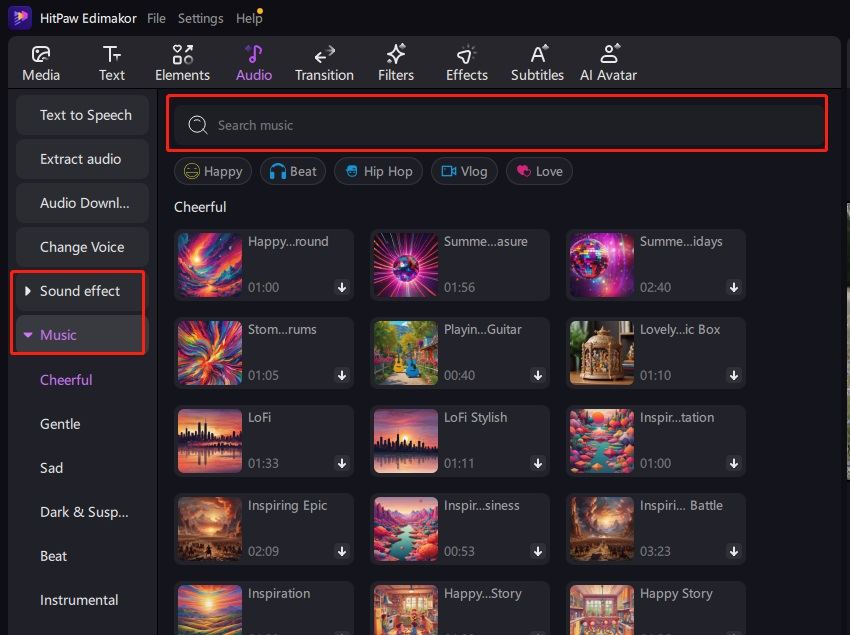
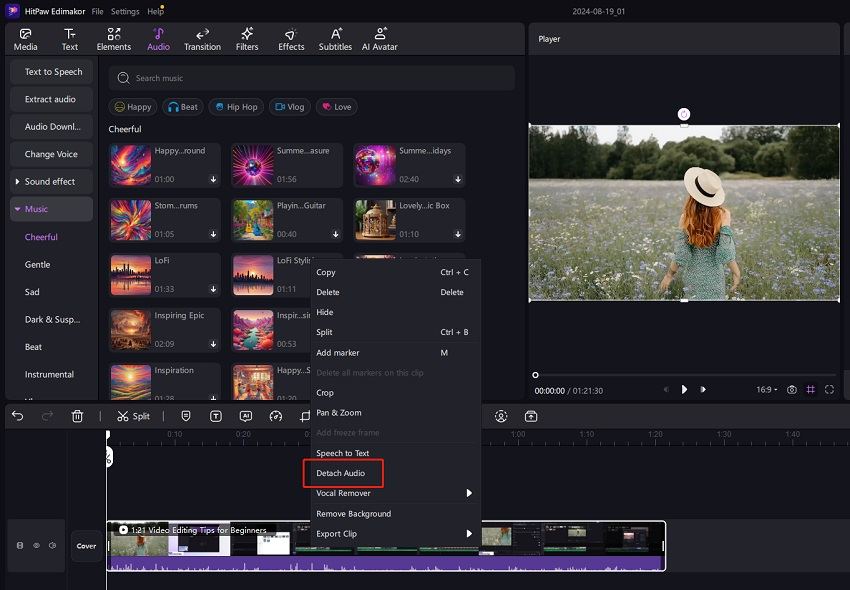
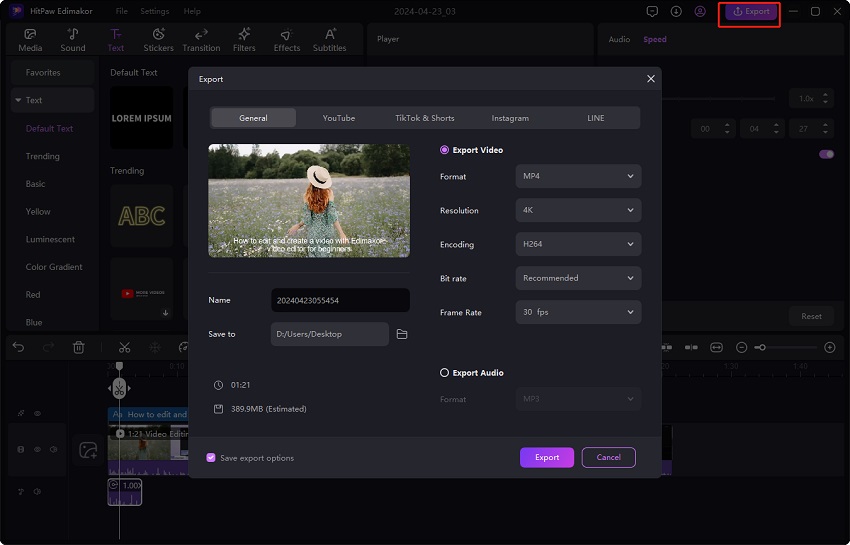

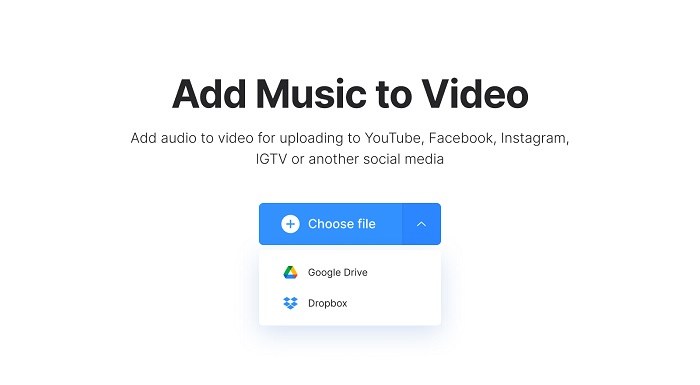
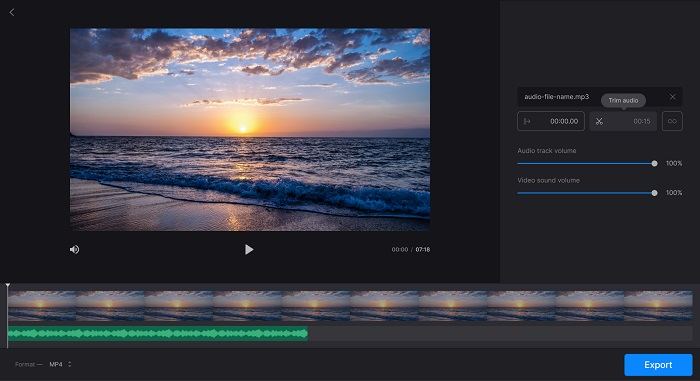

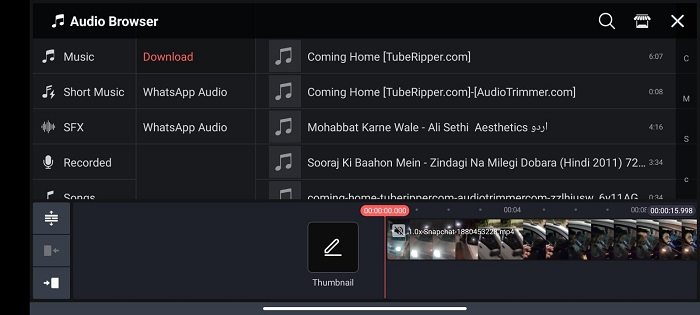
 HitPaw Edimakor
HitPaw Edimakor HitPaw VikPea (Video Enhancer)
HitPaw VikPea (Video Enhancer)


Share this article:
Select the product rating:
Daniel Walker
Editor-in-Chief
This post was written by Editor Daniel Walker whose passion lies in bridging the gap between cutting-edge technology and everyday creativity. The content he created inspires audience to embrace digital tools confidently.
View all ArticlesLeave a Comment
Create your review for HitPaw articles