[Guide] How to Sound Like The Voice of Minions Actor with Voiceovers Tools
The voice of minions is instantly recognizable and beloved by both children and adults around the world. Their unique language, enthusiastic tones, and playful expressions have made them iconic characters in movies like Despicable Me.
If you've ever wondered how to sound like the voice actor behind these adorable yellow creatures, you're in luck. In this article, we'll guide you through using specific software and step-by-step instructions to help you bring the voice of minions to life for your own projects or just for fun.
Part 1. Who Does the Voice of the Minions?
One of the key individuals responsible for bringing the voices of the minions to life is Pierre-Louis Padang Coffin. Hailing from France, Coffin is a multi-talented animator, voice actor, director, producer, and writer.

He has made a significant mark in the entertainment industry by co-directing four films in the popular Despicable Me franchise.
What truly sets Coffin apart is his exceptional vocal talent - he lends his voice to all the minions in the movies. His ability to create such distinct and adorable voices for these lovable characters has garnered him widespread acclaim. In fact, his portrayal of the minions earned him the Kids Family Award at the 10th Seiyu Awards.

Part 2. How to Generate the Same Voice of Minions Actor? Check These Four Tools!
If you're eager to create the same voice as Pierre-Louis Padang Coffin, there are several tools that can help you generate those iconic minion sounds. Let's take a look at four of these fantastic voiceover tools:
1. Generate the Voice of the Minions with HitPaw VoicePea
With the arrival of HitPaw VoicePea, applying voice filters to the audio has never been so easy. HitPaw VoicePea doesn't distort sound quality, offering a high-quality vhanged voice whether you're gaming or streaming. It also supports most streaming or meeting platfroms on the market now.
Features
- Helps you to produce the most realistic human voices
- Offers the intuitive user interface
- Integrated with the multiple online streaming platforms
- Make your voice sound like the celebrities
Here're easy steps that how you can use HitPaw VoicePea.
-
1.Go to "Settings", click & select the input and output you are using. Then adjust to the volume as you prefer.

-
2.Choose the effects you want and try speak into the microphone to listen to the transformed sound of your voice.

-
3.You can adjust the sound effect in the sound settings,you can adjust volume, pitch, timbre of the sound.

-
4.Simply click the "connect" to changer your voice on other platforms like Twitch, Discord, Steam, etc.

2. Generate the Voice of the Minions Actor with Voicemod
Unleash your creativity and transform your voice into that iconic, gibberish-speaking Minions sound with the help of Voicemod. This powerful software offers a wide range of voice filters and effects, allowing you to instantly change your voice in real time.
Features of Voicemod
- Voicemod enables users to generate AI-enhanced audio tracks that closely resemble the unique Minions' voices.
- Inject fun and excitement into your online multiplayer sessions or content creation with memes-inspired real-time broadcasting effects.
- Enjoy a variety of advanced features for free, giving you even more creative control over your transformed Minions-like voice.
- Voicemod seamlessly integrates with various systems and applications, ensuring compatibility across platforms.
Steps to Use Voicemod for Minion Voice:
- Download and install Voicemod on your PC from the official website or trusted sources.
Once installed, open the software and navigate to the sound settings on your PC.

Set up Voicemod as your PC's microphone device within the sound settings menu to ensure it captures and modifies your voice.

Within the Voicebox feature in Voicemod's interface, choose from an array of available voice filters until you find one that resembles the Minions' unique speech patterns.

- To activate the transformation effect, simply enable the voice changer toggle located at the bottom bar of Voicmod's interface.
2. Get the Voice of the Minions Actor using Voice Changer with Effects
Voice Changer with Effects is a fantastic application that allows you to change your voice and enjoy listening to your modified vocal creations. With this app, you can record your voice, apply different effects, and easily share them with friends for endless amusement.
Here are some key features of Voice Changer with Effects:
- Extensive collection of effects
- Share your recordings
- Save recordings
- Piano feature
- Import pre-recorded sound
- Download and Install the App from the Play Store.
From the main interface, look for the minion voice.

Select the Minion voice and tap on the “Microphone” icon to start recording.

Save and export your recording.

3. Sound Like the Voice of Minion Actor with FineVoice
This real-time voice changer seamlessly integrates with popular voice chat and streaming platforms, as well as nearly every video game out there. If you're looking to transform your voice into that of the beloved Minions characters, look no further than FineVoice.
Here's what makes FineVoice stand out:
- Preset Minions voice effect
- Voice Labo customization
- Add your own personal touch and have even more fun with the minions' voices.
Now let's walk through how to use a Minion voice in FineVoice:Now let's walk through how to use a Minion voice in FineVoice:
Begin by installing and opening the FineVoice desktop program on your computer.

Set up Finevoice by selecting the appropriate input and output audio devices within the program settings.

On the main interface of Finevoice, locate and click on "Real-time Voice Changer."

Enable the "Hear Myself" option by checking it. Then navigate to the Characters category within the Real-time Voice Changer section to find the specific Minions voice effect.

- Once you've selected or customized your desired Minion-inspired vocal modification in step four above, check its output by testing it out using one of the communication apps like Discord.
4. Sound Like the Voice of Minions with Clownfish Voice Changer
Enter the world of voice-changing with Clownfish, popularly known as the Minion voice-changer app. This is the very app that famous YouTuber Tiko used to acquire his unique voice effects.
With Clownfish, you have the power to apply hilarious and entertaining voice effects to your own original voice or even recreate Minion's signature sound from the movie.
Here are some reasons why Clownfish stands out:
- Officially recommended by Tiko
- Virtual studio and plug-in support
- Native player support
- Clownfish Voice Changer is ideal for anyone looking to experiment with different voices.
Get started with using Clownfish Voice Changer:
- Download and install the Clownfish software onto your computer (it is compatible with Windows operating systems).
Launch the application once the installation is complete.

Select the voice of “Minion” to change your voice and add the effect.

- Apply the effect to your pre-recorded voice and download the final output.
5. Generate the Same Voice of Minions Actor with AV Voice Changer Software Diamond
AV Voice Changer is an incredible software that allows you to modify your voice in various ways. Whether you want to have some fun sounding like cartoon characters or need advanced audio editing features, AV Voice Changer has all the tools you need.
Here are some key features of AV Voice Changer:
- Wide range of sound effects
- Recording and editing capabilities
- High-quality edited voices
- Convenient usage
Now let's go through the steps on how to use AV Voice Changer:
Start by downloading and installing AV Voice Changer from its official website onto your computer or device.

Once installed, open up the program and navigate to the "Voice Morpher" section, where all the modification settings are located.

Adjust various effects such as pitch, timbre, resonance, and more until you achieve a desired Minion-like tone in your voice.

- To effectively utilize this newly transformed voice in real-time communications or applications (such as recording videos or live streaming), make sure to set AV Voice Changer as your default microphone in those specific application's settings options.
Conclusion
The voice of the minions is both iconic and beloved by people of all ages around the world. The unique language, enthusiastic tones, and playful expressions of these adorable yellow creatures have become instantly recognizable.
Through the use of HitPaw VoicePea, which can bring the magic of minion voices to life.









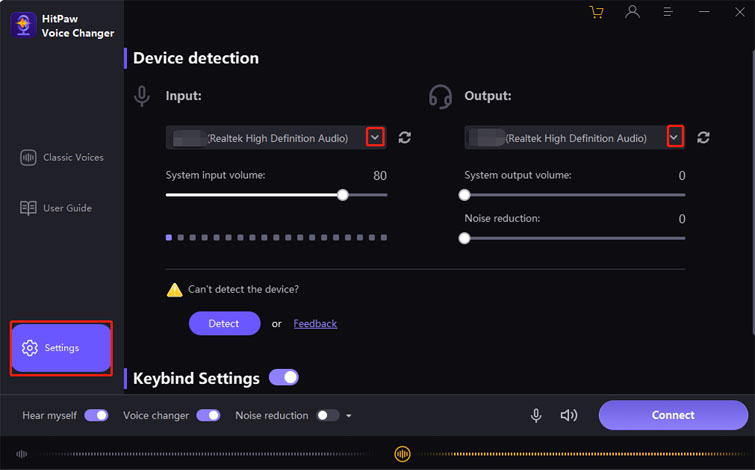
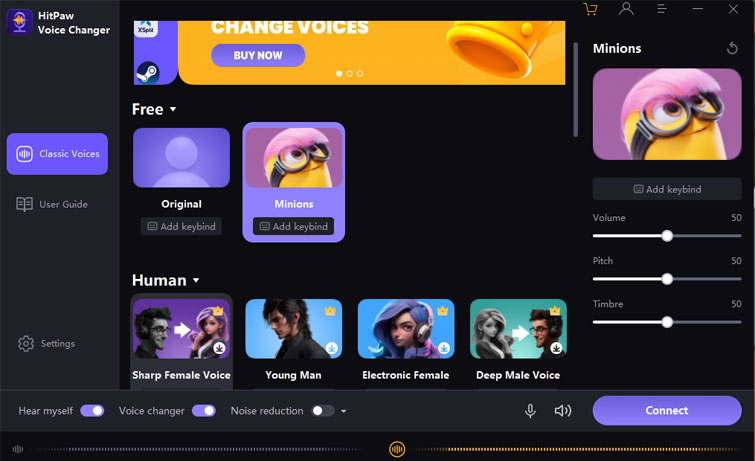
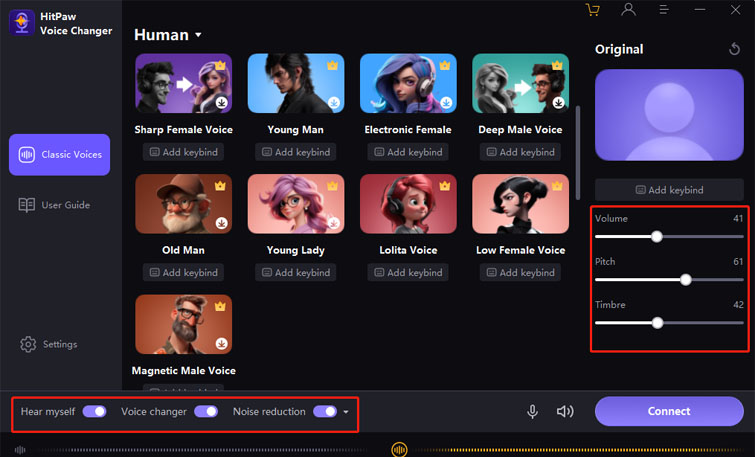
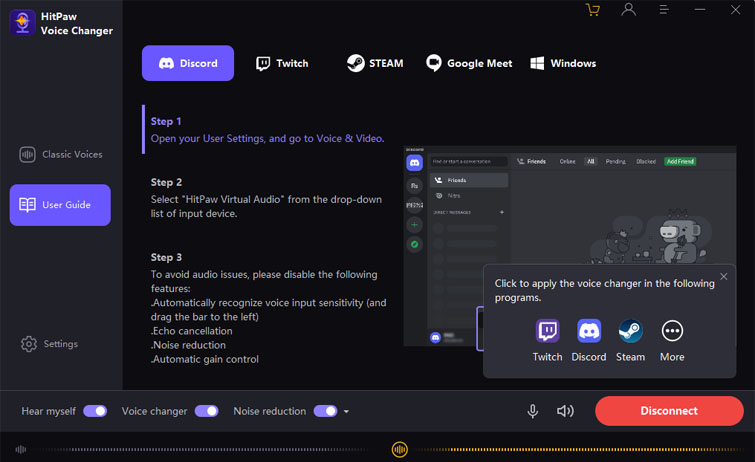
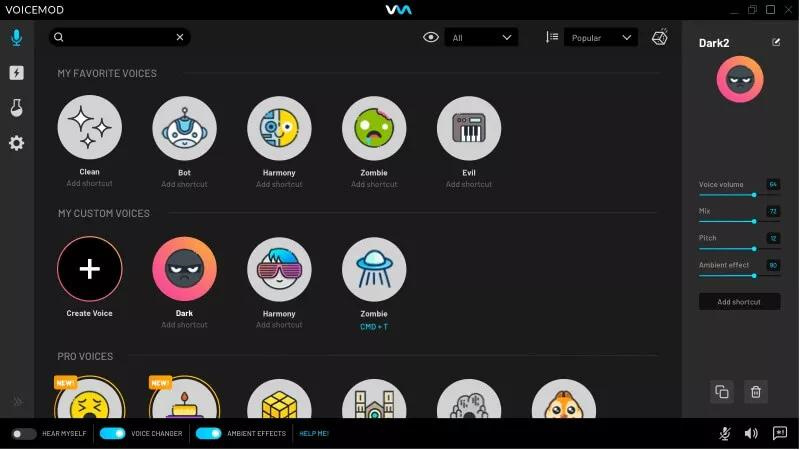
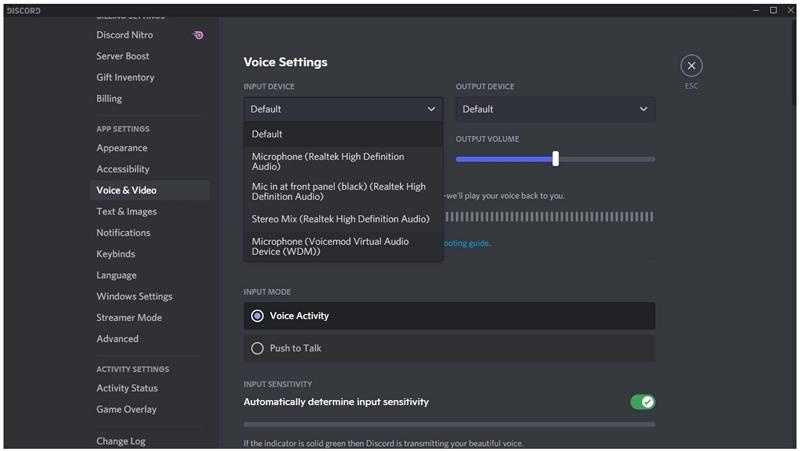
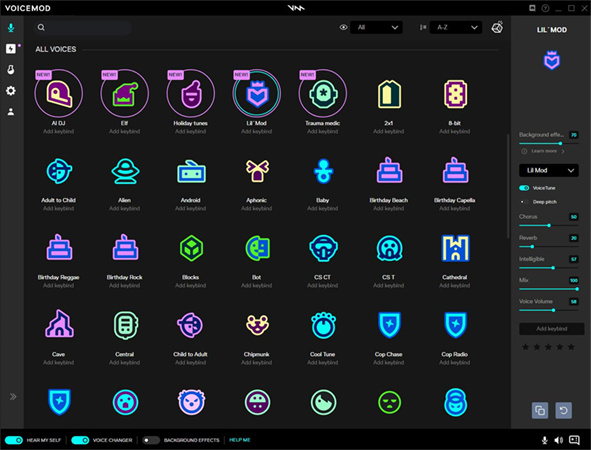
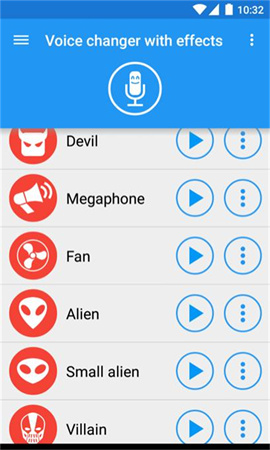
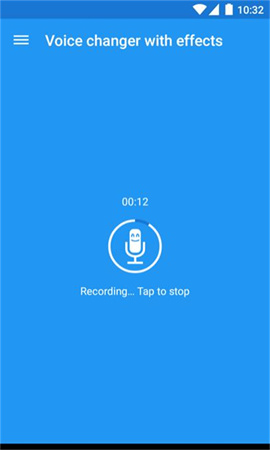
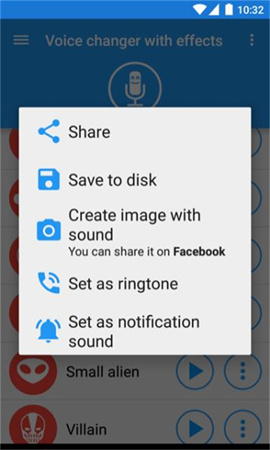
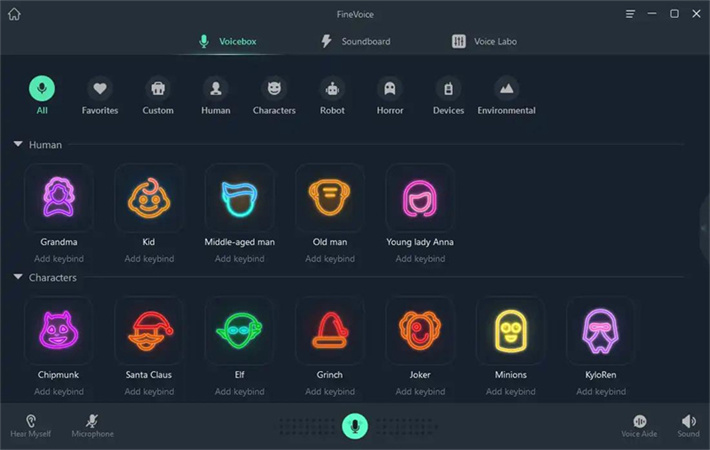
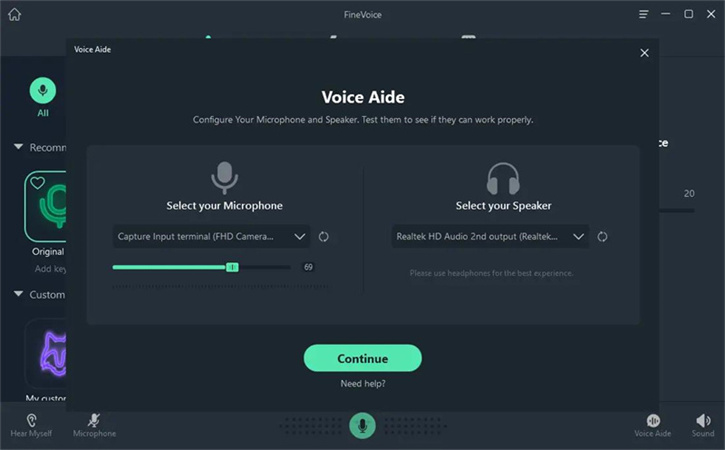
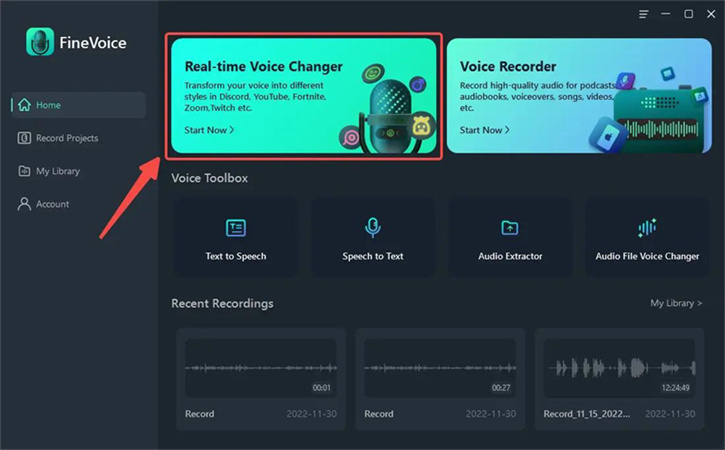
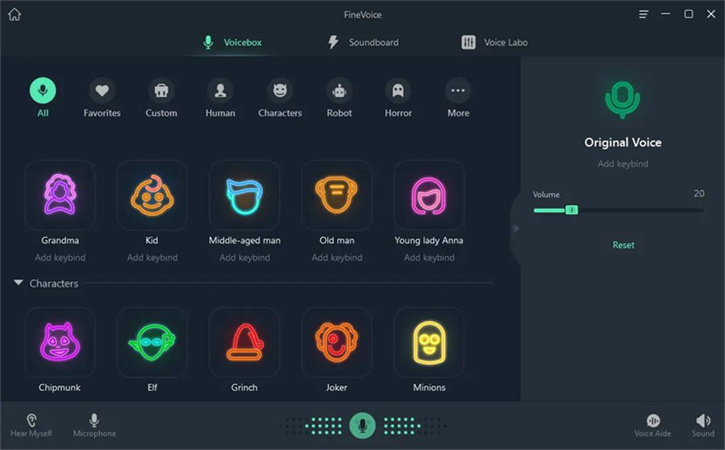
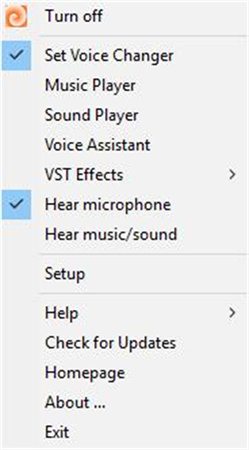
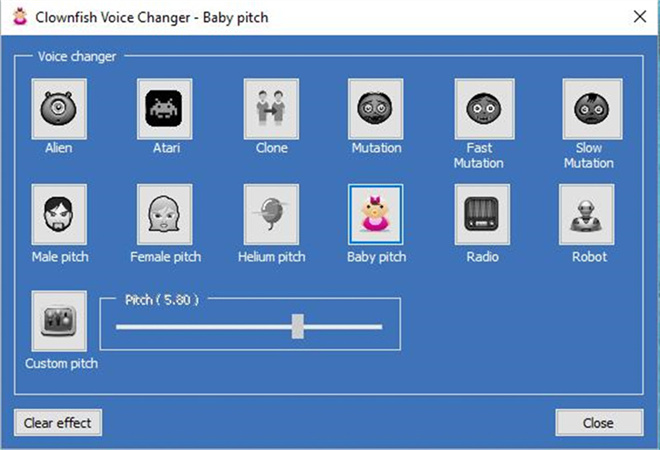
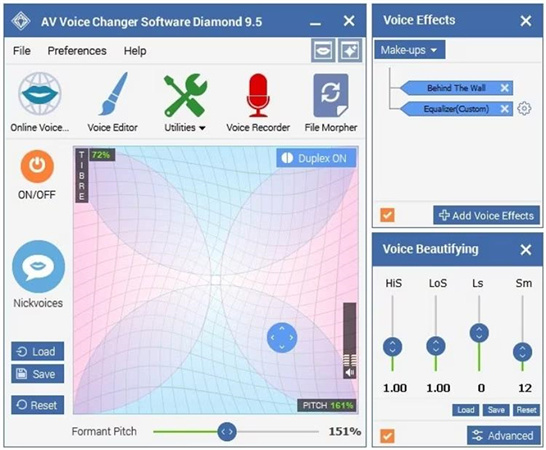

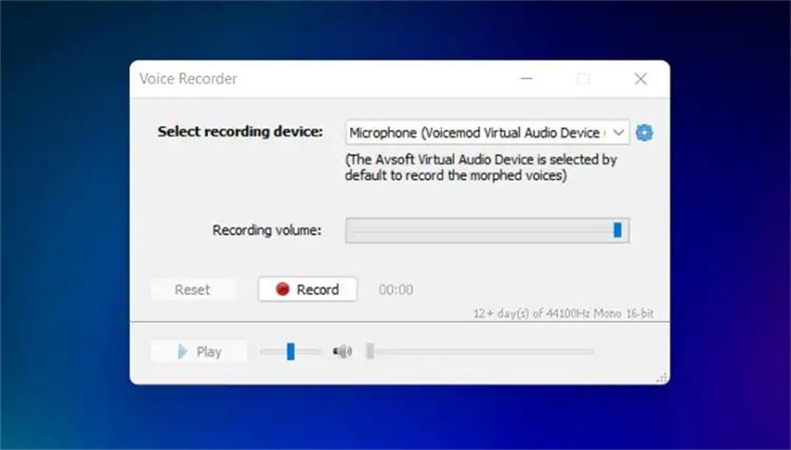

 HitPaw Photo Object Remover
HitPaw Photo Object Remover HitPaw Screen Recorder
HitPaw Screen Recorder HitPaw VikPea (Video Enhancer)
HitPaw VikPea (Video Enhancer)



Share this article:
Select the product rating:
Daniel Walker
Editor-in-Chief
This post was written by Editor Daniel Walker whose passion lies in bridging the gap between cutting-edge technology and everyday creativity. The content he created inspires audience to embrace digital tools confidently.
View all ArticlesLeave a Comment
Create your review for HitPaw articles