Best Ways to Upscale Video to 1080p
Today, the difference between an average and an exceptional visual experience often boils down to resolution. Whether you're a seasoned filmmaker, a YouTuber, a weekend videographer, or someone just looking to breathe new life into old video clips, achieving the crisp clarity of upscale to 1080p is a game-changer. This guide walks you through the best methods to upscale video to 1080p using AI-powered desktop software, a browser-based online enhancer, and mobile apps. Each method includes step-by-step instructions so you can choose the solution that fits your needs.
Part 1. How Can You Upscale to 1080P?
| Resolution | Name | Aspect Ratio | Pixel Size |
|---|---|---|---|
| SD (Standard Definition) | 480P | 4:3 | 640 x 480 |
| HD (High Definition) | 720P | 16:9 | 1280 x 720 |
| FUll HD (FHD) | 1080P | 16:9 | 1920 x 1080 |
| 2K video (Quad HD) | 2K or 1440P | 16:9 | 2560 x 1440 |
| 4K video or Ultra HD (UHD) | 4K or 2160P | 1:1.9 | 3840 x 2160 |
| 8K video or Full Ultra HD | 8K or 4320P | 16:9 | 7680 x 4320 |
Upscaling is the process of increasing the resolution of a video, making it sharper and clearer. Imagine you have an old family video that's a bit blurry. By upscaling it, you can make it look as if it was shot with a modern camera.
So, how does this magic work? At its core, upscaling involves adding more pixels to a video. But it's not just about adding any pixels; it's about adding the right pixels. This is achieved by analyzing the neighboring pixels and predicting what colors the new pixels should be. The result? A video that's clearer and more enjoyable to watch.
Part 2.Best AI Upscale Video to 1080P Free Try
One of the most effective ways to upscale a video to 1080p is to use an AI-enhanced desktop program -HitPaw VikPea (formerly HitPaw Video Enhancer). This video enhancer program is designed to intelligently reconstruct and enhance video resolution. With support for multiple AI models, you can improve clarity, remove blur, reduce noise, and bring older or low-resolution videos to HD or beyond.
Why HitPaw VikPea Stands Out
- High-quality processing of grainy videos, restoring perfect denoise enhancement.
- Upscale video to 1080p and 4K.
- AI-based models for general, face, animation, and color detail
- Fast output without the need for long waits.
- AI intelligent recognition, no need for complex operation skills.
- 100% immersive enhancement, no watermarks, no ads.
How to Upscale Video to 1080p Using HitPaw VikPea
Using HitPaw is a straightforward process. Here's a step-by-step guide:
Step 1. Import Your Video:Start by downloading & opening the HitPaw VikPea on your computer. Click on the 'Choose File' button and select the video you want to enhance.

Step 2. Select an AI model:Choose an appropriate AI model according to your video type. On the right sidebar, you can switch among the different AI models. For example, choose General Restoration Model for everyday clips, and use Portrait Model for people-focused videos.

Step 3. Choose Your Settings:Decide on the output resolution. Whether it's 1080p, 4K, or even 8K, HitPaw has got you covered.

Step 4. Real-time Preview:Before you finalize, you can click the Preview button to see a side-by-side before-and-after comparison.

Step 5. Export 1080p Quality: Finally, click the Export button to save the video as 1080p.

Learn More about HitPaw VikPea Video Enhancer to 1080p/4K
Part 3. How To Upscale Video to 1080P Online?
If you prefer not to install any software, using a browser-based video upscaler is the quickest way to enhance video resolution. A simple, AI-powered online tool lets you upscale videos without requiring any tech experience. HitPaw Online Video Enhancer has been taking the AI market by storm. Now you can upscale to 1080p without having to download or install any app or software.
Features
- Mature AI Technology: The AI isn't just for show. It dives deep into your videos, analyzing every frame to ensure that the upscale looks natural and true to the original content.
- User-Centric Design: A tool is only as good as its usability. HitPaw's interface is clean, intuitive, and designed with users in mind, ensuring that even those new to video editing can navigate with ease.
- Preview with Confidence: Ever made changes to a video only to regret them later? With HitPaw's watermark-free preview, you can see exactly how the final video will look before you save it.
Steps to Enhance Video to 1080p Online
Here are easy and simple steps to using Hitpaw Online Video Enhancer to upscale video resolution to 1080p without having to download any program!
Step 1. Click on "Choose File" or simply drag & drop your video into the software.
Step 2. Choose one of the four AI models based on your video's needs:
Step 3.Click on the "Preview" button to see the enhancement. If you're happy with the result, click "Export" to save your improved video
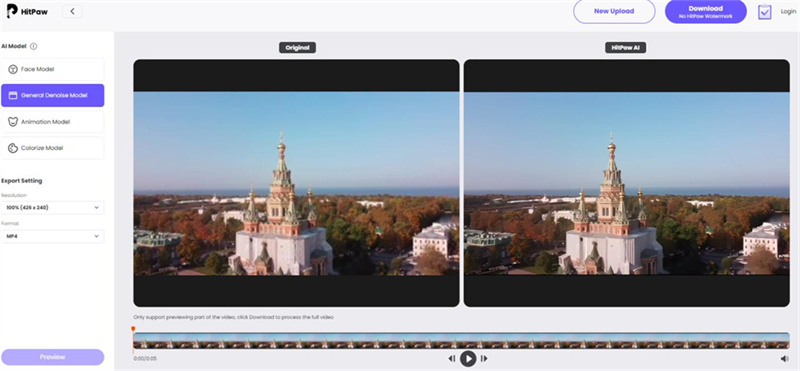
Pros
- 100% online, no installation needed
- Fast and beginner-friendly
- Works on Windows, macOS, and Chromebook browsers
Cons
- File size and length limitations
- Requires a stable internet connection
- Fewer customization options compared to desktop tools
Part 4. How To Upscale to 1080P on iOS/Android?
Mobile users, don't feel left out! There are solutions for you too to upscale video to 1080p:
1. iMovie (iOS Solution):
iMovie is Apple’s free video editing app available on iPhones, iPads, and Macs. While it doesn’t use AI to enhance quality, it allows you to preserve and export your videos at 1080p.
Open iMovie and tap “Create Project”, then choose “Movie.”
Import your video from the Photos app.
Edit if needed: add transitions, trim, or adjust brightness.
Tap the Share icon in the upper-right corner.
Choose “Save Video”, then select 1080p HD from the resolution options.
The video will export to your Photos app in 1080p quality.
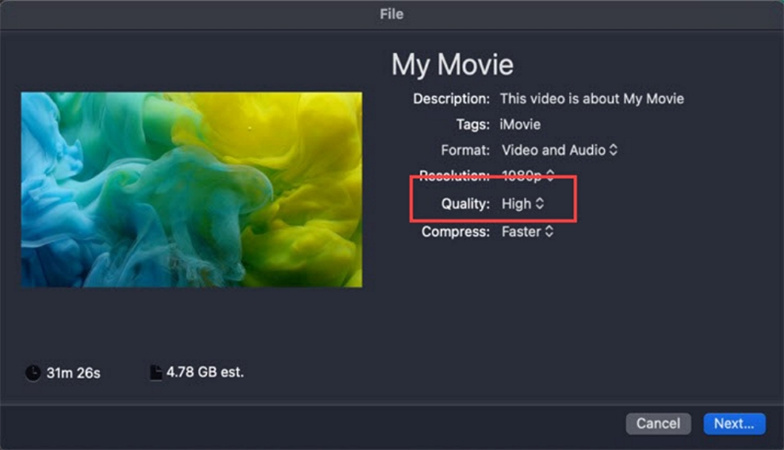
2. Videoshop (Android Solution):
For Android users, Videoshop is a fantastic app. It's not just a video editor but also allows for upscaling. With a range of tools and features, you can edit and export your videos as 1080p.
Launch Videoshop and tap “Import” to select your video.
Use editing tools to trim, add text, transitions, or sound.
Tap the “Next” button when editing is done.
In the export settings, choose 1080p as the output resolution.
Tap “Save to Camera Roll” or upload directly to platforms.
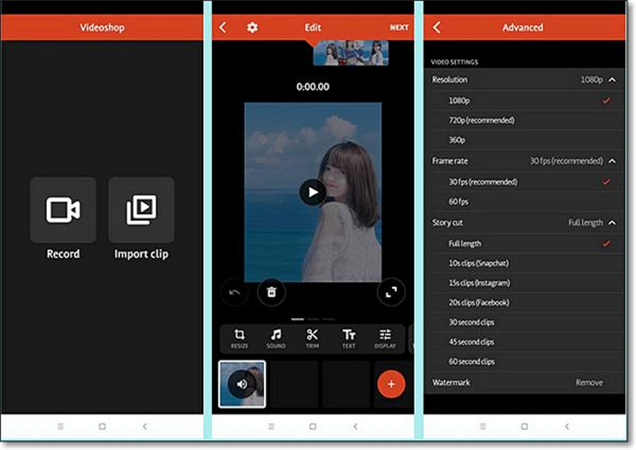
Part 5. FAQs of Upscale Video to 1080P
Q1. What happens when you upscale a video to 1080p?
A1. When you upscale a video, you're essentially increasing its resolution. For instance, turning a 720p video into 1080p. This process involves adding more pixels to the video by guessing what the video might look like at a higher resolution. The outcome depends on the algorithm or tool used. A good upscaling tool, like HitPaw VikPea, uses advanced algorithms (often AI-based) to ensure the upscale maintains detail and clarity.
Q2. Does resizing a video reduce quality?
A2. Resizing a video can affect its quality. If you enlarge (upscale video to 1080p) a video, it may become blurry or lose detail unless a good upscaling method is used. On the other hand, when you reduce (downscale) a video, you're decreasing the resolution, which can lead to loss of detail. However, in some scenarios, reducing a video's size might be necessary for easier sharing or storage, even if there's a slight compromise on quality.
Q3. Why are videos low quality?
A3.
There are several reasons why a video might be of low quality:
Original Recording: If the source or the original recording is of low quality, then the video will naturally be low quality.
Compression: Videos can lose quality when compressed for easier storage or sharing.
Conversion: Changing a video from one format to another can reduce its quality.
Transfer Issues: Sometimes during transfer or download, a video might get corrupted leading to quality loss.
Improper Editing: If not edited or enhanced correctly, videos can suffer in quality.
Bottom Line
Upscaling a video to 1080p can dramatically improve its clarity and viewing experience, especially when repurposing old or low-quality footage. If you're looking for the highest-quality results, a desktop AI tool HitPaw VikPea offers intelligent frame analysis and enhancement. For quick fixes, an online upscaler works well. And for mobile users, apps like iMovie or Videoshop help you export your content at 1080p with minimal effort.









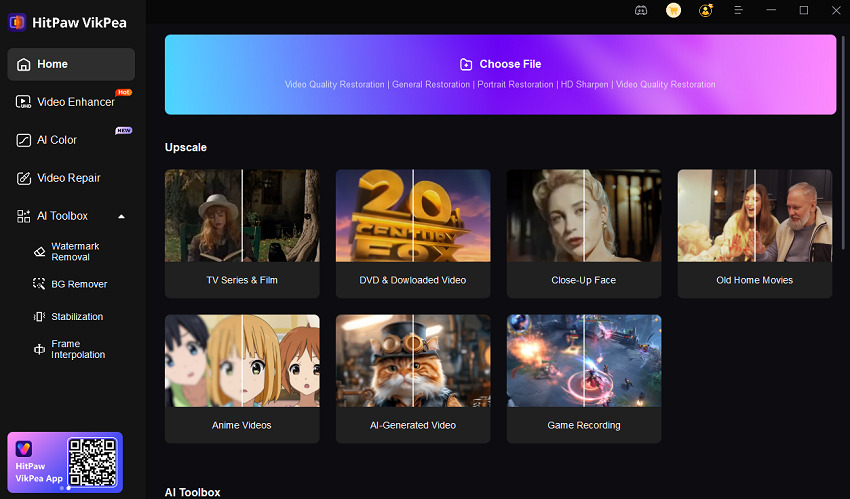





 HitPaw Photo Object Remover
HitPaw Photo Object Remover HitPaw Video Object Remover
HitPaw Video Object Remover HitPaw VikPea (Video Enhancer)
HitPaw VikPea (Video Enhancer)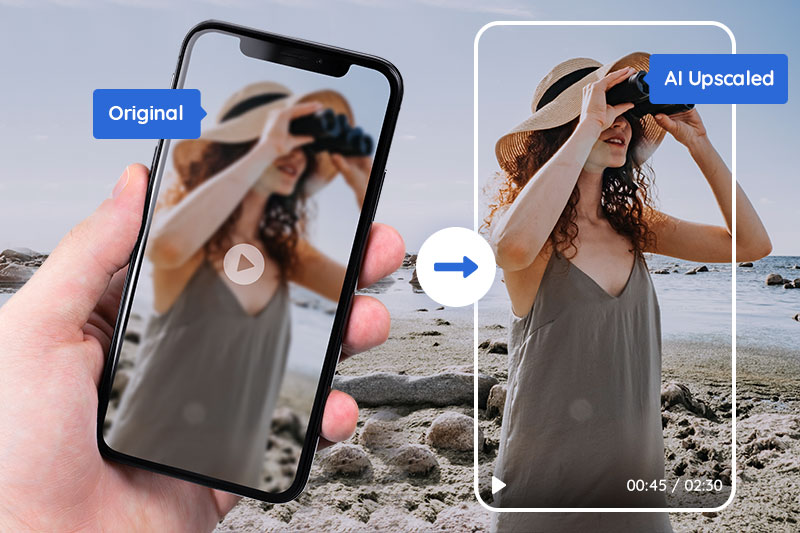

Share this article:
Select the product rating:
Daniel Walker
Editor-in-Chief
This post was written by Editor Daniel Walker whose passion lies in bridging the gap between cutting-edge technology and everyday creativity. The content he created inspires audience to embrace digital tools confidently.
View all ArticlesLeave a Comment
Create your review for HitPaw articles