Guide on How to Upload 4K Video to YouTube for Perfect Quality
Uploading in 4K ensures viewers enjoy crystal-clear visuals and vibrant colors on YouTube. However, many creators face video quality compression when they upload high-resolution footage. In this guide, you will discover how to upload 4K video to YouTube without sacrificing quality. Whether you want to upload 4K video on YouTube from your smartphone or computer, our step-by-step instructions and optimal encoding settings will help you deliver the best experience to your audience.
Part 1. How to Upload 4K Videos on YouTube with Perfect Quality?
Many users claim they meet with video quality-compression when uploading video to YouTube. It’s suggested to upscale video quality and adjust the video format before uploading.
HitPaw VikPea offers AI-powered enhancements designed for Upload Encoding Setting for YouTube Video. By preparing your content with the right resolution, bitrate, and codec, you can ensure that every detail from fast action to subtle gradients remains intact when you upload 4K video to YouTube.
Features of HitPaw VikPea
- Enhance low-res clips to true 4K quality with smart AI algorithms.
- Process multiple clips simultaneously to save time before upload.
- Maintain accurate hues and contrast for consistent YouTube playback.
- Adjust bitrate for optimal file size and streaming performance.
- Compare original and enhanced footage in real time before export.
- Choose from General, Sharpen, Portrait, or Repair for specific needs.
Steps to Enhance Your YouTube Video with HitPaw VikPea
Step 1. Download and Install:
Head over to the HitPaw website and download the Video Enhancer. Follow the installation prompts to get the software up and running on your system.Step 2. Import Your Video:
Launch the program and click on the 'Add File' button to import the video you want to enhance.
Step 3. Choose Enhancement Options:
Depending on your video's needs, select the appropriate enhancement options.
Step 4. Preview and Save:
Before exporting your enhanced video, use the preview feature to check the improvements. If you're satisfied, select your desired output format and save the video.
Step 5. Upload to YouTube :
Now that your video is looking its best, head over to YouTube and upload it. With the improvements made using HitPaw VikPea, you can be confident that your audience will enjoy a clear and engaging viewing experience.
Important!
If you need to get the best YouTube video uploading, don’t forget to enhance your video from colorizing , frame rate and stabilizing.
Part 2. How to Upload 4K Video to YouTube from Your iPhone & Android?
You don’t need a computer to share your ultra-high-definition content. The YouTube mobile app allows you to upload 4K videos straight from your iPhone or Android device. By selecting Full Quality uploads in your settings, you can ensure your footage retains its original resolution and clarity when you upload 4K video on YouTube from your phone.
-
1. Sign In to Your Account. Tap “You” at the bottom right and enter your credentials.
2.Open Upload Settings. On your account page, tap the Settings icon at the top right, then select “Uploads.”

3.Set Upload Quality. Tap “Upload quality” and choose “Full Quality” on the new screen.

4.Select Your Video. Return to the main page and tap the plus (+) icon to add the 4K video you want to upload.
5.Add Title and Details. Create a title for your 4K video, then tap “Next” at the top right corner.
6.Upload Your Video. After selecting your audience, tap “Upload video” from the bottom bar. The app will begin to upload 4K video to YouTube immediately.

You can follow similar steps on Android devices to upload 4K content with full resolution.
Part 3. How to Upload 4K Video to YouTube from a Computer?
Uploading from a desktop gives you more control over your video’s metadata, thumbnails, and privacy settings. By using YouTube’s web uploader and the right export settings, you can upload 4K video to YouTube without extra mobile compression, ensuring viewers receive the highest-quality stream.
-
1. Log In on YouTube. Visit YouTube.com and sign in with your Google account.
2.Open the Upload Interface. Click the camera icon labeled “Create” next to your profile photo and choose “Upload video.”

3.Select Your File. In the pop-up window, click “SELECT FILES” to locate and upload your target 4K video.

4.Fill Out Details. While YouTube processes the upload, click “NEXT” to configure Details, Video elements, Checks, and Visibility.

5.Finalize and Publish. Click “SAVE” to apply all settings. YouTube will begin processing final renditions, and your 4K video will be live once complete.
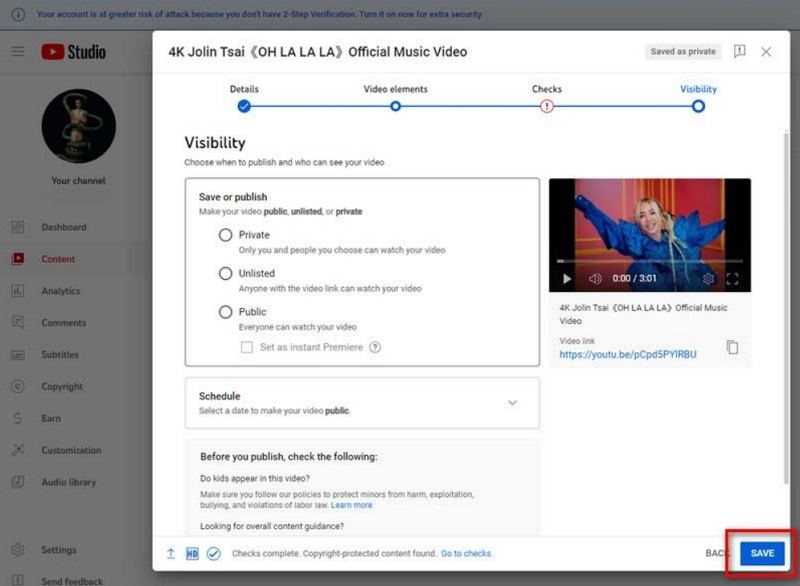
Part 4. Recommended Upload Encoding Settings for YouTube Video
Choosing the right encoding settings before you upload 4K video to YouTube is essential. Using the optimal file type, codecs, resolution, frame rate, and bitrates will help YouTube process your content efficiently and deliver the best playback experience to viewers across devices.
- File type: MP4
- Video codec: H.264
- Audio codec: AAC-LC
- Resolution: 3840x2160 (4K)
- Frame rate: Match your recording frame rate (e.g., 24, 30, or 60 fps)
- Bitrate: 35-45 Mbps for 4K SDR, 44-56 Mbps for 4K HDR
- Audio bitrate: 128 kbps (Mono), 384 kbps (Stereo), 512 kbps (5.1)
Part 5. FAQs of Uploading 4K Video To YouTube
Q1. Can I upload a 4K video to YouTube?
A1. Yes, YouTube supports 4K uploads for both SDR and HDR content. Ensure your video is exported as an MP4 file with H.264 video codec, AAC-LC audio, and a resolution of 3840x2160. Using recommended bitrates between 35-56 Mbps helps YouTube process your footage without additional compression.
Q2. Why does my YouTube video not upload in 4K?
A2. If your video fails to display 4K, it could be due to incorrect export settings, unsupported codec, or slow internet connection. Confirm that you exported at 3840x2160 with H.264 and AAC-LC, enabled Full Quality uploads on mobile, and have a stable, high-speed upload connection.
Q3. Is 4K or 1080p better for YouTube?
A3. 4K provides four times the resolution of 1080p, resulting in sharper details and better color reproduction. However, it requires higher bitrates and longer upload times. If you have high-quality footage, 4K is preferred. For faster uploads and smaller file sizes, 1080p remains a solid option.
Final Words
Mastering how to upload 4K video on YouTube ensures your audience experiences your content at its best. Whether you use HitPaw VikPea for AI upscaling, the mobile app for on-the-go sharing, or the desktop uploader for full control, following our guide and recommended encoding settings will help you deliver professional-grade 4K videos every time.










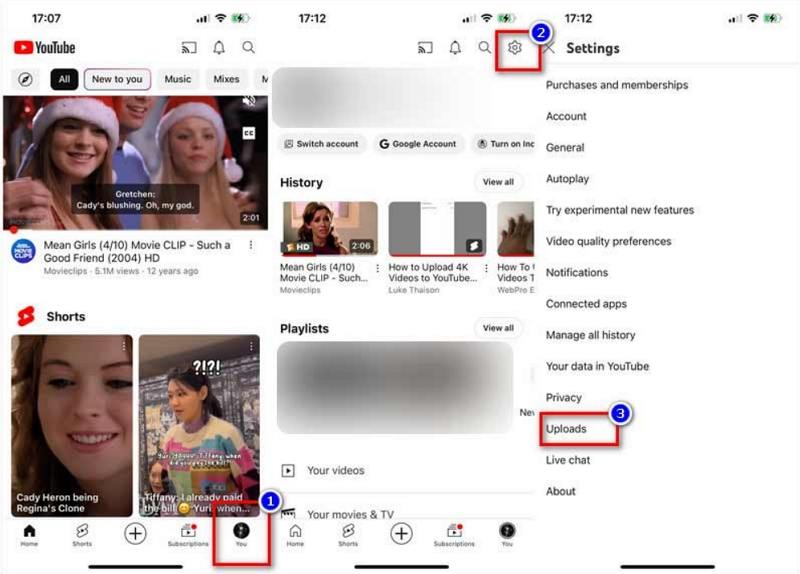
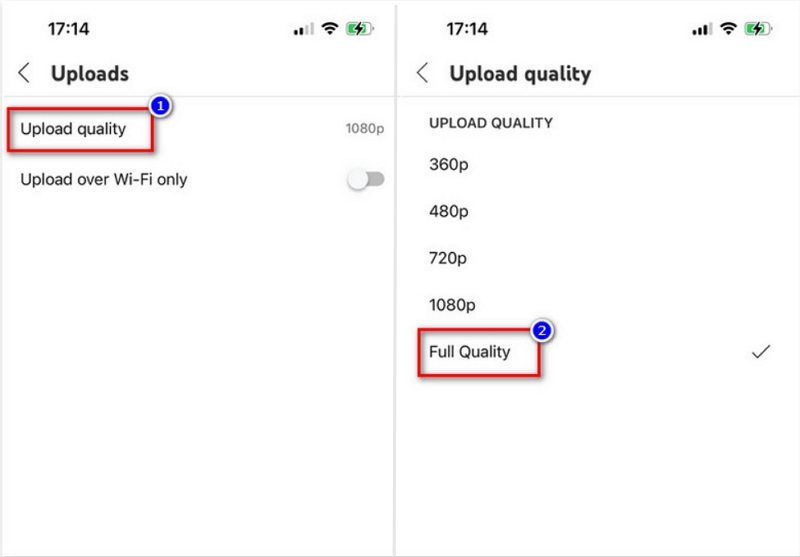
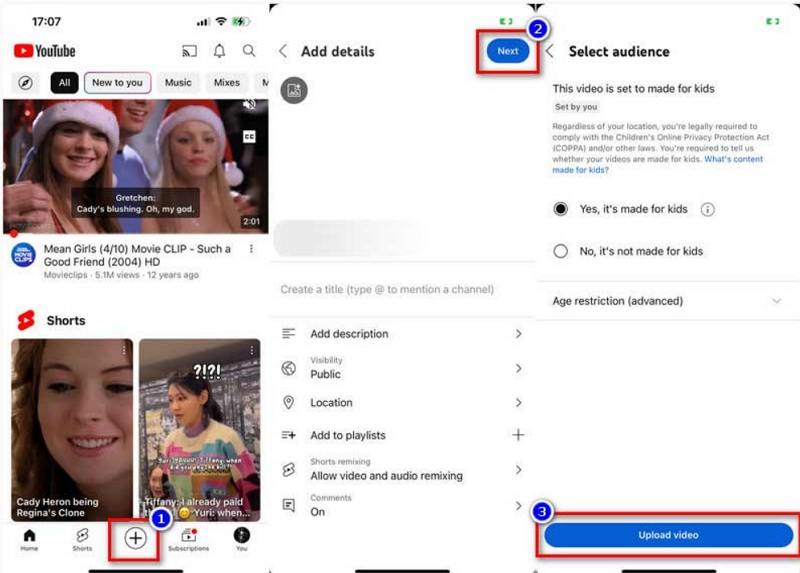
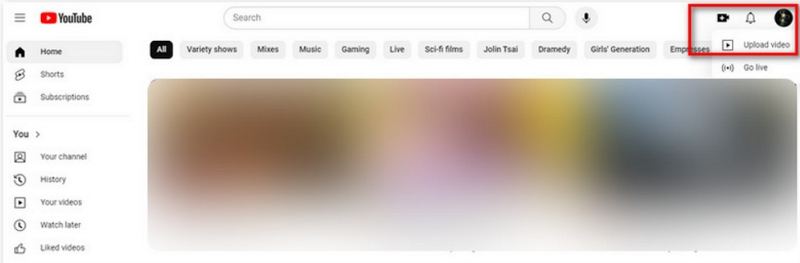
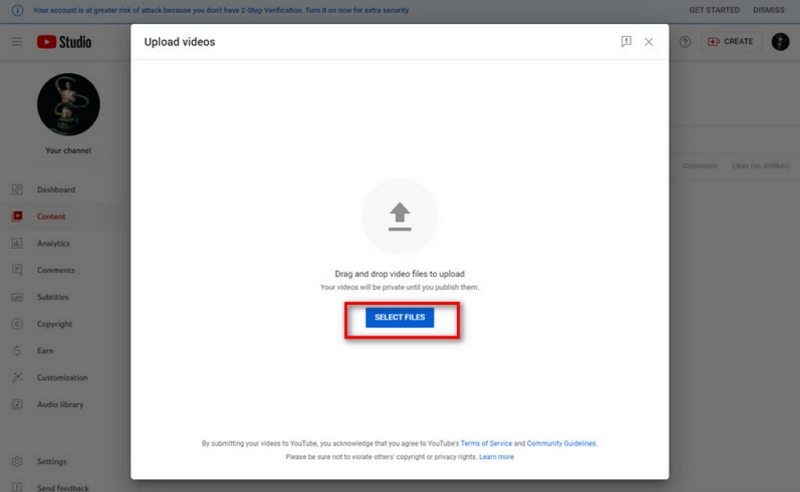
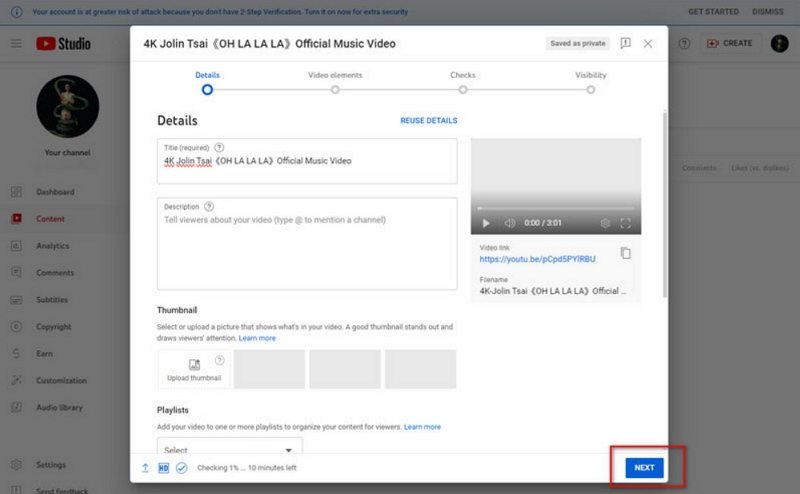

 HitPaw VikPea (Video Enhancer)
HitPaw VikPea (Video Enhancer) HitPaw Univd (Video Converter)
HitPaw Univd (Video Converter)  HitPaw FotorPea
HitPaw FotorPea
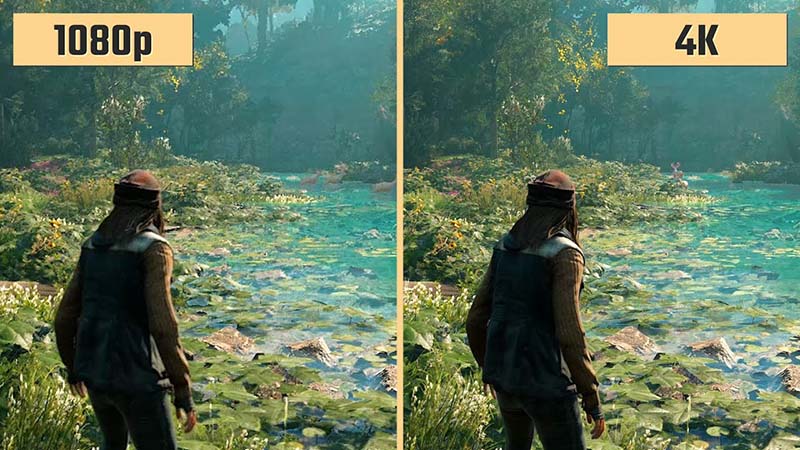


Share this article:
Select the product rating:
Daniel Walker
Editor-in-Chief
This post was written by Editor Daniel Walker whose passion lies in bridging the gap between cutting-edge technology and everyday creativity. The content he created inspires audience to embrace digital tools confidently.
View all ArticlesLeave a Comment
Create your review for HitPaw articles