How to Get the Highest Quality Video on YouTube 8K/4K
Want to know what counts as the highest quality video on YouTube and how to make or watch it? YouTube supports a range of resolutions from standard definition up through 4K and 8K, but the highest video quality on YouTube depends on the file you upload, how YouTube processes it, and the viewer's device and connection. Whether you are a creator aiming to upload a 4K or 8K master, or a viewer wanting the best playback, this guide explains what is technically highest, how to get the highest quality video on YouTube, how to change playback quality, and practical tips to keep your visuals sharp.
Part 1: What is the Highest Quality Video on YouTube?
When people ask what is the highest quality video on YouTube they usually mean the maximum resolution and bitrate YouTube will play back for viewers. YouTube accepts and serves videos up to 4320p (8K) in standard playback, but availability depends on device support, encoder settings, and network speed. In practice, creators commonly upload 1080p, 1440p, or 2160p (4K) for the best balance of quality and processing time. Recommendations below show common dimensions and what each resolution is best for.
The best YouTube video dimensions and resolutions
Dimensions
Resolution
Quality
Aspect Ratio
Best for
7680 x 4320
4320p
8K UHD
16:9
Very large screens, cinematic masters and future-proof archiving.
3840 x 2160
2160p
4K UHD
16:9
Large TVs and high-detail uploads for viewers with fast connections.
2560 x 1440
1440p
2K FHD
16:9
Desktop displays and larger monitors requiring extra clarity.
1920 x 1080
1080p
FHD
16:9
Most viewers - great quality with manageable file sizes.
7680 x 4320
4320p
8K UHD
9:16
Vertical 8K for immersive vertical screens and specialty content.
3840 x 2160
2160p
4K UHD
9:16
Vertical 4K for social and high-end mobile viewing.
2560 x 1440
1440p
2K FHD
9:16
High-quality vertical uploads for phones and reels.
1080 x 1920
1080p
FHD
9:16
Vertical mobile content, Shorts, and social platforms.
Note: YouTube removed many intermediate playback resolutions between 4K and 8K and recommends encoding at standard resolutions like 4K and 8K for predictable results.
Part 2. How to Get the Highest Quality Video on YouTube?
If you want to upload the highest quality video on YouTube, prepare a high-resolution master, use efficient codecs, and minimize compression artifacts before upload. Tools that enhance and upscale footage such as HitPaw VikPea can help you improve sharpness, reduce noise, repair frames, and export at 4K or 8K resolutions. Below are feature highlights and a clear step-by-step workflow to use HitPaw VikPea for finalizing a high-quality YouTube upload.
- AI upscaling to 4K and 8K for sharper, high-resolution video output.
- Noise reduction and denoising for cleaner footage in low-light recordings.
- Frame interpolation to smooth motion and reduce stutter in action clips.
- Color correction and auto color grading to restore natural tones and contrast.
- Stabilization algorithms to reduce shake and produce steadier handheld footage.
- Batch processing with hardware acceleration for fast exports of large projects.
- Video quality repair to reconstruct corrupted frames and recover lost details.
Step 1.Download and launch HitPaw VikPea on your computer. Open Video Enhancer in the main interface and import your clip, or drag the file into the Video Enhancer workspace from Home.

Step 2.Choose an AI model based on needs - General, Sharpen, Portrait, or Video Quality Repair. Select the model that best targets noise, blur, or facial detail.

Step 3.In Export Settings pick the desired resolution; VikPea supports upscaling to 4K or 8K. Click Preview to check results; if satisfied, press Export to save the final high-quality file.

Part 3. How to Change to the Highest Quality Video on YouTube?
Sometimes the highest video quality on YouTube is available but not selected automatically. YouTube can play many resolutions, but playback is influenced by your device, browser, app settings, and connection speed. Manually choosing a higher quality ensures you're viewing the best available version for that video and device. The following steps show how to change quality on desktop and mobile so you can view the highest resolution when it is available.
Change YouTube Video Quality on Desktop
- 1.Open the YouTube video you want to watch and then click thegear icon on the video player.
- 2.Click Quality.
- 3.Select the video quality you want to use.
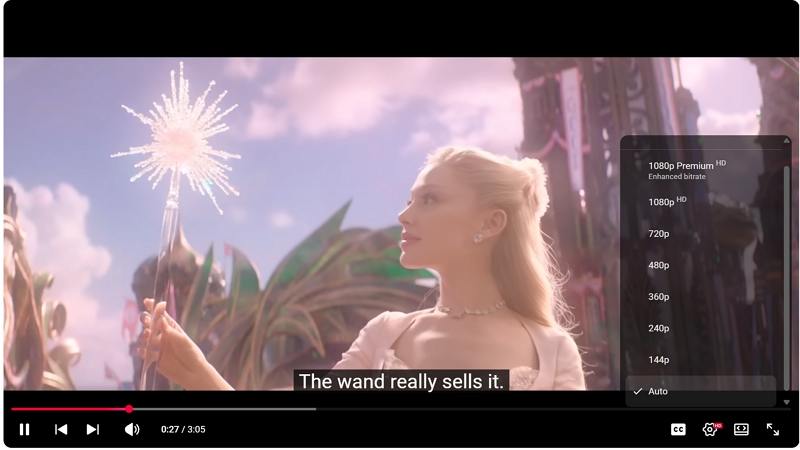
Change YouTube Video Quality on Mobile
Mobile apps let you choose quality per video or set quality preferences in the app settings. Because mobile networks vary, YouTube sometimes defaults to lower quality to save data. Set your mobile preferences to allow higher resolution on Wi-Fi or both Wi-Fi and cellular to watch the highest video quality on YouTube when available.
- 1.Open the YouTube app and tap your profile photo.
- 2.Tap the Settings.
- 3.Tap Video quality preferences.
- 4.Choose the quality of the YouTube videosin both the Wi-Fi and mobile network sections. The options include Auto (which adjusts to current conditions), Higher picture quality, and Data Saver (which delivers Lower picture quality). This will set your default picture quality when using YouTube.
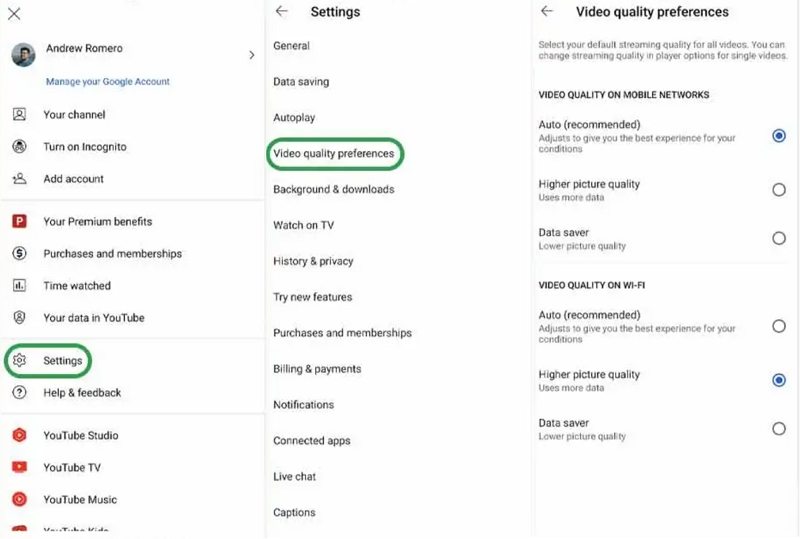
Part 4. Useful Tips to Make Highest Video Quality on YouTube
Uploading the highest quality video on YouTube starts before you hit Export. Source footage, encoding choices, and upload bitrate determine how much detail YouTube can preserve. Use high-bitrate masters, the right codec, correct color space, and a stable internet connection for uploads. Below are actionable tips creators rely on to keep video quality high from camera to YouTube player.
- Shoot in the highest native resolution your camera supports.
- Use a high-quality codec like H.264 or H.265 with high bitrate for masters.
- Export using recommended YouTube resolutions and aspect ratios to avoid re-encoding artifacts.
- Use two-pass encoding if available to improve bitrate distribution across the file.
- Keep audio and video synced and use AAC audio at recommended bitrates.
- Avoid excessive sharpening or aggressive denoise that causes halos or plastic look.
- Upload on a stable, high-speed connection to prevent upload interruptions.
- Use color grading with legal color spaces and check luma clipping on highlights.
- Provide clear titles, descriptions, and thumbnails so viewers choose the high-quality version.
- If a video looks wrong after upload, re-export with slightly higher bitrate and re-upload.
Note about occasional playback issues: YouTube sometimes experiences bugs that reduce playback resolution unexpectedly; if you see it, try refreshing the player, clearing cache, or checking the YouTube support thread for known issues.
Frequently Asked Questions on Highest Video Quality on YouTube
Yes, 8K (4320p) is the highest standard resolution YouTube supports for uploads and playback, though availability depends on device support and connection speed.
4K offers higher detail than 1080p, especially on large screens, but 1080p balances quality and bandwidth better for many viewers. Choose 4K if you have the source and audience to benefit.
Yes. Upload a 3840 x 2160 file encoded appropriately; YouTube will process it and make 4K playback available when processing completes and the viewer's device supports it.
Even if you upload a 4K video on YouTube, there's a chance it may appear blurry for several reasons. This could be due to YouTube's compression, the viewer's bandwidth limitations, or the device they're using. Often, YouTube might reduce the resolution to accommodate smoother playback.
Conclusion
The highest quality video on YouTube today means uploading a properly encoded 4K or 8K master, using recommended dimensions and settings, and ensuring viewers select the top available playback quality. Tools like HitPaw VikPea can help enhance and upscale footage before upload, while correct export settings and stable delivery ensure the best possible viewing experience. Follow the steps and tips above to produce, upload, and watch the highest video quality on YouTube.
Leave a Comment
Create your review for HitPaw articles












