Netflix Video Quality: How to Check, Change, and Improve It
Anyone else having issues with Netflix video quality for the movie? It's just this movie, for me, that has so poor quality I can literally count the pixels on the screen. -From Reddit
Have you ever clicked on a Netflix title expecting stunning visuals, only to find blurry, pixelated scenes? You're not alone. Netflix video quality can vary depending on several factors—your subscription plan, internet connection, device compatibility, and even the title itself.
This guide walks you through everything you need to know about checking and changing Netflix video quality—whether you’re streaming or downloading—and shows you how to enhance your offline videos for a better viewing experience with VikPea - an AI video upscaling software.
Part 1. Understanding Netflix Video Quality Labels
The quality of video you can view on Netflix largely depends on the type of plan you're subscribed to:
- Basic Plan: This Netflix basic plan video quality provides content at a 480p resolution. Hence, even if you attempt to alter the settings, you'll likely not notice a stark difference.
- Standard Plan: With this plan, viewers can enjoy content in 1080p, which encompasses both HD and Full HD.
- Premium Plan: Opting for this lets you access content in Ultra HD (4K) and HDR. However, remember that not all content will be available at the highest resolution levels.
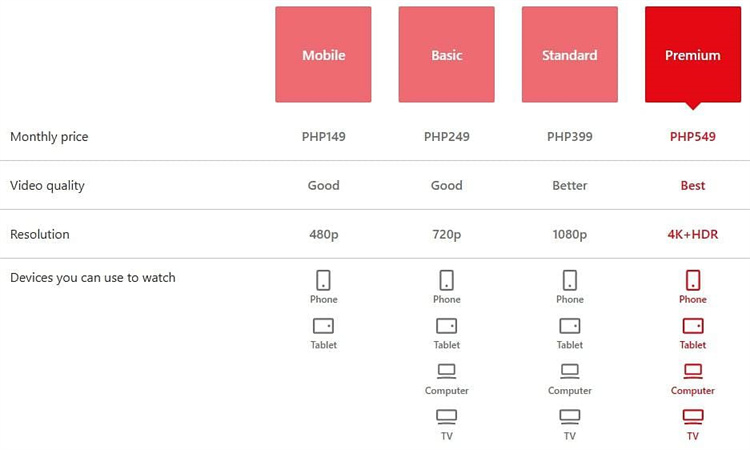
You can usually see the label below a title’s description or in the playback settings. Note that not all content supports all resolutions, even on the highest-tier plan.
Part 2. How to Check and Improve Netflix Video Quality
1. Check Your Netflix Plan
Your subscription determines the maximum streaming quality:
- Basic Plan: Supports only SD quality
- Standard Plan: Enables HD (up to 1080p)
- Premium Plan: Unlocks Ultra HD / 4K content
How to check your plan:
- Go to Netflix.com
- Navigate to Account
- Under Plan Details, you’ll see your current plan
2. Check Your Network Speed
A slow or unstable internet connection can throttle video quality. Here’s the recommended speed by Netflix:
- 3 Mbps for SD
- 5 Mbps for HD
- 15 Mbps for 4K Ultra HD
3. Check Your Streaming Device Compatibility
To enjoy the best video quality available on your Netflix plan, every device in your setup must support that resolution. For example, if you're on the Premium plan and watching on a TV connected via a streaming stick and an audio receiver, all three components must support 4K or HDR to stream in that quality.
- Ensure your smart TV, streaming stick, receiver, or console is running the latest firmware or software.
- Your device's output resolution should be set to match (or exceed) the desired playback quality.
- For 4K or HDR streaming, use either Premium High Speed HDMI or Ultra High Speed HDMI cables. These cable types are usually labeled on the cable or connectors.
- Connect your devices to HDMI ports that support HDCP 2.2 or later—typically, this will be HDMI port 1 on most 4K TVs.
- If even one part of your hardware setup—be it a device, port, or cable—doesn’t meet the necessary requirements, Netflix will automatically adjust playback to the highest quality supported by that weakest link.
4. Check Specific Netflix Titles
Some titles simply aren't available in high resolution. Here’s what you can do:
- Look for the “Ultra HD 4K” or “HD” tag under the title
- Use Netflix’s search filter to find Ultra HD content (only on some devices)
- If a title lacks an HD tag, it's likely limited to SD
Part 3: How to Change Video Quality on Netflix
You can change Netflix video quality settings for every device with the following steps:
Step 1.Head over to Netflix and select the profile icon situated at the top right.
Step 2.Head to 'Account' and from there, choose your profile icon.
Step 3.Scroll to locate 'Playback settings' and select 'Data usage per screen'.
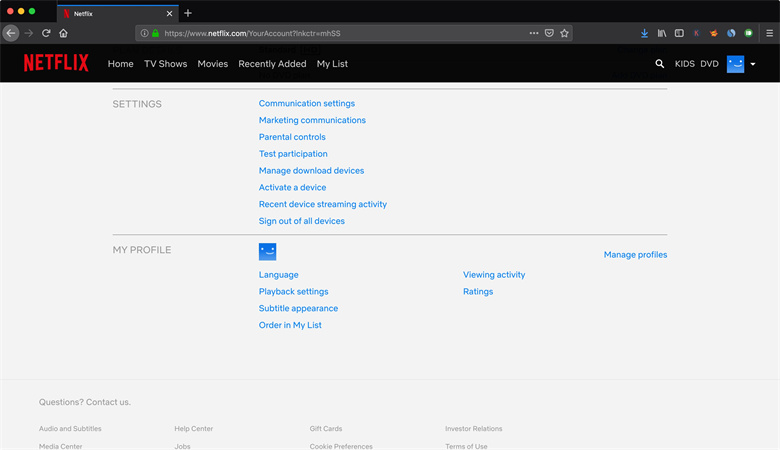
Step 4.Here, you can pick from several options:
- Auto: This will adjust based on the capabilities of your device and the speed of your internet connection.
- Low: Limits data usage to 0.3 GB hourly.
- Medium: Uses up to 0.7 GB every hour.
- High: Consumes up to 3 GB hourly for HD and 7 GB for Ultra HD.
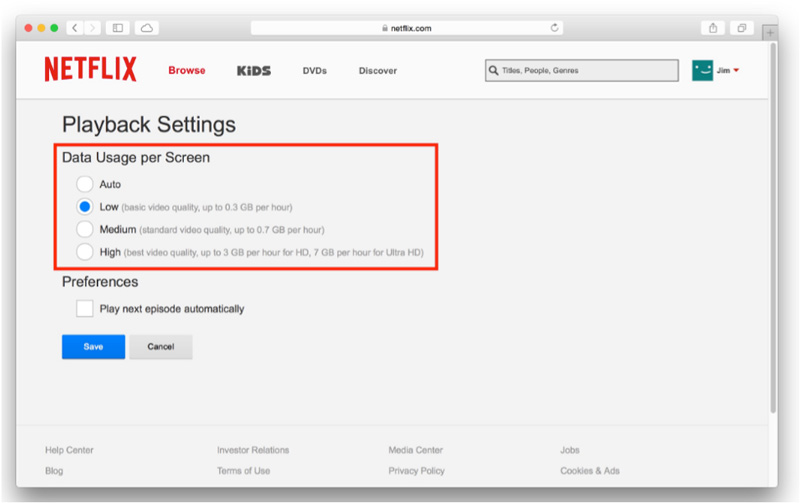
Step 5.Once done, hit 'Save'.
How to Adjust Netflix Video Quality on Mobile Devices
Step 1.Open the Netflix app and tap on the profile symbol on the top right.
Step 2.Navigate to 'App Settings'.
Step 3.Find and select 'Video Playback' followed by 'Cellular Data Usage' situated at the top.
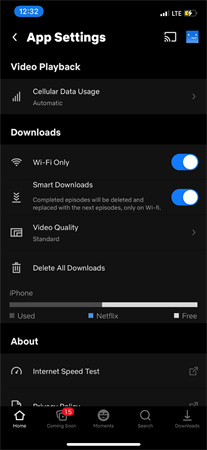
Step 4.You can then choose between:
- Automatic: The app will automatically set video quality based on your data connection strength.
- Wi-Fi Only: Opt for this if you'd prefer to stream only when connected to Wi-Fi.
- Save Data: Choose this if you're looking to save on data usage.
- Maximum Data: For an uninterrupted, high-quality streaming experience.
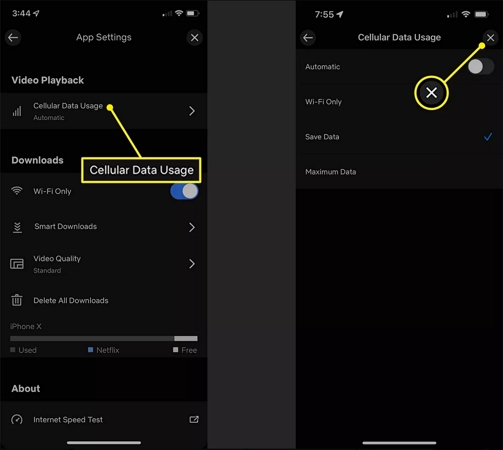
Step 5.After making your choice, tap 'X' to get back to the last menu. To opt for a setting other than 'Automatic', you'll have to unselect it first.
Part 4. How to Change the Video Quality for Downloads
Netflix provides two quality options for downloads so you can choose based on your storage capacity and viewing preferences:
- Standard:
- High (or Higher):
Downloads faster and uses less storage. Content is saved in Standard Definition (SD).
Takes longer to download and requires more storage space, but offers up to 1080p High Definition (HD) video quality.
Steps to Change Download Quality on Android, iPhone, or iPad:
- Open the Netflix app
- Tap My Netflix in the bottom-right corner
- Tap the Menu icon (☰) in the top-right corner
- Select App Settings
- Tap Download Video Quality or Video Quality
- Choose either Standard or High/Higher
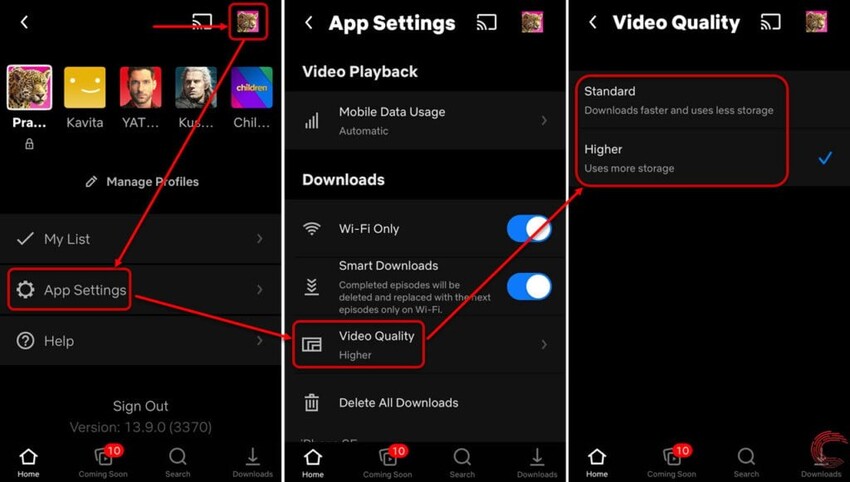
Important: On certain Android or Fire devices that don’t support HD playback, this setting may not be available or adjustable.
Part 2. Pro-tip: Enhance Netflix Downloads with AI Video Upscaling
Even after selecting “High” download quality, some downloaded Netflix videos might look soft, dark, or grainy—especially when watched on larger screens. This is where AI-based enhancement tools become incredibly valuable.
HitPaw VikPea is an AI-powered video enhancer designed to upscale and restore video quality automatically. Whether you're working with 480p, 720p, or compressed HD downloads, VikPea can upscale your content to Full HD, 4K, or even 8K, while also improving detail, color, and clarity.
Why Choose HitPaw VikPea
- Enhance low-resolution videos up to 4K/8K intelligently, with no manual adjustment.
- Fix dull or washed-out colors, and restore vibrant tones automatically.
- Specialized model for improving facial features in dramas or interviews.
- Remove grain and compression artifacts commonly seen in downloaded or streamed content.
- Split-screen to preview the effects side by side.
- User-friendly interface, online guide throughout the process.
Steps To Use HitPaw VikPea
Step 1. Launch and Upload
Download and install HitPaw VikPea on your Windows or Mac computer. Open the program, then click on “Choose File” or drag your downloaded Netflix video (e.g., MP4, MKV) into the workspace.
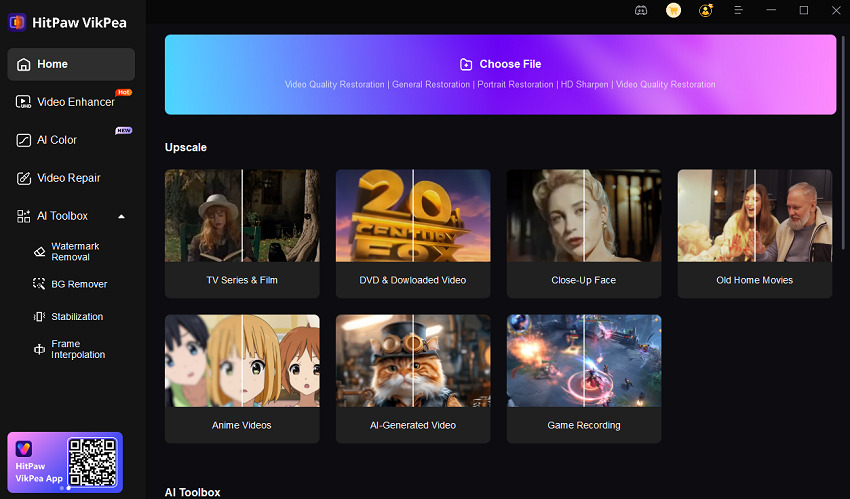
Step 2. Select AI Model
There are multiple AI Models for you. From general denoising to colorizing, you can find the one you need to upscale Netflix video quality.

Step 3. Output Settings
After you select the AI model, you can set up the output resolution to 2x, 4x and up to 4K.

Step 3.Preview Effects
After choosing AI models, you can click Preview to preview the side by side comparison.

Step 3. Export 4K Video
Finally, you can click the Export button to start processing and saving the high-quality video up to 4K.

Part 3. FAQs of Netflix Video Quality
Q1. Why is my video quality bad on Netflix?
A1. Bad video quality on Netflix can stem from various factors. For instance, a slow or unstable internet connection can automatically prompt Netflix to reduce the streaming quality to ensure smooth playback. Similarly, during peak hours, Netflix might reduce the streaming quality due to high traffic. It's also possible that the settings on your account or device are set to a lower video quality.
Q2. Does Netflix support 4K on PC?
A2. Yes, Netflix does offer support for 4K streaming on PCs. However, there are specific requirements you need to meet, as highlighted in an article by Pocket-lint. To enjoy 4K content on Netflix via your PC, you need to be running Windows 10, use Microsoft's Edge browser or the official Netflix app available on the Windows Store, and have a 4K capable display.
Q3. What FPS does Netflix use?
A3. Netflix employs different frame rates depending on the content. Based on an entry in Netflix's tech blog, the service aims to play content in its native frame rate, which means films that are typically shot at 24 frames per second (fps) will be played back at that rate. For shows or movies filmed in Europe, this could be 25 fps, while many US-based TV shows could have a frame rate of 30 fps.
Final Words
Netflix offers various ways to control and improve your viewing quality, but limitations can still impact your experience—especially with downloaded content. By checking your plan, internet, devices, and app settings, you can make sure you're getting the best possible stream. And when that’s not enough, using an AI-powered enhancer - HitPaw VikPea, which gives your downloaded videos new life with stunning visuals and immersive clarity.








 HitPaw Video Object Remover
HitPaw Video Object Remover HitPaw Edimakor
HitPaw Edimakor HitPaw VikPea (Video Enhancer)
HitPaw VikPea (Video Enhancer)


Share this article:
Select the product rating:
Daniel Walker
Editor-in-Chief
This post was written by Editor Daniel Walker whose passion lies in bridging the gap between cutting-edge technology and everyday creativity. The content he created inspires audience to embrace digital tools confidently.
View all ArticlesLeave a Comment
Create your review for HitPaw articles