Stickers for Discord: Everything You Need to Know
Whether you’re using Discord or any other social communication platform, plain text often becomes boring. That explains the widespread popularity of animated stickers among all age groups. Considering this, Discord has recently rolled out some very exciting stickers for its Nitro users. Stick to reading and find out everything you should know about stickers Discord including how to get and apply them to your chats. Additionally, you’ll learn how to create your own lively stickers to make your chats even more memorable.
Part 1. What Are Discord Stickers
The concept of using stickers on messaging apps isn’t new. WhatsApp, Messenger, and iMessage have offered this service for years. Keeping this in view, Discord has introduced many stickers for some selected regions. After initial feedback, they’d be available to everywhere in the world.
However, the Nitro users can access all these Discord stickers and use them in Discord conversations and channels. There’re almost 300 stunning stickers, both animated and still, which come in 12 different sticker packs. Each of these pack contains around 15 stickers and what’s more, you can access Discord server stickers on all platforms – Android, iOS, Desktop, and even browser. These stickers are available in the same section as Emoji and Gifs.
Note that the free users can only use the stickers in the server that hosts them.
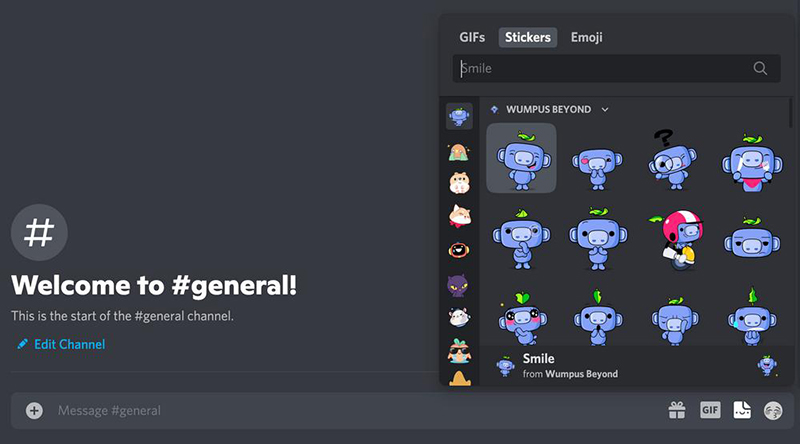
The best thing about stickers for Discord is that users can add custom stickers if their booster is upgraded to level 1. In this case, you don’t even need Nitro to add your own stickers. Discord boosts are actually paying upfront to add new premium features to a server.
Part 2: How to Get Discord Stickers for Free?
This section will explain how to get Discord stickers on different devices:
1. On Smartphone
As mentioned earlier, users from particular regions including Canada, Brazil, and Japan, can access the funny Discord stickers for free. For that:
- Launch Discord and tap the emoji icon on the chat box. A box will open up showing the Stickers option between GIFs and Emoji.
- Now, tap the Stickers tab. You’ll see a Shop symbol at the bottom-right corner. Just tap it to open the stickers gallery.
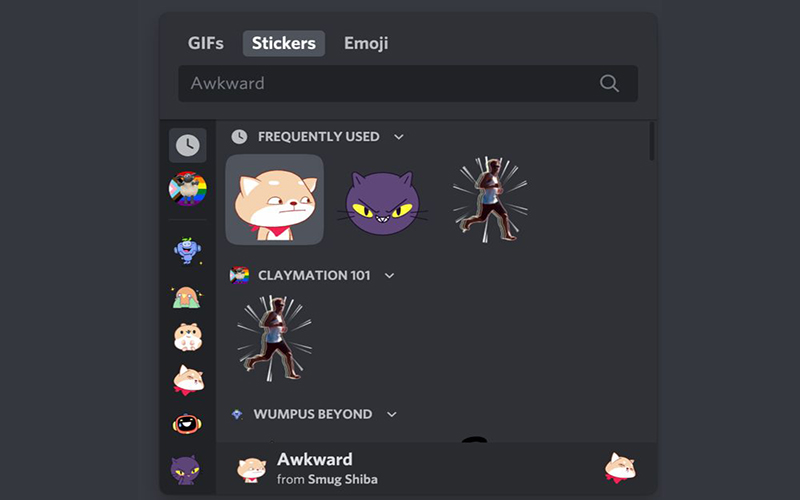
2. On Desktop
If you’re using Discord on a browser, the follow the below steps to get access to Discord stickers:
- Sign in to your Discord account on the browser.
- You’ll see the Stickers icon on the text bar. Click on it and then, hit the shopping icon to see all the available packs of stickers.
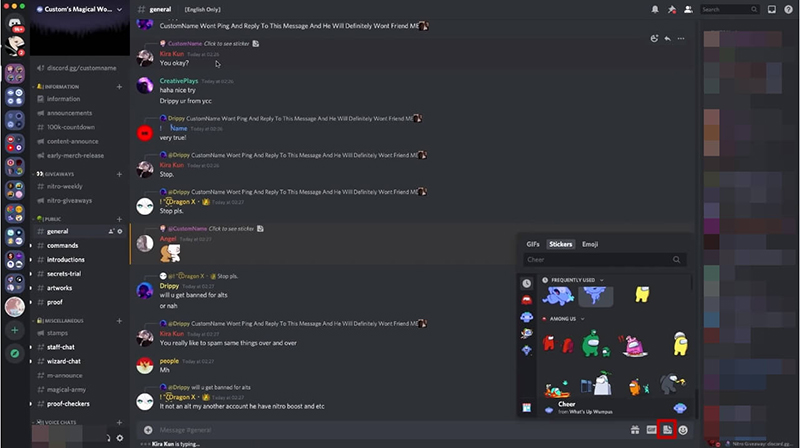
Part 3: How to Make Stickers on Discord?
If you’re a Level 1 booster and want to add your custom-made stickers to the Discord conversations, then HitPaw Edimakor is all you need. Using this powerful Discord stickers maker, anyone can create captivating stickers with just a few clicks. It comes preloaded with a huge library of built-in stickers that you can apply to a video with just one click. The stickers are categorized in several groups to help users choose their favorite stickers quickly.
Aside from that, this powerful tool offers all the basic video editing features that you need to create a breathtaking clip. Thanks to its sleek interface, even first-time users don’t face any issue while using it.
Text Guide of Adding Stickers for Discord
Check out yourself how to make stickers in Discord using HitPaw Edimakor:
Step 01After installing HitPaw Edimakor, launch it on your PC or Mac.
Step 02On its Home interface, click on the “+” icon to import the video clip on which you want to add stickers. Drag and drop the clip into the timeline.
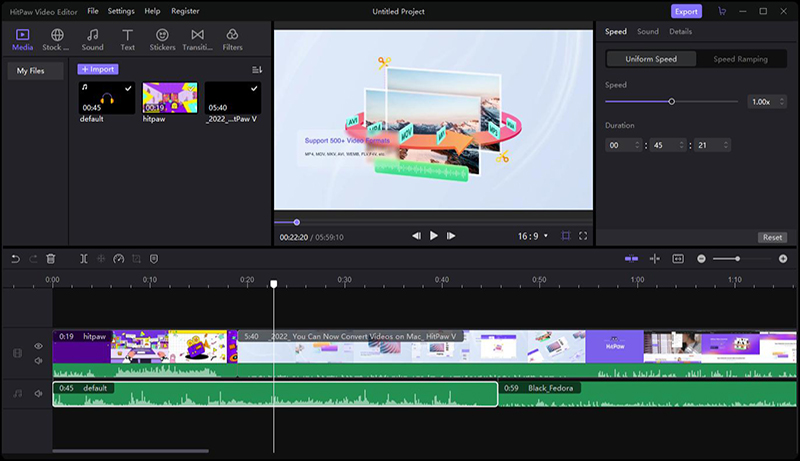
Step 03After trimming the unnecessary part of footage, hit Stickers on the top tab to see all the available stickers. Just click on a sticker to preview it. Drag your favorite sticker to anywhere on the video to apply it. And you can adjust the sticker’s settings from the right tab.
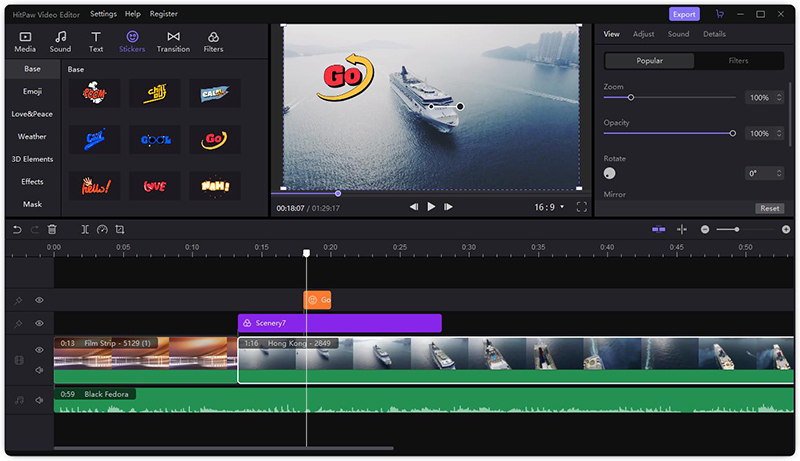
Step 04Finally, click on Export to save your output file.
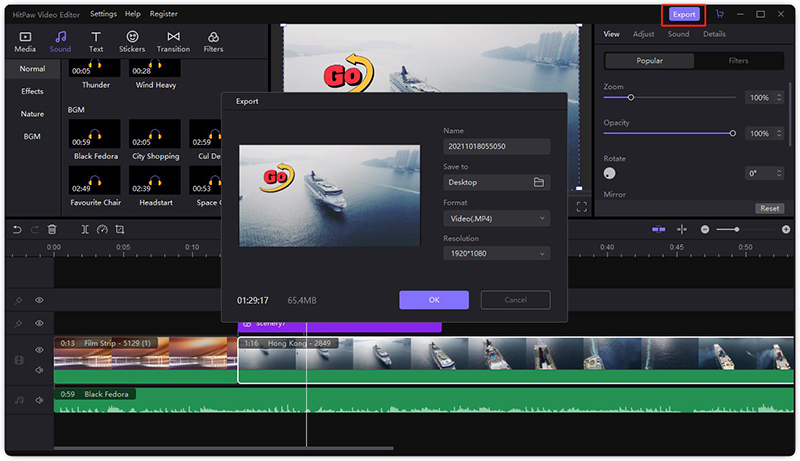
Pros of HitPaw Edimakor:
- Tons of built-in stickers, both animated and still
- Loaded with all basic video editing tools
- Offers a one-click procedure to apply stickers
- Customizes the sticker as you want
Cons of HitPaw Edimakor:
- Comes with a watermark in free-trial version
Part 4: How to Add Stickers to Discord?
Now that you know about making Discord stickers, the next important question is how to add stickers to Discord conversations. Luckily, the process is as straightforward as it can be and you can start uploading custom-made stickers right away.
Note that users can add stickers to Discord only on desktop - the mobile app doesn’t support this feature as of now. For that, your server must be at the boost level. The higher the booster, the more Discord custom stickers you can add:
- Level 1: 15 stickers
- Level 2: 30 stickers
- Level 3: 60 stickers
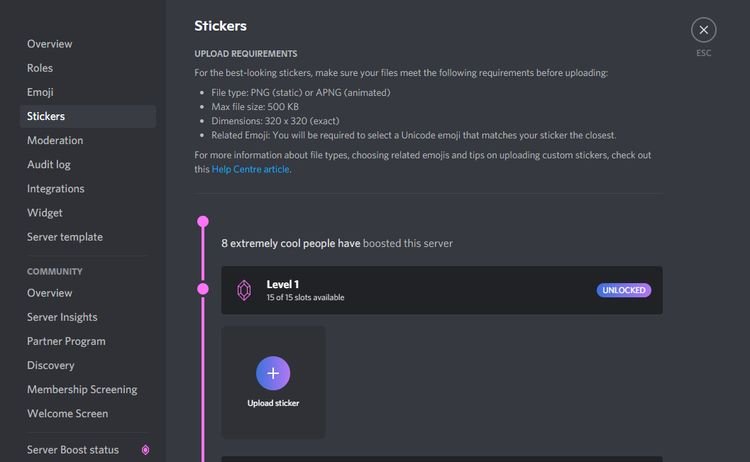
Requirements:
- Size shouldn’t be more than 500KB
- Dimensions should be 320x320 pixels
- It should be in PNG (static) or APNG (animated) format
Check out how to add stickers:
-
1
Log in to your Discord account on your desktop and head to the server.
-
2
Hit the Server’s name on the top-left corner and go to Server settings.
-
3
Then, click on Stickers on the left tab and then, hit Upload sticker.
-
4
Now, name your sticker and upload it from your PC, and choose any emoji to make sure your sticker appears in the suggestions when needed. Users can add description for the uploaded sticker.
-
5
Hit Upload to complete the process.
You can delete a sticker anytime you want by clicking on the red x icon.
Conclusion
To sum up, this article has provided a comprehensive guide on how to use stickers on Discord. Hopefully, you won’t face any issue in getting started with using Discord stickers or uploading them on a server.
Use HitPaw Edimakor to make stunning stickers for Discord quickly. This tool also offers a comprehensive video editing toolset to make sure clips even more appealing and aesthetic.
Feel free to ask any questions.









 HitPaw Univd (Video Converter)
HitPaw Univd (Video Converter)  HitPaw Compressor
HitPaw Compressor

Share this article:
Select the product rating:
Daniel Walker
Editor-in-Chief
This post was written by Editor Daniel Walker whose passion lies in bridging the gap between cutting-edge technology and everyday creativity. The content he created inspires audience to embrace digital tools confidently.
View all ArticlesLeave a Comment
Create your review for HitPaw articles