Can I Download Movies from Amazon Prime to My Computer?
The trend of watching TV shows and movies online is increasing tremendously. In fact, 8 out of 10 people have got Amazon Prime and enjoy streaming videos online. However, intrusive ads are increasingly disrupting the viewing experience. So, you're probably wondering "Can i download movies from Amazon Prime to my computer for seamless, ad-free, offline enjoyment?".
You're in the right place! This article presents three effective methods to download Amazon Prime videos onto your laptop for offline viewing. If you also want to download music from Amazon Music to MP3 for offline listening on any devices, you can use HitPaw Amazon Music Converter.
Part 1: Can I Download Movies from Amazon Prime to My Computer?
Can you download Amazon Prime movies? Yes, you can download video from Prime Video on PC. The official site offers the Amazon Prime video download option of offline viewing through the Amazon Prime Video App. You can use the official app to download purchased, rented, and Prime Membership included videos directly to your laptop for offline viewing.
However, if you want to download videos that are officially unavailable for downloading, you can use third-party Amazon Prime video downloader. These can be desktop programs, online tools or BlueStacks. Below is an overview of four methods to download Amazon Prime movies on your computer:
| Methods | What to Download | Pros | Cons |
|---|---|---|---|
| Official Amazon Prime Video App | Download purchased & rented movies, or videos included with Prime. |
|
|
| BlueStacks | Download videos available on the Amazon Prime Video app. |
|
|
| Online Tools to Download Amazon Prime Videos | Download limited Amazon videos to computer via browser. |
|
|
Part 2. How to Download Movies in Amazon Prime with Official App
How to download movies from Prime video? If you have been a Prime Video subscriber or purchased/rented videos on it, the official Prime Video app is available for Windows 10 (version 17763.0) or later. To download Amazon Prime video on your PC, Android and iPhone using the official app, follow these steps.
Steps for How to Download in Amazon Prime Video on PC
Head to the Microsoft Store and install the official Prime Video app on your PC. Launch the Prime Video app and log in to your Amazon Prime account
Once logged in, search for the Amazon Prime movie or show you want to download.

Navigate to the details page of the title. Here, you'll find a "Download" button. Click on it to save the Amazon Prime video to your computer.
Steps for How to Download Amazon Prime Movies on Android and iPhone
Open the Google Play Store on your Android device. Search for Amazon Prime Video. Tap Install to download and install the app.
Open the app once installed. Sign in using your Amazon account credentials.
Browse the content or use the search bar to find the movie or TV show you want to download.
Tap on the video to open its details page.Tap the download icon and select the video quality (Good, Better, Best) depending on your storage space and internet speed.
Go to the Downloads section in the app by tapping on the Menu (three horizontal lines) and selecting Downloads to view and watch your downloaded videos offline.

Pros and Cons of Using Official App
- Official download without security issues.
- Not all content is available for download.
- You can only watch downloaded videos using the Prime Video app.
- Downloaded Prime videos are valid for 30 days and expire within 48 hours after playback.
- You can download a maximum of 15-25 videos across your Amazon account.
- Downloaded Amazon Prime videos will be deleted once your subscription is canceled or expired.
Part 3: Best 2 Alternative Ways to Download Movies from Amazon Prime
How do I download videos from Amazon Prime? Do we have other ways to download movies from Amazon Prime? The answer is definitely YES! In this part, we will introduce how to download movies with BlueStacks and online. Move on and learn more!
1. Download Amazon Prime Movies to Laptop via BlueStacks
BlueStacks is an Android Emulator, can be used for both Windows and Mac, which tricks the Amazon Prime into thinking that you are accessing the application through your smartphone. Among all the other emulators, this is the most easier and reliable one. So how to download movie from Amazon Prime using Bluestacks? Without any further ado here is the step by step procedure of BlueStacks:
Guide to Download movies from Amazon Prime with BlueStacks
1. Download the latest version of BlueStacks in your Laptop. It will enable you in installing any Andriod App on your laptop or PC.

2. Open the BlueStacks app and sign in to your Google account to access the Play Store.
3. Open the Google Play Store and search for Amazon Prime Video application.

4. Now launch the application and log in to your Amazon account.
5. Once you're in the App now search for the movie you want to download.
6. Click on the movie. Below the watch now button you will find the option of Download. Click on it.

7. The download menu will appear on the screen. Choose the download quality or simply click on "default settings" and begin the downloading.
8. As soon as the downloading is completed your video will be saved in the BlueStacks application.
Pros and Cons of Using BlueStacks
- Free to access
- Available on both Windows and Mac computers
- The operation is somewhat complicated
- You can only access the video within the BlueStacks emulator. You can't pull the videos out of the application or transfer it to another laptop. So if your laptop is running slow then you might face some issues with this technique.
- Android emulators don't work well on Mac and can cause some glitches.
2. Download Amazon Prime Shows to Computer Online
How to download a movie from Amazon Prime? While desktop programs offer a convenient way to download Amazon Prime videos, online tools also provide the option to convert these videos to MP4 format for offline viewing on your computer. However, online converters may not work for all Amazon Prime content and could fail due to internet errors. Still, they serve as a viable alternative.
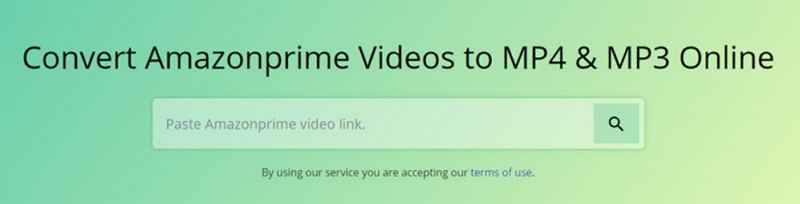
Steps of Download Prime Shows Using SafeConverter
- 1. Visit SafeConverter in your browser.
- 2. Copy and paste the URL of the desired Amazon Prime video into the search bar.
- 3. Convert the Amazon Prime video to MP4 format.
- 4. Download the converted video to your computer.
Pros and Cons of Using Online Amazon Prime Video Downloader
- Quick and easy way to download Amazon Prime videos without additional software.
- No need for desktop software; accessible from any device with internet.
- Not all Amazon Prime videos may be downloadable.
- Downloaded video quality may be lower.
- Potential security risks with third-party websites.
Bonus Tips: How to Convert Amazon Prime Movies to MP4 for Smooth Playback
Downloading movies from Amazon Prime is a great way to enjoy content offline, but sometimes, the downloaded videos may not play smoothly due to compatibility issues with your device or media player. In such cases, converting the video into a more universal format, like MP4, can ensure hassle-free playback on any platform. Univd Video Converter is an excellent tool for solving this problem, offering a quick and efficient way to convert Amazon Prime movies (or any video) into MP4 and other popular formats while retaining high video quality.
- Convert Amazon Prime videos to a variety of formats including MP4, MOV, MKV, WebM, FLV, WMV, AVI, and more.
- Convert videos to formats optimized for specific devices such as iPhone, Apple TV, Sony PS4, Xbox, and DVD players.
- Univd Video Converter retains the original quality of videos even while changing formats.
- Enjoy 120X faster video conversion speeds for large Amazon Prime movies.
- Compress 4K or HD videos with up to 90% size reduction maintaining visual quality.
1.Download and install Univd Video Converter on your computer. Open the software and switch to the "Converter" tab.
-
2.Click the "Add Video" button to import the video you want to convert. You can also drag and drop the file directly into the program interface.

3.Tap on the "Convert All to" button and select MP4 or another desired format from the dropdown menu. You can also choose device-specific formats for optimized playback.

4.Last step is clicking the Convert All button to begin converting. After the conversion is complete, go to the "Converted" tab. Click "Open Folder" to locate your newly converted MP4 file, ready for playback on any device.

You can easily implement Amazon prime download with the help of professional video downloader software like HitPaw Univd. The free version allows you to download 2 songs for free, there is no limit after payment, and the downloaded videos can also be converted into any format to play on any other device, and also supports editing.
Conclusion
You can either use an Android emulator, online tool, or official method to save Amazon video to computer. So, if you have a long flight ahead or you are going away for the weekend just use these hacks to save those much-awaited movies in your PC/Laptop and watch them offline without any inconvenience.By the way, if you are looking for a professional video converter, HitPaw Univd is your best choice.
People Also Ask about Amazon Prime Download Movies
Q1. Can you download movies on Amazon Prime to iPad?
A1. Luckily, the Amazon Prime Video app enables the Android and iOS users to download and save videos in their Amazon library. So whether you have an iPhone, iPad, or any other android device you will be able to download the movie, show, and even an entire season without any hassle to your device.
Q2. How do I download video from Amazon Prime to Android?
A2.
The process to download Amazon prime movies to android is very simple, here it is:
Once the download is completed, enjoy it any time anywhere you want.
Q3. How do I download Amazon prime movies to my iPhone?
A3.
Follow these steps to download Amazon prime movies to iPhone:
For the shows, you will find the option to download the entire season and separate episodes both.
Q4. Where are downloads from Amazon Prime Video download?
A4.
If you downloaded some movies or shows from the Amazon Prime Video app and want to watch them on your Android phone, tap the menu tab and press Download, then select the video you want to watch. If you want to find out where these video files are downloaded, here are the steps:
If you do want to know where are downloads from Amazon Prime Video, just try it.

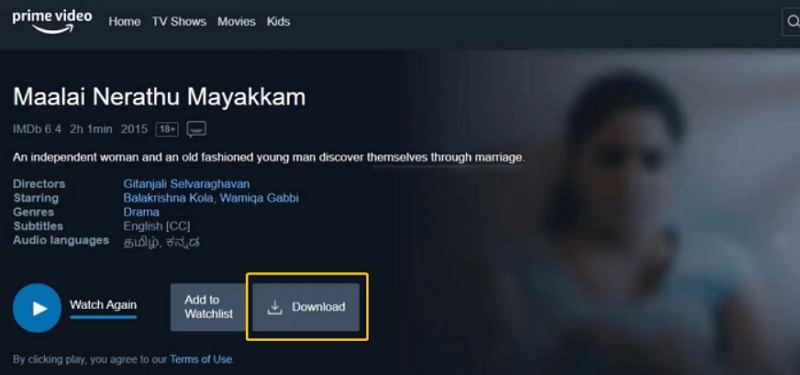
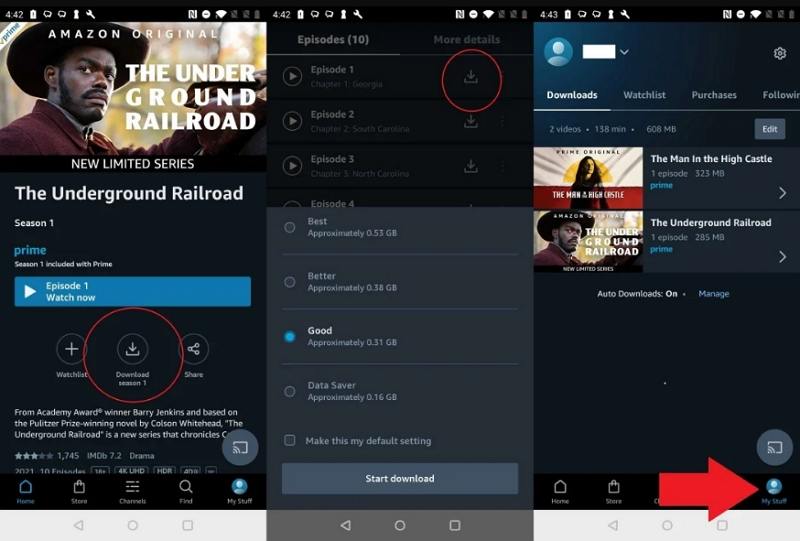
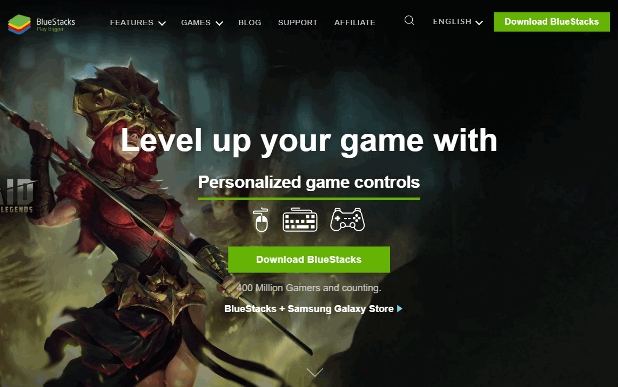
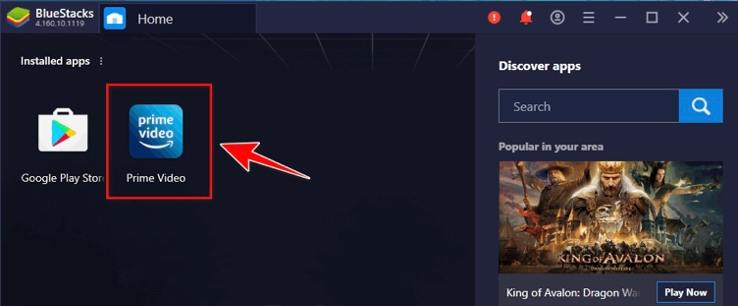









 HitPaw Edimakor
HitPaw Edimakor HitPaw VikPea (Video Enhancer)
HitPaw VikPea (Video Enhancer)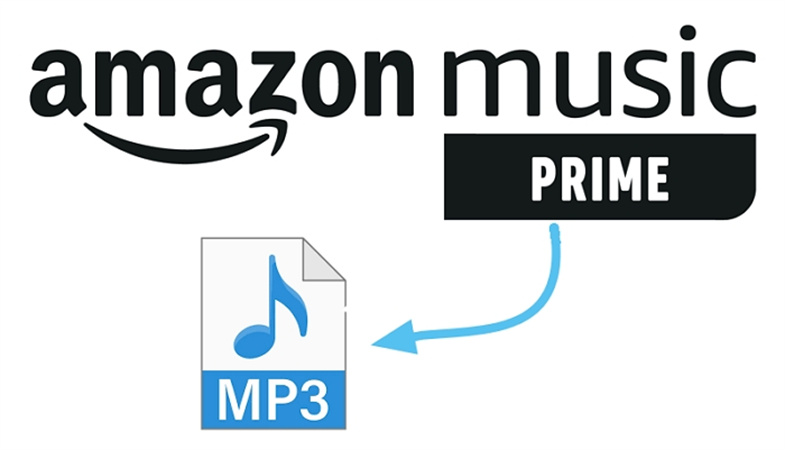



Share this article:
Select the product rating:
Daniel Walker
Editor-in-Chief
My passion lies in bridging the gap between cutting-edge technology and everyday creativity. With years of hands-on experience, I create content that not only informs but inspires our audience to embrace digital tools confidently.
View all ArticlesLeave a Comment
Create your review for HitPaw articles