4 Best Ways to Merge MKV Files Easily and Without Quality Loss
The MKV format (Matroska) is the workhorse of the video production and publishing industry. This open-source video format supports multiple audio and subtitle tracks, making it ideal for multi-language support. International content publishers and creators choose the MKV container format for pushing high-quality video content in a variety of foreign languages. Whether you're creating content for sharing on social media or for commercial purposes, learning to merge MKV files is an essential skill. However, the presence of multiple tracks of content in them makes it a tricky task to combine MKV files into one. So, we've shortlisted the best tools in business that make MKV file merging simple and easy. Here are our top choices.
Method 1: Combine MKV Files with HitPaw Univd
HitPaw Video Merger is the easiest tool for merging MKV files. It natively supports the file format and provides a straightforward, beginner-friendly user interface for editing videos. Anyone can use Univd to merge MKV files without any video skills. What's more, it's surprisingly fast, unlike the highly complex video editing tools.

HitPaw Univd - All-in-One Video Solutions for Win & Mac
Secure Verified. 254,145 people have downloaded it.
- Merge multiple MKV videos into one filein a single batch
- Supportvarious video/audio formats, including MKV, MOV, MP4, WMA, MP3, etc
- Maintain the MKV video quality and audio quality after joining together
- Smart bitrate control auto-adjusts settings for optimal quality-to-size ratios
- All-in-one media toolbox: videoconverter, noise remover, image compressor, etc.
Secure Verified. 254,145 people have downloaded it.
How to Combine MKV Files into One with HitPaw Univd
Step 1: Launch HitPaw Univd on your Mac or Windows desktop.Head over to the 'Editor' module, click on the 'Merge' tile to activate the feature.

Step 2: Drag the videos into program directly or use the 'Add Files' button to import MKV videos. Use the 'Triangle' buttons next to each imported video to arrange the video clips in the sequence for merging.

Step 3: Open the 'Format' dropdown menu at the bottom left corner, in the popup window, go to the 'Video' tab, and choose the format for the merged MKV.

Step 4: Check the 'Merge into one file' box at the bottom, and hit 'Export all' to start combine MKV files.

Step 5: Access the merged videos in the 'Edited' tab.

Method 2: Combine MKV Files with VLC Media Player
Combining MKV files directly with VLC Media Player isn't officially supported as a built-in feature, but you can merge them if the files have the same codec, format, and settings by using VLC's Convert/Save and stream output options or command line.
1. Using VLC GUI for Concatenation
Step 1: Launch VLC Media Player on your Mac or Windows desktop, go to 'Media' in the Main Menu, and choose 'Open Multiple Files'.

Step 2: Click 'Add' to import MKV videos into VLC.

Step 3: Click Add and select your MKV files in order. Check Show more options, then check Play another media synchronously.

Step 4: Click Browse to select the second file. Hit Play.

Note: This method plays files back-to-back but doesn't create a merged file.
2. Using Command Line in VLC to Combine MKV
- Step 1:Make sure your MKV files are compatible (same codec, resolution, framerate).
- Step 2:Open your system's Command Prompt (Windows) or Terminal (Mac/Linux).
- Step 3:Use this command syntax to concatenate MKV files:
vlc file1.mkv file2.mkv --sout "#gather:std{access=file,dst=output.mkv}" --sout-keep
Replace file1.mkv and file2.mkv with your MKV filenames.
output.mkv will be your merged file. - Step 4:VLC will combine the files into one output file.
Method 3: Combine MKV Files Easily Using MKVToolNix
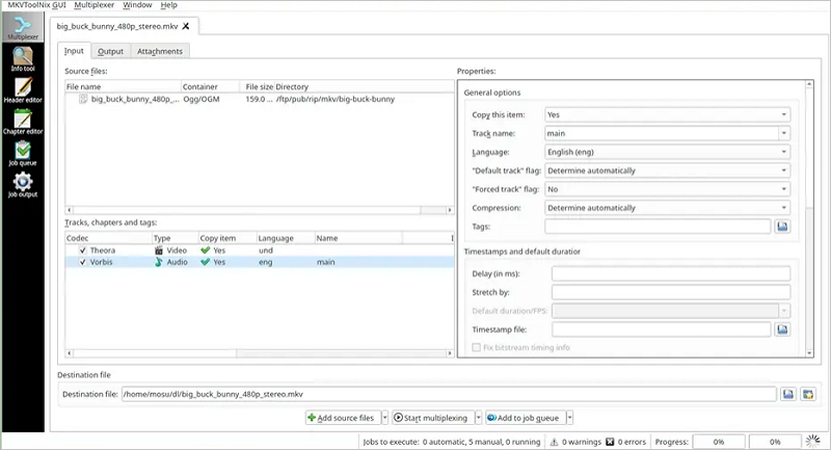
If you have multiple MKV video files that you want to join into a single seamless video, MKVToolNix is the perfect free tool for the job. Unlike VLC Media Player, which can struggle to properly merge MKV files, MKVToolNix is specifically designed to handle MKV containers. It allows you to quickly and losslessly combine your videos without re-encoding, so the process is fast and the output keeps the original quality. Follow these simple steps to merge your MKV files using MKVToolNix.
Steps to Combine MKV Files with MKVToolNix
- Step 1: Download and Install MKVToolNix
- Step 2: Open MKVToolNix GUI
- Step 3: Add Your MKV Files
- Step 4: Check the Track List
- Step 5: Choose Output File Name
- Step 6: Start the Merging Process
- Step 7: Combine MKV Videos Successfully
Go to the official website and download the version for your operating system (Windows, Mac, or Linux). Run the installer and complete the installation process.
Launch the MKVToolNix application. You will see a simple interface with a big "Source files" area and some tabs below.
Click on the "Add source files" button or simply drag and drop your MKV files into the source files box.
Once loaded, MKVToolNix will show all the tracks contained in the files (video, audio, subtitles). Usually, you can leave everything as is since the tool will handle merging the tracks.
At the bottom, click the "Output" field and choose where you want to save the merged file.
Click the "Start multiplexing" button. MKVToolNix will quickly merge the files without re-encoding.
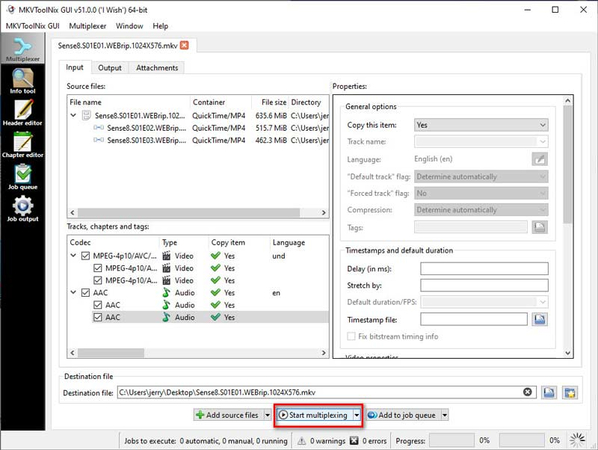
After the process completes, your merged MKV file will be available in the location you selected. You can now play this single file that combines all the input MKVs seamlessly.
Method 4: Merge MKV Files with Microsoft Photos
The Photos app on Windows is primarily designed to be a photo viewer and video playback tool. However, it is quite capable of handling basic video editing jobs. In fact, it replaces Windows Movie Maker from earlier versions of Windows. What's interesting about Photos is that it natively supports the MKV format, making it a great choice to combine MKV files into one. Here's a quick tutorial to help you along the way:
Step 1: Go to the MKV video on your Windows desktop > Right-click on it > Hover over 'Open with'> Select 'Photos.'
Step 2: Click the 'Edit' button.
Step 3: Add more MKV videos for merging. Organize the MKV videos in sequence by dragging and dropping them onto the timeline below.

Step 4: Click on 'Export or share' to combine MKV videos.
FAQs on Merge MKV Files
Q1. Can I merge MKV fileswithout re-encoding?
A1. Yes. Tools like HitPaw Univd and FFmpeg allow users to do MKV merger without re-encoding them.
Q2. Will the MKV mergeraffect video quality?
A2. That depends on the tool you use for merging MKV files. HitPaw Univd, for instance, merges MKV videos losslessly, which means the merged video retains the original quality of the clips that were merged.
Q3. Can I merge MKV fileswith different resolutions or formats?
A3. Yes. Several tools, such as HitPaw Univd, Shotcut, DaVinci Resolve, and HandBrake, allow users to crop videos to a common aspect ratio and merge them to create a seamlessly merged video.
Conclusion
Combining MKV videos might sound tricky at first, but it's actually pretty easy when you have the right tools. While there are numerous tools available to perform the task, the convenience they offer varies significantly from one tool to another. If you want something super simple that works really fast, HitPaw Univd is the best choice. It allows you to join videos without compromising video quality, and you don't need to be a video editing expert to use it. Merge your MKV videos today with HitPaw Univd.





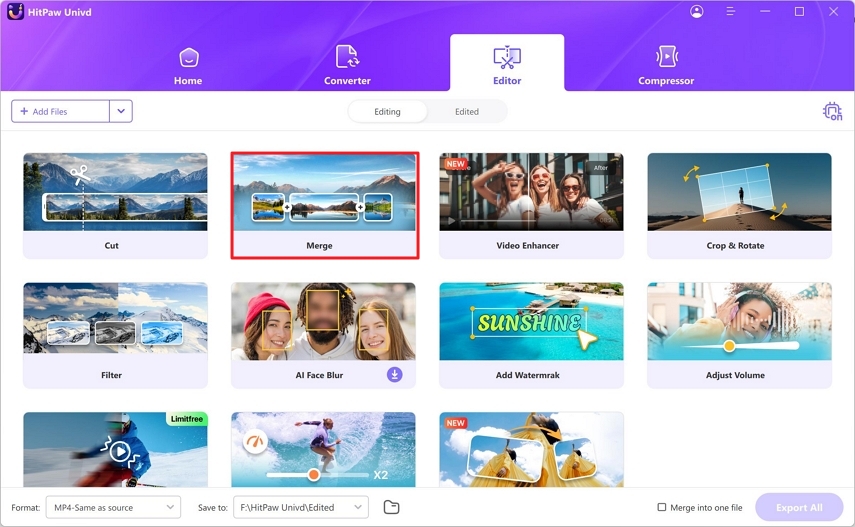
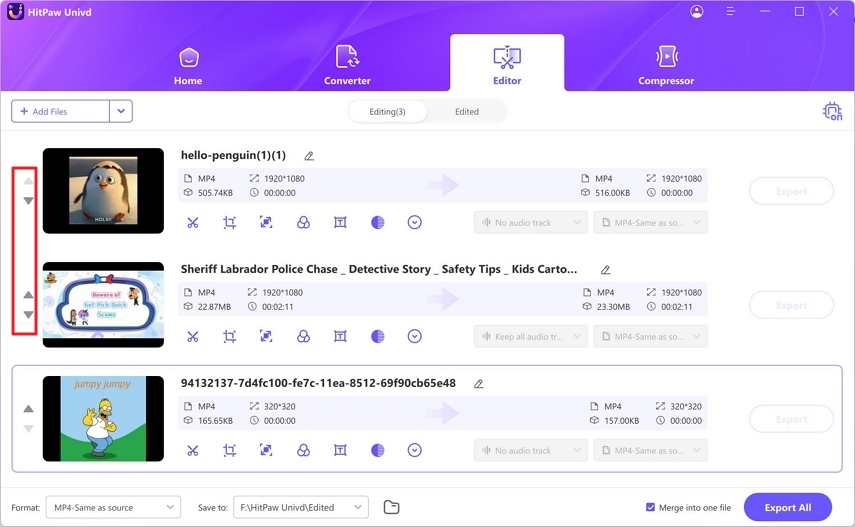
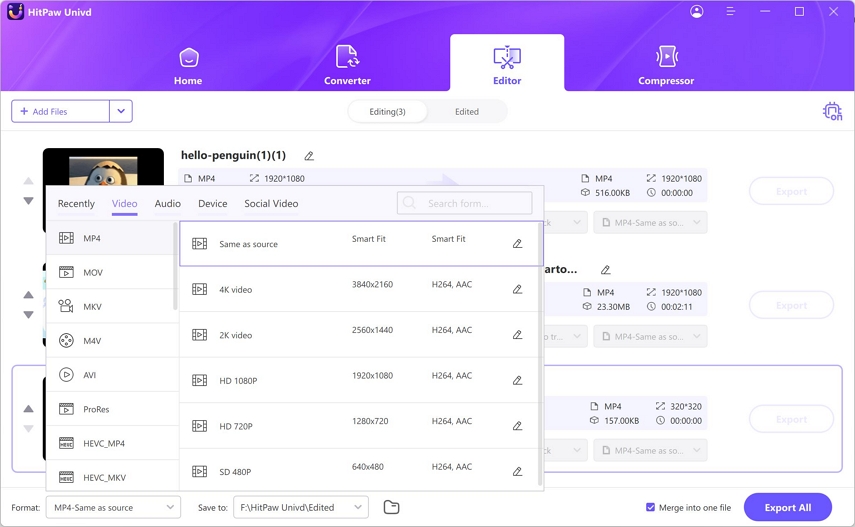
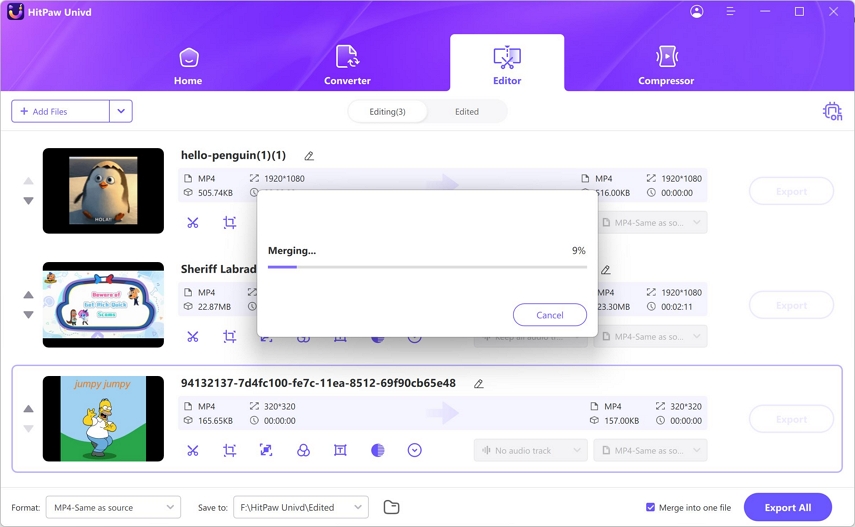
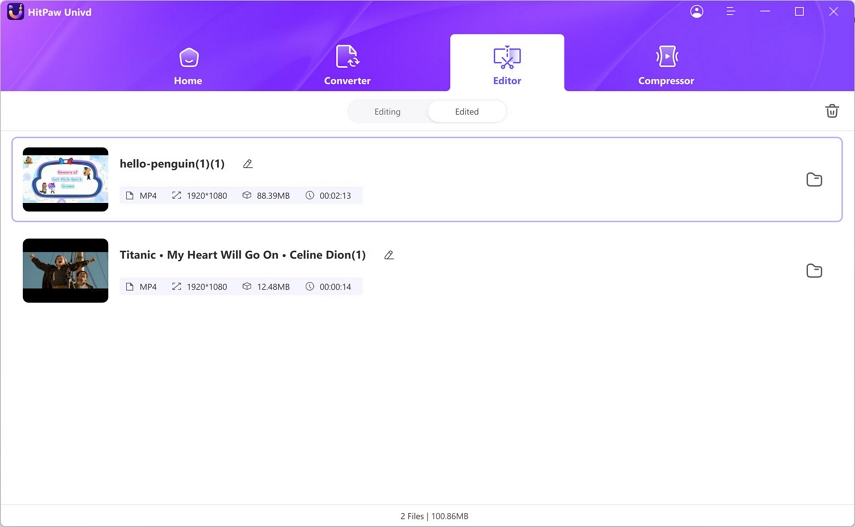
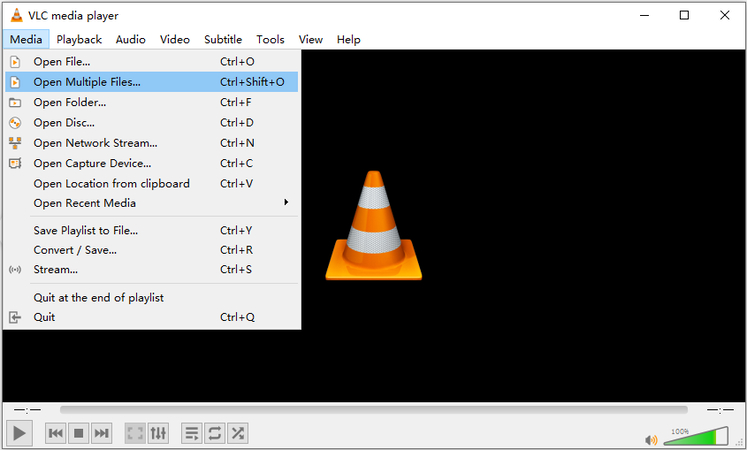
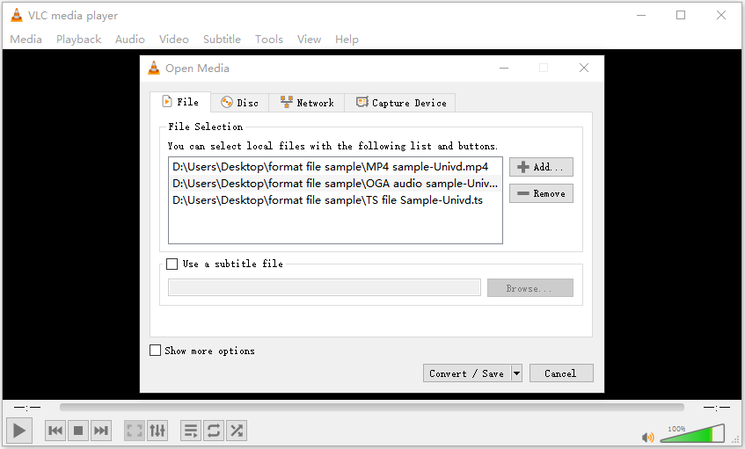
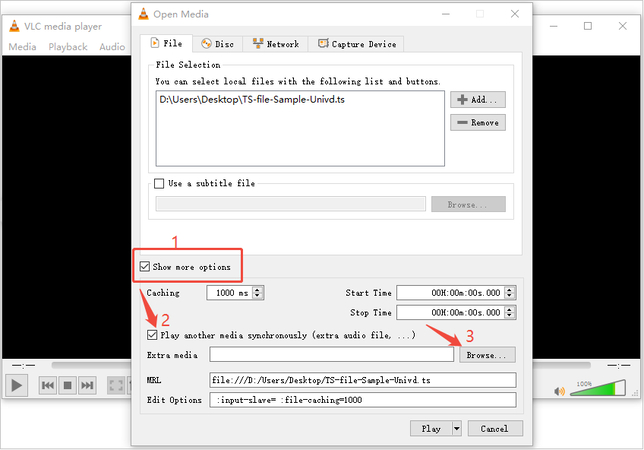
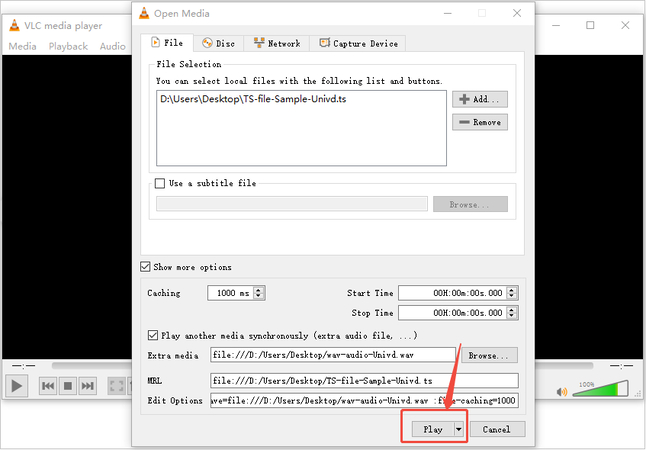
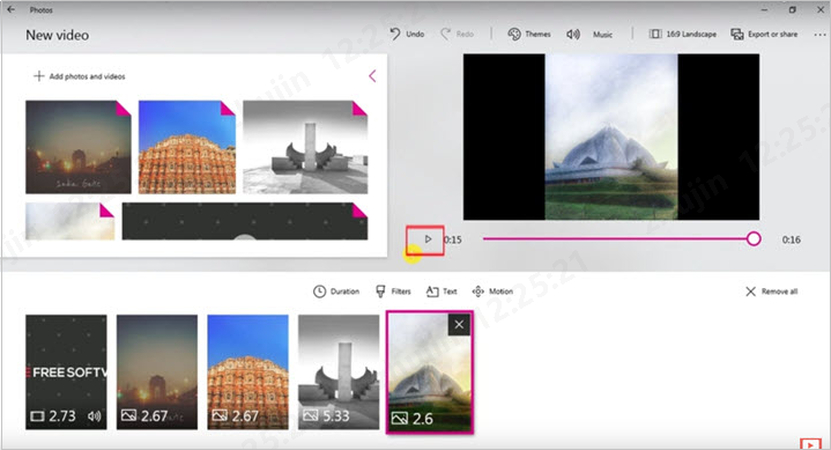





 HitPaw VoicePea
HitPaw VoicePea  HitPaw VikPea (Video Enhancer)
HitPaw VikPea (Video Enhancer) HitPaw FotorPea
HitPaw FotorPea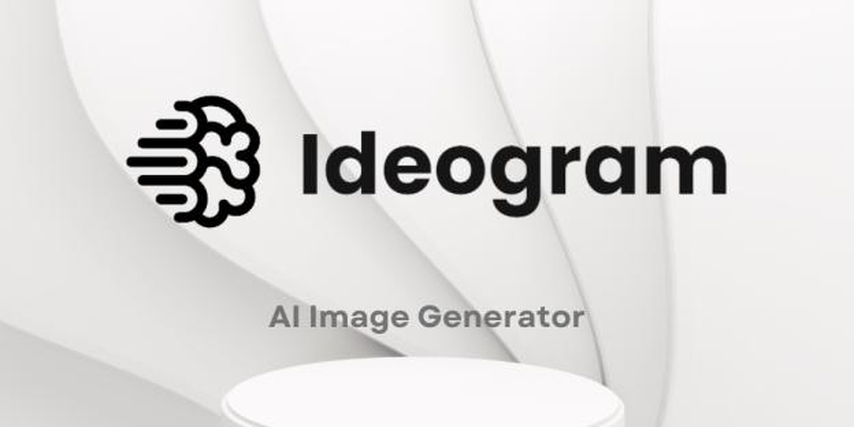



Share this article:
Select the product rating:
Daniel Walker
Editor-in-Chief
This post was written by Editor Daniel Walker whose passion lies in bridging the gap between cutting-edge technology and everyday creativity. The content he created inspires the audience to embrace digital tools confidently.
View all ArticlesLeave a Comment
Create your review for HitPaw articles