Top Free 6 Ways to Convert 3GP to MP4 in 2024
Do you have experienced that suddenly found your 3GP video or files can not be opened and played one day after you upgraded your player on PC? Or the 3GP video you played on PC is of low quality?
The main reason for that is the original delivery resolution of 3GP is not compatible with most of the desktop players on the market. The best solution is to convert the 3GP format to MP4 which is supported by most types of devices and players. We will introduce 6 ways for you to convert 3GP to MP4 for free in this article.
Part 1: The Best 3GP to MP4 Converter on PC and Mac
HitPaw Video Converter is free to download and the most recommended way if you need to convert 3GP file to MP4. As an excellent video converter 3GP to MP4, it will help you convert the files without compromising quality. In addition, what the more commendable is its amazing conversion speed. Even if you need to convert a batch of 3GP files, HitPaw Video Converter will help you complete the task in the blink of an eye.
Since it is known as a powerful 3GP files converter, HitPaw Video Converter also supports 1000+ formats and devices besides 3GP video.
The Outstanding Features HitPaw Converter Provides
- Support 1000 video and audio formats
- Fast and high-quality HD and SD video conversion
- GPU acceleration helps complete conversion lists at 90x speed
- Video downloader tool for 10000+ popular websites including YouTube, Facebook, Instagram, etc
- Batch conversion for 5000 videos or audios simultaneously at once
- Has a built-in editor to enhance video quality
The Steps to Convert 3GP to MP4 with HitPaw Video Converter
Step 02 In the Convert panel in the program, click “Add Files” to import your 3GP files. Also, you can drag and drop the 3GP file(s) to the Convert panel to add it(them).

Step 03 After the file is added, you can click the inverted triangle icon on the right side to expand the format options window, and you can also select the format through the "Convert all to" at the bottom of the program.

Also you can select more advanced settings and set parameters with the pencil icon. For example, you can choose whether to keep the audio track of 3GP files, and decide the quality and bit rate of the converted MP4 video, etc.

Step 04 You can also choose whether to enable or disable hardware acceleration and lossless acceleration.

Step 05 Choose an output folder to save the file and then click "Convert" or "Convert all" to convert the 3GP files to MP4 format.

Step 06 After a short wait, the format conversion is complete. You can preview and simply edit the converted video in the Converted tab.

In a word, to pursue your end of converting 3GP to MP4, HitPaw Video Converter provides the simple and eye-catching solution to deal with your task, and you won't be confused at all about don't know how to complete it. Just need to wait for a while, the 3GP video conversion will be done perfectly.
Part 2: Free Ways to Convert 3GP to MP4 on Windows or Mac
Also, there is much perfect software for converting 3GP to MP4 on the market. We will introduce 4 types 3GP to MP4 converter free as follows, you can choose the suitable one according to the introduction.
Way 1: VLC Video Player
If you want a video converter 3GP to MP4 for free, VLC video player is also a strong software you can choose. VLC player is powerful and easy to operate. It is worth mentioning that this way is capable enough to play all media file formats while it provides the function of converting the files to desired or acceptable format.
Here is how to convert 3GP to MP4 with VLC:
-
1
Install and open the VLC video player on your Windows or Mac computer.
-
2
Click the "Media" in the upper left corner of the main interface of the program, and select "Convert/Save" in the drop-down menu bar, or you can choose to directly open the Convert Video Setter via the shortcut key Ctrl+R.
-

-
3
Select the path to save MP4 files, then click the “Convert/Save” button.
-

-
4
Choose MP4 video format across the Profile and then get into the conversion process.
-

Pros
- Supports a lot of formats
- Powerful video playback function
- Convert video with keeping the original quality
Cons
- Outdated user interface
- The conversion process is very GPU dependent
Way 2: HandBrake
HandBrake is an outstanding software when you need a 3GP to MP4 converter free download. It will be definitely helpful to you since it is compatible with hundreds of video formats including M4V, MP4, and MKVc except 3gp mp4 video. What will catch your attention is, that this is a totally free tool. Unfortunately, HandBrake does not allow audio-only conversions.
Here you will know how to convert the video format with HandBrake.
-
1
Download and install the Handbrake on your computer, then launch it.
-
2
Drop or upload to import the video you need to convert.
-

-
3
You can choose an output folder in the “Destination” box, and click the “container” button to choose the format you need to output.
-

-
4
Click the “Start Encode” button to start the conversion process after the output format is set.
Pros
- It is friendly for beginners
- Supports converting files of one format to multiple formats at a time
Cons
- Unable to adapt to the local operating system
- Unable to choose the conversion algorithm and bitrate
- It will take a long time to export the large video
Way 3: FFmpeg
This is a powerful media encoder and decoder, so that is also famous for being a reliable video 3GP to MP4 converter. It can be used from the command line to convert from one media format to another, much more than your average media application, or even your NLE/DAW. If you have videos of various formats to convert, you can choose them for your Windows or Mac or Linux computer.
Following we will tell you the steps of converting 3GP to MP4 with FFmpeg:
-
1
Download the FFmpeg source code to your computer, unzip and install it to the specified directory.
-

-
2
Right-click on This PC -> Properties -> Advanced System Settings -> Environment Variables. Add the FFmpeg.exe file to the system path.
-

-
3
After the configuration is complete, run cmd and enter FFmpeg.
-

-
4
Enter a simple transcoding command to convert the video format.
-

Pros
- Compatible with most of the audio/video file formats and support converting it to .mpg, .mkv, .avi, .mp4 and many other formats.
Cons
- There will be a technical barrier if the user has no knowledge of the command line.
- Difficult for beginners to get started.
Part 3: 3GP to MP4 Online Converters
If you want a free online 3GP converter without downloading anything in case the space of your computer is not enough, you may want to try the online method. Indeed, online video 3gp converter will be much easier when you lack the necessary resources to download the program.
Here we will introduce two ways to convert 3GP to MP4 online free.
Way 1: HitPaw Online Video Converter
Why do we recommend you try HitPaw online converter first? Since HitPaw has launched a desktop version of the converter, it is also very handy in the development of online 3GP converter. You will find that it is convenient to convert 3GP to MP4 online free without any download troubles on PC, Mac, or even on iPhone and Android as long as you open the browser and access the HitPaw Online Video Converter website.
You only need to click “Choose File” to import a 3GP file that size is smaller than 20M.
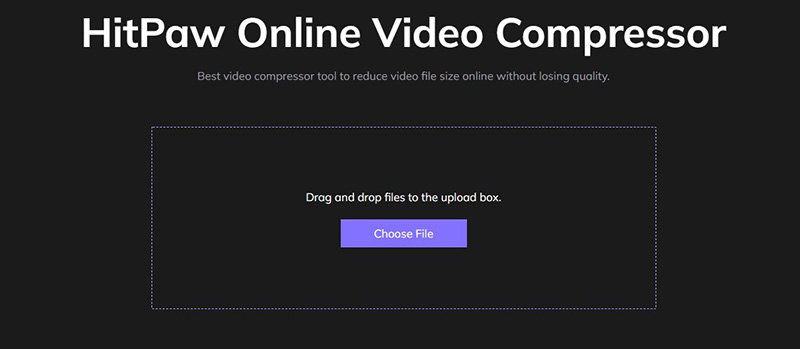
Then choose the MP4 format in the “Convert to” and finally click “Convert” to start the conversion process.
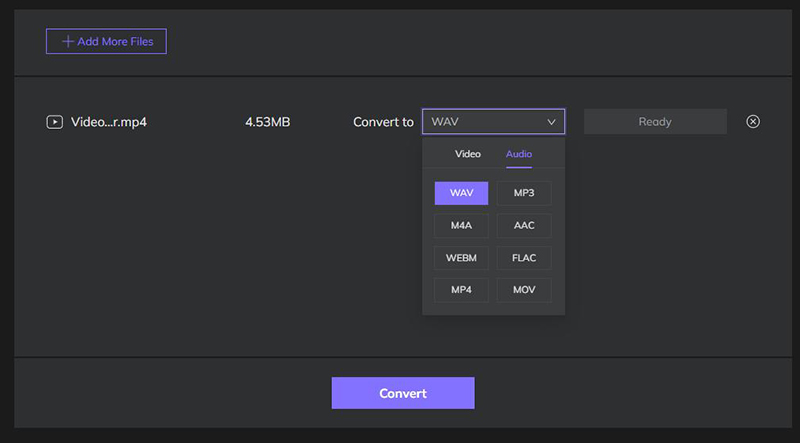
Way 2: Zamzar
If you want a 3GP to MP4 converter online, you will be in the right place when you open the Zamzar web. Assuming you need to convert 1-5 files, then choosing Zamzar is undoubtedly the most correct. Zamzar does not need to be installed to use and is a free online converter.
However, the maximum file size supported by Zamzar is limited, and only two conversions are allowed per day.
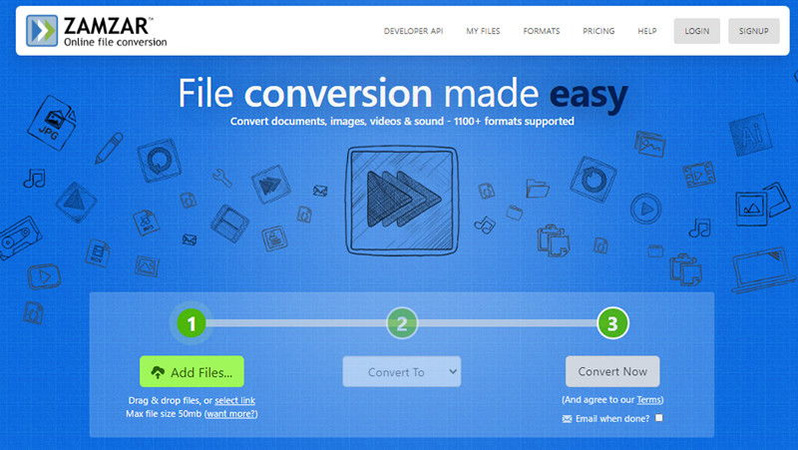
Part 4: FAQs about Converting 3GP to MP4
1. What are 3GP and MP4?
- 3GP: 3GP is a multimedia container format defined by the Third Generation Partnership Project for 3G UMTS multimedia services which greatly reduces the demand for mobile phone storage space and network bandwidth, allowing feature phones to play videos smoothly under limited conditions. When you play it on a PC computer, you will find the quality is poor and the frame rate is low.
- MP4: MP4 is a digital multimedia container format most commonly used to store video and audio, but it can also be used to store other data such as subtitles and still images. Like most modern container formats, it allows streaming over the Internet.
In terms of compatibility, MP4 is widely accepted by almost all devices, while 3GP is dedicated to 3G network mobile phones. In terms of performance, MP4 is relatively small in size compared to 3GP, and has a resolution that supports up to 4K, while 3GP supports SD resolution.
2. How to Play 3GP Files on Windows and Mac?
You can play 3GP files with Windows Media Player, QuickTime Player and VLC Video Player after the files have been transferred to the computer. Also, the players such as Media Player Classic, K-Multimedia Player, Totem, RealPlayer, MPlayer, and GOM Player will help you watch videos without any difficulty.
3. How to Convert 3GP to MP4 on iPhone or Android?
A 3GP to MP4 converter download button and link and be found everywhere when you try to seek the best way to convert 3GP files, but what to do when you want to convert 3GP file to MP4 but you don't have a computer to deal with it? It's very simple, just open the browser on your iPhone or Android and go to the web page of the online converter. You can easily enjoy the 3GP to MP4 converter online free on your mobile phone.
Conclusion
In the above, we have listed 6 useful ways of converting 3GP to MP4 for you including the desktop software and online converter. You can make the final choice based on your needs and the pros and cons of the product.
If what you need to convert is in a low quantity or small size, and you do not focus on the quality, you can enjoy the free plans. But if you need to choose an efficient, and user-friendly converter, which can also help you keep the high quality of the video, you might as well try HitPaw Video Converter. It will convert the 3GP to MP4 easily and quickly, and definitely go beyond your expectations.






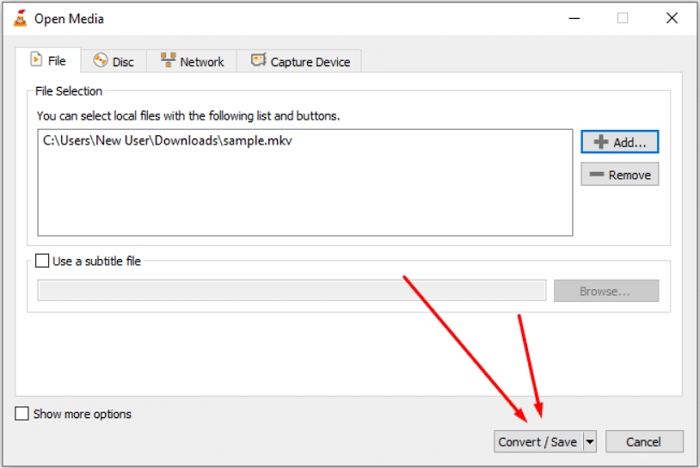


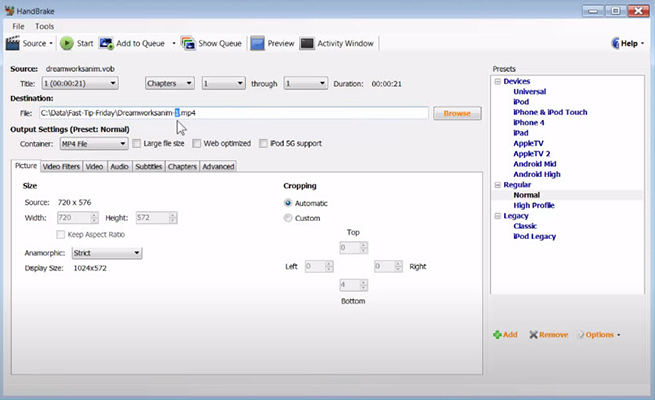

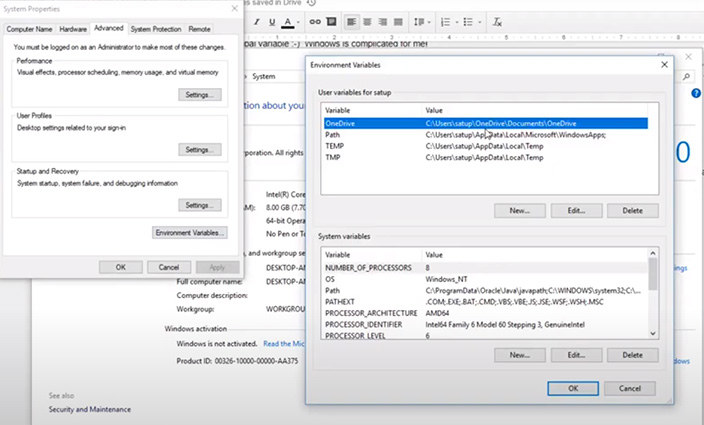
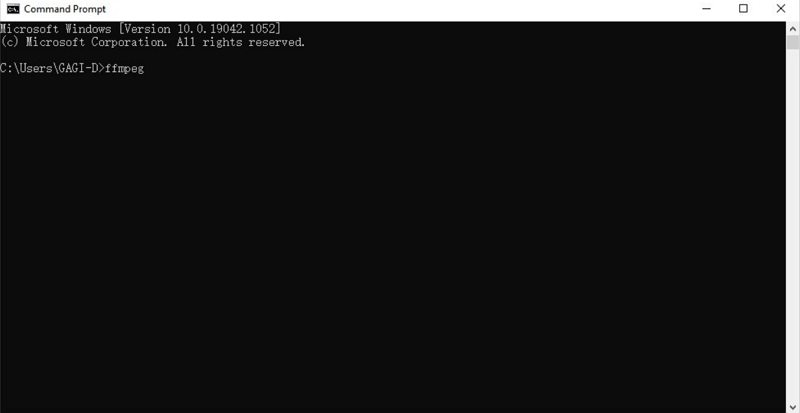
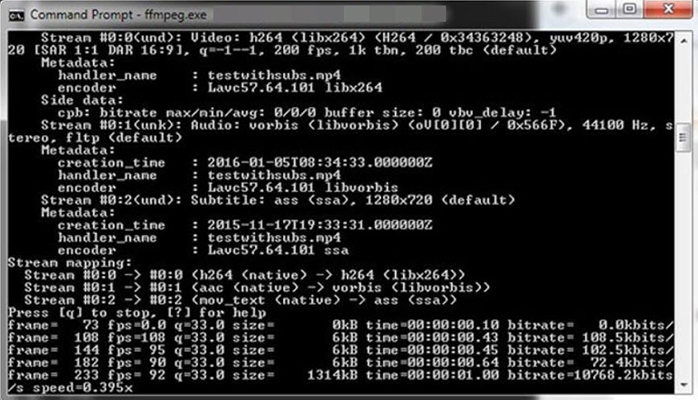

 HitPaw Edimakor
HitPaw Edimakor HitPaw Screen Recorder
HitPaw Screen Recorder



Share this article:
Select the product rating:
Joshua Hill
Editor-in-Chief
I have been working as a freelancer for more than five years. It always impresses me when I find new things and the latest knowledge. I think life is boundless but I know no bounds.
View all ArticlesLeave a Comment
Create your review for HitPaw articles