Best 5 Ways to Burn A DVD in 2024 [Fast & Easy]
People love to burn movies to a DVD so they can enjoy watching movies on the big HD screen, even in this technological world. The reason behind this is getting rid of buffering issues while watching long movies.
Considering its importance, below are the best and most efficient DVD burners, along with a converter. Let’s walk it into their details and use them per your demands.
Part 1: What You Need Before Burning a DVD
Before diving deep into the process to burn a DVD movie, it’s good to know about the requirements beforehand. First of all, an empty DVD-RW or DVD-R disc is required. Though DVD-R is good for burning a DVD, you must never use MiniDVDs like 80mm.
Next, a software or DVD burner is required that is capable enough to write on the DVDs. Along with that, one of the essential things that you need is a video/movie to burn. That is all!
Part 2: Editor’s Picks: Best 5 DVD Burners in 2022
Here are the top ways to burn a DVD movie. You can continue with one of them to ensure the quick and hassle-free burning process. Let’s get into the details!
1. Top of the List: HitPaw Video Converter
HitPaw Video Converter can burn any video format to DVD with simple clicks. The built-in free DVD templates can create stylish DVD as you desired.
The Main Features of HitPaw Video Converter's DVD Burner:
- Supports all popular video files: MP4, MPEG, MOV, MKV, TS, etc.
- Burn videos to DVD disc or DVD folder and ISO files on local computer
- Free DVD templates allows you to create your own DVD
- Customize DVD menu background, add background music, adjusting font, size, color, etc.
- Fast burning speed
How to Burn a DVD on Windows Laptop and Macos with HitPaw Video Converter
Step 01 After installation of HitPaw Video Converter, choose DVD Burner feature from the Toolbox.

Step 02 Now, you can add videos to this program. Below the left panel, you can see the total size of the imported files. If you want to burn video to disc, please insert a disc to computer using a DVD drive. Generally, a single-layer DVD that can hold up to 4.7GB of data. DVD-9 is a double-layer, single-sided DVD that can hold up to 8.5GB of data. Instead, you can burn videos to DVD folder or ISO file.

Step 03 On the DVD Settings panel, you can set up the DVD aspect ratio, TV standards and DVD type.

Step 04 Switch to the Templates section, you can select a stylish DVD template, customize DVD menu and even add your own background music.

Step 05 Before burning DVD, you can preview it within this program.

Step 06 Finally, we can click Burn button to start burning DVD. The burning process depends on the file size.

HitPaw Video Converter not only burns DVDs on computer, but also can rip DVD and blu-ray DVDs to digital. You can skip to part 3 to learn more.
2. Windows Media Player
Windows Media Player is a default application for Windows users. Supporting multiple formats for playback, it also helps you burn a DVD, including audio and data CDs/DVDs. With Windows Media Player, you can make a backup of your videos and movies by burning them to data discs.
Plus, these burned DVDs can be played on either this player on PC or other DVD players which are compatible with your file type. Shortly, it offers a simple, easy, and best way to burn a DVD movie.
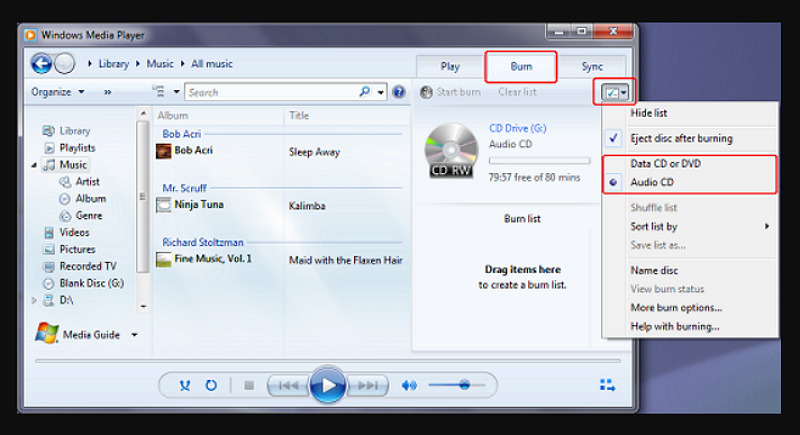
Pros:
- Allow you to create and organize a playlist
- Automatically eject disc after burning
- Play video streams directly from the internet
Cons:
- Unable to burn feature-rich DVDs
- Offer no volume equalizer
- Can’t stream over slow DSL connections
3. BurnAware
BurnAware is a famous and top-rated program to aid you in burning a DVD, CD, and Blu-ray discs. What it supports for burning includes disc images, bootable/multisession discs, audio CDs, and video DVDs. Also, it allows you to recover lost data from damaged discs if required.
Moreover, you can also go for direct data copying/erasing, verifying backups, disc spanning, and much more. Even it assists you in efficiently extracting the audio tracks from videos.
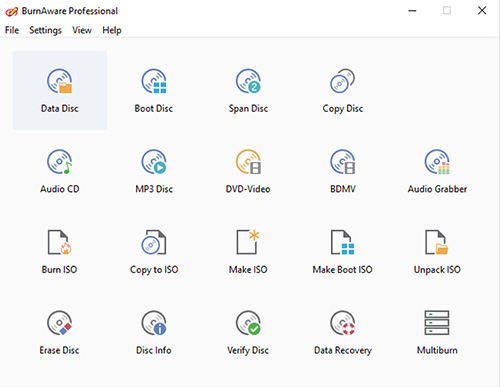
Pros:
- An easy and super-intuitive interface
- Support UDF partition and ISO levels
- Offer 3 editions, i.e., basic, advanced, and commercial
Cons:
- Not compatible with Mac OS X and Linux
- Offer fewer multimedia options
- It does not support phone or live chat support
4. DVD Flick
If you are looking for a simple but powerful DVD burner, DVD Flick proves to be the ultimate solution. It can aid you in burning almost all video files on your computer to DVDs which can be used for playback on the DVD player, Home Cinema Set, and Media Center.
Even it supports up to 40 audio and 60 video codecs. You can effortlessly burn your projects to DVDs after encoding if required. Furthermore, it lets you add audio tracks and subtitles to your videos.
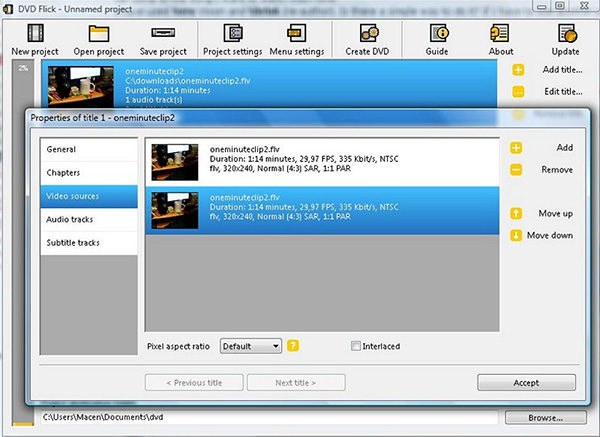
Pros:
- Support over 45 file formats to burn DVD
- Let you add or customize the menu of your choice
- Decode file formats over FFMPEG project technology
Cons:
- Lack of basic video editing functionalities before burning
- Slow performance and data protection concerns
- Both templates and menu seem unprofessional
5. WinX DVD Author
WinX DVD Author comes under the most comprehensive DVD burners since it offers five solutions to create DVDs. Supporting a wide range of formats to burn DVDs, it comes with a built-in encoder for easy processing. Plus, it offers support for PAL DVDs and NTSC DVDs.
Moreover, you will enjoy the fastest burning speed. Creating a menu, inserting subtitles, and setting the aspect ratio are some other features of this software. Even it provides you with some editing features like trimming.
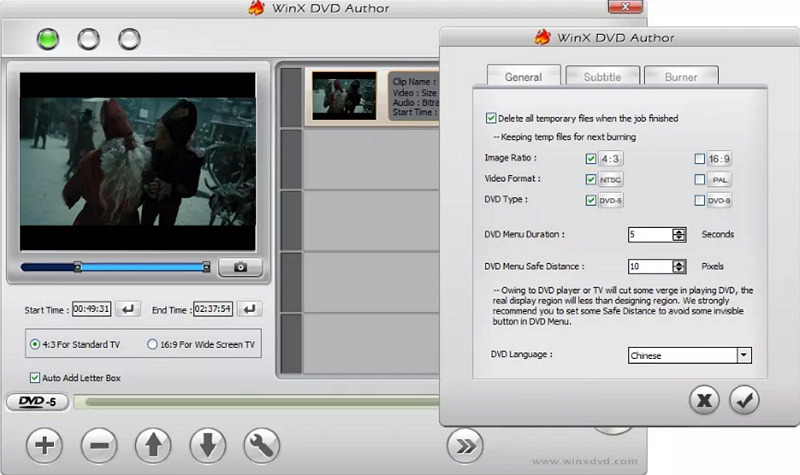
Pros:
- Safe to install and ads-free interface
- Support high-quality output audio/video
- Allow you to download YouTube videos
Cons:
- Bring about bugs multiple times
- Sometimes crashes and won’t burn
- It does not support all MP4 files
Part 3: What About Converting DVD to MP4 without Losing Quality?
Whenever you need to make an audio or video conversion, HitPaw Video Converter must be the best way to go for. Since it supports a wide range of formats, converting a DVD format like MPEG2 to MP4 or any other format won’t be challenging for you.
In addition, you can save time and effort by utilizing its batch conversion feature. Plus, it lets you change the video parameters like frame rate, resolution, and quality. Even you can edit the videos later, like cut, crop, merge, rotate, add filters and insert text or image watermarks if required.
Features:
- Support converting video, DVD, audio, Apple Music and Spotify Music
- Support 720P, 1080P, and 4K video resolution
- Offer 1000+ video and device-based presets
- Add subtitles to the videos during the conversion
- Let you change the playback speed if required
- Provide you with a built-in media player for your ease
- Keep the record of converted, downloaded, and edited files
- Remove vocals from any music with AI technology
- Lossless conversion and 120x faster speed
Here are the detailed steps to convert DVD to MP4 via HitPaw Video Converter:
Step 01 The first step is about downloading, installing, and then opening the software on your system. Now, click Convert tab > Add Files > Add DVD; You can add DVD disc or DVD folder, IFO and ISO files.

Step 02 After loading your DVD files, you can play and preview them. Then, you need to expand the “Convert all to” tab and select Video > MP4. Here you have also to choose the quality like “Same as Source,” “4K,” or other.


Step 03 In this final step, select the desired destination folder, hit the “Convert” button, and wait for the processing to finish. Once it gets completed, you can check the specific folder. That’s all!

Final Thoughts
To fulfill people’s need to burn a DVD, the market offers many DVD burners, each with unique features. After reading this article, you have come up with the top 5 DVD burners, among which HitPaw Video Converter is the top recommended for its broad support formats, fast speed, and stylish DVD templates. This ultimate converter even can convert DVD to digital formats without losing quality.
FAQs About Burning a DVD
1. Which DVD format is best for burning movies?
MPEG2 is the best DVD format for quality playback; however, WMA, MOV, and WMV can also be used. If you need permanent recordings like long-term archives or movies, “R” discs are better to be used. However, you can go for “RW” discs if the requirement is to store them temporarily or just for sharing files for apps. In addition, you must never forget to check the compatibility of the discs you are using with your computer.
2. How do I burn a DVD on a computer?
Firstly you need to insert the DVD into your DVD or CD burner. If your system has two or more drives, select the desired one. Now, look for those items in your Player Library that you need to burn to the disc. After that, use a reliable DVD burner software to create a DVD from videos.
3.How long does it take to burn a DVD?
To burn a DVD with a dual-layer disc at 2.4X speed takes around 30 to 40 mins but also depends upon the amount of data it contains. Also, you can lower the time to 15-20 minutes by increasing the speed to 8X. However, it’s not recommended to go above 4X because it results in failure and bad burns.






 HitPaw Video Converter
HitPaw Video Converter  HitPaw Watermark Remover
HitPaw Watermark Remover 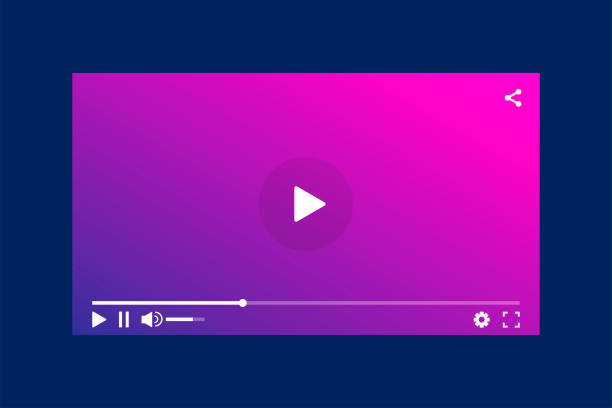



Share this article:
Select the product rating:
Joshua Hill
Editor-in-Chief
I have been working as a freelancer for more than five years. It always impresses me when I find new things and the latest knowledge. I think life is boundless but I know no bounds.
View all ArticlesLeave a Comment
Create your review for HitPaw articles