What Is the Easiest Way to Convert AVI to MPEG with High Quality
People often find it difficult to convert .avi to .mpeg. There are many reasons as to why people need to convert their AVI files to MPEG. Whatever may be the reason, you can now convert your files easily. Today we will talk about the different tools that can be used to convert your AVI files to MPEG. Read below to know more.
Part 1. The Quick Way to Convert AVI to MPEG with HitPaw Video Converter
HitPaw Video Converter is the first converter in the market that can be used to convert AVI to MPEG without quality loss. The tool has got tons of features that makes it so popular among the users. Below are some features that makes it worth.
- High-quality videos and audios: The tool offers high quality audio and video files after conversion.
- Built-in editor: It comes with an in-built editor, which helps in editing videos.
- Ultra-fast: It converts videos 90 times faster as compared to other options in the market.
- Batch conversion: It has the ability to perform batch conversion, thereby allowing you to convert videos from one format to another in bunch.
- Supports various formats: It supports over 500 video formats and over 300 video formats.
Follow the below steps to know how to convert AVI to MPEG using HitPaw Video Converter.
Step 01Download and install the converter on your device. Open the tool and click on the Add Video to import your AVI file.

Step 02Select the Convert all to menu from the bottom. In the video tab, select MPEG format from the list in the left pane.

Step 03Tap on the Hardware Acceleration Detection and Lossless Conversion section and select a target folder in the interface. Next, click Convert to begin the conversion process.

Part 2. Can VLC Media Player Convert AVI to MPEG?
VLC is a popular AVI to MPEG converter free of charge to use. The tool is not only a player but also a converter that can convert your media files into different formats. Follow the below steps to know how to convert your AVI files.
-
1
Open VLC media player, navigate to Media option and select Convert/Save option.
-

-
2
Here, you will see Open Media option. Navigate to the File section. Add the AVI files you wish to convert.
-

-
3
Under the Profile option, select "Video - MPEG2+MPGA (TS)" as the output format.
-

-
4
In addition to this, you can adjust the file settings before your start to convert VOB to AVI.
-

-
5
Name the video file and the video profile as well as specify the destination folder. Tap Start option to begin the conversion.
Part 3. Convert AVI to MPEG with MPEG Streamclip - Squared 5
MPEG Streamclip is an offline free video converter as well as editor and player for Windows and Mac. Follow the below steps to know how to use this tool for AVI to MPEG converter.
-
1
launch the MPEG Streamclip app.
-
2
From the File tab, go to File >> Open Files. Now, select and open the AVI video file you wish to convert.
-
3
From the File section you will have different export options. Select the MPEG-4 option.
-

-
4
In the Exporter section that pops up, select your preferences.
Part 4. Should I convert AVI to MPEG? Which is better?
Now that you had a look at different tools, it is time to have a look at the pros and cons of both the formats. Have a look at the pros and cons of the formats so that you can make a sound decision while converting.
1. The advantages and disadvantages of AVI
Below are some pros of AVI:
- There are lots of codecs presently available that can be used to get the required ratio when you compress files to AVI.
- AVI video has very high-quality audio fidelity.
- In order to make it playable and supportable with the DV standard, DV-AVI standard can be compressed, unlike other audio and video formats.
Below are some cons of AVI:
- If you compress AVI file beyond specific limits, this leads to the loss of video quality. Considering that modern users now are using screens capable of Ultra HD, HD, and 4K, the tolerance for this loss of video quality might be lowering day by day.
- The huge number of codecs available indicates that, although good AVI compression is achievable, users have to experiment to get the compression and quality they need.
- AVI does not support user interactivity (such as click to continue pauses).
2. The advantages and disadvantages of MPEG
Below are some pros of MPEG:
- The format allows compression of video files that are otherwise not available with MPEG-1 devices.
- It offers exceptional decoding of audio content for mono and stereo equipment with high quality.
- It supports transmission of multiplexing which comprises the mixture of a series of MPEG channels into one sole transmissible stream.
Below are some cons of MPEG:
- Even though the end results of MPEG are very high quality, this leads to in a larger file size or a low compression ratio. This can be an issue if you are trying to be effectual in your storage space.
- A bigger file may take more time to open.
- One more con of this type of file is the software needed to run. It is presently proprietary and immature. Each vendor has a different set of errors. As MPEGS are so compressed, they are not suggested for archiving or editing.
Conclusion
Having said that, you just had a look at different tools that can be used to convert.AVI to.MPEG. The best method is to use HitPaw Video Converter since it comes with different features such as speedy conversion, batch conversion, support for different formats, high quality output, and in-built editor. In addition to this, you also have a look at how to convert AVI to MPEG online free.






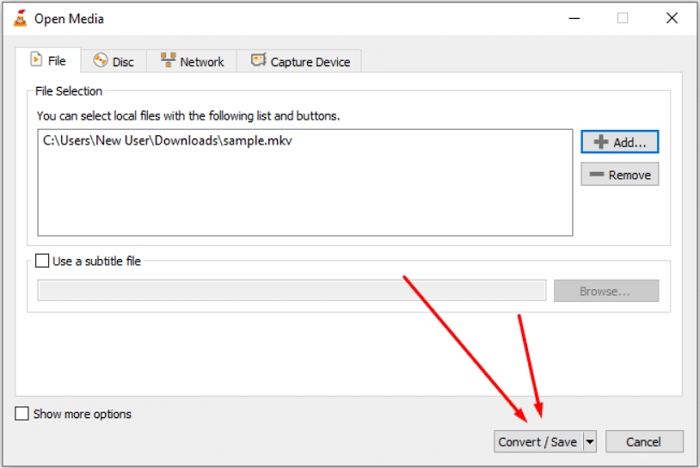

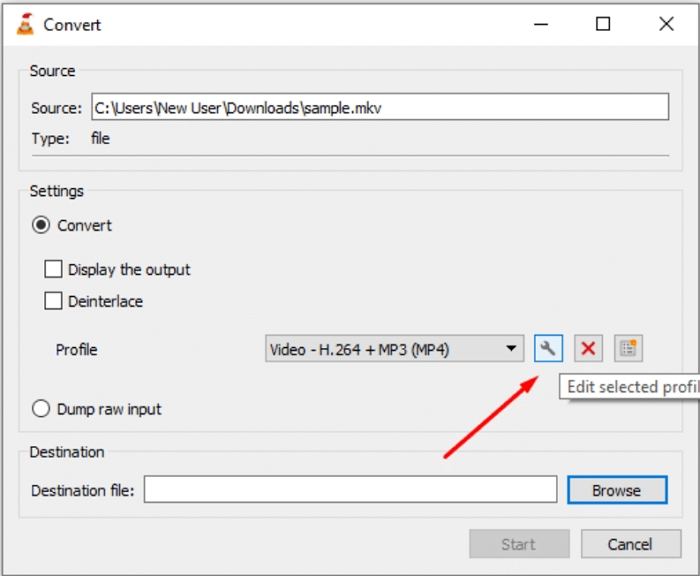
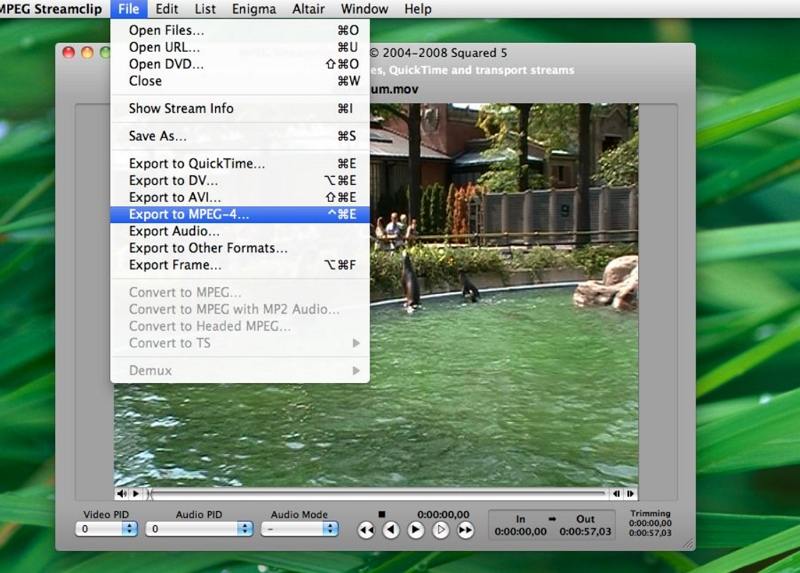

 HitPaw Screen Recorder
HitPaw Screen Recorder HitPaw Watermark Remover
HitPaw Watermark Remover 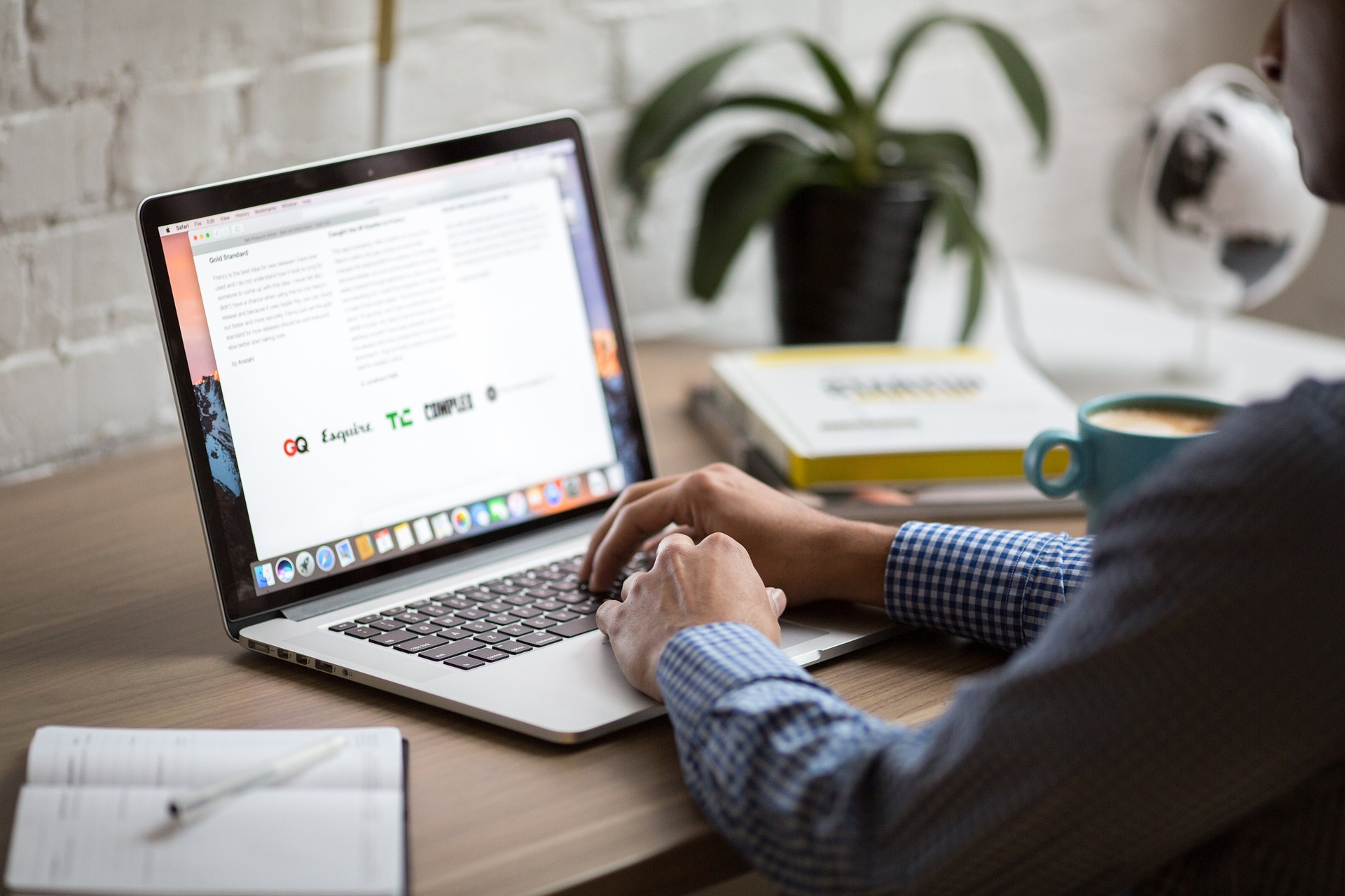



Share this article:
Select the product rating:
Joshua Hill
Editor-in-Chief
I have been working as a freelancer for more than five years. It always impresses me when I find new things and the latest knowledge. I think life is boundless but I know no bounds.
View all ArticlesLeave a Comment
Create your review for HitPaw articles