What Is the Fastest Video Converter for AVI to MKV?
People tend to like different file formats when it comes to videos. Even though MP4 is a popular file format, people tend to like MKV due to compatibility reasons. And hence, in this article, we will have a look at different methods that can be used to convert AVI to MKV format. The article contains some of the best tools that can be used fore conversion. Have a look.
Part 1. 90X Faster Video Converter to Convert AVI to MKV at Lightning Speed
Even though different tools can perform the AVI to MKV conversion, the real ability lies in the speed. Time-consuming tools are of no use for conversion. An ideal converter must convert videos quickly and save as much time as possible. One such converter is HitPaw Univd (HitPaw Video Converter). The tool converts videos into different file formats including your favorite MKV. Not only this, the tool does this conversion 90 times faster as compared to other options available in the market.
How to Convert MKV to AVI with HitPaw MKV to AVI Converter
Follow the below steps to know how this AVI to MKV converter works. To get started, free download this video converter on your computer.
Step 01Download and install HitPaw Univd on your PC. On the main screen, click on the Add Video to import your source AVI file.

Step 02Select the Convert all to menu from the bottom. In the video section, select MKV format from the list in the left pane.

Step 03Tap on the Hardware Acceleration Detection and Lossless Conversion section and select a target folder in the interface. Lastly, click Convert to begin the AVI to MKV conversion process.

With 3 easy steps, you can convert AVI to MKV in a lighting speed. Not only AVI to MKV, you can convert any video formats such as MTS to AVI, MKV to MP4, MP4 to AVI easily in high quality.
Part 2. 3 Free Video Converter to Convert AVI to MKV on Windows and Mac
Below are the top 3 AVI to MKV converter free options that you can use for your Windows and Mac machine. Have a look.
1. How to Convert AVI to MKV Free with VLC
VLC is a popular media player and can be used as a converter to convert AVI to MKV files. Below are the steps that you need to follow to know how to convert AVI to MKV using VLC.
-
1
Download and install VLC media player on your device.
-
2
Click the Media section on the main UI in the upper-left corner.
-
3
Click Convert/Save from the drop-down menu that appears on the screen.
-

-
4
Tap the Add option and locate the source AVI file you want to convert on your device. Once it is selected, click the Convert/Save option on the main UI at the bottom of the screen.
-

-
5
Click the Create a new profile icon to open the Profile edition dialog. Then select MKV, give a profile name and click Create.
-

-
6
Specify the desired video format as MKV from the drop-down menu next to Profile.
-

-
7
Specify where you would like to export your file under Destination section. Next, click Start to convert your AVI files to MKV format.
2. How to Convert AVI to MKV Using HandBrake
HandBrake is yet another tool that is well popular among Mac users. Luckily, this tool can be used for AVI to MKV conversion. Follow the below steps to know how.
-
1
Download and install Handbrake on your machine.
-
2
Select Open Source to import your AVI file.
-
3
Select MKV File option from the Format list.
-
4
Click the Start button to begin the AVI to MKV conversion.
-

3. How to Convert AVI to MKV Online Free
Using online video converter is a boon for some, since users do not have to deal with installing a separate tool. HitPaw online video converter is the one of the best online converter tools that can be used to convert AVI files to MKV. The tool makes an ideal tool for converting AVI videos to MKV format since it is completely free to use.
In addition to this, it comes with no ads as well as no watermark. Apart from this, the tool has no size limitations for converting videos from one format to another. Last, but not the least, the tool gets frequent updates and offers high-level security.

Below are the steps you need to follow for converting AVI files to MKV format.
-
1
Drag or drop the video to upload it on the online converter.
-
2
Select the MKV format to convert your AVI video.
-
3
Tap Download to save the converted video.
Part 3. FAQS About Converting AVI to MKV
1. MKV and AVI, Which is better?
Both AVI and MKV are containers for digital video and audio. AVI is a proprietary container format designed by Microsoft. On the other hand, MKV is an open container format. Both can use the widely employed codecs such as A3C and h.264. However, AVI has compatibility issues for H.264/AVC. Hence, HD content may not be compatible in AVI format. In addition to this, AVI can only store a single audio stream and a single video stream while MKV can store various video and audio streams in the same file. Clearly, MKV seems to be better than AVI.
2. Is HandBrake safe for converting AVI to MKV?
Yes. HandBrake is totally safe for converting AVI to MKV format.
3. How long does it take to convert AVI to MKV?
This completely depends on the tool you are using and the size of the file that needs to be converted. For fast conversion, it is recommended to use HitPaw Univd.
Conclusion
All in all, we just had a look at different tools and methods that can be used to convert AVI to MKV. Among the options mentioned above, the best method is to use HitPaw Univd, since the tool works 90 times faster as compared to other options available in the market. In addition to this, if you prefer online platforms for conversion, using HitPaw online video converter is the best option to convert AVI files to MKV.











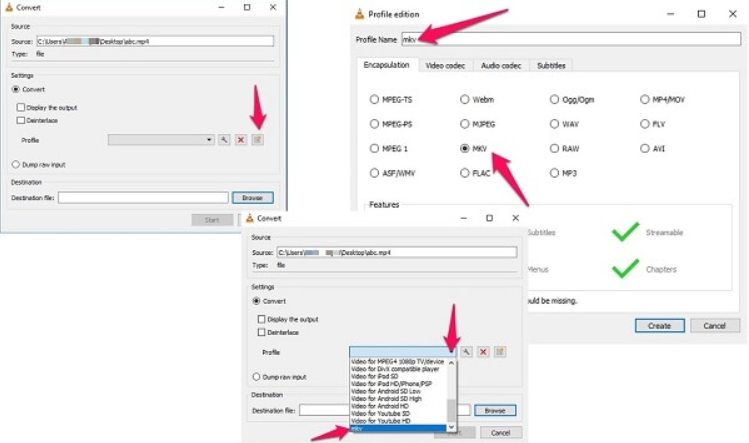

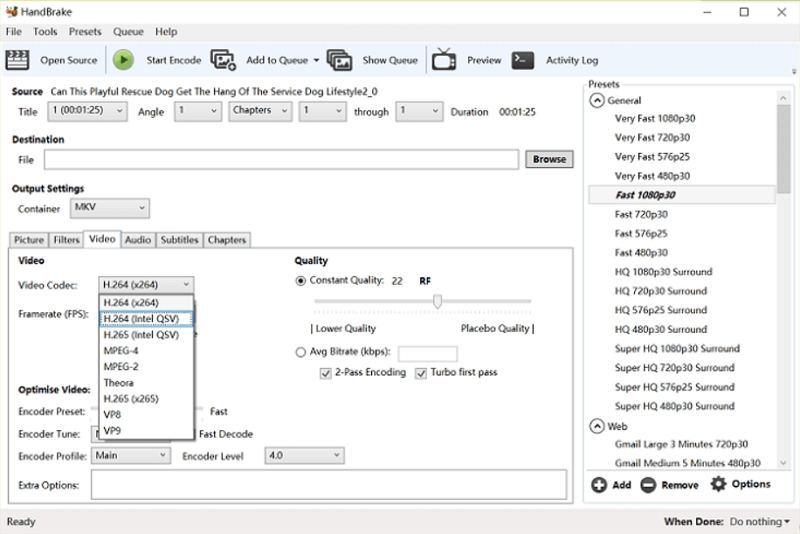

 HitPaw Watermark Remover
HitPaw Watermark Remover  HitPaw Edimakor
HitPaw Edimakor
Share this article:
Select the product rating:
Daniel Walker
Editor-in-Chief
This post was written by Editor Daniel Walker whose passion lies in bridging the gap between cutting-edge technology and everyday creativity. The content he created inspires audience to embrace digital tools confidently.
View all ArticlesLeave a Comment
Create your review for HitPaw articles