Ultimate Guide to Color Correct Video with AI, AE, and Online
Color correct video to ensure your footage looks professional, consistent, and visually engaging. Whether you are a content creator, filmmaker, or social media enthusiast, knowing how to color correct video can dramatically improve its impact. In this guide, you will discover foundational concepts of video color correction, learn to recolor video using AI with HitPaw VikPea, explore manual grading in After Effects, and find simple online solutions, all designed to help you achieve the perfect video recolor without hassle.
Part 1. What is Video Color Correction?
Video color correction is the process of adjusting and balancing the colors in your footage so that it looks natural, consistent, and visually appealing. It addresses issues like incorrect white balance, underexposed or overexposed scenes, and mismatched colors between clips. Mastering video color correction helps ensure your final project has a polished, cohesive look from start to finish.
Goals of Video Color Correction:
- Achieving a neutral white balance: Ensuring that whites appear truly white, without any color cast.
- Correcting exposure issues: Balancing highlights, midtones, and shadows for proper brightness.
- Ensuring consistency across shots: Matching colors and lighting between different scenes or shots.
Part 2. The Best Way to Auto Color Correct Video with AI
If you want to speed up your workflow and still deliver stunning results, learning how to color correct video with AI is a game-changer. HitPaw VikPea harnesses advanced machine learning to automate color grading tasks. Instead of manually tweaking dozens of settings, you can apply powerful AI models that instantly recolor video, enhance vibrancy, and transform low-light or black-and-white footage, perfect for creators seeking fast, high-quality video color correction.
- Transforms standard dynamic range footage into HDR-like visuals with deeper contrast.
- Automatically restores natural colors to black-and-white clips for lifelike results.
- Boosts vibrancy and balance while preserving realistic tones.
- Brightens dark scenes and reduces noise without overexposing highlights.
- Dynamically adjusts tonal range for a cinematic, balanced video image.
- Refines skin color accuracy for consistent, natural complexion in interviews.
Step 1.Download and install HitPaw VikPea on your computer. Run VikPea after installing, click on AI Color and then choose B & W Colorization, SDR to HDR Model, Color Enhancement Model, Low-light Enhancement Model based on your needs.

Step 2.Import the file you want to correct color. Choose your best-fitting AI model like "Color Enhancement" to boost the overall color vibrancy.

Step 3.Preview the changes to see how your improved colors look in your video. Once satisfied with your colorized footage, click on "Export" to transfer your color-balanced video to your computer.

Part 3. How to Color Correct Video in After Effects?
For those who prefer full control over every aspect of their grading, After Effects offers robust tools for video color correction. By understanding and using the built-in Lumetri Color effect along with Auto Color and manual adjustments, you can refine exposure, contrast, and hue with precision. This section explains step by step how to color correct video in After Effects, giving you the skills to craft a signature look for any project.
1. Organize Your Footage
Import your footage and organize it within the After Effects project panel. Proper organization helps streamline the entire process.
2. Apply Lumetri Color
Select your layer, go to Effects > Lumetri Color. Use controls for exposure, highlights, shadows, and color balance to start your video color correction.
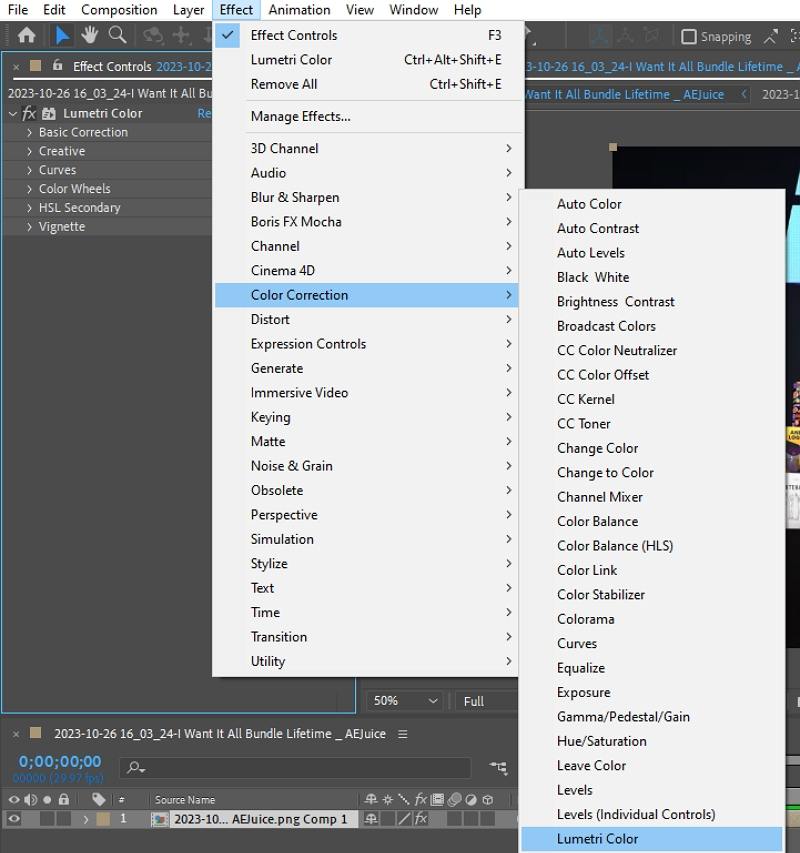
3. Adjust White Balance
Use the Auto Color effect to automatically correct white balance, or manually tweak temperature and tint values in the Lumetri Color panel for precise control.
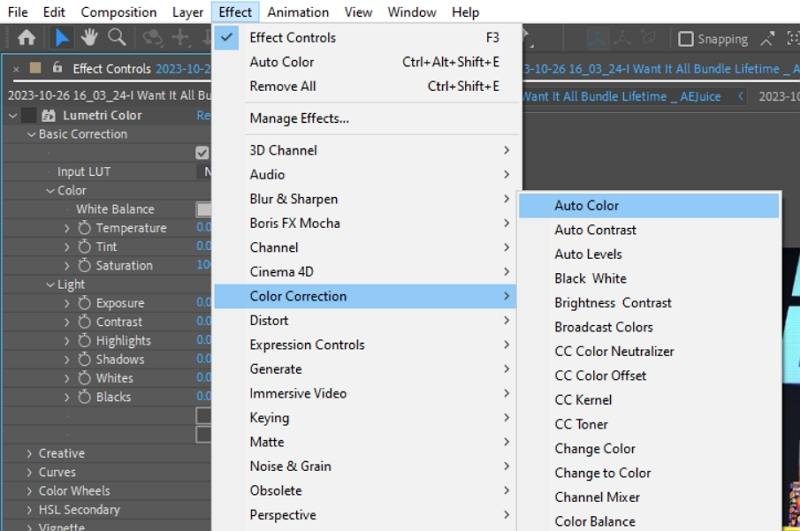
4. Set Exposure and Contrast
In Lumetri Color, adjust the Exposure and Contrast sliders. Increase or decrease exposure to brighten or darken the image, and modify contrast to enhance depth.
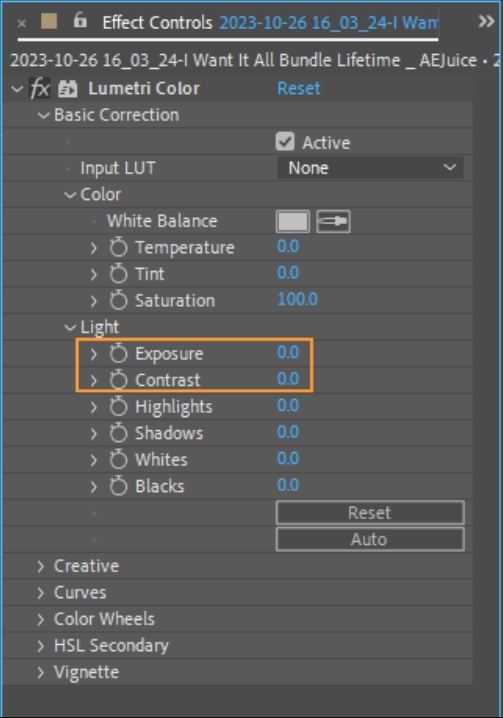
5. Refine Saturation and Vibrance
Use the Saturation and Vibrance sliders to make colors pop. Increase values carefully to enrich hues without causing oversaturation or unnatural tones.
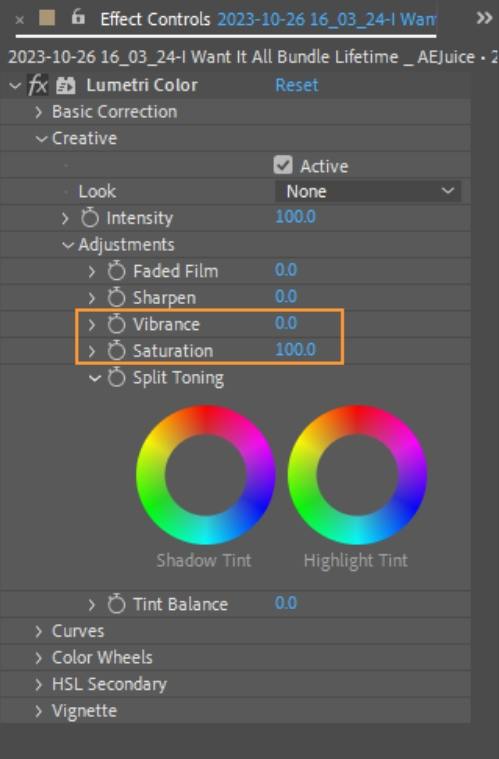
Part 4. How to Color Correct a Video Online?
If you need quick video recolor without installing software, online editors offer straightforward interfaces and essential video color correction tools. These platforms let you adjust color, contrast, and brightness in your browser, making them ideal for fast edits on any device. Below are two reliable online solutions for anyone seeking to color correct video online free or with minimal effort.
1. Clideo Video Color Correction
Clideo provides a simple web-based interface for basic video color correction. No account is required, and you can upload files up to 500 MB for free. Its intuitive sliders let you fine-tune color intensity in seconds, ideal for users who want a fast, straightforward way to recolor video without complex settings.
1.Tap the "Choose file" button at the top of this page to upload the video clip that's in need of some color correction.

2.In the editor, drag the saturation slider to the right to improve color intensity and see richer hues instantly.
3.Watch the preview under the video. If all looks good, tap "Download" or save the file back to your cloud account.
2. VEED.IO Video Color Correction Tool
VEED.IO offers an online video editor with a dedicated color correction panel. You can drag and drop files or record via webcam. VEED's adjustable sliders cover brightness, contrast, exposure, and more, providing greater flexibility for detailed online video color correction.
1.Upload your video to VEED or start recording using the free webcam recorder. You can also drag and drop your videos to the editor.

2.Click on your video and open Settings. Drag the slider left or right for each setting (brightness, contrast, exposure, etc.) until you get your desired results.
3.When you're happy with your adjustments, click Export. Download and share your video!
Conclusion
Mastering how to color correct video is essential for producing professional, eye-catching footage. Whether you choose the automated power of AI tools like HitPaw VikPea, the detailed controls in After Effects, or the convenience of online editors like Clideo and VEED.IO, you now have a range of solutions for video color correction. Start applying these techniques today to achieve balanced whites, vibrant colors, and a consistent look across all your projects.






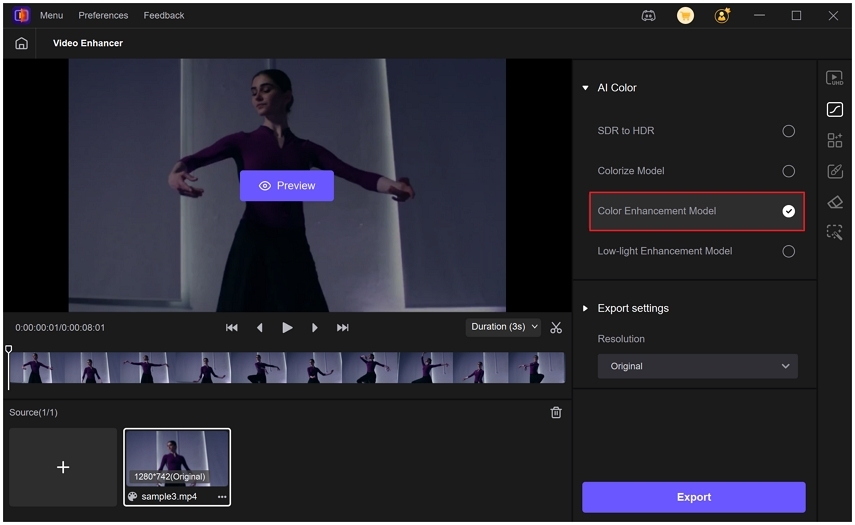
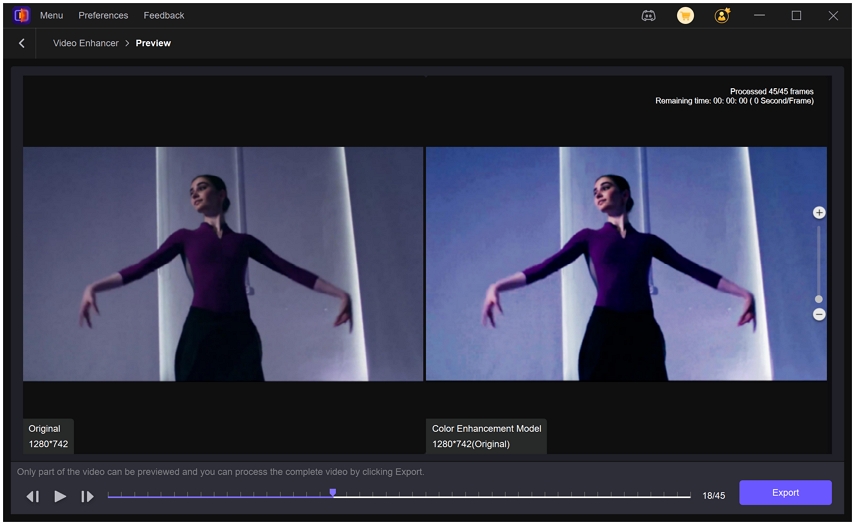
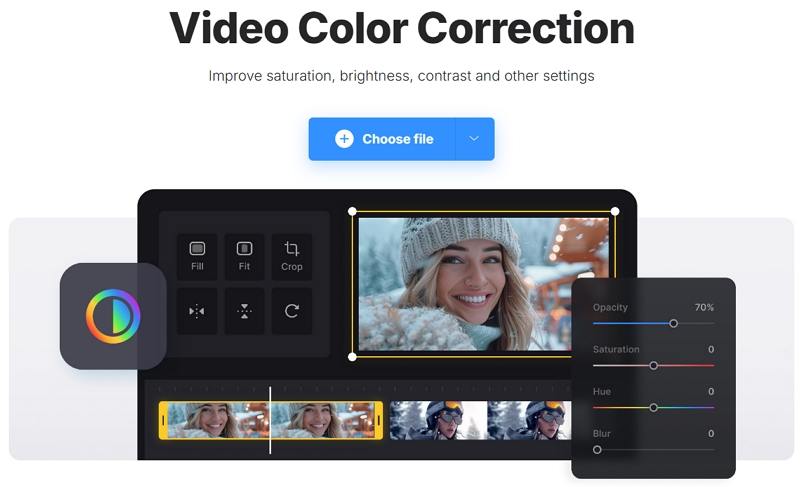
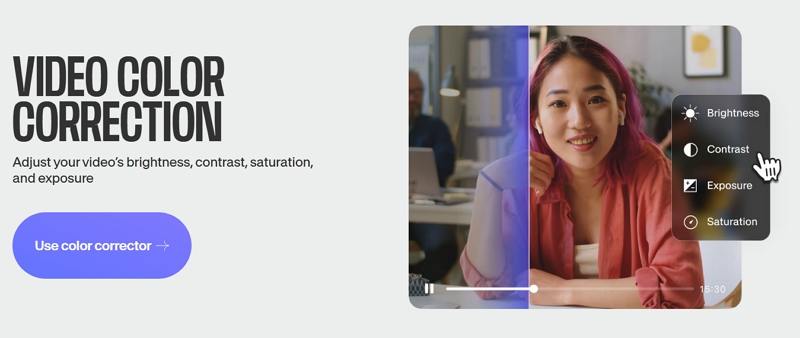





 HitPaw Univd (Video Converter)
HitPaw Univd (Video Converter) HitPaw VoicePea
HitPaw VoicePea  HitPaw FotorPea
HitPaw FotorPea

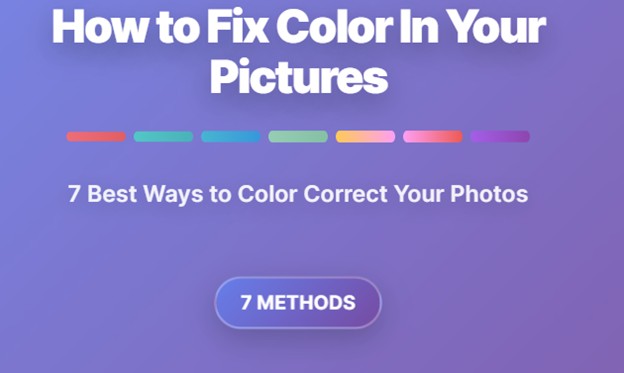


Share this article:
Select the product rating:
Daniel Walker
Editor-in-Chief
This post was written by Editor Daniel Walker whose passion lies in bridging the gap between cutting-edge technology and everyday creativity. The content he created inspires the audience to embrace digital tools confidently.
View all ArticlesLeave a Comment
Create your review for HitPaw articles